RHCSA试题+答案(2017-10-28)
2018-02-11 16:54
225 查看
RHCSA_pdf下载: 下载地址
考试环境:考试过程中所有的操作是在kvm虚拟机中进行,虚拟机root密码需要破解,重设为题目指定的密码。
上午:时间2.5H
把root密码设置为要求的:
grub启动菜单选e编辑,找见默认kernel(linux16,在行末添加rd.break,b引导。(虚拟机需要删到ro,ro保留。 虚拟机中小键盘不能用的可能性比较大,特别是用passwd指定root密码的时候不易察觉,易导致root破解失败,所以虚拟机下不用小键盘。)
重启之后虚拟机可能默认命令行界面,如果需要切换到图形界面,root登录,执行以下命令:
(不建议*)如果嫌每次重启切换麻烦,可以改变默认界面,执行以下命令:
但是切记*最后要改回命令行界面,即:
按要求配置虚拟机:(注意在虚拟机中配置)
Hostname: serverX.example.com
IP address: 172.25.X.11 (static)
Netmask: 255.255.255.0
Gateway: 172.25.X.254
Name server: 172.25.X.254
命令:
配置主机名:
或者
配置网络:
检验
重启服务,重启虚拟机检验
检验网络没问题之后开始正式答题,推荐从实机ssh -X到server虚拟机,方便复制粘贴
2. YUM 的软件库源为 http://172.25.254.254/content/rhel7.0/x86_64/dvd. 将此配置为您的系统的默认软件仓库。
3. 将逻辑卷vol和其文件系统大小调整到 380 MiB。要确保文件系统中的内容保持完整。请注意:分区大小很少能够完全符合要求的大小,所以大小在 350 MiB 和 410 MiB 之间都是可以接受的。
准备分区:(顺便准备14,18题所需分区)
逻辑卷ext4在线放大,离线缩小,xfs只能放大,不能缩小。
4. 按照以下要求创建用户,组,及用户与组的关系
新建一个名为sharegrp的组
新建一个名为natasha的用户,并将sharegrp作为其附属组
新建一个名为harry的用户,也将sharegrp作为其附属组
新建一个名为sarah的用户,其不属于sharegrp组,并将其shell设置为不可登录shell
natasha、harry、sarah用户的密码均设置为emesgravy
5.复制文件/etc/fstab 到 /var/tmp目录中,并按以下要求配置/var/tmp/fstab文件的权限:
文件/var/tmp/fstab的所属人为root
文件/var/tmp/fstab的所属组为root
文件/var/tmp/fstab对任何人均没有执行权限
用户natasha对文件/var/tmp/fstab有读和写的权限
用户harry对文件/var/tmp/fstab既不能读也不能写
所有其他用户(包换当前用户及未来创建的用户)对文件/var/tmp/fstab都有读的权限
PS: ① acl权限(rwx)给错怎么办?再次setfacl -m 覆盖即可。例如:
②acl权限用户指定错误怎么办?先删除,再添加。例如:
记不得-x怎么办?:) 删掉fstab文件再来一次,简单粗暴。
6.对natasha用户配置计划任务,要求在本地时间的每天14:23分执行以下命令:/bin/echo hiya
PS:由于bug,编辑保存退出时有可能自动复制出好多23 14 * * * /bin/echo hiya,所以一定要-l确保没问题。
7.创建一个目录/nfsshare:
* 其拥有者root,拥有组为sharegrp,组拥有所有权限,其他人无任何权限。
* 用户sarah对其拥有所有权限。
* 用户在该目录下创建的新文件的拥有组为sharegrp。
PS:(*)标注的两条不能用原答案上给的chmod g=rws,o=- /nfsshare 一条代替,因为ll可以发现这样做组权限为rwS,即并没有x执行权限,而用上面(*)标注的两句执行完ll组权限必然是rws,即有x执行权限,符合题意要求。
8.按以下要求更新系统的内核,新内核的RPM包位于http://classroom.example.com/rhel7.0/x86_64/errata/Packages/kernel-3.10.0-123.1.2.el7.x86_64.rpm.
重新重启时,会默认以新内核启动系统。原始的内核将继续可用。
9.在classroom.example.com 上已部署了一台LDAP认证服务器,按以下要求配置你的系统以加入到该LDAP服务中:
该认证服务的Base DN为: dc=example,dc=com
c5da
该LDAP 服务既提供的帐户信息也同时提供认证信息
认证的会话连接需要被加密,证书的下载地址为http://classroom.example.com/pub/EXAMPLE-CA-CERT.
当配置完成后,你可以使用ldapuserX登录,但在你完成autofs配置之前,是无法获取到家目录的。
ldapuserX 的密码为password
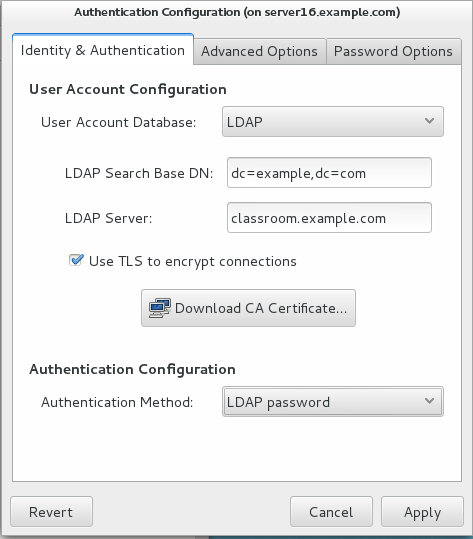
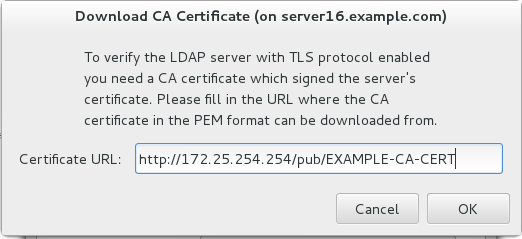
10.配置你的系统以使其时间与服务器classroom.example.com 同步.
11.配置autofs以当你使用ldapuserX登录时自动挂载家目录: /home/guests/ldapuserX(X为你的座位号)
classroom.example.com (172.25.254.254) 已使用NFS-exports共享了/home/guests目录。该共享目录里包括ldapuserX的家目录。
ldapuserX的家目录在classroom.example.com:/home/guests/ldapuserX
ldapuserX的家目录将会在你访问/home/guests/ldapuserX时被自动挂载本地的/home/guests/ldapuserX
ldapuserX要对其家目录有完整权限。
ldapuserX 的密码为password
12.搭建一个Web Server,站点为http://serverX.example.com , 然后按以下步骤配置:
下载http://172.25.254.254/content/rhce/web/station.html到你的web server的DocumentRoot 重命名为index.html
不要修改index.html文件的内容
13.创建一个名为alex的用户,设置其用户ID为3456,密码为glegunge
14.为你的系统增加一个756MiB的SWAP分区,新的SWAP分区将会在重新启动系统后自动被激活。不要删除或修改已存在的SWAP分区。
15.找出用户natasha拥有的所有的文件,并把它们复制到/root/findfiles/目录中。
16.查找出/usr/share/dict/words文件当中所有包含seismic字符串的行,并将这些行仍然按照原始文件中的顺序.
存放入/root/wordlist中,/root/wordlist文件不能包含空行。
17.创建/root/backup.tar.bz2的归档文件,其中包括/usr/local的内容,必须使用bzip的压缩。
PS: man tar
-c, –create
-v, –verbose
-f, –file ( 选项最后一个)
-j, –bzip2
-J, –xz
-z, –gzip
18.按照以下要求创建一个新的逻辑卷:
逻辑卷的名字为database,其属于datastore卷组,该逻辑卷由30个PE组成。
卷组datastore的单个PE大小为16MiB。
将新创建的逻辑卷格式化为xfs文件系统,在系统启动逻辑卷会被自动挂载到/mnt/database目录下。
考试环境:考试过程中所有的操作是在kvm虚拟机中进行,虚拟机root密码需要破解,重设为题目指定的密码。
上午:时间2.5H
把root密码设置为要求的:
grub启动菜单选e编辑,找见默认kernel(linux16,在行末添加rd.break,b引导。(虚拟机需要删到ro,ro保留。 虚拟机中小键盘不能用的可能性比较大,特别是用passwd指定root密码的时候不易察觉,易导致root破解失败,所以虚拟机下不用小键盘。)
mount -o rw,remount /sysroot chroot /sysroot passwd root (或者 echo 123456 |passwd --stdin root) touch /.autorelabel (注意/之后. 最后是bel) reboot
重启之后虚拟机可能默认命令行界面,如果需要切换到图形界面,root登录,执行以下命令:
[root@server ~]# systemctl isolate graphical.target (暂时图形化界面,重启之后还是命令行)
(不建议*)如果嫌每次重启切换麻烦,可以改变默认界面,执行以下命令:
[root@server ~]# systemctl get-default multi-user.target [root@server ~]# systemctl set-default graphical.target
但是切记*最后要改回命令行界面,即:
[root@server ~]# systemctl set-default multi-user.target
按要求配置虚拟机:(注意在虚拟机中配置)
Hostname: serverX.example.com
IP address: 172.25.X.11 (static)
Netmask: 255.255.255.0
Gateway: 172.25.X.254
Name server: 172.25.X.254
命令:
配置主机名:
[root@server ~]# hostnamectl set-hostname serverX.example.com
或者
[root@server ~]# vim /etc/hostname (默认没有此文件,手动编写)
配置网络:
[root@server ~]# nmcli con show --active [root@server ~]# nmcli con mod "System eth0" ipv4.method manual ipv4.addresses "172.25.X.11/24 172.25.X.254" ipv4.dns 172.25.X.254
检验
[root@server ~]# cat /etc/hostname [root@server ~]# cat /etc/sysconfig/network-scripts/ifcfg-eth0
重启服务,重启虚拟机检验
[root@server ~]# systemctl restart NetworkManager [root@server ~]# reboot
检验网络没问题之后开始正式答题,推荐从实机ssh -X到server虚拟机,方便复制粘贴
正式答题
1.selinux开启为enforcing[root@server16 ~]# setenforce 1 [root@server16 ~]# vim /etc/selinux/config SELINUX=enforcing
2. YUM 的软件库源为 http://172.25.254.254/content/rhel7.0/x86_64/dvd. 将此配置为您的系统的默认软件仓库。
[root@server16 ~]# cd /etc/yum.repos.d/ [root@server16 yum.repos.d]# vim server.repo [base] name=server baseurl=http://172.25.254.254/content/rhel7.0/x86_64/dvd enabled=1 gpgcheck=0 [root@server16 ~]# yum clean all [root@server16 yum.repos.d]# yum makecache 或者 [root@server16 yum.repos.d]# yum repolist
3. 将逻辑卷vol和其文件系统大小调整到 380 MiB。要确保文件系统中的内容保持完整。请注意:分区大小很少能够完全符合要求的大小,所以大小在 350 MiB 和 410 MiB 之间都是可以接受的。
准备分区:(顺便准备14,18题所需分区)
[root@server16 ~]# fdisk /dev/vdb Device Boot Start End Blocks Id System /dev/vdb1 2048 20971519 10484736 5 Extended /dev/vdb5 4096 1028095 512000 83 Linux /dev/vdb6 1030144 2578431 774144 83 Linux /dev/vdb7 2580480 3645439 532480 83 Linux 三个逻辑分区大小分别为500M,765M,520M,fdisk完成之后记得w保存退出。 [root@server16 ~]# partprobe /dev/vdb [root@server16 ~]# pvcreate /dev/vdb5 Physical volume "/dev/vdb5" successfully created [root@server16 ~]# vgcreate vg0 /dev/vdb5 Volume group "vg0" successfully created [root@server16 ~]# lvcreate -L 200M -n vol vg0 Logical volume "vol" created [root@server ~]# lvdisplay (查看vol路径path) [root@server ~]# lvresize -r -L 380M /dev/vg0/vol (切记-r,文件系统)
逻辑卷ext4在线放大,离线缩小,xfs只能放大,不能缩小。
4. 按照以下要求创建用户,组,及用户与组的关系
新建一个名为sharegrp的组
新建一个名为natasha的用户,并将sharegrp作为其附属组
新建一个名为harry的用户,也将sharegrp作为其附属组
新建一个名为sarah的用户,其不属于sharegrp组,并将其shell设置为不可登录shell
natasha、harry、sarah用户的密码均设置为emesgravy
[root@server16 ~]# groupadd sharegrp [root@server16 ~]# useradd -G sharegrp natasha [root@server16 ~]# useradd -G sharegrp harry [root@server16 ~]# useradd -s /sbin/nologin sarah [root@server16 ~]# echo emesgravy |passwd --stdin sarah [root@server16 ~]# echo emesgravy |passwd --stdin harry [root@server16 ~]# echo emesgravy |passwd --stdin natasha 测试: [root@server16 ~]# id natasha [root@server16 ~]# id harry [root@server16 ~]# id sarah [root@server16 ~]# grep sarah /etc/passwd
5.复制文件/etc/fstab 到 /var/tmp目录中,并按以下要求配置/var/tmp/fstab文件的权限:
文件/var/tmp/fstab的所属人为root
文件/var/tmp/fstab的所属组为root
文件/var/tmp/fstab对任何人均没有执行权限
用户natasha对文件/var/tmp/fstab有读和写的权限
用户harry对文件/var/tmp/fstab既不能读也不能写
所有其他用户(包换当前用户及未来创建的用户)对文件/var/tmp/fstab都有读的权限
[root@server16 ~]# cd /var/tmp/ [root@server16 tmp]# cp /etc/fstab . [root@server16 tmp]# ll fstab [root@server16 tmp]# setfacl -m u:natasha:rw fstab [root@server16 tmp]# setfacl -m u:harry:- fstab 检查: [root@server16 tmp]# ll fstab [root@server16 tmp]# getfacl fstab
PS: ① acl权限(rwx)给错怎么办?再次setfacl -m 覆盖即可。例如:
[root@server16 tmp]# setfacl -m u:natasha:rwx fstab [root@server16 tmp]# setfacl -m u:natasha:rw fstab
②acl权限用户指定错误怎么办?先删除,再添加。例如:
[root@server16 tmp]# setfacl -m u:sarah:rw fstab [root@server16 tmp]# setfacl -x u:sarah fstab [root@server tmp]# setfacl -m u:natasha:rw fstab
记不得-x怎么办?:) 删掉fstab文件再来一次,简单粗暴。
6.对natasha用户配置计划任务,要求在本地时间的每天14:23分执行以下命令:/bin/echo hiya
[root@server ~]# crontab -e -u natasha 23 14 * * * /bin/echo hiya (分 时 日 月 星期) 星期日 = 0 or 7 检查: [root@server ~]# crontab -l -u natasha
PS:由于bug,编辑保存退出时有可能自动复制出好多23 14 * * * /bin/echo hiya,所以一定要-l确保没问题。
7.创建一个目录/nfsshare:
* 其拥有者root,拥有组为sharegrp,组拥有所有权限,其他人无任何权限。
* 用户sarah对其拥有所有权限。
* 用户在该目录下创建的新文件的拥有组为sharegrp。
[root@server16 ~]# mkdir /nfsshare [root@server16 ~]# chgrp sharegrp /nfsshare [root@server16 ~]# chmod g=rwx,o=- /nfsshare/ (*) [root@server16 ~]# chmod g+s /nfsshare/ (*) [root@server16 ~]# setfacl -m u:sarah:rwx /nfsshare 检查: [root@server16 ~]# ll -d /nfsshare [root@server16 ~]# getfacl /nfsshare
PS:(*)标注的两条不能用原答案上给的chmod g=rws,o=- /nfsshare 一条代替,因为ll可以发现这样做组权限为rwS,即并没有x执行权限,而用上面(*)标注的两句执行完ll组权限必然是rws,即有x执行权限,符合题意要求。
8.按以下要求更新系统的内核,新内核的RPM包位于http://classroom.example.com/rhel7.0/x86_64/errata/Packages/kernel-3.10.0-123.1.2.el7.x86_64.rpm.
重新重启时,会默认以新内核启动系统。原始的内核将继续可用。
[root@server16 ~]# wget http://172.25.254.254/content/rhel7.0/x86_64/errata/Packages/kernel-3.10.0-123.1.2.el7.x86_64.rpm [root@server16 ~]# ls [root@server16 ~]# rpm -ivh kernel-3.10.0-123.1.2.el7.x86_64.rpm [root@server16 ~]# reboot [root@server16 ~]# uname -r 3.10.0-123.1.2.el7.x86_64
9.在classroom.example.com 上已部署了一台LDAP认证服务器,按以下要求配置你的系统以加入到该LDAP服务中:
该认证服务的Base DN为: dc=example,dc=com
c5da
该LDAP 服务既提供的帐户信息也同时提供认证信息
认证的会话连接需要被加密,证书的下载地址为http://classroom.example.com/pub/EXAMPLE-CA-CERT.
当配置完成后,你可以使用ldapuserX登录,但在你完成autofs配置之前,是无法获取到家目录的。
ldapuserX 的密码为password
[root@server16 ~]# yum -y install authconfig-gtk sssd krb5-workstation [root@server16 ~]# authconfig-gtk
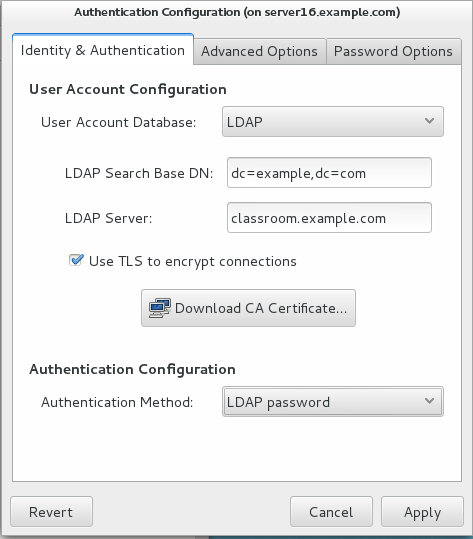
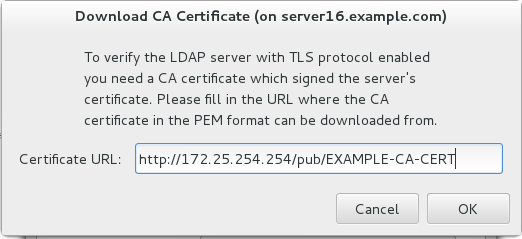
[root@server16 ~]# su - ldapuser16 su: warning: cannot change directory to /home/guests/ldapuser16: No such file or directory mkdir: cannot create directory '/home/guests': Permission denied -bash-4.2$
10.配置你的系统以使其时间与服务器classroom.example.com 同步.
[root@server16 ~]# vim /etc/chrony.conf server classroom.example.com iburst [root@server16 ~]# systemctl restart chronyd.service [root@server16 ~]# timedatectl Local time: Sat 2017-10-28 10:27:35 CST Universal time: Sat 2017-10-28 02:27:35 UTC RTC time: Sat 2017-10-28 02:27:34 Timezone: Asia/Shanghai (CST, +0800) NTP enabled: yes NTP synchronized: no RTC in local TZ: no DST active: n/a [root@server16 ~]# timedatectl set-ntp true [root@server16 ~]# systemctl restart chronyd.service [root@server16 ~]# timedatectl Local time: Sat 2017-10-28 10:30:18 CST Universal time: Sat 2017-10-28 02:30:18 UTC RTC time: Sat 2017-10-28 02:30:17 Timezone: Asia/Shanghai (CST, +0800) NTP enabled: yes NTP synchronized: yes RTC in local TZ: no DST active: n/a [root@server16 ~]# chronyc sources -v
11.配置autofs以当你使用ldapuserX登录时自动挂载家目录: /home/guests/ldapuserX(X为你的座位号)
classroom.example.com (172.25.254.254) 已使用NFS-exports共享了/home/guests目录。该共享目录里包括ldapuserX的家目录。
ldapuserX的家目录在classroom.example.com:/home/guests/ldapuserX
ldapuserX的家目录将会在你访问/home/guests/ldapuserX时被自动挂载本地的/home/guests/ldapuserX
ldapuserX要对其家目录有完整权限。
ldapuserX 的密码为password
[root@server16 ~]# showmount -e classroom.example.com Export list for classroom.example.com: /home/guests 172.25.0.0/255.255.0.0 [root@server16 ~]# yum -y install autofs [root@server16 ~]# vim /etc/auto.master /home/guests /etc/auto.ldap [root@server16 ~]# vim /etc/auto.ldap * -intr,soft,rw,v3 172.25.254.254:/home/guests/& [root@server16 ~]# systemctl restart autofs [root@server16 ~]# systemctl enable autofs [root@server16 ~]# su - ldapuser16 Last login: Sat Oct 28 10:38:45 CST 2017 on pts/0 [ldapuser16@server16 ~]
12.搭建一个Web Server,站点为http://serverX.example.com , 然后按以下步骤配置:
下载http://172.25.254.254/content/rhce/web/station.html到你的web server的DocumentRoot 重命名为index.html
不要修改index.html文件的内容
[root@server16 ~]# yum -y install httpd [root@server16 ~]# cd /var/www/html/ [root@server16 html]# wget -O index.html http://172.25.254.254/content/rhce/web/station.html [root@server16 html]# systemctl start httpd [root@server16 html]# systemctl enable httpd.service 检查: [root@server16 html]# firefox http://server16.example.com
13.创建一个名为alex的用户,设置其用户ID为3456,密码为glegunge
[root@server16 ~]# useradd -u 3456 alex [root@server16 ~]# echo glengunge |passwd --stdin alex Changing password for user alex. passwd: all authentication tokens updated successfully. [root@server16 ~]# id alex uid=3456(alex) gid=3456(alex) groups=3456(alex)
14.为你的系统增加一个756MiB的SWAP分区,新的SWAP分区将会在重新启动系统后自动被激活。不要删除或修改已存在的SWAP分区。
[root@server16 ~]# mkswap /dev/vdb6 Setting up swapspace version 1, size = 774140 KiB no label, UUID=975a0fa9-2147-48e4-bc9b-1dfd0a7833e8 [root@server16 ~]# blkid /dev/vdb6 /dev/vdb6: UUID="975a0fa9-2147-48e4-bc9b-1dfd0a7833e8" TYPE="swap" [root@server16 ~]# blkid /dev/vdb6 >> /etc/fstab [root@server16 ~]# vim /etc/fstab UUID="975a0fa9-2147-48e4-bc9b-1dfd0a7833e8" swap swap defaults 0 0 [root@server16 ~]# swapon -a [root@server16 ~]# swapon -s Filename Type Size Used Priority /dev/vdb6 partition 774140 0 -1 [root@server16 ~]# free -m total used free shared buffers cached Mem: 1841 1574 266 16 4 1044 -/+ buffers/cache: 525 1315 Swap: 755 0 755
15.找出用户natasha拥有的所有的文件,并把它们复制到/root/findfiles/目录中。
[root@server16 ~]# mkdir findfiles
[root@server16 ~]# find / -user natasha -exec cp -rp {} findfiles/ \;
find: ‘/proc/32344/task/32344/fd/6’: No such file or directory
find: ‘/proc/32344/task/32344/fdinfo/6’: No such file or directory
find: ‘/proc/32344/fd/6’: No such file or directory
find: ‘/proc/32344/fdinfo/6’: No such file or directory
cp: cannot overwrite non-directory ‘findfiles/natasha’ with directory ‘/home/natasha’
[root@server16 ~]# cd findfiles/
[root@server16 findfiles]# ll
total 8
drwxr-xr-x. 2 natasha natasha 6 Jan 27 2014 extensions
-rw-r--r--. 1 natasha natasha 4 Jul 11 2014 gnome-initial-setup-done
-rw-r--r--. 1 natasha natasha 1443 Jul 11 2014 monitors.xml
-rw-rw----. 1 natasha mail 0 Oct 28 11:20 natasha
drwxr-xr-x. 2 natasha natasha 6 Jan 27 2014 plugins16.查找出/usr/share/dict/words文件当中所有包含seismic字符串的行,并将这些行仍然按照原始文件中的顺序.
存放入/root/wordlist中,/root/wordlist文件不能包含空行。
[root@server16 ~]# grep seismic /usr/share/dict/words > wordlist 检查: [root@server16 ~]# less wordlist
17.创建/root/backup.tar.bz2的归档文件,其中包括/usr/local的内容,必须使用bzip的压缩。
[root@server16 ~]# tar -cjvf backup.tar.bz2 /usr/local/* 检查: [root@server16 ~]# tar -tjvf backup.tar.bz2
PS: man tar
-c, –create
-v, –verbose
-f, –file ( 选项最后一个)
-j, –bzip2
-J, –xz
-z, –gzip
18.按照以下要求创建一个新的逻辑卷:
逻辑卷的名字为database,其属于datastore卷组,该逻辑卷由30个PE组成。
卷组datastore的单个PE大小为16MiB。
将新创建的逻辑卷格式化为xfs文件系统,在系统启动逻辑卷会被自动挂载到/mnt/database目录下。
[root@server16 ~]# pvcreate /dev/vdb7 Physical volume "/dev/vdb7" successfully created [root@server16 ~]# vgcreate -s 16M datastore /dev/vdb7 Volume group "datastore" successfully created [root@server16 ~]# lvcreate -l 30 -n database datastore Logical volume "database" created [root@server16 ~]# mkfs.xfs /dev/datastore/database [root@server16 ~]# blkid /dev/datastore/database /dev/datastore/database: UUID="5e3db0a4-f9cc-4976-a8f8-26fd091bc811" TYPE="xfs" [root@server16 ~]# blkid /dev/datastore/database >> /etc/fstab [root@server16 ~]# vim /etc/fstab UUID="5e3db0a4-f9cc-4976-a8f8-26fd091bc811" /mnt/database xfs defaults 0 0 [root@server16 ~]# mkdir /mnt/database [root@server16 ~]# mount -a [root@server16 ~]# df -h /dev/mapper/datastore-database 477M 25M 453M 6% /mnt/database
相关文章推荐
- 2016年RHEL7 :RHCSA试题答案整理
- 2016年RHEL7 :RHCSA试题答案整理
- 2010年上半年5月份系统分析师上午试题答案(分析与解答)之八(第4次修订于2010年8月17日18:17 )
- 2010年上半年5月份信息系统项目管理师上午试题答案(分析与解答)之十
- 2010年上半年5月份软件设计师上午试题答案(分析与解答)之六
- 华为面试试题(无答案)
- 就业模拟试题1_答案
- 2010年下半年11月份系统架构设计师上午试题以及参考答案之四
- 微软的应试题完整版(附答案)
- Linux试题及参考答案
- 2003年9月二级C笔试试题及答案
- 看看你对敏捷迭代方法的理解:敏捷迭代考试试题附带答案
- 网络安全员的试题(答案)
- Java经典试题及答案
- 2012软微科协c++組招新试题答案
- 计算机应用基础试题及参考答案
- 2005年华为招聘--C语言笔试试题及参考答案
- EXAM-rhcsa试题及详解
- 非常值得看的HTML & CSS 试题 分析和答案
- 2017第八届蓝桥杯省赛c/c++本科B组试题总结及解题答案
