FTP服务搭建与配置
2018-01-18 00:00
731 查看
第十五章 FTP服务搭建与配置
FTP服务介绍
FTP(file transfer protocol)文件传输协议,用于在Internet上控制文件的双向传输。FTP主要作用是让用户连接一个远程计算机(这些计算机上运行着FTP服务器程序)查看远程计算机有哪些文件,然后把文件从远程计算机上拷贝到本地计算机,或把本地文件传送到远程计算机。!!!该服务在小公司用的比较多,由于FTP服务的安全性较差,所以大公司不使用该服务。
应用场景
A,B,C三台机器上需要被访问到的文件是一样的,A共享数据出来,B和C分别取挂载A共享的数据目录,从而B和C访问到的数据和A上的一致。15.2 使用vsftpd搭建ftp服务(上)
安装vsftpd工具
centos中默认自带vsftpd安装包。[root@cham002 ~]# yum install -y vsftpd 创建用户: [root@cham002 ~]# useradd -s /sbin/nologin virftp 名字随意,-s指定它的shell
说明: vsftpd可以使用系统级别的用户进行登录,但是这样做不安全,所以需要使用vsftpd创建一个虚拟用户。在此创建一个系统普通用户的作用是使vsftpd的虚拟用户来进行映射,然后完成数据的传输。
编辑虚拟用户密码文件
[root@cham002 ~]# vim /etc/vsftpd/vsftpd_login testuser1 champinlinux user1 a123456 ~ :wq [root@cham002 ~]# chmod 600 !$ chmod 600 /etc/vsftpd/vsftpd_login
•内容如下,奇数行为用户名,偶数行为密码,(2-4是密码)多个用户就写多行
文件转换: 将该密码文件转换成计算机能识别的二进制文件。
[root@cham002 ~]# db_load -T -t hash -f /etc/vsftpd/vsftpd_login /etc/vsftpd/vsftpd_login.db [root@cham002 ~]# ls -l /etc/vsftpd/ 总用量 36 -rw------- 1 root root 125 8月 3 14:10 ftpusers -rw------- 1 root root 361 8月 3 14:10 user_list -rw------- 1 root root 5030 8月 3 14:10 vsftpd.conf -rwxr--r-- 1 root root 338 8月 3 14:10 vsftpd_conf_migrate.sh -rw------- 1 root root 37 1月 18 08:40 vsftpd_login -rw-r--r-- 1 root root 12288 1月 18 08:42 vsftpd_login.db #生成此文件 [root@cham002 ~]#
创建虚拟用户配置文件
[root@cham002 ~]# mkdir /etc/vsftpd/vsftpd_user_conf [root@cham002 ~]# cd !$ [root@cham002 vsftpd_user_conf]# vim testuser1 local_root=/home/virftp/testuser1 #定义虚拟用户家目录 anonymous_enable=NO #是否允许匿名用户登录 write_enable=YES #是否可写 local_umask=022 #定义创建新文件时的默认权限 anon_upload_enable=NO #是否允许匿名用户上传文件 anon_mkdir_write_enable=NO #是否允许匿名用户创建目录文件 idle_session_timeout=600 #空闲用户保留时间 data_connection_timeout=120 #数据传输超时时间 max_clients=10 #客户端最大连接数量 :wq
注: 在此保持虚拟用户配置文件和虚拟用户名称一致。!!!!!!!!!!!!!
创建虚拟用户家目录
[root@cham002 vsftpd_user_conf]# mkdir /home/virftp/testuser1 创建一个文件: [root@cham002 vsftpd_user_conf]# touch /home/virftp/testuser1/cham.txt [root@cham002 vsftpd_user_conf]# chown -R virftp:virftp /home/virftp 修改权限
虚拟用户密码匹配
[root@cham002 vsftpd_user_conf]# vim /etc/pam.d/vsftpd #%PAM-1.0 auth sufficient /lib64/security/pam_userdb.so db=/etc/vsftpd/vsftpd_login account sufficient /lib64/security/pam_userdb.so db=/etc/vsftpd/vsftpd_login session optional pam_keyinit.so force revoke auth required pam_listfile.so item=user sense=deny file=/etc/vsftpd/ftpusers onerr=succeed auth required pam_shells.so auth include password-auth account include password-auth session required pam_loginuid.so session include password-auth
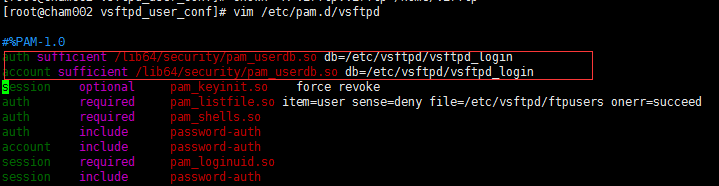
说明: 在该文件中添加这两行内容,用于指定用户密码文件位置。
注意: 在centos6中“/lib64/security/pam_userdb.so”该文件区分版本(32位、64位)。
编辑vsftpd主配置文件
[root@cham002 vsftpd_user_conf]# vim /etc/vsftpd/vsftpd.conf 将anonymous_enable=YES 改为 anonymous_enable=NO 将#anon_upload_enable=YES 改为 anon_upload_enable=NO 将#anon_mkdir_write_enable=YES 改为 anon_mkdir_write_enable=NO 再增加如下内容 chroot_local_user=YES guest_enable=YES guest_username=virftp virtual_use_local_privs=YES user_config_dir=/etc/vsftpd/vsftpd_user_conf allow_writeable_chroot=YES
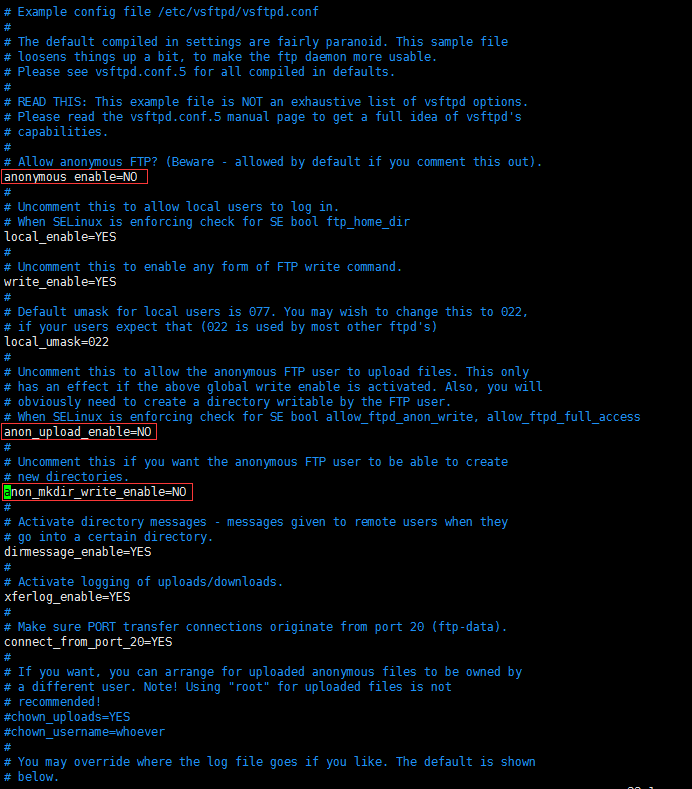
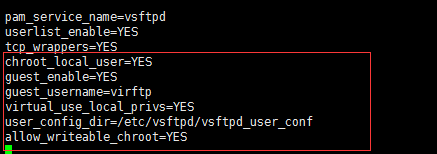
启动服务:
[root@cham002 vsftpd_user_conf]# systemctl start vsftpd [root@cham002 vsftpd_user_conf]# ps aux |grep vsftpd root 4623 0.0 0.0 53216 572 ? Ss 09:06 0:00 /usr/sbin/vsftpd /etc/vsftpd/vsftpd.conf root 4625 0.0 0.0 112680 976 pts/1 S+ 09:06 0:00 grep --color=auto vsftpd [root@cham002 vsftpd_user_conf]# netstat -lntp Active Internet connections (only servers) Proto Recv-Q Send-Q Local Address Foreign Address State PID/Program name tcp 0 0 0.0.0.0:60523 0.0.0.0:* LISTEN 1252/rpc.statd tcp 0 0 0.0.0.0:111 0.0.0.0:* LISTEN 1/systemd tcp 0 0 0.0.0.0:80 0.0.0.0:* LISTEN 2278/nginx: master tcp 0 0 0.0.0.0:20048 0.0.0.0:* LISTEN 1680/rpc.mountd tcp 0 0 0.0.0.0:22 0.0.0.0:* LISTEN 2065/sshd tcp 0 0 127.0.0.1:25 0.0.0.0:* LISTEN 2529/master tcp 0 0 0.0.0.0:443 0.0.0.0:* LISTEN 2278/nginx: master tcp 0 0 0.0.0.0:39551 0.0.0.0:* LISTEN - tcp 0 0 0.0.0.0:2049 0.0.0.0:* LISTEN - tcp6 0 0 :::3306 :::* LISTEN 2483/mysqld tcp6 0 0 :::111 :::* LISTEN 1/systemd tcp6 0 0 :::20048 :::* LISTEN 1680/rpc.mountd tcp6 0 0 :::21 :::* LISTEN 4623/vsftpd tcp6 0 0 :::22 :::* LISTEN 2065/sshd tcp6 0 0 :::41720 :::* LISTEN - tcp6 0 0 ::1:25 :::* LISTEN 2529/master tcp6 0 0 :::2049 :::* LISTEN - tcp6 0 0 :::47907 :::* LISTEN 1252/rpc.statd
说明: FTP服务监听21端口;sshd监听22端口;telnet监听23端口。!!!!
15.3 使用vsftpd搭建ftp服务(下)
测试
如果在Windows系统进行测试,可以在Windows安装filezilla软件。在Linux中测试,安装lftp工具。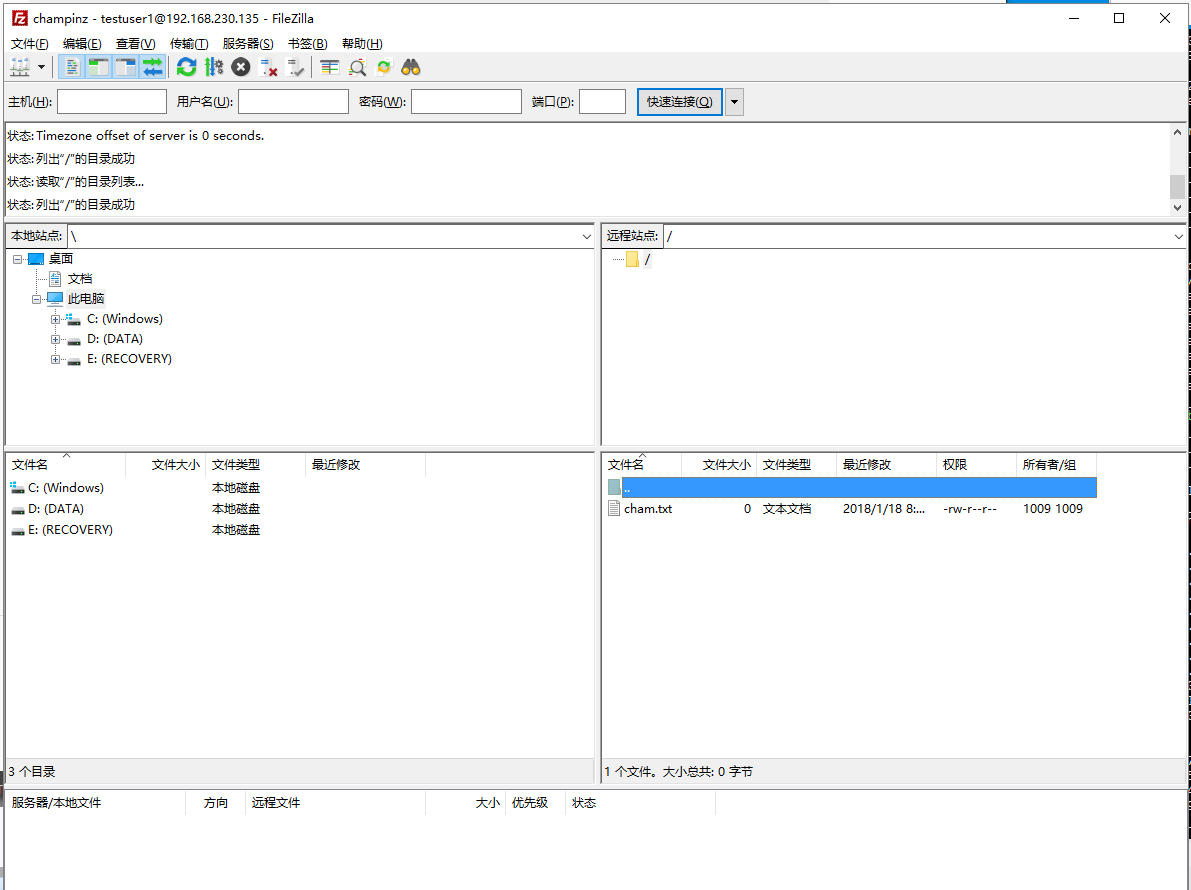
[root@cham002 vsftpd_user_conf]# yum install -y lftp
[root@cham002 vsftpd_user_conf]# lftp testuser1@127.0.0.1 口令: lftp testuser1@127.0.0.1:~> ls -rw-r--r-- 1 1009 1009 0 Jan 18 00:51 cham.txt lftp testuser1@127.0.0.1:/> ? !<shell-command> (commands) alias [<name> [<value>]] attach [PID] bookmark [SUBCMD] cache [SUBCMD] cat [-b] <files> cd <rdir> chmod [OPTS] mode file... close [-a] [re]cls [opts] [path/][pattern] debug [<level>|off] [-o <file>] du [options] <dirs> exit [<code>|bg] get [OPTS] <rfile> [-o <lfile>] glob [OPTS] <cmd> <args> help [<cmd>] history -w file|-r file|-c|-l [cnt] jobs [-v] [<job_no...>] kill all|<job_no> lcd <ldir> lftp [OPTS] <site> ln [-s] <file1> <file2> ls [<args>] mget [OPTS] <files> mirror [OPTS] [remote [local]] mkdir [-p] <dirs> module name [args] more <files> mput [OPTS] <files> mrm <files> mv <file1> <file2> [re]nlist [<args>] open [OPTS] <site> pget [OPTS] <rfile> [-o <lfile>] put [OPTS] <lfile> [-o <rfile>] pwd [-p] queue [OPTS] [<cmd>] quote <cmd> repeat [OPTS] [delay] [command] rm [-r] [-f] <files> rmdir [-f] <dirs> scache [<session_no>] set [OPT] [<var> [<val>]] site <site-cmd> source <file> torrent [-O <dir>] <file|URL>... user <user|URL> [<pass>] wait [<jobno>] zcat <files> zmore <files> #查询在lftp中可执行的命令 #常用命令:put、get lftp testuser1@127.0.0.1:/> get cham.txt lftp testuser1@127.0.0.1:/> quit [root@cham002 vsftpd_user_conf]# ls cham.txt testuser1 [root@cham002 vsftpd_user_conf]#
说明: 下载(get)的内容会保存到当前目录下
使用xshell实现FTP的功能
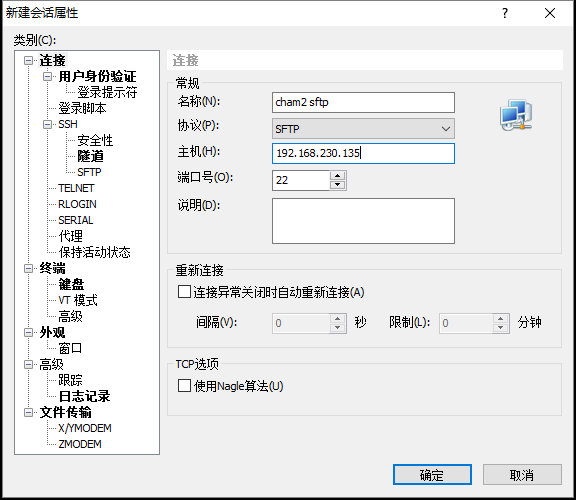
输入用户名和密码。默认是在root下
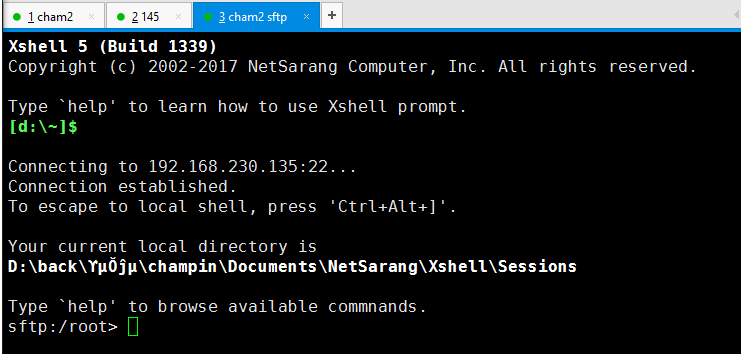
Type `help' to browse available commnands. sftp:/root> ls dr-xr-x--- 13 root root 4096 Jan 18 09:12 . dr-xr-xr-x 20 root root 282 Dec 14 21:06 .. -rw-r--r-- 1 root root 18 Dec 29 2013 .bash_logout -rw-r--r-- 1 root root 176 Dec 29 2013 .bash_profile -rw-r--r-- 1 root root 176 Dec 29 2013 .bashrc -rw-r--r-- 1 root root 100 Dec 29 2013 .cshrc -rw-r--r-- 1 root root 129 Dec 29 2013 .tcshrc -rw------- 1 root root 1422 Oct 19 07:00 anaconda-ks.cfg drwx------ 2 root root 80 Oct 18 23:58 .ssh -rw------- 1 root root 29340 Jan 16 23:47 .bash_history drwxr-xr-x 3 root root 110 Dec 5 21:23 111 -rw-r--r-- 1 root root 184 Dec 9 17:54 123.txt -rw-r--r-- 1 root root 4461632 Dec 9 18:00 aaa.txt -rw-r--r-- 1 root root 4464640 Dec 9 18:04 aaa.txt.tar drwxr-xr-x 2 root root 58 Dec 10 21:11 aaaaa -rw-r--r-- 1 root root 10240 Dec 12 19:59 chamlinux.tar -rw-r--r-- 1 root root 20395803 Dec 15 15:04 mariadb-10.2.6-linux-glibc_214-x86_64.tar.gz drwxr-xr-x 2 root root 6 Dec 16 00:09 apache -rw------- 1 root root 1024 Jan 8 23:30 .rnd -rw------- 1 root root 1978 Jan 16 01:15 .mysql_history -rw-r--r-- 1 root root 490 Nov 17 14:21 1.txt -rw------- 1 root root 8372 Jan 18 09:06 .viminfo drwxr-xr-x 3 root root 18 Jan 18 09:12 .config -rw-r--r-- 1 root root 31 Nov 17 14:42 2.txt -rwxrwxrwx 1 user1 test 231 Dec 9 17:49 a.txt drwxrwxrwx 2 root user1 19 Dec 12 19:57 chamlinux drwxr-xr-x 3 root root 65 Nov 26 13:52 grep drwxr-xr-x 2 root root 70 Nov 26 14:20 sed drwxr-xr-x 2 root root 35 Nov 22 22:07 awk -rw-r--r-- 1 root root 8638793 Oct 21 03:39 httpd-2.4.29.tar.gz drwxr-xr-x 3 root root 19 Jan 18 09:12 .local drwxr----- 3 root root 19 Nov 27 18:56 .pki sftp:/root> cd /tmp/ sftp:/tmp> get php-fcgi.sock/ sftp: cannot open /tmp/php-fcgi.sock/ to read sftp:/tmp> get user.sql Fetching /tmp/user.sql to user.sql sftp: received 6.83 KB in 0.08 seconds
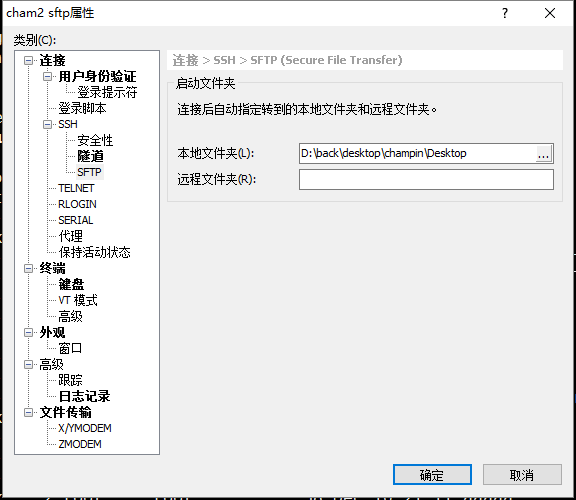
ctrl+cat+f
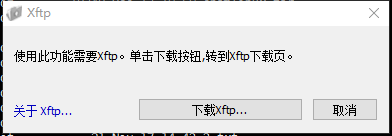
相关文章推荐
- FTP服务搭建与配置
- Samba和ftp服务的搭建及配置
- 第15章FTP服务搭建与配置
- Windows IIS配置与Ftp服务搭建
- CentOS7上搭建FTP服务+VSFTPD配置全解析
- OMAP平台开发环境搭建(Ubuntu下ftp服务配置)
- day 56 NFS服务搭建(续)与FTP服务搭建与配置
- FTP服务搭建与配置
- [15] FTP服务搭建与配置
- ftp服务搭建与配置
- Windows IIS配置与Ftp服务搭建
- Windows IIS配置与Ftp服务搭建
- [积累] CentOS 配置 vsftpd 搭建 ftp 服务
- linux中搭建ftp服务配置
- FTP服务搭建与配置
- linux开发环境搭建-----ubuntu14.04安装 配置FTP SSH NFS 服务
- ftp服务的搭建之vsftpd的配置(解决外网无法访问的问题)
- NFS服务搭建与配置(二)exportfs命令,FTP服务搭建
- Windows 下IIS配置与Ftp服务搭建
