CSS 基础2(字体、鼠标样式、表格、边框)
2018-01-15 03:26
866 查看
CSS设置字体样式详解
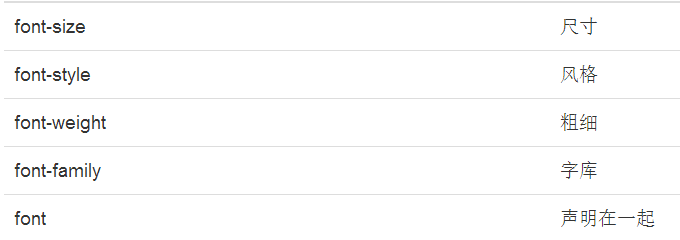
1.尺寸
属性:font-size
值:数字或者百分比
2.风格
font-style:
normal 标准字体
italic 斜体
3.粗细
属性 font-weight
normal 标准粗细
bold 粗一点
4.字库
属性font-family
5.声明在一起
把大小,风格,粗细,字库都写在一行里面
font:style weight size/line-height font-family
风格 粗细 大小/行高 字体
按这个顺序写
CSS 基础 鼠标样式cursor:default
cursor:auto
cursor:crosshair
cursor:pointer
cursor:e-resize
cursor:ne-resize
cursor:nw-resize
cursor:n-resize
cursor:se-resize
cursor:sw-resize
cursor:w-resize
cursor:text
cursor:wait
cursor:help
CSS设置表格样式

1.表格布局
属性:table-layout
automatic; 单元格的大小由td的内容宽度决定
fixed; 单元格的大小由td上设置的宽度决定
注:只对连续的英文字母起作用,如果使用中文就看不到效果
2.表格边框
属性:border-collapse
值:
separate:边框分隔
collapse:边框合并
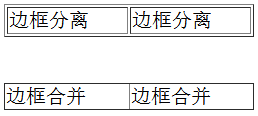
CSS边框样式详解
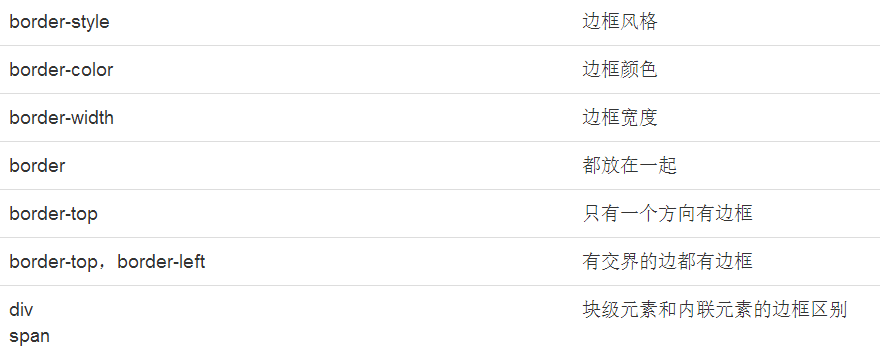
1.边框风格
属性: border-style
solid: 实线
dotted:点状
dashed:虚线
double:双线
2.边框颜色
属性:border-color
值:red,#ff0000,rgb(255,0,0)
3.边框宽度
属性:border-width
值:数字
4.都放在一起
属性:border
值:颜色 风格 宽度
5.只有一个方向有边框
通过制定位置,可以只给一个方向设置边框风格,颜色和宽度
top,bottom,left,right 分别对应上下左右
6.有交界的边都有边框
比如上和左就是有交界的,而上和下就没有交界
当有交界的边同时出现边框的时候,就会以倾斜的形式表现交界线。
7.块级元素和内联元素的边框区别
可以看到,块级元素div默认是占用100%的宽度
常见的块级元素有div h1 p 等
而内联元素span的宽度由其内容的宽度决定
常见的内联元素有 a b strong i input 等
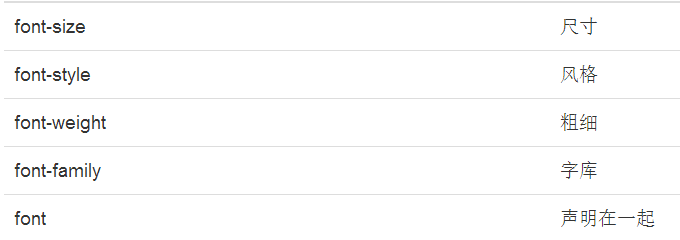
1.尺寸
属性:font-size
值:数字或者百分比
<style>
p.big{
font-size:30px;
}
p.small{
font-size:50%;
}
p.small2{
font-size:0.5em;
}
</style>
<p >正常大小</p>
<p class="big">30px大小的文字</p>
<p class="small">50%比例的文字</p>
<p class="small2">0.5em 等同于 50%比例的文字</p>2.风格
font-style:
normal 标准字体
italic 斜体
<style>
p.n{
font-style:normal;
}
p.i{
font-style:italic;
}
</style>
<p >标准字体</p>
<p class="n">标准字体</p>
<p class="i">斜体</p>3.粗细
属性 font-weight
normal 标准粗细
bold 粗一点
<style>
p.n{
font-weight:normal;
}
p.b{
font-weight:bold;
}
</style>
<p >标准字体</p>
<p class="n">标准字体</p>
<p class="b">粗一点</p>4.字库
属性font-family
<style>
p.f1{
font-family:"Times New Roman";
}
p.f2{
font-family:Arial;
}
p.f3{
font-family:宋体;
}
p.f4{
font-family:黑体;
}
p.f5{
font-family:楷体;
}
p.f6{
font-family:微软雅黑;
}
</style>
<p >默认字库 font family:default </p>
<p class="f1">设置字库 font-family: Times New Roman</p>
<p class="f2">设置字库 font-family: Arial</p>
<p class="f3">设置字库 font-family: 宋体, 这种字体是IE默认字体</p>
<p class="f4">设置字库 font-family: 黑体</p>
<p class="f5">设置字库 font-family: 楷体</p>
<p class="f6">设置字库 font-family: 微软雅黑, 这个字体是火狐默认字体</p>5.声明在一起
把大小,风格,粗细,字库都写在一行里面
font:style weight size/line-height font-family
风格 粗细 大小/行高 字体
按这个顺序写
<style>
p.all{
font:italic bold 30px "Times New Roman";
}
</style>
<p>默认字体</p>
<p class="all">斜体的 粗体的 大小是30px的 "Times New Roman" </p>CSS 基础 鼠标样式cursor:default
cursor:auto
cursor:crosshair
cursor:pointer
cursor:e-resize
cursor:ne-resize
cursor:nw-resize
cursor:n-resize
cursor:se-resize
cursor:sw-resize
cursor:w-resize
cursor:text
cursor:wait
cursor:help
<style>
span{
cursor:crosshair;
}
</style>
<span>鼠标移动到这段文字上,就看到鼠标样式变成了十字架</span>CSS设置表格样式

1.表格布局
属性:table-layout
automatic; 单元格的大小由td的内容宽度决定
fixed; 单元格的大小由td上设置的宽度决定
注:只对连续的英文字母起作用,如果使用中文就看不到效果
<style>
table.t1{
table-layout:automatic;
}
table.t2{
table-layout:fixed;
}
</style>
<table class="t1" border="1" width="100%">
<tr>
<td width="10%">abcdefghijklmnopqrstuvwxyz</td>
<td width="90%">abc</td>
</tr>
</table>
<table class="t2" border="1" width="100%">
<tr>
<td width="50px">abcdefghijklmnopqrstuvwxyz</td>
<td >abc</td>
</tr>
</table>2.表格边框
属性:border-collapse
值:
separate:边框分隔
collapse:边框合并
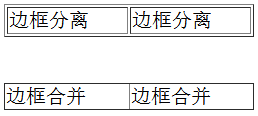
<style>
table.t1{
border-collapse:separate;
}
table.t2{
border-collapse:collapse;
}
</style>
<table class="t1" border="1" width="200px">
<tr>
<td width="50%">边框分离</td>
<td width="50%">边框分离</td>
</tr>
</table>
<br/>
<br/>
<table class="t2" border="1" width="200px">
<tr>
<td width="50%">边框合并</td>
<td width="50%">边框合并</td>
</tr>
</table>CSS边框样式详解
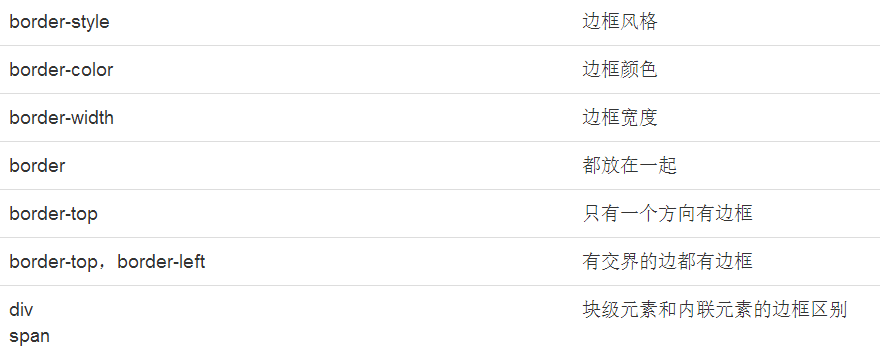
1.边框风格
属性: border-style
solid: 实线
dotted:点状
dashed:虚线
double:双线
<style>
.solid{
border-style:solid;
}
.dotted{
border-style:dotted;
}
.dashed{
border-style:dashed;
}
.double{
border-style:double;
}
</style>
<div> 默认无边框div </div>
<div class="solid"> 实线边框 </div><br/>
<div class="dotted"> 点状边框 </div> <br/>
<div class="dashed"> 虚线边框 </div> <br/>
<div class="double"> 双线边框 </div> <br/>2.边框颜色
属性:border-color
值:red,#ff0000,rgb(255,0,0)
<style>
.red{
border-style:solid;
border-color:red;
}
</style>
<div> 默认无边框div </div>
<div class="red"> 实线红色边框 </div><br/>3.边框宽度
属性:border-width
值:数字
<style>
.red{
border-style:solid;
border-color:red;
border-width:1px;
}
.default{
border-style:solid;
border-color:red;
}
</style>
<div> 默认无边框div </div>
<div class="red"> 实线红色细边框 </div><br/>
<div class="default"> 实线红色默认宽度边框 </div><br/>4.都放在一起
属性:border
值:颜色 风格 宽度
<style>
.red{
border:1px dotted LightSkyBlue;
}
</style>
<div> 默认无边框div </div>
<div class="red"> 点状红色细边框 </div><br/>5.只有一个方向有边框
通过制定位置,可以只给一个方向设置边框风格,颜色和宽度
top,bottom,left,right 分别对应上下左右
<style>
div{
width:150px;
height:150px;
border-top-style:solid;
border-top-color:red;
border-top-width: 50px;
background-color:lightgray;
}
</style>
<div>
只有上面有边框
</div>6.有交界的边都有边框
比如上和左就是有交界的,而上和下就没有交界
当有交界的边同时出现边框的时候,就会以倾斜的形式表现交界线。
<style>
div.lefttop{
width:150px;
height:150px;
border-top-style:solid;
border-top-color:red;
border-top-width: 50px;
border-left-style:solid;
border-left-color:blue;
border-left-width: 50px;
background-color:lightgray;
}
div.alldirection{
width:150px;
height:150px;
border-top-style:solid;
border-top-color:red;
border-top-width: 50px;
border-left-style:solid;
border-left-color:blue;
border-left-width: 50px;
border-bottom-style:solid;
border-bottom-color:green;
border-bottom-width: 50px;
border-right-style:solid;
border-right-color:yellow;
border-right-width: 50px;
background-color:lightgray;
}
</style>
<div class="lefttop">
左边和上边都有边框
</div>
<br>
<div class="alldirection">
四边都有边框
</div>7.块级元素和内联元素的边框区别
可以看到,块级元素div默认是占用100%的宽度
常见的块级元素有div h1 p 等
而内联元素span的宽度由其内容的宽度决定
常见的内联元素有 a b strong i input 等
<style>
.red{
border:1px solid red;
}
</style>
<div> 默认无边框div </div>
<div class="red"> 实线红色细边框 </div><br/>
<span class="red"> 实线红色细边框 </span><br/>
相关文章推荐
- CSS基础知识-四(边框样式、caption、表格居中、边框宽度和高度、id和class的区别、Div+CSS布局)
- css 样式设计(一)( 在线150个例子 | 背景 | 文本 | 字体 | 链接 | 列表 | 表格 | 盒模型 | 边框 | 轮廓 | 边距 | 填充 |分组和嵌套 | 尺寸 | 定位 | 浮动 |对齐 )
- css表格边框样式
- CSS样式设置(鼠标经过表格变色和控制表格隔行变色和添加CSS文件引用)
- css基础 设置div标签 宽度 边框线颜色样式 div中文本居中 div块在网页中居中 div中内容距边框线的距离
- CSS样式设置语法全解,样式优先级、值和单位、字体、文本、块级元素,行内元素,替换元素、非替换元素、display、float、position、table、li、光标、边距边框、轮廓、颜色背景
- css基础学习(1)(背景,字体,样式)
- HTML&CSS基础学习笔记1.18-表格的边框
- CSS如何设置html table表格边框样式 CSS如何设置table表格边框样式 对table设置css样式边框,分为几种情况: 1、只对table设置边框 2、对td设置边框 3、对table和
- css基础 设置超链接 正常状态、鼠标放在超链接上的状态、访问过的超链接的状态的样式
- CSS3基础(2)—— 文字与字体相关样式、盒子类型、背景与边框相关样式、变形处理、动画功能
- 使用css改变表格边框样式
- CSS设置html table表格边框样式
- CSS:表格样式(设置表格边框/文字/背景的样式)
- css基础 设置超链接 正常状态、鼠标放在超链接上的状态、访问过的超链接的状态的样式
- css基础 设置所有h1标签的 文本颜色 对齐方式 边框样式 背景颜色
- CSS如何设置html table表格边框样式
- css基础 设置所有h1标签的 文本颜色 对齐方式 边框样式 背景颜色
- css基础 cursor:default/pointer/move/text 鼠标样式
- css基础样式----表格控件学习
