10 Linux Commands Every Developer Should Know
2017-10-24 12:45
597 查看
As a software engineer, learning Linux was the best time investment I’ve made. Since it’s a system that user
has to understand and maintain, daily experience feels like adding a drop to the puddle. After long time,
the puddle becomes a lake, or even an ocean.
Today as a 30 years old engineer, I still benefit from little chunks of knowledge that I happened to learn years ago,
when I was an ambitious beginner. In another blog post, I explain more about why Linux is more
pragmatic option for software developers.
In this blog post I’ll share less popular but very useful Linux commands I personally use and recommend.
If you’re on a Macbook, that’s fine, because most of the commands I’ll mention also exist in OSX.
Returns:
You can kill nginx by taking that number and giving to
I’ll cover a few simple use cases of it here.
Example 1: List all CSS files (including subdirectories):
Example 2: List all CSS or HTML files:
Some useful keybindings:
Which means, you can create a folder, set up a new Linux system inside, and switch to that “child system” whenever you want.
Isn’t it powerful ?
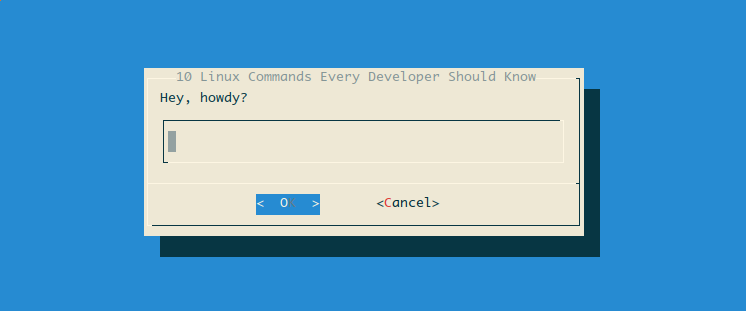
It exists on both Linux and OSX systems, and supports many other kind of dialogs; message boxes, menus, confirms, progress bars…
The installation
4000
wizard I coded for Happy Hacking Linux is made with this amazing command!
has to understand and maintain, daily experience feels like adding a drop to the puddle. After long time,
the puddle becomes a lake, or even an ocean.
Today as a 30 years old engineer, I still benefit from little chunks of knowledge that I happened to learn years ago,
when I was an ambitious beginner. In another blog post, I explain more about why Linux is more
pragmatic option for software developers.
In this blog post I’ll share less popular but very useful Linux commands I personally use and recommend.
If you’re on a Macbook, that’s fine, because most of the commands I’ll mention also exist in OSX.
10. file
Returns information for given file. For example, you can print the size information of an image:file logo.png
Returns:
> PNG image data, 16 x 16, 8-bit/color RGBA, non-interlaced
9. iotop, powertop, nethogs
How would you monitor what’s happening in a Linux system ? These three commands are life savers;iotop: Sorts processes by disk writes, and show how much and how frequently programs are writing to the disk.
powertop: Lists processes by their energy consume. It’s a vital command when you’re outside, somewhere you can’t charge your laptop.
nethogs: Lists processes by their network traffic.
8. tee
It splits the output of a program, so we can both print & save it. For example, add a new entry to hosts file;echo "127.0.0.1 foobar" | sudo tee -a /etc/hosts
7. pidof, kill and pkill
These three important commands help you control running programs in your system.pidofprints out the process id of a running program. For example, below command will output the process ID of nginx:
pidof nginx
You can kill nginx by taking that number and giving to
killcommand:
kill -USR2 $(pidof nginx)'
pkillis a shortcut command that kills the process matching pattern:
pkill -f nginx
6. tmux
You gotta install tmux if you haven’t yet. Tmux is an excellent window and session manager for your terminal.5. tree
Lists contents of a directory in tree-like format. It has neat options like showing only directories;tree -d
4. find
This command is a life-saver when we are looking for specific files around dozens of others.I’ll cover a few simple use cases of it here.
Example 1: List all CSS files (including subdirectories):
find . -type f -name "*.css"
Example 2: List all CSS or HTML files:
find . -type f \( -name "*.css" -or -name "*.html" \)
3. htop
Famous process monitor. It has a nice, colorful command-line UI.Some useful keybindings:
\Filter
/Search
,Choose sorting criteria
kSend kill signal
uFilter results by user
tOpen/close tree mode
-and
+Collabse / uncollapse selected process tree
HTurn off displaying threads
2. chroot
Magicians love this command because it opens up a new TTY in given directory.Which means, you can create a folder, set up a new Linux system inside, and switch to that “child system” whenever you want.
Isn’t it powerful ?
1. dialog
A very simple and nice way to interact with the user on command-line. For example, this command below shows a nice input box:dialog --title "Oh hey" --inputbox "Howdy?" 8 55
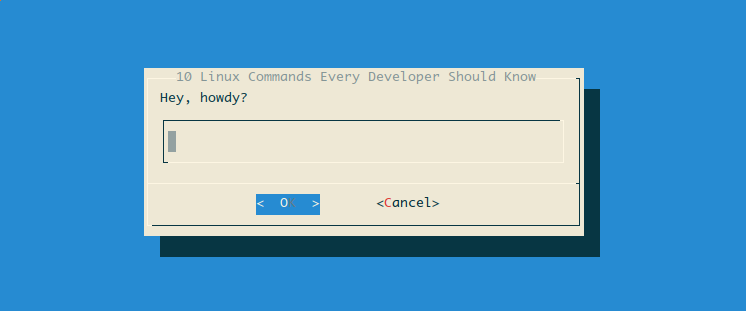
It exists on both Linux and OSX systems, and supports many other kind of dialogs; message boxes, menus, confirms, progress bars…
The installation
4000
wizard I coded for Happy Hacking Linux is made with this amazing command!
相关文章推荐
- [Linux Journal]Ten Commands Every Linux Developer Should Know
- 8 Linux Commands Every Developer Should Know
- Linux Commands Every Developer Should Know
- 10 Things Every Senior Flex Developer Should Know
- 10 things you should know about every Linux installation(ZT)
- 10 things you should know about every Linux installation
- 10 Programming Proverbs Every Developer Should Know
- 10 Programming Proverbs Every Developer Should Know
- 10 Programming Proverbs Every Developer Should Know
- 20 Linux System Monitoring Tools Every SysAdmin Should Know
- 5 tips every Unity developer should know
- 20 Linux System Monitoring Tools Every SysAdmin Should Know
- Essential Visual Studio Tips & Tricks that Every Developer Should Know
- Top 10 Concepts That Every Software Engineer Should Know
- 20 Linux System Monitoring Tools Every SysAdmin Should Know
- 【vim】100 Vim commands every programmer should know
- 100 Vim commands every programmer should know
- Top 10 Concepts That Every Software Engineer Should Know
- 10 Things Every Java Programmer Should Know about String
- 14 numbers every developer should know
