PHP v7入门,windows环境配置,Hello World!
2017-10-12 09:51
1326 查看
官方网站传送门
PHP之道传送门
当前我下载的是最新稳定版本Current Stable PHP 7.1.10 (Changelog)
php-7.1.10-Win32-VC14-x64.zip
php-debug-pack-7.1.10-Win32-VC14-x64.zip
php-7.1.10.tar.gz
php_enhanced_zh.chm
php-7.1.10-Win32-VC14-x64.zip,windows平台下安装使用。nts(Non Thread Safe,非线程安全,注释),建议下载线程安全版本。在PHP For Windows有ts版本和nts版本,这里下载的是ts版本,即线程安全版本;
php-debug-pack-7.1.10-Win32-VC14-x64.zip,暂时用不上,作用解释( C++ 程序员开发或修改 php 扩展用的);
php-7.1.10.tar.gz,linux/unix平台下安装使用;
php_enhanced_zh.chm,PHP 手册-HTML Help file (with user notes),即这个版本的手册内容是加上用户注解的,而php_manual_zh.chm手册指南是无加用户注解的;
php-7.1.10.tar.gz源码包是linux/unix平台下用的,要使用还需要用gcc将其中的源码编译成二进制文件以及动态库so。
php-7.1.10-Win32-VC14-x64.zip二进制包是windows下用的,是已经使用VC14编译完毕的二进制文件和动态库dll,可以直接使用。
VC运行库各个版本下载地址列表:
Visual C++ 2005 x64(VC8)
Visual C++ 2005 x86(VC8)
Visual C++ 2008 x64(VC9)
Visual C++ 2008 x86(VC9)
Visual C++ 2010 x64(VC10)
Visual C++ 2010 x86(VC10)
Visual C++ 2012 x64(VC11)
Visual C++ 2012 x86(VC11)
Visual C++ 2013 x64(VC12)
Visual C++ 2013 x86(VC12)
Visual C++ 2015 x64(VC14)
Visual C++ 2015 x86(VC14)
配置环境变量PATH,变量值为解压后的根目录,即php.exe所在的文件夹(E:\0Develop\php\php-7.1.10-Win32-VC14-x64);
执行命令,php -help,查看命令帮助 (启动PHP内置的 web 服务器)
好了,这就说明我们的环境变量配置成功了,接下来我们启动PHP 5.4+版本自带的内置的 web 服务器,这样你就可以不用安装和配置功能齐全的 Web 服务器,就可以开始学习 PHP,省去配置服务器的麻烦,从-help命令看到启动内置服务器的命令如下:
启动localhost:8080,文件目录为E:\0Develop\php\workspace\myPHP的内置Web服务器:
启动成功,在浏览器地址栏输入http://localhost:8080,即可访问。
如果你需要将生产环境部署在 Windows 上,那 IIS7 将会提供最稳定和最佳的性能。你可以使用 phpmanager(IIS7 的图形化插件) 让你简单的设置并管理 PHP。IIS7 也有内置的 FastCGI ,你只需要将 PHP 配置为它的处理器即可。更多详情请见dedicated area on iis.net。
一般情况下,使用不同环境开发,会导致你在上线代码时出现 Bug。如果你在 Window 下开发将会用于 Linux 下运行的代码,请应该考虑使用虚拟机。
然后在浏览器地址栏输入:http://localhost:8080/hello.php
就可以看到打印Hello world!字样了
启动PHP内置的Web服务器,执行下述代码:
将上述hello.php调整下
访问:http://localhost:8080/hello.php
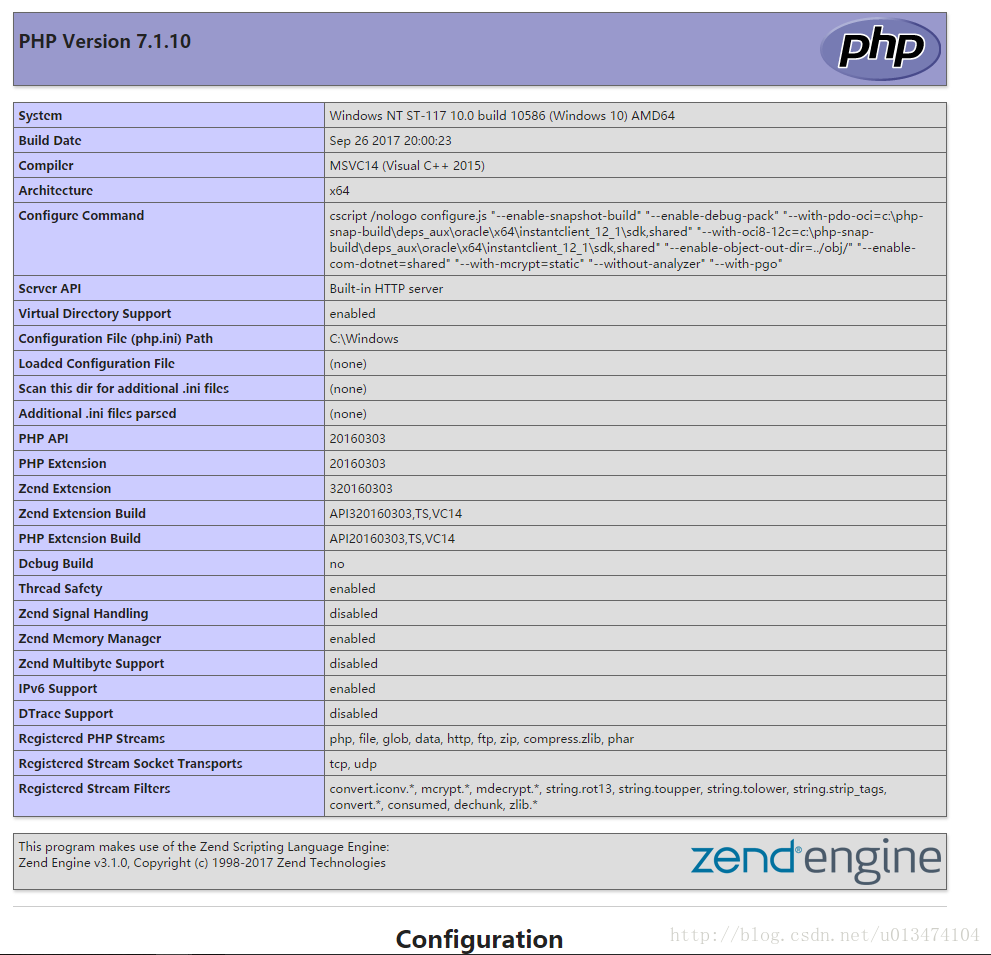
Thread Safety disabled是NTS,enabled是TS,也可以从PHP Extension Build:API20160303,TS,VC14,看得出VC运行库版本是VC14,是TS(Thread Safety)等信息
https://wiki.php.net/rfc/remove_deprecated_functionality_in_php7
重要的一点,mysql数据库链接弃用
ext / mysql(从PHP 5.5起;使用ext / mysqli或ext / pdo_mysql)
也就是,php_mysql.dll在php根目录/ext/目录从PHP 5.5起已经被删除,已经被php_pdo_mysql.dll和php_mysqli.dll替换
ext/ereg (since PHP 5.3; use ext/pcre instead) REMOVED (PECL extension)
ext/mysql (since PHP 5.5; use ext/mysqli or ext/pdo_mysql instead) REMOVED (PECL extension)
FastCGI(常驻型CGI / Long-Live CGI)
CLI(命令行运行 / Command Line Interface)
Web模块模式(Apache等Web服务器运行的模式)
ISAPI(Internet Server Application Program Interface)
备注:在PHP5.3以后,PHP不再有ISAPI模式
CGI是个协议,跟进程什么的没关系。那fastcgi又是什么呢?Fastcgi是用来提高CGI程序性能的。
转载了一些好文章,有空再自己分析总结了
PHP内核了解:生命周期及运行模式
php的几种运行模式CLI、CGI、FastCGI、mod_php
PHP运行模式
PHP运行模式详解
[技术探讨-服务器 : PHP] PHP的运行模式
php运行的几种运行方式
php运行模式
等用到再写了-_-“`
PHP之道传送门
下载
第一步,先到官网下载到所需的文件或文档资源。当前我下载的是最新稳定版本Current Stable PHP 7.1.10 (Changelog)
下载文件列表
php-7.1.10-src.zipphp-7.1.10-Win32-VC14-x64.zip
php-debug-pack-7.1.10-Win32-VC14-x64.zip
php-7.1.10.tar.gz
php_enhanced_zh.chm
下载文件解释
php-7.1.10-src.zip,php是开源的,所以这个是php的源代码,主要是用C语言编写,打开zip包,可以看到有*.c、*.h的文件;php-7.1.10-Win32-VC14-x64.zip,windows平台下安装使用。nts(Non Thread Safe,非线程安全,注释),建议下载线程安全版本。在PHP For Windows有ts版本和nts版本,这里下载的是ts版本,即线程安全版本;
php-debug-pack-7.1.10-Win32-VC14-x64.zip,暂时用不上,作用解释( C++ 程序员开发或修改 php 扩展用的);
php-7.1.10.tar.gz,linux/unix平台下安装使用;
php_enhanced_zh.chm,PHP 手册-HTML Help file (with user notes),即这个版本的手册内容是加上用户注解的,而php_manual_zh.chm手册指南是无加用户注解的;
php-7.1.10.tar.gz源码包是linux/unix平台下用的,要使用还需要用gcc将其中的源码编译成二进制文件以及动态库so。
php-7.1.10-Win32-VC14-x64.zip二进制包是windows下用的,是已经使用VC14编译完毕的二进制文件和动态库dll,可以直接使用。
VC运行库各个版本下载地址列表:
Visual C++ 2005 x64(VC8)
Visual C++ 2005 x86(VC8)
Visual C++ 2008 x64(VC9)
Visual C++ 2008 x86(VC9)
Visual C++ 2010 x64(VC10)
Visual C++ 2010 x86(VC10)
Visual C++ 2012 x64(VC11)
Visual C++ 2012 x86(VC11)
Visual C++ 2013 x64(VC12)
Visual C++ 2013 x86(VC12)
Visual C++ 2015 x64(VC14)
Visual C++ 2015 x86(VC14)
安装
将下载的php-7.1.10-Win32-VC14-x64.zip解压,放到自己想要放置的目录下,当前解压目录(E:\0Develop\php\php-7.1.10-Win32-VC14-x64);配置环境变量PATH,变量值为解压后的根目录,即php.exe所在的文件夹(E:\0Develop\php\php-7.1.10-Win32-VC14-x64);
执行命令,php -help,查看命令帮助 (启动PHP内置的 web 服务器)
C:\Users\aaron>php -help Usage: php [options] [-f] <file> [--] [args...] php [options] -r <code> [--] [args...] php [options] [-B <begin_code>] -R <code> [-E <end_code>] [--] [args...] php [options] [-B <begin_code>] -F <file> [-E <end_code>] [--] [args...] php [options] -S <addr>:<port> [-t docroot] [router] php [options] -- [args...] php [options] -a -a Run as interactive shell -c <path>|<file> Look for php.ini file in this directory -n No configuration (ini) files will be used -d foo[=bar] Define INI entry foo with value 'bar' -e Generate extended information for debugger/profiler -f <file> Parse and execute <file>. -h This help -i PHP information -l Syntax check only (lint) -m Show compiled in modules -r <code> Run PHP <code> without using script tags <?..?> -B <begin_code> Run PHP <begin_code> before processing input lines -R <code> Run PHP <code> for every input line -F <file> Parse and execute <file> for every input line -E <end_code> Run PHP <end_code> after processing all input lines -H Hide any passed arguments from external tools. -S <addr>:<port> Run with built-in web server. -t <docroot> Specify document root <docroot> for built-in web server. -s Output HTML syntax highlighted source. -v Version number -w Output source with stripped comments and whitespace. -z <file> Load Zend extension <file>. args... Arguments passed to script. Use -- args when first argument starts with - or script is read from stdin --ini Show configuration file names --rf <name> Show information about function <name>. --rc <name> Show information about class <name>. --re <name> Show information about extension <name>. --rz <name> Show information about Zend extension <name>. --ri <name> Show configuration for extension <name>.
好了,这就说明我们的环境变量配置成功了,接下来我们启动PHP 5.4+版本自带的内置的 web 服务器,这样你就可以不用安装和配置功能齐全的 Web 服务器,就可以开始学习 PHP,省去配置服务器的麻烦,从-help命令看到启动内置服务器的命令如下:
php [options] -S <addr>:<port> [-t docroot] [router]
启动localhost:8080,文件目录为E:\0Develop\php\workspace\myPHP的内置Web服务器:
C:\Users\aaron>php -S localhost:8080 -t E:\0Develop\php\workspace\myPHP PHP 7.1.10 Development Server started at Thu Oct 12 15:02:19 2017 Listening on http://localhost:8080 Document root is E:\0Develop\php\workspace\myPHP Press Ctrl-C to quit. [Thu Oct 12 15:02:22 2017] ::1:58216 [404]: /php - No such file or directory [Thu Oct 12 15:02:27 2017] ::1:58220 [404]: / - No such file or directory
启动成功,在浏览器地址栏输入http://localhost:8080,即可访问。
如果你需要将生产环境部署在 Windows 上,那 IIS7 将会提供最稳定和最佳的性能。你可以使用 phpmanager(IIS7 的图形化插件) 让你简单的设置并管理 PHP。IIS7 也有内置的 FastCGI ,你只需要将 PHP 配置为它的处理器即可。更多详情请见dedicated area on iis.net。
一般情况下,使用不同环境开发,会导致你在上线代码时出现 Bug。如果你在 Window 下开发将会用于 Linux 下运行的代码,请应该考虑使用虚拟机。
版本
C:\Users\aaron>php -version PHP 7.1.10 (cli) (built: Sep 26 2017 20:04:32) ( ZTS MSVC14 (Visual C++ 2015) x64 ) Copyright (c) 1997-2017 The PHP Group Zend Engine v3.1.0, Copyright (c) 1998-2017 Zend Technologies
Hello World!
在E:\0Develop\php\workspace\myPHP目录下,创建hello.php文件,内容为下面代码<?php echo "Hello world!"; ?>
然后在浏览器地址栏输入:http://localhost:8080/hello.php
就可以看到打印Hello world!字样了
查看版本
phpinfo()
一个很简单的办法就是phpinfo();启动PHP内置的Web服务器,执行下述代码:
将上述hello.php调整下
<?php phpinfo(); ?>
访问:http://localhost:8080/hello.php
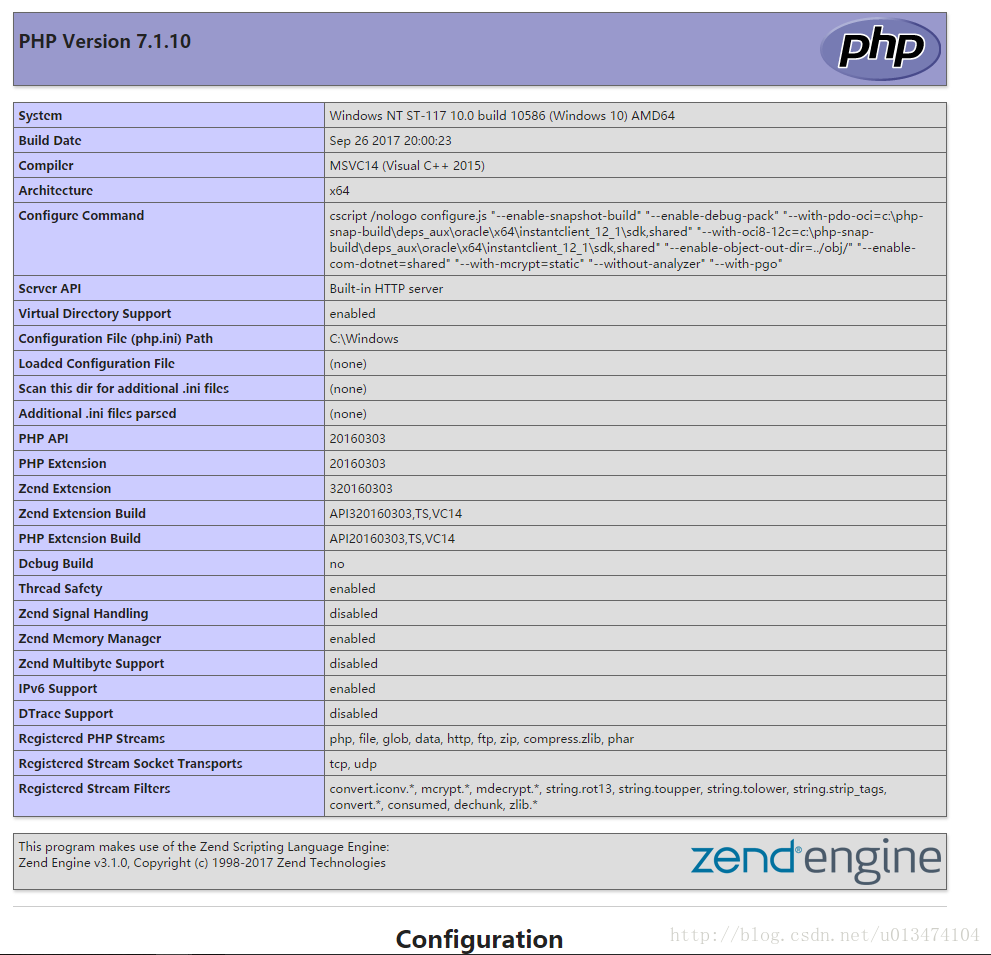
Thread Safety disabled是NTS,enabled是TS,也可以从PHP Extension Build:API20160303,TS,VC14,看得出VC运行库版本是VC14,是TS(Thread Safety)等信息
PHP v7版本中弃用不推荐使用的功能介绍
https://stackoverflow.com/questions/34903896/what-happened-to-php-mysql-dllhttps://wiki.php.net/rfc/remove_deprecated_functionality_in_php7
重要的一点,mysql数据库链接弃用
ext / mysql(从PHP 5.5起;使用ext / mysqli或ext / pdo_mysql)
也就是,php_mysql.dll在php根目录/ext/目录从PHP 5.5起已经被删除,已经被php_pdo_mysql.dll和php_mysqli.dll替换
配置扩展程序
PHP 7不推荐使用以下扩展程序ext/ereg (since PHP 5.3; use ext/pcre instead) REMOVED (PECL extension)
ext/mysql (since PHP 5.5; use ext/mysqli or ext/pdo_mysql instead) REMOVED (PECL extension)
配置mysql扩展程序
参考http://blog.csdn.net/u013474104/article/details/78336084PHP运行模式
CGI(通用网关接口 / Common Gateway Interface)FastCGI(常驻型CGI / Long-Live CGI)
CLI(命令行运行 / Command Line Interface)
Web模块模式(Apache等Web服务器运行的模式)
ISAPI(Internet Server Application Program Interface)
备注:在PHP5.3以后,PHP不再有ISAPI模式
CGI是个协议,跟进程什么的没关系。那fastcgi又是什么呢?Fastcgi是用来提高CGI程序性能的。
转载了一些好文章,有空再自己分析总结了
PHP内核了解:生命周期及运行模式
php的几种运行模式CLI、CGI、FastCGI、mod_php
PHP运行模式
PHP运行模式详解
[技术探讨-服务器 : PHP] PHP的运行模式
php运行的几种运行方式
php运行模式
服务器与部署
待续…等用到再写了-_-“`
相关文章推荐
- PHP环境搭建:Windows 7下安装配置PHP+Apache+Mysql环境教程
- windows 下 php 环境配置
- Windows下PHP+MySQL+Apache环境安装配置
- 在Windows 7下如何进行PHP和Apache配置环境
- PHP运行环境安装和配置(Windows)
- windows 64位环境下php执行环境部署配置
- windows 2003下配置php环境
- Windows 下 PHP 环境的配置 (原创)
- 在windows环境下配置PHPStorm+Xdebug helper+JetBrains IDE Support的环境
- php环境配置(windows)
- 第一篇 PHP开发环境搭建以及多站点配置(基于windows 7系统)
- nginx---windows下配置nginx+php环境
- 在Windows下配置PHP开发环境 分类: PHP 2014-04-17 10:26 111人阅读 评论(0) 收藏
- Windows 8 IIS配置PHP运行环境
- PHP环境搭建:Windows 7下安装配置PHP+Apache+Mysql环境教程
- windows下PHP环境(apache,PHP,Mysql)详细配置方法
- PHP环境搭建:Windows 7下安装配置PHP+Apache+Mysql环境教程
- windows下配置nginx+php环境
- 本机php环境搭建教程:windows环境下wampserver的配置教程——超级详细
