幽灵按钮的实现
幽灵按钮是2014年开始出现的,在当时可是一种”新趋势“。目前大量应用于国外网站,国内相对少一些,但效果是令人十分舒服。
现在或许有点过时了,但是对于我这种新手,用它来练练手还是不错的。
那么先温故一下,什么是幽灵按钮
幽灵按钮,也就是Ghost Buttons,是一个透明的按钮,通常是矩形或者圆角矩形,仅保留基本的形制,使用细线来标识边界;按钮内的文字通常使用纤细的非衬线体字体的纯文本,来指明按钮功能。
幽灵按钮有时候也被称为“空按钮”,通常会被设计得比普通的按钮更大一些。而它们之所以被命名为“幽灵”,是应为这种按钮如同鬼魂一样透明,但是独特的造型会立刻吸引用户的注意力——正如同故事中鬼魂一样抓人眼球。
虽然你可能在大量的网站中看到幽灵按钮,但是并非所有的网站都和幽灵按钮相得益彰。真正适合幽灵按钮的是那些使用极简风和扁平风的网站和APP,使用大图背景的网站也与之非常搭。
幽灵按钮的使用实例
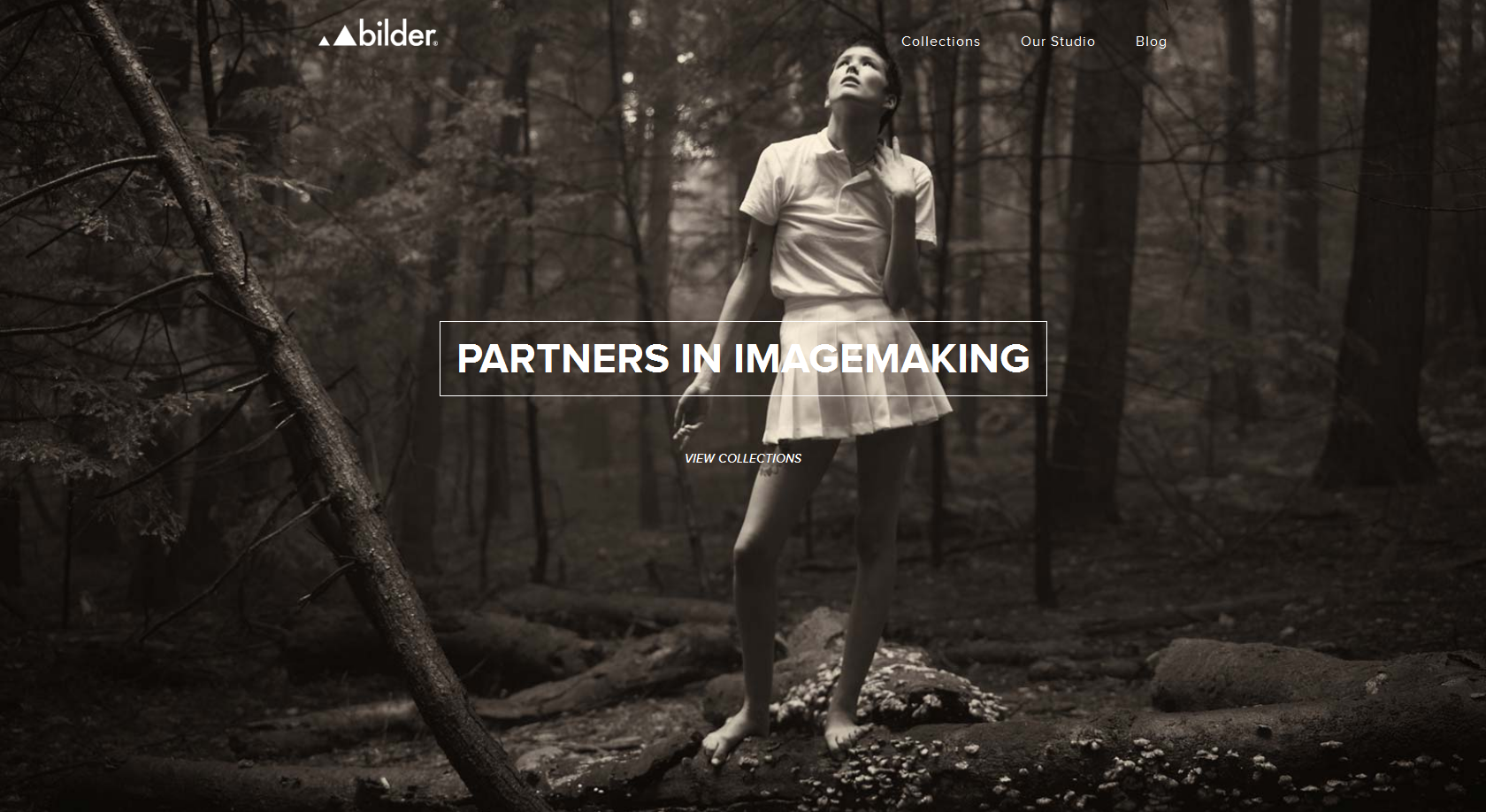
第一个例子就是 Bilderphoto.com,典型的大图背景设计。
幽灵按钮置于网站正中央,吸引用户去点击,以发现更多的内容。但是在我看来,幽灵按钮并没有得到很好的安置。为了对比度,幽灵按钮的边框和文字均使用了白色,可是背景中的女孩也是一身白,这使得按钮中的单词“imagemaking”并不完全符合对比度的需求,影响了可读性。当然,积极的一面在于,你可以通过刷新看到其他的图片。
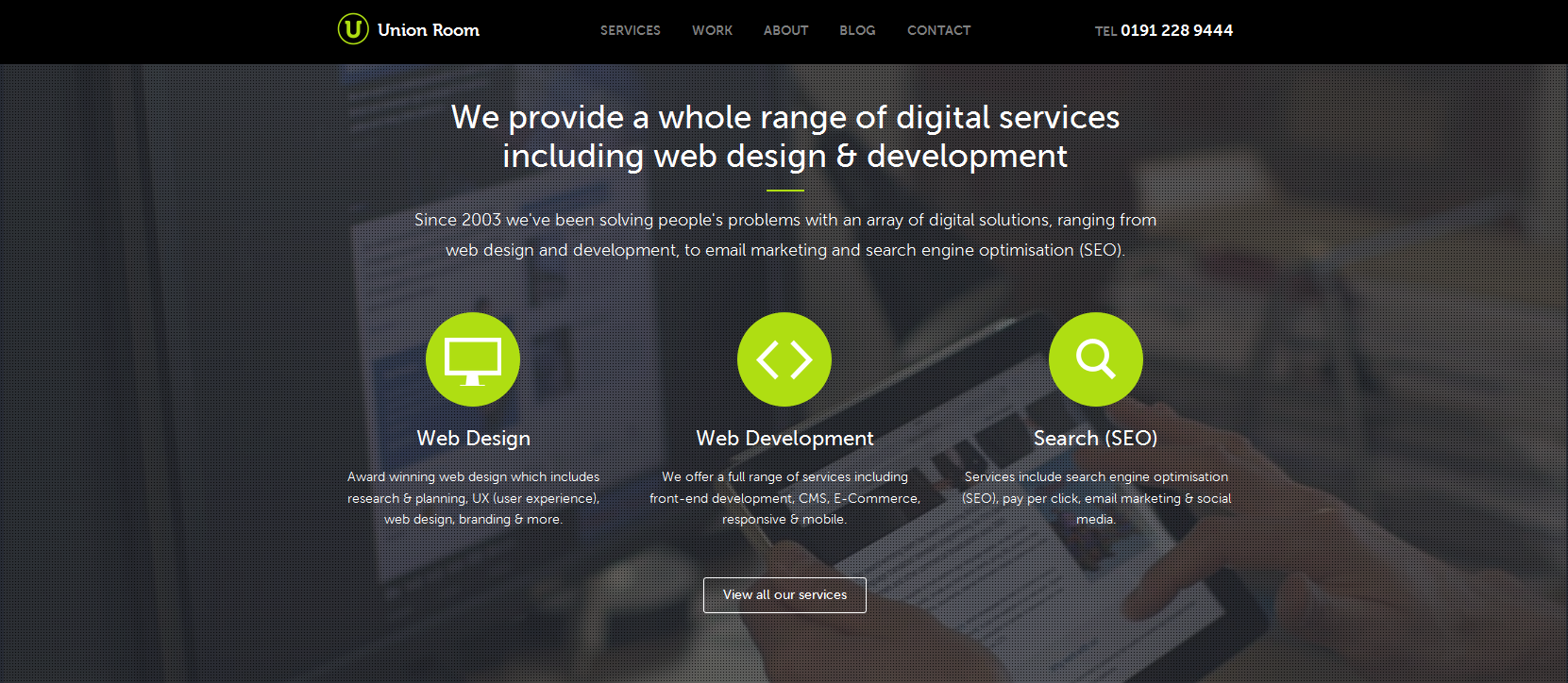
接下来的这张图片来自于UnionRoom的网站,这是一家网页设计和开发公司。
比起简单设置一个图片背景,他们选择了更有逼格的方式——使用半色调的视频来作为背景。他们的服务展示是通过网页中的这套扁平风的动效和界面来实现的。如果你想对他们的服务了解更多的话,点击底部的幽灵按钮就可以了。
不同于上一个例子,UnionRoom的网站背景色调更暗,使得内容显得更加突出。这个幽灵按钮符合它该有的所有特色,不突兀也不多余,合理和均衡。
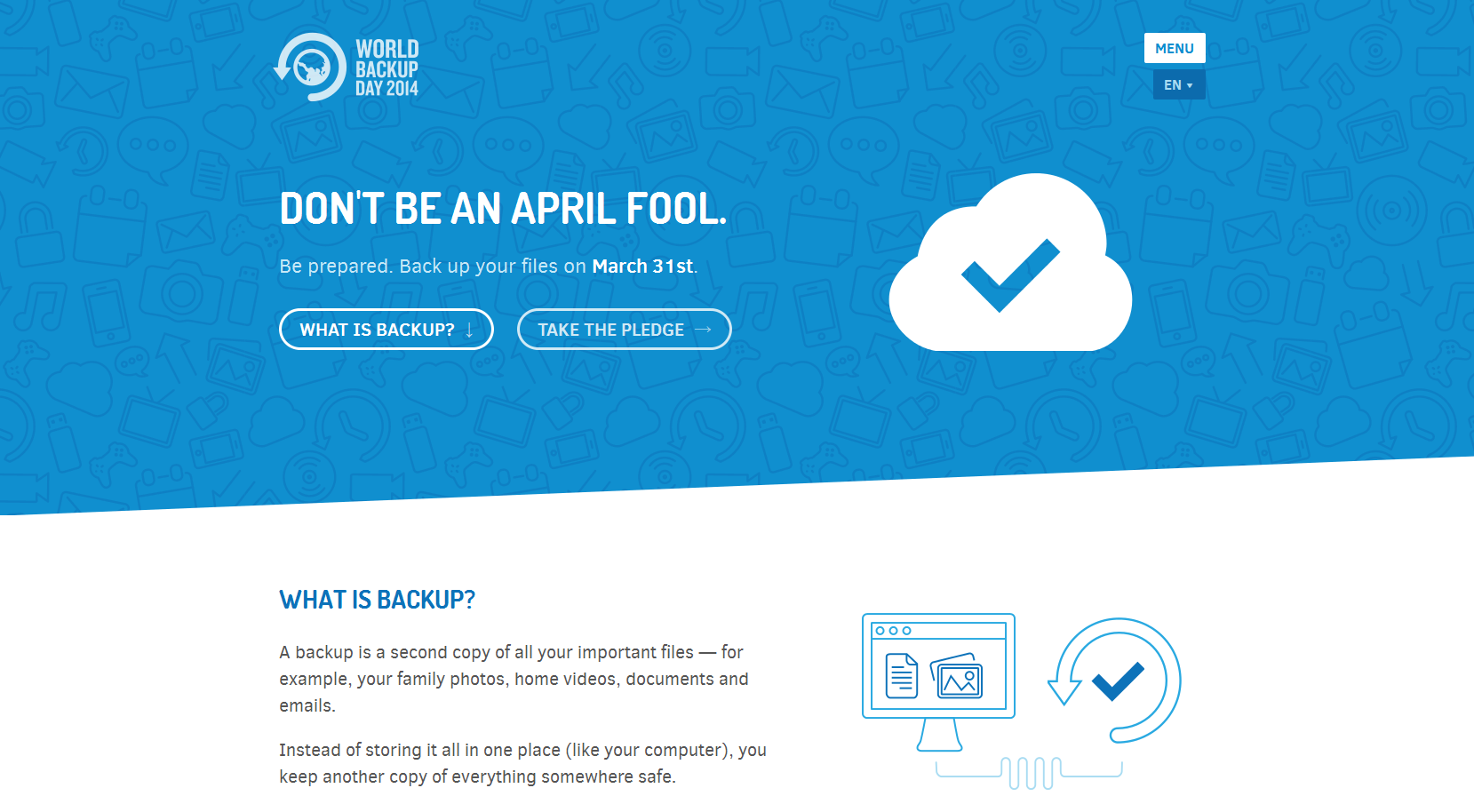
最后这个案例是worldbackupday.com,使用了典型的扁平化设计。
我用的是www.iuvo.si/的幽灵按钮类型来做的,具体的可以上它的网站看交互效果:

首先我去千库网随便找了3个png的图片充当那3个图片。然后抠下了那个小箭头。
首先进行了基本的布局,用一个大的container包围着3个小box,然后每个小box里面放一个图片和一个按钮。基本html结果如下:
1 <!DOCTYPE html> 2 <html> 3 <meta charset="utf-8"> 4 <link rel="stylesheet" href="style.css"> 5 <head> 6 <title>幽灵按钮小组件</title> 7 </head> 8 <body> 9 <div id="container"> 10 <div class="box box-mission"> 11 <span class="icon"></span> 12 <a href="#"> 13 14 mission 15 </a> 16 </div> 17 <div class="box box-play"> 18 <span class="icon"></span> 19 <a href="#"> 20 21 play 22 </a> 23 </div> 24 <div class="box box-touch"> 25 <span class="icon"></span> 26 <a href="#"> 27 28 touch 29 </a> 30 </div> 31 </div> 32 </body> 33 </html>
此时我们如果对布局不熟悉的话,我们可以给相应的块添加背景颜色,将基本布局做好之后再把background改为图片。
布局完之后重点就来了!!!
怎么做微交互呢?
首先我们需要做的是,当鼠标移入box块里面的上面那个块,也就是我们的图片区域时,我们让这个区域进行放大和旋转。
此时就要用到transform里面的scale(放大)和rotate(旋转)的属性了。注意rotate的单位是deg,也就是度。还需要注意的是,在各种浏览器下的兼容性,chrome下要加前缀-webkt-,firefox要加前缀-moz-,opera下要加前缀-o-。还需要用到transition,用来平滑的过渡效果,也是,需要做兼容性处理。
然后就是按钮的线条移动效果,这个相对复杂一些。
首先我们要在a标签内,添加4个span标签,用来做线,
1 <span class="top"></span> 2 <span class="bottom"></span> 3 <span class="left"></span> 4 <span class="right"></span>
先把a标签添加相对布局,4个span标签设置宽高,背景色,然后绝对定位到a标签的4个边框线上。注意:0px是没办法定位到边框线上的,0px只能定位到内容的最上方,也就是边框的下方,要定位到边框线上,大小应该是负的边框线的宽度。然后朝4个方向进行一定的位移差(设置绝对定位的left、top、bottom、right)。最后设置为如下状态:
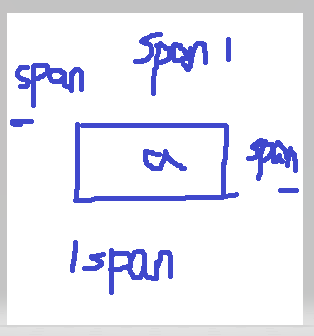
然后将左右的span的宽度设置为0,上下的span的高度设置为0;
然后当鼠标移入a标签时,4条线相应的移回到4个边框线上,并且宽度或者高度变回原来边框线的宽度或者高度。
这里也需要用到transition属性。可以平滑的过渡这个效果。切记兼容性。
以下是相应的css代码:
1 *{
2 margin:0px;
3 padding:0px;
4 }
5 body{
6 background: linear-gradient(to bottom,#4A7F68,#02020c);
7
8 }
9 @media screen and (min-width:1000px){
10 #container{
11 width:1000px;
12 height:400px;
13 margin:60px auto;
14
15 }
16 }
17 @media screen and (min-width:768px) and (max-width:1000px){
18 #container{
19 width:768px;
20 height:400px;
21 margin:60px auto;
22
23 }
24 }
25 @media screen and (max-width:768px){
26 #container{
27 width:300px;
28 height:400px;
29 margin:60px auto;
30
31 }
32 }
33 #container .box{
34 width:300px;
35 height: 300px;
36 display: inline-block;
37 margin-left:22px;
38 margin-top:22px;
39 }
40 #container .box .icon{
41 width:200px;
42 height:160px;
43 display: block;
44 margin:20px auto;
45 transition: transform 0.2s ease;
46 -webkit-transition: transform 0.2s ease;
47 -o-transition: transform 0.2s ease;
48 -moz-transition: transform 0.2s ease;
49 }
50 #container .box-mission .icon{
51 background:url("img/mission.png") 0px -24px no-repeat;
52 background-size:200px auto;
53 }
54 #container .box-play .icon{
55 background:url("img/play.png") 0px -24px no-repeat;
56 background-size:200px auto;
57 }
58 #container .box-touch .icon{
59 background:url("img/touch.png") 0px -24px no-repeat;
60 background-size:200px auto;
61 }
62 #container .box .icon:hover{
63 transform:scale(1.2) rotate(360deg);
64 -webkit-transform:scale(1.2) rotate(360deg);
65 -o-transform:scale(1.2) rotate(360deg);
66 -moz-transform:scale(1.2) rotate(360deg);
67 }
68 #container .box a{
69 width:220px;
70 height:55px;
71 line-height: 55px;
72 border:2px solid rgba(255,255,255,0.6);
73 display:block;
74 margin: 40px auto;
75 text-decoration: none;
76 color:#2ecc71;
77 font-family: "微软雅黑";
78 font-size: 20px;
79 padding-left:40px;
80 background:url("img/jiantou.png") no-repeat 190px center;
81 transition: 0.2s ease;
82 position:relative;
83 }
84 #container .box a .top{
85 width:0px;
86 height:2px;
87 position:absolute;
88 top:-2px;
89 left:-60%;
90 background-color: white;
91 transition: 0.2s ease;
92 -webkit-transition: 0.2s ease;
93 -o-transition: 0.2s ease;
94 -moz-transition: 0.2s ease;
95 }
96 #container .box a .bottom{
97 width:0px;
98 height:2px;
99 position:absolute;
100 bottom:-2px;
101 right:-60%;
102 background-color: white;
103 transition: 0.2s ease;
104 -webkit-transition: 0.2s ease;
105 -o-transition: 0.2s ease;
106 -moz-transition: 0.2s ease;
107 }
108 #container .box a .left{
109 width:2px;
110 height:0px;
111 position:absolute;
112 left:-2px;
113 bottom:-160%;
114 background-color: white;
115 transition: 0.2s ease;
116 -webkit-transition: 0.2s ease;
117 -o-transition: 0.2s ease;
118 -moz-transition: 0.2s ease;
119 }
120 #container .box a .right{
121 width:2px;
122 height:0px;
123 position:absolute;
124 right:-2px;
125 top:-160%;
126 background-color: white;
127 transition: 0.2s ease;
128 -webkit-transition: 0.2s ease;
129 -o-transition: 0.2s ease;
130 -moz-transition: 0.2s ease;
131 }
132 #container .box a:hover{
133 background:url("img/jiantou.png") no-repeat 200px center;
134 }
135 #container .box a:hover .top{
136 left:-2px;
137 width:262px;
138 }
139 #container .box a:hover .bottom{
140 right:-2px;
141 width:262px;
142 }
143 #container .box a:hover .left{
144 bottom:-2px;
145 height:57px;
146 }
147 #container .box a:hover .right{
148 top:-2px;
149 height:57px;
150 }
效果图:

交互效果就不展示了。感兴趣的可以去原网站观看。
- 纯css3实现的幽灵按钮导航
- CSS3实现幽灵按钮(下)
- 幽灵按钮的实现
- CSS3下实现幽灵按钮
- 纯css3实现的幽灵按钮导航
- js全选按钮的实现方法
- css 实现关闭按钮 X
- 圆角按钮CSS实现
- Android开发 单击按钮实现页面跳转
- MFC实现按下工具栏的某个按钮清除当前活动视图的内容
- C#利用反射技术实现去掉按钮选中时的边框效果
- ASP.NET MVC中实现多个按钮提交的几种方法
- 实现点击按钮后,一个文本框中的值复制到另一个中。
- android自定义按钮示例(重写imagebutton控件实现图片按钮)
- [android] 实现一个按钮点击效果
- 翻翻git之---自定义邮件发送按钮SendButton(流程分析,实现思路可以学习下)
- Android编程实现带有单选按钮和复选按钮的dialog功能示例
- 用MainActivity 实现 OnClickListener接口——点击按钮没有反应
- NStimer(计时器)实现按钮的发送验证码的一个小demo
- jQuery实现返回顶部按钮效果
