Android 百分比布局(percent-support-lib)的使用及源码详解
2017-09-04 00:00
351 查看
百分比布局提供的了两种布局PercentFrameLayout和PercentRelativeLayout,很明显前者继承于FrameLayout,后者继承于RelativeLayout,所以父类的各种属性还是可以使用。百分比布局给我们提供了以下特有的属性:
app:layout_heightPercent
app:layout_widthPercent
app:layout_marginPercent
app:layout_marginTopPercent
app:layout_marginBottomPercent
app:layout_marginLeftPercent
app:layout_marginRightPercent
app:layout_marginStartPercent
app:layout_marginEndPercent
app:layout_aspectRatio
也就是说我们宽高和各种margin都可以用百分比表示
当使用百分比布局时,就没用必要再去指定宽高(layout_width和layout_height),只需要设置layout_widthPercent和layout_heightPercent就可以了。
如果通过百分比获取的宽高太小或者想要更大的话,可以把layout_width和layout_height指定为wrap_content。
layout_aspectRatio代表横纵比,比如想要把宽高比例设置为2:10,以下代码示例
<TextView
android:id="@+id/tv2"
android:layout_width="0dp"
android:layout_height="0dp"
android:layout_toRightOf="@id/tv1"
android:background="#D5AD34"
android:gravity="center"
android:text="aspectRatio:2:10,height:100%"
android:textColor="@android:color/white"
app:layout_aspectRatio="20%"
app:layout_heightPercent="100%" />
app:layout_aspectRatio设置为20%,这个值是宽高的比值,这里就只是指定了app:layout_heightPercent,宽度就很根据这个比值计算出来。
百分比布局的导入
compile 'com.android.support:percent:23.4.0'
PercentFrameLayout使用
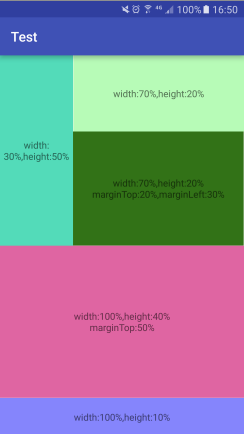
<?xml version="1.0" encoding="utf-8"?>
<android.support.percent.PercentFrameLayout xmlns:android="http://schemas.android.com/apk/res/android"
xmlns:app="http://schemas.android.com/apk/res-auto"
xmlns:tools="http://schemas.android.com/tools"
android:layout_width="match_parent"
android:layout_height="match_parent"
android:orientation="vertical"
tools:context="com.lzy.test.MainActivity">
<TextView
android:layout_width="0dp"
android:layout_height="0dp"
android:layout_gravity="left|top"
android:background="#53DBB9"
android:gravity="center"
android:text="width:30%,height:50%"
app:layout_heightPercent="50%"
app:layout_widthPercent="30%" />
<TextView
android:layout_width="0dp"
android:layout_height="0dp"
android:layout_gravity="right|top"
android:background="#4400ff00"
android:gravity="center"
android:text="width:70%,height:20%"
app:layout_heightPercent="20%"
app:layout_widthPercent="70%" />
<TextView
android:layout_width="0dp"
android:layout_height="0dp"
android:background="#327217"
android:gravity="center"
android:text="width:70%,height:20%\nmarginTop:20%,marginLeft:30%"
app:layout_heightPercent="30%"
app:layout_marginLeftPercent="30%"
app:layout_marginTopPercent="20%"
app:layout_widthPercent="70%" />
<TextView
android:layout_width="0dp"
android:layout_height="0dp"
android:background="#DF65A2"
android:gravity="center"
android:text="width:100%,height:40%\nmarginTop:50%"
app:layout_heightPercent="40%"
app:layout_marginTopPercent="50%"
app:layout_widthPercent="100%" />
<TextView
android:layout_width="0dp"
android:layout_height="0dp"
android:layout_gravity="bottom"
android:background="#770000ff"
android:gravity="center"
android:text="width:100%,height:10%"
app:layout_heightPercent="10%"
app:layout_widthPercent="100%" />
</android.support.percent.PercentFrameLayout>
PercentRelativeLayout
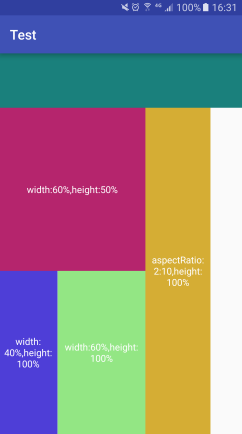
<?xml version="1.0" encoding="utf-8"?>
<LinearLayout xmlns:android="http://schemas.android.com/apk/res/android"
xmlns:app="http://schemas.android.com/apk/res-auto"
xmlns:tools="http://schemas.android.com/tools"
android:layout_width="match_parent"
android:layout_height="match_parent"
android:orientation="vertical"
tools:context="com.lzy.test.Main2Activity">
<View
android:layout_width="match_parent"
android:layout_height="80dp"
android:background="#1A807C" />
<android.support.percent.PercentRelativeLayout
android:layout_width="match_parent"
android:layout_height="match_parent">
<TextView
android:id="@+id/tv1"
android:background="#B5256D"
android:gravity="center"
android:text="width:60%,height:50%"
android:textColor="@android:color/white"
app:layout_heightPercent="50%"
app:layout_widthPercent="60%" />
<TextView
android:id="@+id/tv2"
android:layout_width="0dp"
android:layout_height="0dp"
android:layout_toRightOf="@id/tv1"
android:background="#D5AD34"
android:gravity="center"
android:text="aspectRatio:2:10,height:100%"
android:textColor="@android:color/white"
app:layout_aspectRatio="20%"
app:layout_heightPercent="100%" />
<android.support.percent.PercentRelativeLayout
android:layout_width="0dp"
android:layout_height="0dp"
android:layout_below="@id/tv1"
app:layout_heightPercent="50%"
app:layout_widthPercent="60%">
<TextView
android:layout_width="0dp"
android:layout_height="0dp"
android:background="#4E3ED7"
android:gravity="center"
android:text="width:40%,height:100%"
android:textColor="@android:color/white"
app:layout_heightPercent="100%"
app:layout_widthPercent="40%" />
<TextView
android:layout_width="0dp"
android:layout_height="0dp"
android:layout_alignParentRight="true"
android:background="#93E684"
android:gravity="center"
android:text="width:60%,height:100%"
android:textColor="@android:color/white"
app:layout_heightPercent="100%"
app:layout_widthPercent="60%" />
</android.support.percent.PercentRelativeLayout>
</android.support.percent.PercentRelativeLayout>
</LinearLayout>
源码分析
看看PercentFrameLayout的主要源码,其中省略了部分代码
public class PercentFrameLayout extends FrameLayout {
private final PercentLayoutHelper mHelper = new PercentLayoutHelper(this);
public PercentFrameLayout(Context context) {
super(context);
}
@Override
public LayoutParams generateLayoutParams(AttributeSet attrs) {
return new LayoutParams(getContext(), attrs);
}
@Override
protected void onMeasure(int widthMeasureSpec, int heightMeasureSpec) {
mHelper.adjustChildren(widthMeasureSpec, heightMeasureSpec);
super.onMeasure(widthMeasureSpec, heightMeasureSpec);
if (mHelper.handleMeasuredStateTooSmall()) {
super.onMeasure(widthMeasureSpec, heightMeasureSpec);
}
}
@Override
protected void onLayout(boolean changed, int left, int top, int right, int bottom) {
super.onLayout(changed, left, top, right, bottom);
mHelper.restoreOriginalParams();
}
public static class LayoutParams extends FrameLayout.LayoutParams
implements PercentLayoutHelper.PercentLayoutParams {
private PercentLayoutHelper.PercentLayoutInfo mPercentLayoutInfo;
public LayoutParams(Context c, AttributeSet attrs) {
super(c, attrs);
mPercentLayoutInfo = PercentLayoutHelper.getPercentLayoutInfo(c, attrs);
}
public LayoutParams(LayoutParams source) {
this((FrameLayout.LayoutParams) source);
mPercentLayoutInfo = source.mPercentLayoutInfo;
}
@Override
public PercentLayoutHelper.PercentLayoutInfo getPercentLayoutInfo() {
if (mPercentLayoutInfo == null) {
mPercentLayoutInfo = new PercentLayoutHelper.PercentLayoutInfo();
}
return mPercentLayoutInfo;
}
@Override
protected void setBaseAttributes(TypedArray a, int widthAttr, int heightAttr) {
PercentLayoutHelper.fetchWidthAndHeight(this, a, widthAttr, heightAttr);
}
}
}
为了获得PercentFrameLayout的子view里面的自定义属性,所以我们重写了generateLayoutParams方法,把它的返回值修改为我们自己定义的LayoutParams,就相当于把原来的LayoutParams包装了一层,在此过程中就可以截取到属性值,找出子view里面的自定义属性,这些自定义属性就是设置的宽高百分比。
这个自定义的LayoutParams是继承于FrameLayout.LayoutParams,同时实现了PercentLayoutHelper.PercentLayoutParams接口
public interface PercentLayoutParams {
PercentLayoutInfo getPercentLayoutInfo();
}
这个接口就一个返回PercentLayoutInfo的方法,PercentLayoutInfo类就是存储了各种百分比的信息。
public LayoutParams(Context c, AttributeSet attrs) {
super(c, attrs);
mPercentLayoutInfo = PercentLayoutHelper.getPercentLayoutInfo(c, attrs);
}
这里显然就是获取attrs里面的各种百分比信息,然后存储在PercentLayoutInfo里面,没什么好说的,点进去看就是各种获取自定义属性的方法,和我们平常的差不多。
下面看看onMeasure方法
@Override
protected void onMeasure(int widthMeasureSpec, int heightMeasureSpec) {
mHelper.adjustChildren(widthMeasureSpec, heightMeasureSpec);
super.onMeasure(widthMeasureSpec, heightMeasureSpec);
if (mHelper.handleMeasuredStateTooSmall()) {
super.onMeasure(widthMeasureSpec, heightMeasureSpec);
}
}
首先是mHelper.adjustChildren(widthMeasureSpec, heightMeasureSpec),点进去看看
public void adjustChildren(int widthMeasureSpec, int heightMeasureSpec) {
int widthHint = View.MeasureSpec.getSize(widthMeasureSpec);
int heightHint = View.MeasureSpec.getSize(heightMeasureSpec);
for (int i = 0, N = mHost.getChildCount(); i < N; i++) {
View view = mHost.getChildAt(i);
ViewGroup.LayoutParams params = view.getLayoutParams();
if (params instanceof PercentLayoutParams) {
PercentLayoutInfo info =
((PercentLayoutParams) params).getPercentLayoutInfo();
if (info != null) {
if (params instanceof ViewGroup.MarginLayoutParams) {
info.fillMarginLayoutParams(view, (ViewGroup.MarginLayoutParams) params,
widthHint, heightHint);
} else {
info.fillLayoutParams(params, widthHint, heightHint);
}
}
}
}
}
首先这里计算出PercentFrameLayout的宽高,通过百分比计算子view宽高当然需要这个PercentFrameLayout的宽高咯,接着遍历里面的所以子view,判断是否是PercentLayoutParams,如果是就可以调用getPercentLayoutInfo方法来获取到PercentLayoutInfo,最后拿着里面的百分比信息去计算出实际的大小,这里有两种方法来计算,一个是有margin和没有margin的,其实都差不多
public void fillLayoutParams(ViewGroup.LayoutParams params, int widthHint,
int heightHint) {
// Preserve the original layout params, so we can restore them after the measure step.
mPreservedParams.width = params.width;
mPreservedParams.height = params.height;
// We assume that width/height set to 0 means that value was unset. This might not
// necessarily be true, as the user might explicitly set it to 0. However, we use this
// information only for the aspect ratio. If the user set the aspect ratio attribute,
// it means they accept or soon discover that it will be disregarded.
final boolean widthNotSet =
(mPreservedParams.mIsWidthComputedFromAspectRatio
|| mPreservedParams.width == 0) && (widthPercent < 0);
final boolean heightNotSet =
(mPreservedParams.mIsHeightComputedFromAspectRatio
|| mPreservedParams.height == 0) && (heightPercent < 0);
if (widthPercent >= 0) {
params.width = (int) (widthHint * widthPercent);
}
if (heightPercent >= 0) {
params.height = (int) (heightHint * heightPercent);
}
if (aspectRatio >= 0) {
if (widthNotSet) {
params.width = (int) (params.height * aspectRatio);
// Keep track that we've filled the width based on the height and aspect ratio.
mPreservedParams.mIsWidthComputedFromAspectRatio = true;
}
if (heightNotSet) {
params.height = (int) (params.width / aspectRatio);
// Keep track that we've filled the height based on the width and aspect ratio.
mPreservedParams.mIsHeightComputedFromAspectRatio = true;
}
}
}
首先是通过mPreservedParams记录了子view原始的宽高,然后判断是否设置了宽高,这个在后面aspectRatio用,接着就是根据百分比计算出宽高了,最后根据设置的横纵比aspectRatio来计算宽高。这样就根据百分比来重新设置了宽高,大功告成了!
好了,这里面就完成了,回到onMeasure方法,这里
if (mHelper.handleMeasuredStateTooSmall()) {
super.onMeasure(widthMeasureSpec, heightMeasureSpec);
}
很显然,就是判断测量的宽高是不是太小,如果太小的话,就会使用wrap_content来重新测量,这里就不具体看了。
@Override
protected void onLayout(boolean changed, int left, int top, int right, int bottom) {
super.onLayout(changed, left, top, right, bottom);
mHelper.restoreOriginalParams();
}
这里调用了一个 mHelper.restoreOriginalParams()方法,作用是恢复原始的参数值,在上面的fillLayoutParams方法中不是把原始的值存储到mPreservedParams中了吗,目的就是在这里用于恢复的,因为在利用百分比计算宽高时已经改变了它原始的值。至于为什么要恢复这个原始的值,具体我也不太清楚,毕竟也是菜鸟一个~~分析就到此完毕了。
其实PercentRelativeLayout源码和PercentFrameLayout基本都差不多,只是其中自定义的LayoutParams是继承于RelativeLayout的LayoutParams,所以你想要实现LinearLayout的百分比布局,也只需要把自定义的LayoutParams继承于LinearLayout的LayoutParams就OK了
百分比布局的扩展地址:https://github.com/hongyangAndroid/android-percent-support-extend
app:layout_heightPercent
app:layout_widthPercent
app:layout_marginPercent
app:layout_marginTopPercent
app:layout_marginBottomPercent
app:layout_marginLeftPercent
app:layout_marginRightPercent
app:layout_marginStartPercent
app:layout_marginEndPercent
app:layout_aspectRatio
也就是说我们宽高和各种margin都可以用百分比表示
当使用百分比布局时,就没用必要再去指定宽高(layout_width和layout_height),只需要设置layout_widthPercent和layout_heightPercent就可以了。
如果通过百分比获取的宽高太小或者想要更大的话,可以把layout_width和layout_height指定为wrap_content。
layout_aspectRatio代表横纵比,比如想要把宽高比例设置为2:10,以下代码示例
<TextView
android:id="@+id/tv2"
android:layout_width="0dp"
android:layout_height="0dp"
android:layout_toRightOf="@id/tv1"
android:background="#D5AD34"
android:gravity="center"
android:text="aspectRatio:2:10,height:100%"
android:textColor="@android:color/white"
app:layout_aspectRatio="20%"
app:layout_heightPercent="100%" />
app:layout_aspectRatio设置为20%,这个值是宽高的比值,这里就只是指定了app:layout_heightPercent,宽度就很根据这个比值计算出来。
百分比布局的导入
compile 'com.android.support:percent:23.4.0'
PercentFrameLayout使用
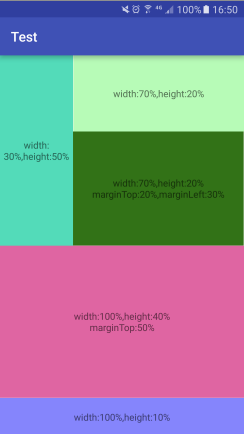
<?xml version="1.0" encoding="utf-8"?>
<android.support.percent.PercentFrameLayout xmlns:android="http://schemas.android.com/apk/res/android"
xmlns:app="http://schemas.android.com/apk/res-auto"
xmlns:tools="http://schemas.android.com/tools"
android:layout_width="match_parent"
android:layout_height="match_parent"
android:orientation="vertical"
tools:context="com.lzy.test.MainActivity">
<TextView
android:layout_width="0dp"
android:layout_height="0dp"
android:layout_gravity="left|top"
android:background="#53DBB9"
android:gravity="center"
android:text="width:30%,height:50%"
app:layout_heightPercent="50%"
app:layout_widthPercent="30%" />
<TextView
android:layout_width="0dp"
android:layout_height="0dp"
android:layout_gravity="right|top"
android:background="#4400ff00"
android:gravity="center"
android:text="width:70%,height:20%"
app:layout_heightPercent="20%"
app:layout_widthPercent="70%" />
<TextView
android:layout_width="0dp"
android:layout_height="0dp"
android:background="#327217"
android:gravity="center"
android:text="width:70%,height:20%\nmarginTop:20%,marginLeft:30%"
app:layout_heightPercent="30%"
app:layout_marginLeftPercent="30%"
app:layout_marginTopPercent="20%"
app:layout_widthPercent="70%" />
<TextView
android:layout_width="0dp"
android:layout_height="0dp"
android:background="#DF65A2"
android:gravity="center"
android:text="width:100%,height:40%\nmarginTop:50%"
app:layout_heightPercent="40%"
app:layout_marginTopPercent="50%"
app:layout_widthPercent="100%" />
<TextView
android:layout_width="0dp"
android:layout_height="0dp"
android:layout_gravity="bottom"
android:background="#770000ff"
android:gravity="center"
android:text="width:100%,height:10%"
app:layout_heightPercent="10%"
app:layout_widthPercent="100%" />
</android.support.percent.PercentFrameLayout>
PercentRelativeLayout
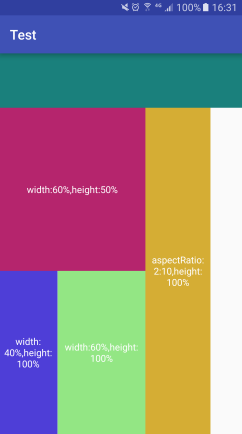
<?xml version="1.0" encoding="utf-8"?>
<LinearLayout xmlns:android="http://schemas.android.com/apk/res/android"
xmlns:app="http://schemas.android.com/apk/res-auto"
xmlns:tools="http://schemas.android.com/tools"
android:layout_width="match_parent"
android:layout_height="match_parent"
android:orientation="vertical"
tools:context="com.lzy.test.Main2Activity">
<View
android:layout_width="match_parent"
android:layout_height="80dp"
android:background="#1A807C" />
<android.support.percent.PercentRelativeLayout
android:layout_width="match_parent"
android:layout_height="match_parent">
<TextView
android:id="@+id/tv1"
android:background="#B5256D"
android:gravity="center"
android:text="width:60%,height:50%"
android:textColor="@android:color/white"
app:layout_heightPercent="50%"
app:layout_widthPercent="60%" />
<TextView
android:id="@+id/tv2"
android:layout_width="0dp"
android:layout_height="0dp"
android:layout_toRightOf="@id/tv1"
android:background="#D5AD34"
android:gravity="center"
android:text="aspectRatio:2:10,height:100%"
android:textColor="@android:color/white"
app:layout_aspectRatio="20%"
app:layout_heightPercent="100%" />
<android.support.percent.PercentRelativeLayout
android:layout_width="0dp"
android:layout_height="0dp"
android:layout_below="@id/tv1"
app:layout_heightPercent="50%"
app:layout_widthPercent="60%">
<TextView
android:layout_width="0dp"
android:layout_height="0dp"
android:background="#4E3ED7"
android:gravity="center"
android:text="width:40%,height:100%"
android:textColor="@android:color/white"
app:layout_heightPercent="100%"
app:layout_widthPercent="40%" />
<TextView
android:layout_width="0dp"
android:layout_height="0dp"
android:layout_alignParentRight="true"
android:background="#93E684"
android:gravity="center"
android:text="width:60%,height:100%"
android:textColor="@android:color/white"
app:layout_heightPercent="100%"
app:layout_widthPercent="60%" />
</android.support.percent.PercentRelativeLayout>
</android.support.percent.PercentRelativeLayout>
</LinearLayout>
源码分析
看看PercentFrameLayout的主要源码,其中省略了部分代码
public class PercentFrameLayout extends FrameLayout {
private final PercentLayoutHelper mHelper = new PercentLayoutHelper(this);
public PercentFrameLayout(Context context) {
super(context);
}
@Override
public LayoutParams generateLayoutParams(AttributeSet attrs) {
return new LayoutParams(getContext(), attrs);
}
@Override
protected void onMeasure(int widthMeasureSpec, int heightMeasureSpec) {
mHelper.adjustChildren(widthMeasureSpec, heightMeasureSpec);
super.onMeasure(widthMeasureSpec, heightMeasureSpec);
if (mHelper.handleMeasuredStateTooSmall()) {
super.onMeasure(widthMeasureSpec, heightMeasureSpec);
}
}
@Override
protected void onLayout(boolean changed, int left, int top, int right, int bottom) {
super.onLayout(changed, left, top, right, bottom);
mHelper.restoreOriginalParams();
}
public static class LayoutParams extends FrameLayout.LayoutParams
implements PercentLayoutHelper.PercentLayoutParams {
private PercentLayoutHelper.PercentLayoutInfo mPercentLayoutInfo;
public LayoutParams(Context c, AttributeSet attrs) {
super(c, attrs);
mPercentLayoutInfo = PercentLayoutHelper.getPercentLayoutInfo(c, attrs);
}
public LayoutParams(LayoutParams source) {
this((FrameLayout.LayoutParams) source);
mPercentLayoutInfo = source.mPercentLayoutInfo;
}
@Override
public PercentLayoutHelper.PercentLayoutInfo getPercentLayoutInfo() {
if (mPercentLayoutInfo == null) {
mPercentLayoutInfo = new PercentLayoutHelper.PercentLayoutInfo();
}
return mPercentLayoutInfo;
}
@Override
protected void setBaseAttributes(TypedArray a, int widthAttr, int heightAttr) {
PercentLayoutHelper.fetchWidthAndHeight(this, a, widthAttr, heightAttr);
}
}
}
为了获得PercentFrameLayout的子view里面的自定义属性,所以我们重写了generateLayoutParams方法,把它的返回值修改为我们自己定义的LayoutParams,就相当于把原来的LayoutParams包装了一层,在此过程中就可以截取到属性值,找出子view里面的自定义属性,这些自定义属性就是设置的宽高百分比。
这个自定义的LayoutParams是继承于FrameLayout.LayoutParams,同时实现了PercentLayoutHelper.PercentLayoutParams接口
public interface PercentLayoutParams {
PercentLayoutInfo getPercentLayoutInfo();
}
这个接口就一个返回PercentLayoutInfo的方法,PercentLayoutInfo类就是存储了各种百分比的信息。
public LayoutParams(Context c, AttributeSet attrs) {
super(c, attrs);
mPercentLayoutInfo = PercentLayoutHelper.getPercentLayoutInfo(c, attrs);
}
这里显然就是获取attrs里面的各种百分比信息,然后存储在PercentLayoutInfo里面,没什么好说的,点进去看就是各种获取自定义属性的方法,和我们平常的差不多。
下面看看onMeasure方法
@Override
protected void onMeasure(int widthMeasureSpec, int heightMeasureSpec) {
mHelper.adjustChildren(widthMeasureSpec, heightMeasureSpec);
super.onMeasure(widthMeasureSpec, heightMeasureSpec);
if (mHelper.handleMeasuredStateTooSmall()) {
super.onMeasure(widthMeasureSpec, heightMeasureSpec);
}
}
首先是mHelper.adjustChildren(widthMeasureSpec, heightMeasureSpec),点进去看看
public void adjustChildren(int widthMeasureSpec, int heightMeasureSpec) {
int widthHint = View.MeasureSpec.getSize(widthMeasureSpec);
int heightHint = View.MeasureSpec.getSize(heightMeasureSpec);
for (int i = 0, N = mHost.getChildCount(); i < N; i++) {
View view = mHost.getChildAt(i);
ViewGroup.LayoutParams params = view.getLayoutParams();
if (params instanceof PercentLayoutParams) {
PercentLayoutInfo info =
((PercentLayoutParams) params).getPercentLayoutInfo();
if (info != null) {
if (params instanceof ViewGroup.MarginLayoutParams) {
info.fillMarginLayoutParams(view, (ViewGroup.MarginLayoutParams) params,
widthHint, heightHint);
} else {
info.fillLayoutParams(params, widthHint, heightHint);
}
}
}
}
}
首先这里计算出PercentFrameLayout的宽高,通过百分比计算子view宽高当然需要这个PercentFrameLayout的宽高咯,接着遍历里面的所以子view,判断是否是PercentLayoutParams,如果是就可以调用getPercentLayoutInfo方法来获取到PercentLayoutInfo,最后拿着里面的百分比信息去计算出实际的大小,这里有两种方法来计算,一个是有margin和没有margin的,其实都差不多
public void fillLayoutParams(ViewGroup.LayoutParams params, int widthHint,
int heightHint) {
// Preserve the original layout params, so we can restore them after the measure step.
mPreservedParams.width = params.width;
mPreservedParams.height = params.height;
// We assume that width/height set to 0 means that value was unset. This might not
// necessarily be true, as the user might explicitly set it to 0. However, we use this
// information only for the aspect ratio. If the user set the aspect ratio attribute,
// it means they accept or soon discover that it will be disregarded.
final boolean widthNotSet =
(mPreservedParams.mIsWidthComputedFromAspectRatio
|| mPreservedParams.width == 0) && (widthPercent < 0);
final boolean heightNotSet =
(mPreservedParams.mIsHeightComputedFromAspectRatio
|| mPreservedParams.height == 0) && (heightPercent < 0);
if (widthPercent >= 0) {
params.width = (int) (widthHint * widthPercent);
}
if (heightPercent >= 0) {
params.height = (int) (heightHint * heightPercent);
}
if (aspectRatio >= 0) {
if (widthNotSet) {
params.width = (int) (params.height * aspectRatio);
// Keep track that we've filled the width based on the height and aspect ratio.
mPreservedParams.mIsWidthComputedFromAspectRatio = true;
}
if (heightNotSet) {
params.height = (int) (params.width / aspectRatio);
// Keep track that we've filled the height based on the width and aspect ratio.
mPreservedParams.mIsHeightComputedFromAspectRatio = true;
}
}
}
首先是通过mPreservedParams记录了子view原始的宽高,然后判断是否设置了宽高,这个在后面aspectRatio用,接着就是根据百分比计算出宽高了,最后根据设置的横纵比aspectRatio来计算宽高。这样就根据百分比来重新设置了宽高,大功告成了!
好了,这里面就完成了,回到onMeasure方法,这里
if (mHelper.handleMeasuredStateTooSmall()) {
super.onMeasure(widthMeasureSpec, heightMeasureSpec);
}
很显然,就是判断测量的宽高是不是太小,如果太小的话,就会使用wrap_content来重新测量,这里就不具体看了。
@Override
protected void onLayout(boolean changed, int left, int top, int right, int bottom) {
super.onLayout(changed, left, top, right, bottom);
mHelper.restoreOriginalParams();
}
这里调用了一个 mHelper.restoreOriginalParams()方法,作用是恢复原始的参数值,在上面的fillLayoutParams方法中不是把原始的值存储到mPreservedParams中了吗,目的就是在这里用于恢复的,因为在利用百分比计算宽高时已经改变了它原始的值。至于为什么要恢复这个原始的值,具体我也不太清楚,毕竟也是菜鸟一个~~分析就到此完毕了。
其实PercentRelativeLayout源码和PercentFrameLayout基本都差不多,只是其中自定义的LayoutParams是继承于RelativeLayout的LayoutParams,所以你想要实现LinearLayout的百分比布局,也只需要把自定义的LayoutParams继承于LinearLayout的LayoutParams就OK了
百分比布局的扩展地址:https://github.com/hongyangAndroid/android-percent-support-extend
相关文章推荐
- Android 百分比布局库(percent-support-lib) 使用详解
- Android--百分比布局库(percent-support-lib)
- Android 百分比布局库(percent-support-lib) 解析与扩展
- Android 百分比布局库(percent-support-lib) 解析与扩展
- Android 百分比布局库(percent-support-lib) 解析与扩展
- Android多分辨率用百分比布局库(percent-support-lib)适配
- Android_开源库_基于百分比的布局android-percent-support-lib-sampleAndroid
- Android 百分比布局库(percent-support-lib) 解析与扩展
- Android 百分比布局库(percent-support-lib) 解析与扩展
- Android 百分比布局库(percent-support-lib) 解析与扩展
- Android 百分比布局库(percent-support-lib) 解析与扩展
- Android 百分比布局库(percent-support-lib) 解析与扩展
- Android 百分比布局库(percent-support-lib) 解析与扩展
- Android 百分比布局库(percent-support-lib) 解析与扩展
- Android 百分比布局库(percent-support-lib) 解析与扩展
- Android 百分比布局库(percent-support-lib) 解析与扩展
- Android 百分比布局库(percent-support-lib) 解析与扩展
- Android 百分比布局库(percent-support-lib) 以后大家适配会更容易
- Android 屏幕适配(二)增强版百分比布局库(percent-support-lib)
- Android 百分比布局库(percent-support-lib) 解析与扩展
