Tomcat学习--源码导入和运行
2017-09-02 00:00
405 查看
摘要: 在开发java web项目的过程中经常是离不开tomcat的,使用过程中对其中的内容感觉很好奇,所以以此记录对tomcat的学习过程
tomcat 9.0相对来说,是最新版本的tomcat,jdk要求是最低版本1.8。
tomcat 9.0源码需要去官网下载,tomcat默认使用ant编译,但为了方便,我们这里改成使用maven。
在项目的跟目录下新建pom.xml文件,如下图
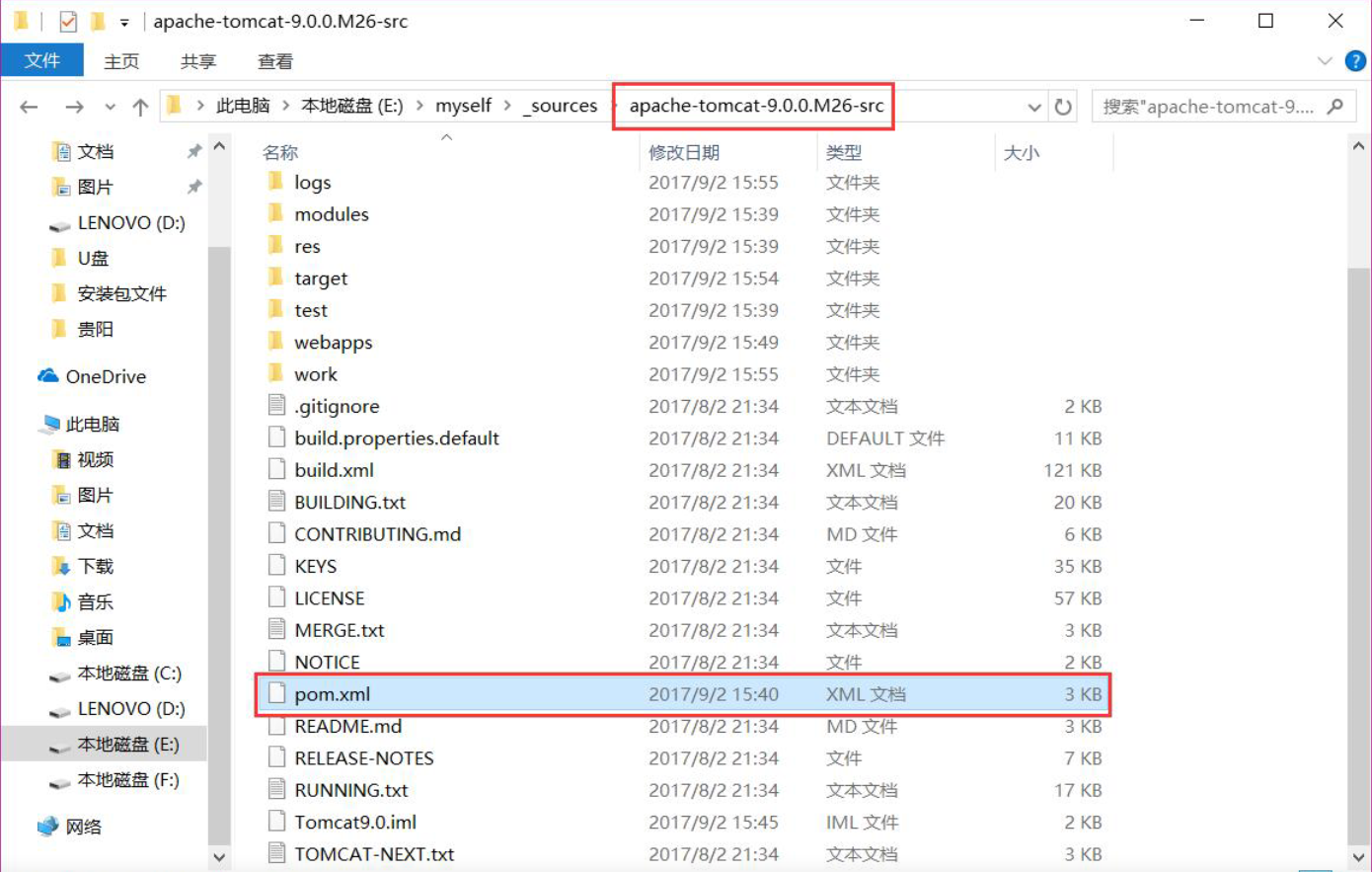
pom.xml文件添加内容
打开IDEA 选择file->open然后选中tomcat所在的文件夹,然后一路next,最后Finish,如下图所示
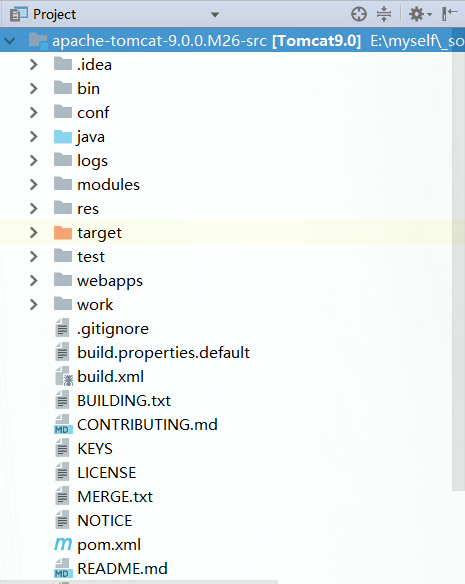
2. 设置启动项
菜单栏run->Edit configurations,左上角的+号,然后选择application
Name:可随意起,如 tomcat9_run
Main Class:选择 org.apache.catalina.startup.Bootstrap
VM options:填写 -Dcatalina.home="E:\myself\_sources\apache-tomcat-9.0.0.M26-src"
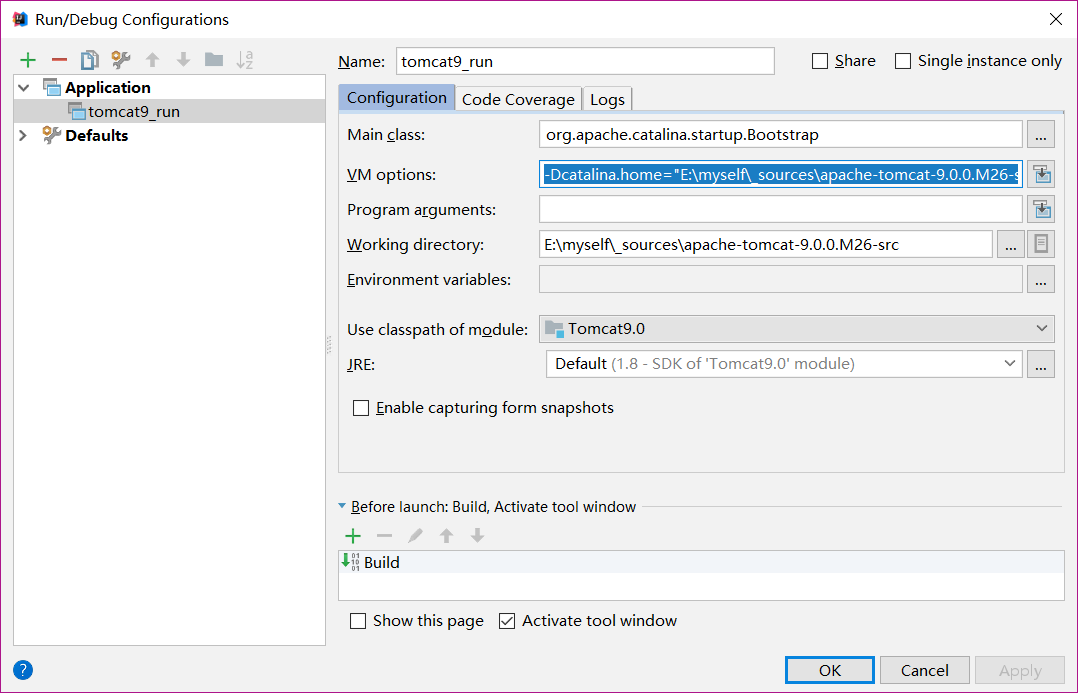
3.修改源码,去除jvm 1.9的支持
这部分内容主要集中在JDTCompiler.java类中的CompilerOptions.VERSION_1_9
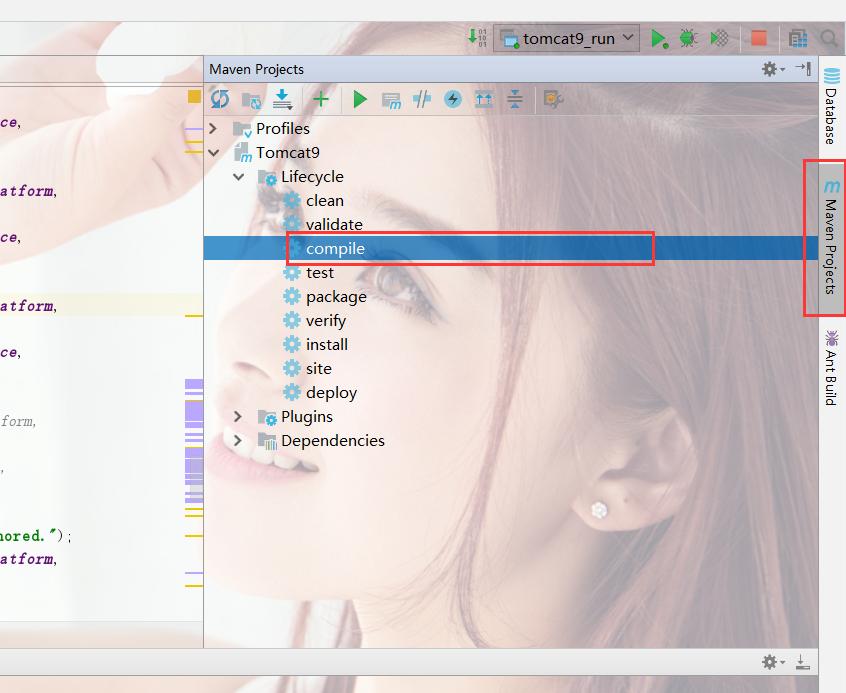
如下图所示编译成功
添加运行项目
在webapps中新建文件夹demo,然后在demo中新建文件index.html
index.html中添加如下内容
运行项目
点击run,然后在浏览器中输入localhost:8080/demo就能看到你刚才添加的html文件中的内容。
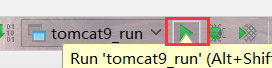
参看内容:
【Tomcat9源码分析】源码下载、编译与调试
一、环境介绍
IDEA 2017、jdk 1.8、tomcat 9.0、 maven 3.3.9tomcat 9.0相对来说,是最新版本的tomcat,jdk要求是最低版本1.8。
tomcat 9.0源码需要去官网下载,tomcat默认使用ant编译,但为了方便,我们这里改成使用maven。
二、添加pom.xml文件
官网下载源码解压到目录 E:\myself\_sources\apache-tomcat-9.0.0.M26-src,在项目的跟目录下新建pom.xml文件,如下图
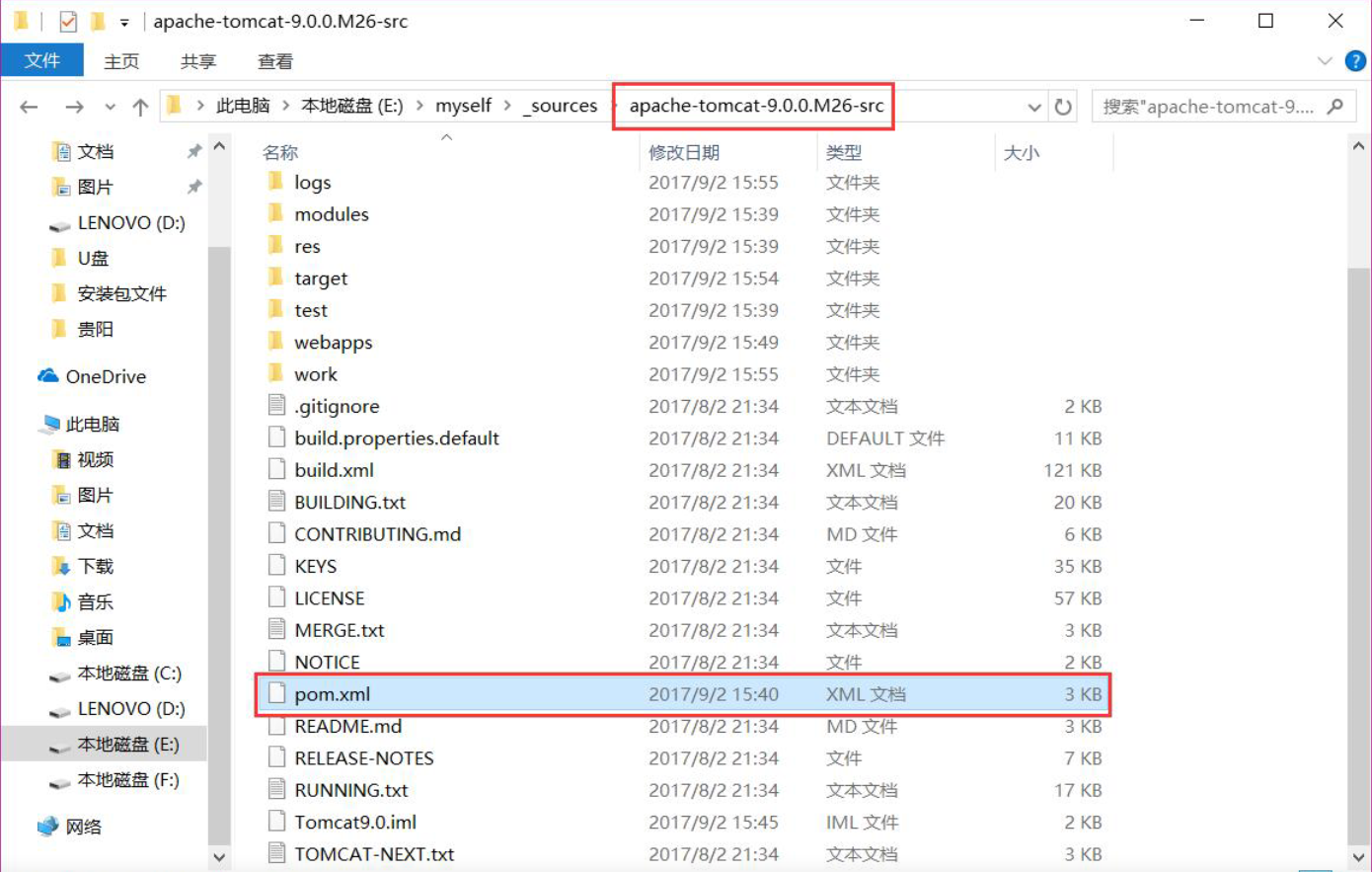
pom.xml文件添加内容
<?xml version="1.0" encoding="UTF-8"?> <project xmlns="http://maven.apache.org/POM/4.0.0" xmlns:xsi="http://www.w3.org/2001/XMLSchema-instance" xsi:schemaLocation="http://maven.apache.org/POM/4.0.0 http://maven.apache.org/xsd/maven-4.0.0.xsd"> <modelVersion>4.0.0</modelVersion> <groupId>cn.xxx</groupId> <artifactId>Tomcat9.0</artifactId> <name>Tomcat9</name> <version>9.0</version> <build> <finalName>Tomcat9</finalName> <sourceDirectory>java</sourceDirectory> <resources> <resource> <directory>java</directory> </resource> </resources> <plugins> <plugin> <groupId>org.apache.maven.plugins</groupId> <artifactId>maven-compiler-plugin</artifactId> <version>2.3</version> <configuration> <encoding>UTF-8</encoding> <source>1.8</source> <target>1.8</target> </configuration> </plugin> </plugins> </build> <dependencies> <dependency> <groupId>org.apache.ant</groupId> <artifactId>ant</artifactId> <version>1.9.5</version> </dependency> <dependency> <groupId>org.apache.ant</groupId> <artifactId>ant-apache-log4j</artifactId> <version>1.9.5</version> </dependency> <dependency> <groupId>org.apache.ant</groupId> <artifactId>ant-commons-logging</artifactId> <version>1.9.5</version> </dependency> <dependency> <groupId>javax.xml.rpc</groupId> <artifactId>javax.xml.rpc-api</artifactId> <version>1.1</version> </dependency> <dependency> <groupId>wsdl4j</groupId> <artifactId>wsdl4j</artifactId> <version>1.6.2</version> </dependency> <dependency> <groupId>org.eclipse.jdt.core.compiler</groupId> <artifactId>ecj</artifactId> <version>4.4</version> </dependency> </dependencies> </project>
三、导入tomcat项目
1. 导入项目打开IDEA 选择file->open然后选中tomcat所在的文件夹,然后一路next,最后Finish,如下图所示
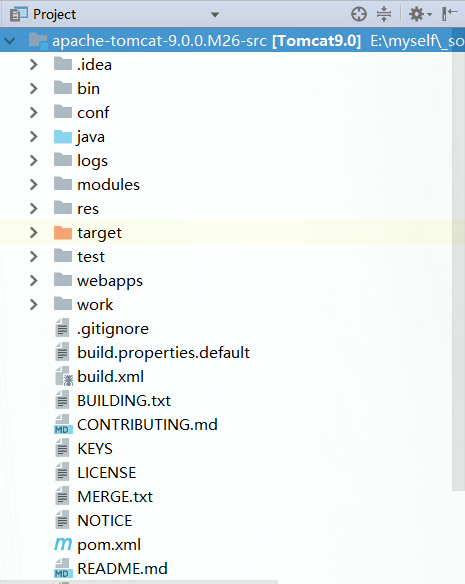
2. 设置启动项
菜单栏run->Edit configurations,左上角的+号,然后选择application
Name:可随意起,如 tomcat9_run
Main Class:选择 org.apache.catalina.startup.Bootstrap
VM options:填写 -Dcatalina.home="E:\myself\_sources\apache-tomcat-9.0.0.M26-src"
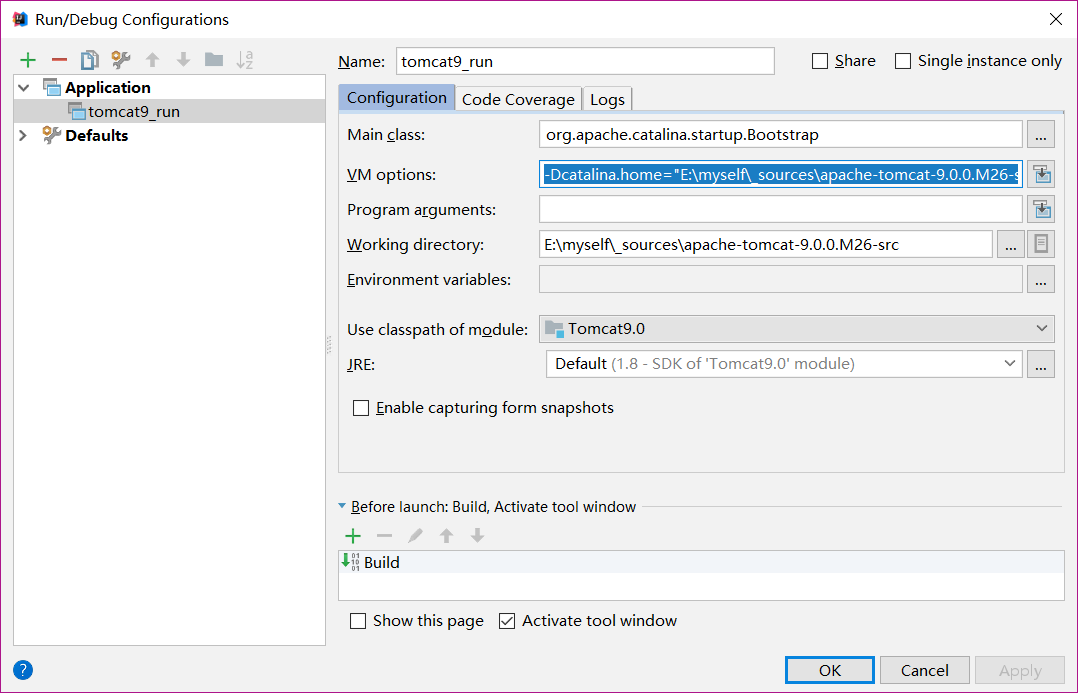
3.修改源码,去除jvm 1.9的支持
这部分内容主要集中在JDTCompiler.java类中的CompilerOptions.VERSION_1_9
/*else if(opt.equals("1.9")) {
settings.put(CompilerOptions.OPTION_Source,
CompilerOptions.VERSION_1_9);
}*//*else if(opt.equals("1.9")) {
settings.put(CompilerOptions.OPTION_TargetPlatform,
CompilerOptions.VERSION_1_9);
settings.put(CompilerOptions.OPTION_Compliance,
CompilerOptions.VERSION_1_9);
}*/四、编译运行
IDEA右侧的 maven project->tomcat9->lifecycle->compile,右键运行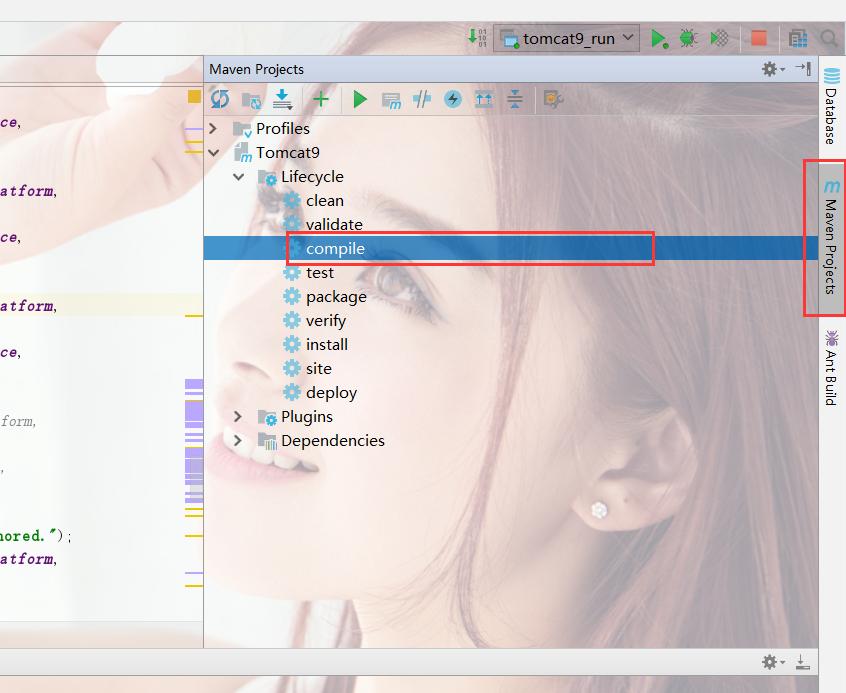
如下图所示编译成功
[INFO] Scanning for projects... [INFO] [INFO] ------------------------------------------------------------------------ [INFO] Building Tomcat9 9.0 [INFO] ------------------------------------------------------------------------ [INFO] [INFO] --- maven-resources-plugin:2.6:resources (default-resources) @ Tomcat9.0 --- [WARNING] Using platform encoding (UTF-8 actually) to copy filtered resources, i.e. build is platform dependent! [INFO] Copying 1859 resources [INFO] [INFO] --- maven-compiler-plugin:2.3:compile (default-compile) @ Tomcat9.0 --- [INFO] Compiling 11 source files to E:\myself\_sources\apache-tomcat-9.0.0.M26-src\target\classes [INFO] ------------------------------------------------------------------------ [INFO] BUILD SUCCESS [INFO] ------------------------------------------------------------------------ [INFO] Total time: 1.989 s [INFO] Finished at: 2017-09-02T17:06:10+08:00 [INFO] Final Memory: 13M/218M [INFO] ------------------------------------------------------------------------ Process finished with exit code 0
添加运行项目
在webapps中新建文件夹demo,然后在demo中新建文件index.html
index.html中添加如下内容
<h1>hello tomcat</h1>
运行项目
点击run,然后在浏览器中输入localhost:8080/demo就能看到你刚才添加的html文件中的内容。
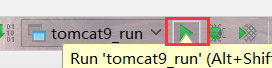
参看内容:
【Tomcat9源码分析】源码下载、编译与调试
相关文章推荐
- 通过学习和爬坑,将tomcat8源码以maven方式导入eclipse
- Tomcat源码学习(一) 源码编译和导入Eclipse
- tomcat7 源码学习(源码导入eclipse)
- Tomcat 源码学习(一)--Tomcat_7.0.70 源码运行环境搭建
- Tomcat源码学习(一) 源码编译和导入Eclipse
- Tomcat源码学习(一) 源码编译和导入Eclipse
- solr入门之solr5.5.0源码导入eclipse运行tomcat启动项目报404的解决
- 【10% free time】Tomcat学习之一:下载源码,导入eclipse
- tomcat7 源码学习(源码导入eclipse)
- tomcat学习笔记(一)-导入tomcat源码项目
- Tomcat源码学习(一) 源码编译和导入Eclipse
- Tomcat源码学习(一) 源码编译和导入Eclipse 推荐
- tomcat源码学习2------启动过程
- tomcat源码编译与导入eclipse
- Docker学习笔记之一,搭建一个JAVA Tomcat运行环境
- Tomcat6.0源码学习
- Tomcat源码学习(一)
- hsqldb运行、源码导入eclipse和Intellij IDEA进行调试
- SOLR源码在Myeclipse/eclipse下搭建(并在tomcat下完美运行)
- 将tomcat源码导入eclipse
