OPENCV+JAVA 人脸识别
2017-08-17 16:37
381 查看
http://opencv.org/releases.html
官方下载 安装文件 ,以win7为例,下载opencv-2.4.13.3-vc14.exe
安装后,在build目录下 D:\opencv\build\java,获取opencv-2413.jar,copy至项目目录
同时需要dll文件 与 各 识别xml文件,进行不同特征的识别(人脸,侧脸,眼睛等)
dll目录:D:\opencv\build\java\x64\opencv_java2413.dll
xml目录:D:\opencv\sources\data\haarcascades\haarcascade_frontalface_alt.xml(目录中有各类识别文件)
项目结构:
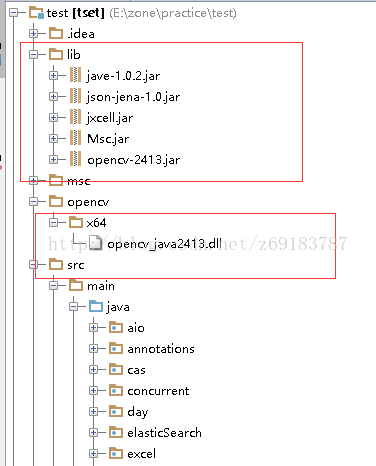
具体代码:由于需要用到 opencv 的dll文件,故要么放在java library path 中,或放在jre lib 中,windows下可放在System32目录下
也可以在代码中 动态加载,如下:
package opencv;
import com.sun.scenario.effect.ImageData;
import org.opencv.core.*;
import org.opencv.core.Point;
import org.opencv.highgui.Highgui;
import org.opencv.imgproc.Imgproc;
import org.opencv.objdetect.CascadeClassifier;
import javax.imageio.ImageIO;
import javax.swing.*;
import java.awt.*;
import java.awt.image.BufferedImage;
import java.io.File;
import java.io.IOException;
import java.util.Arrays;
import java.util.Vector;
/**
* Created by Administrator on 2017/8/17.
*/
public class Test {
static{
// 导入opencv的库
String opencvpath = System.getProperty("user.dir") + "\\opencv\\x64\\";
String libPath = System.getProperty("java.library.path");
String a = opencvpath + Core.NATIVE_LIBRARY_NAME + ".dll";
System.load(opencvpath + Core.NATIVE_LIBRARY_NAME + ".dll");
}
public static String getCutPath(String filePath){
String[] splitPath = filePath.split("\\.");
return splitPath[0]+"Cut"+"."+splitPath[1];
}
public static void process(String original,String target) throws Exception {
String originalCut = getCutPath(original);
String targetCut = getCutPath(target);
if(detectFace(original,originalCut) && detectFace(target,targetCut)){
}
}
public static boolean detectFace(String imagePath,String outFile) throws Exception
{
System.out.println("\nRunning DetectFaceDemo");
// 从配置文件lbpcascade_frontalface.xml中创建一个人脸识别器,该文件位于opencv安装目录中
CascadeClassifier faceDetector = new CascadeClassifier(
"C:\\Users\\Administrator\\Desktop\\opencv\\haarcascade_frontalface_alt.xml");
Mat image = Highgui.imread(imagePath);
// 在图片中检测人脸
MatOfRect faceDetections = new MatOfRect();
faceDetector.detectMultiScale(image, faceDetections);
System.out.println(String.format("Detected %s faces",
faceDetections.toArray().length));
Rect[] rects = faceDetections.toArray();
if(rects != null && rects.length > 1){
throw new RuntimeException("超过一个脸");
}
// 在每一个识别出来的人脸周围画出一个方框
Rect rect = rects[0];
Core.rectangle(image, new Point(rect.x-2, rect.y-2), new Point(rect.x
+ rect.width, rect.y + rect.height), new Scalar(0, 255, 0));
Mat sub = image.submat(rect);
Mat mat = new Mat();
Size size = new Size(300, 300);
Imgproc.resize(sub, mat, size);//将人脸进行截图并保存
return Highgui.imwrite(outFile, mat);
// 将结果保存到文件
// String filename = "C:\\Users\\Administrator\\Desktop\\opencv\\faceDetection.png";
// System.out.println(String.format("Writing %s", filename));
// Highgui.imwrite(filename, image);
}
public static void setAlpha(String imagePath,String outFile) {
/**
* 增加测试项
* 读取图片,绘制成半透明
*/
try {
ImageIcon imageIcon = new ImageIcon(imagePath);
BufferedImage bufferedImage = new BufferedImage(imageIcon.getIconWidth(),imageIcon.getIconHeight()
, BufferedImage.TYPE_4BYTE_ABGR);
Graphics2D g2D = (Graphics2D) bufferedImage.getGraphics();
g2D.drawImage(imageIcon.getImage(), 0, 0,
imageIcon.getImageObserver());
//循环每一个像素点,改变像素点的Alpha值
int alpha = 100;
for (int j1 = bufferedImage.getMinY(); j1 < bufferedImage.getHeight(); j1++) {
for (int j2 = bufferedImage.getMinX(); j2 < bufferedImage.getWidth(); j2++) {
int rgb = bufferedImage.getRGB(j2, j1);
rgb = ( (alpha + 1) << 24) | (rgb & 0x00ffffff);
bufferedImage.setRGB(j2, j1, rgb);
}
}
g2D.drawImage(bufferedImage, 0, 0, imageIcon.getImageObserver());
//生成图片为PNG
ImageIO.write(bufferedImage, "png", new File(outFile));
}
catch (Exception e) {
e.printStackTrace();
}
}
private static void watermark(String a,String b,String outFile, float alpha) throws IOException {
// 获取底图
BufferedImage buffImg = ImageIO.read(new File(a));
// 获取层图
BufferedImage waterImg = ImageIO.read(new File(b));
// 创建Graphics2D对象,用在底图对象上绘图
Graphics2D g2d = buffImg.createGraphics();
int waterImgWidth = waterImg.getWidth();// 获取层图的宽度
int waterImgHeight = waterImg.getHeight();// 获取层图的高度
// 在图形和图像中实现混合和透明效果
g2d.setComposite(AlphaComposite.getInstance(AlphaComposite.SRC_ATOP, alpha));
// 绘制
g2d.drawImage(waterImg, 0, 0, waterImgWidth, waterImgHeight, null);
g2d.dispose();// 释放图形上下文使用的系统资源
//生成图片为PNG
ImageIO.write(buffImg, "png", new File(outFile));
}
public static boolean mergeSimple(BufferedImage image1, BufferedImage image2, int posw, int posh, File fileOutput) {
//合并两个图像
int w1 = image1.getWidth();
int h1 = image1.getHeight();
int w2 = image2.getWidth();
int h2 = image2.getHeight();
BufferedImage imageSaved = new BufferedImage(w1, h1, BufferedImage.TYPE_INT_ARGB);
Graphics2D g2d = imageSaved.createGraphics();
// 增加下面代码使得背景透明
g2d.drawImage(image1, null, 0, 0);
image1 = g2d.getDeviceConfiguration().createCompatibleImage(w1, w2, Transparency.TRANSLUCENT);
g2d.dispose();
g2d = image1.createGraphics();
// 背景透明代码结束
// for (int i = 0; i < w2; i++) {
// for (int j = 0; j < h2; j++) {
// int rgb1 = image1.getRGB(i + posw, j + posh);
// int rgb2 = image2.getRGB(i, j);
//
// if (rgb1 != rgb2) {
// //rgb2 = rgb1 & rgb2;
// }
// imageSaved.setRGB(i + posw, j + posh, rgb2);
// }
// }
boolean b = false;
try {
b = ImageIO.write(imageSaved, "png", fileOutput);
} catch (IOException ie) {
ie.printStackTrace();
}
return b;
}
public static void main(String[] args) throws Exception {
String a,b,c,d;
a = "C:\\Users\\Administrator\\Desktop\\opencv\\zzl.jpg";
d = "C:\\Users\\Administrator\\Desktop\\opencv\\cgx.jpg";
//process(a,d);
a = "C:\\Users\\Administrator\\Desktop\\opencv\\zzlCut.jpg";
d = "C:\\Users\\Administrator\\Desktop\\opencv\\cgxCut.jpg";
CascadeClassifier faceDetector = new CascadeClassifier(
"C:\\Users\\Administrator\\Desktop\\opencv\\haarcascade_frontalface_alt.xml");
CascadeClassifier eyeDetector1 = new CascadeClassifier(
"C:\\Users\\Administrator\\Desktop\\opencv\\haarcascade_eye.xml");
CascadeClassifier eyeDetector2 = new CascadeClassifier(
"C:\\Users\\Administrator\\Desktop\\opencv\\haarcascade_eye_tree_eyeglasses.xml");
Mat image = Highgui.imread("C:\\Users\\Administrator\\Desktop\\opencv\\gakki.jpg");
// 在图片中检测人脸
MatOfRect faceDetections = new MatOfRect();
//eyeDetector2.detectMultiScale(image, faceDetections);
Vector<Rect> objects;
eyeDetector1.detectMultiScale(image, faceDetections, 2.0,1,1,new Size(20,20),new Size(20,20));
Rect[] rects = faceDetections.toArray();
Rect eyea,eyeb;
eyea = rects[0];eyeb = rects[1];
System.out.println("a-中心坐标 " + eyea.x + " and " + eyea.y);
System.out.println("b-中心坐标 " + eyeb.x + " and " + eyeb.y);
//获取两个人眼的角度
double dy=(eyeb.y-eyea.y);
double dx=(eyeb.x-eyea.x);
double len=Math.sqrt(dx*dx+dy*dy);
System.out.println("dx is "+dx);
System.out.println("dy is "+dy);
System.out.println("len is "+len);
double angle=Math.atan2(Math.abs(dy),Math.abs(dx))*180.0/Math.PI;
System.out.println("angle is "+angle);
for(Rect rect:faceDetections.toArray()) {
Core.rectangle(image, new Point(rect.x, rect.y), new Point(rect.x
+ rect.width, rect.y + rect.height), new Scalar(0, 255, 0));
}
String filename = "C:\\Users\\Administrator\\Desktop\\opencv\\ouput.png";
System.out.println(String.format("Writing %s", filename));
Highgui.imwrite(filename, image);
// watermark(a,d,"C:\\Users\\Administrator\\Desktop\\opencv\\zzlTm2.jpg",0.7f);
//
// // 读取图像,不改变图像的原始信息
// Mat image1 = Highgui.imread(a);
// Mat image2 = Highgui.imread(d);
// Mat mat1 = new Mat();Mat mat2 = new Mat();
// Size size = new Size(300, 300);
// Imgproc.resize(image1, mat1, size);
// Imgproc.resize(image2, mat2, size);
// Mat mat3 = new Mat(size,CvType.CV_64F);
// //Core.addWeighted(mat1, 0.5, mat2, 1, 0, mat3);
//
// //Highgui.imwrite("C:\\Users\\Administrator\\Desktop\\opencv\\add.jpg", mat3);
//
// mergeSimple(ImageIO.read(new File(a)),
// ImageIO.read(new File(d)),0,0,
// new File("C:\\Users\\Administrator\\Desktop\\opencv\\add.jpg"));
}
}
最终效果:人脸旁有绿色边框,可以将绿色边框图片截取,生成人脸图
官方下载 安装文件 ,以win7为例,下载opencv-2.4.13.3-vc14.exe
安装后,在build目录下 D:\opencv\build\java,获取opencv-2413.jar,copy至项目目录
同时需要dll文件 与 各 识别xml文件,进行不同特征的识别(人脸,侧脸,眼睛等)
dll目录:D:\opencv\build\java\x64\opencv_java2413.dll
xml目录:D:\opencv\sources\data\haarcascades\haarcascade_frontalface_alt.xml(目录中有各类识别文件)
项目结构:
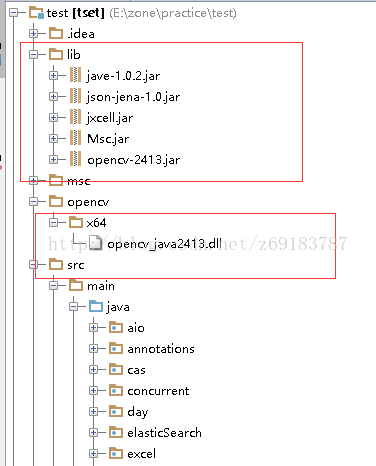
具体代码:由于需要用到 opencv 的dll文件,故要么放在java library path 中,或放在jre lib 中,windows下可放在System32目录下
也可以在代码中 动态加载,如下:
package opencv;
import com.sun.scenario.effect.ImageData;
import org.opencv.core.*;
import org.opencv.core.Point;
import org.opencv.highgui.Highgui;
import org.opencv.imgproc.Imgproc;
import org.opencv.objdetect.CascadeClassifier;
import javax.imageio.ImageIO;
import javax.swing.*;
import java.awt.*;
import java.awt.image.BufferedImage;
import java.io.File;
import java.io.IOException;
import java.util.Arrays;
import java.util.Vector;
/**
* Created by Administrator on 2017/8/17.
*/
public class Test {
static{
// 导入opencv的库
String opencvpath = System.getProperty("user.dir") + "\\opencv\\x64\\";
String libPath = System.getProperty("java.library.path");
String a = opencvpath + Core.NATIVE_LIBRARY_NAME + ".dll";
System.load(opencvpath + Core.NATIVE_LIBRARY_NAME + ".dll");
}
public static String getCutPath(String filePath){
String[] splitPath = filePath.split("\\.");
return splitPath[0]+"Cut"+"."+splitPath[1];
}
public static void process(String original,String target) throws Exception {
String originalCut = getCutPath(original);
String targetCut = getCutPath(target);
if(detectFace(original,originalCut) && detectFace(target,targetCut)){
}
}
public static boolean detectFace(String imagePath,String outFile) throws Exception
{
System.out.println("\nRunning DetectFaceDemo");
// 从配置文件lbpcascade_frontalface.xml中创建一个人脸识别器,该文件位于opencv安装目录中
CascadeClassifier faceDetector = new CascadeClassifier(
"C:\\Users\\Administrator\\Desktop\\opencv\\haarcascade_frontalface_alt.xml");
Mat image = Highgui.imread(imagePath);
// 在图片中检测人脸
MatOfRect faceDetections = new MatOfRect();
faceDetector.detectMultiScale(image, faceDetections);
System.out.println(String.format("Detected %s faces",
faceDetections.toArray().length));
Rect[] rects = faceDetections.toArray();
if(rects != null && rects.length > 1){
throw new RuntimeException("超过一个脸");
}
// 在每一个识别出来的人脸周围画出一个方框
Rect rect = rects[0];
Core.rectangle(image, new Point(rect.x-2, rect.y-2), new Point(rect.x
+ rect.width, rect.y + rect.height), new Scalar(0, 255, 0));
Mat sub = image.submat(rect);
Mat mat = new Mat();
Size size = new Size(300, 300);
Imgproc.resize(sub, mat, size);//将人脸进行截图并保存
return Highgui.imwrite(outFile, mat);
// 将结果保存到文件
// String filename = "C:\\Users\\Administrator\\Desktop\\opencv\\faceDetection.png";
// System.out.println(String.format("Writing %s", filename));
// Highgui.imwrite(filename, image);
}
public static void setAlpha(String imagePath,String outFile) {
/**
* 增加测试项
* 读取图片,绘制成半透明
*/
try {
ImageIcon imageIcon = new ImageIcon(imagePath);
BufferedImage bufferedImage = new BufferedImage(imageIcon.getIconWidth(),imageIcon.getIconHeight()
, BufferedImage.TYPE_4BYTE_ABGR);
Graphics2D g2D = (Graphics2D) bufferedImage.getGraphics();
g2D.drawImage(imageIcon.getImage(), 0, 0,
imageIcon.getImageObserver());
//循环每一个像素点,改变像素点的Alpha值
int alpha = 100;
for (int j1 = bufferedImage.getMinY(); j1 < bufferedImage.getHeight(); j1++) {
for (int j2 = bufferedImage.getMinX(); j2 < bufferedImage.getWidth(); j2++) {
int rgb = bufferedImage.getRGB(j2, j1);
rgb = ( (alpha + 1) << 24) | (rgb & 0x00ffffff);
bufferedImage.setRGB(j2, j1, rgb);
}
}
g2D.drawImage(bufferedImage, 0, 0, imageIcon.getImageObserver());
//生成图片为PNG
ImageIO.write(bufferedImage, "png", new File(outFile));
}
catch (Exception e) {
e.printStackTrace();
}
}
private static void watermark(String a,String b,String outFile, float alpha) throws IOException {
// 获取底图
BufferedImage buffImg = ImageIO.read(new File(a));
// 获取层图
BufferedImage waterImg = ImageIO.read(new File(b));
// 创建Graphics2D对象,用在底图对象上绘图
Graphics2D g2d = buffImg.createGraphics();
int waterImgWidth = waterImg.getWidth();// 获取层图的宽度
int waterImgHeight = waterImg.getHeight();// 获取层图的高度
// 在图形和图像中实现混合和透明效果
g2d.setComposite(AlphaComposite.getInstance(AlphaComposite.SRC_ATOP, alpha));
// 绘制
g2d.drawImage(waterImg, 0, 0, waterImgWidth, waterImgHeight, null);
g2d.dispose();// 释放图形上下文使用的系统资源
//生成图片为PNG
ImageIO.write(buffImg, "png", new File(outFile));
}
public static boolean mergeSimple(BufferedImage image1, BufferedImage image2, int posw, int posh, File fileOutput) {
//合并两个图像
int w1 = image1.getWidth();
int h1 = image1.getHeight();
int w2 = image2.getWidth();
int h2 = image2.getHeight();
BufferedImage imageSaved = new BufferedImage(w1, h1, BufferedImage.TYPE_INT_ARGB);
Graphics2D g2d = imageSaved.createGraphics();
// 增加下面代码使得背景透明
g2d.drawImage(image1, null, 0, 0);
image1 = g2d.getDeviceConfiguration().createCompatibleImage(w1, w2, Transparency.TRANSLUCENT);
g2d.dispose();
g2d = image1.createGraphics();
// 背景透明代码结束
// for (int i = 0; i < w2; i++) {
// for (int j = 0; j < h2; j++) {
// int rgb1 = image1.getRGB(i + posw, j + posh);
// int rgb2 = image2.getRGB(i, j);
//
// if (rgb1 != rgb2) {
// //rgb2 = rgb1 & rgb2;
// }
// imageSaved.setRGB(i + posw, j + posh, rgb2);
// }
// }
boolean b = false;
try {
b = ImageIO.write(imageSaved, "png", fileOutput);
} catch (IOException ie) {
ie.printStackTrace();
}
return b;
}
public static void main(String[] args) throws Exception {
String a,b,c,d;
a = "C:\\Users\\Administrator\\Desktop\\opencv\\zzl.jpg";
d = "C:\\Users\\Administrator\\Desktop\\opencv\\cgx.jpg";
//process(a,d);
a = "C:\\Users\\Administrator\\Desktop\\opencv\\zzlCut.jpg";
d = "C:\\Users\\Administrator\\Desktop\\opencv\\cgxCut.jpg";
CascadeClassifier faceDetector = new CascadeClassifier(
"C:\\Users\\Administrator\\Desktop\\opencv\\haarcascade_frontalface_alt.xml");
CascadeClassifier eyeDetector1 = new CascadeClassifier(
"C:\\Users\\Administrator\\Desktop\\opencv\\haarcascade_eye.xml");
CascadeClassifier eyeDetector2 = new CascadeClassifier(
"C:\\Users\\Administrator\\Desktop\\opencv\\haarcascade_eye_tree_eyeglasses.xml");
Mat image = Highgui.imread("C:\\Users\\Administrator\\Desktop\\opencv\\gakki.jpg");
// 在图片中检测人脸
MatOfRect faceDetections = new MatOfRect();
//eyeDetector2.detectMultiScale(image, faceDetections);
Vector<Rect> objects;
eyeDetector1.detectMultiScale(image, faceDetections, 2.0,1,1,new Size(20,20),new Size(20,20));
Rect[] rects = faceDetections.toArray();
Rect eyea,eyeb;
eyea = rects[0];eyeb = rects[1];
System.out.println("a-中心坐标 " + eyea.x + " and " + eyea.y);
System.out.println("b-中心坐标 " + eyeb.x + " and " + eyeb.y);
//获取两个人眼的角度
double dy=(eyeb.y-eyea.y);
double dx=(eyeb.x-eyea.x);
double len=Math.sqrt(dx*dx+dy*dy);
System.out.println("dx is "+dx);
System.out.println("dy is "+dy);
System.out.println("len is "+len);
double angle=Math.atan2(Math.abs(dy),Math.abs(dx))*180.0/Math.PI;
System.out.println("angle is "+angle);
for(Rect rect:faceDetections.toArray()) {
Core.rectangle(image, new Point(rect.x, rect.y), new Point(rect.x
+ rect.width, rect.y + rect.height), new Scalar(0, 255, 0));
}
String filename = "C:\\Users\\Administrator\\Desktop\\opencv\\ouput.png";
System.out.println(String.format("Writing %s", filename));
Highgui.imwrite(filename, image);
// watermark(a,d,"C:\\Users\\Administrator\\Desktop\\opencv\\zzlTm2.jpg",0.7f);
//
// // 读取图像,不改变图像的原始信息
// Mat image1 = Highgui.imread(a);
// Mat image2 = Highgui.imread(d);
// Mat mat1 = new Mat();Mat mat2 = new Mat();
// Size size = new Size(300, 300);
// Imgproc.resize(image1, mat1, size);
// Imgproc.resize(image2, mat2, size);
// Mat mat3 = new Mat(size,CvType.CV_64F);
// //Core.addWeighted(mat1, 0.5, mat2, 1, 0, mat3);
//
// //Highgui.imwrite("C:\\Users\\Administrator\\Desktop\\opencv\\add.jpg", mat3);
//
// mergeSimple(ImageIO.read(new File(a)),
// ImageIO.read(new File(d)),0,0,
// new File("C:\\Users\\Administrator\\Desktop\\opencv\\add.jpg"));
}
}
最终效果:人脸旁有绿色边框,可以将绿色边框图片截取,生成人脸图
相关文章推荐
- Java之opencv人脸识别
- openCV java(JFrame) 实现人脸识别,人脸自动检测,自动保存裁剪后人脸
- java+opencv+intellij idea实现人脸识别
- opencv使用,人脸识别,java使用opencv
- 利用Java调用OpenCV进行人脸识别
- Java使用OpenCV进行人脸识别
- android jni中将大数据回调到java层的时候用法,比如视频流,音频流等,图片流等 比如我用ffmpeg解码好视频流,想送到java层使用opengGL进行显示,opencv进行人脸识别等等
- Java使用OpenCV实现人脸识别/人眼检测/图片截取/合成/添加水印
- Java使用OpenCV进行人脸识别
- 【opencv】Java实现opencv 调用本地摄像头,实现人脸识别、人形识别、人眼识别
- opencv 人脸识别 环境搭建---java版-----1
- OpenCV学习笔记[3]Java Demo人脸识别
- Eclipse+Java+OpenCV246人脸识别
- Java调用OpenCV人脸识别
- [译] 第十二天: OpenCV - Java开发者的人脸识别
- opencv 人脸识别 java版------2
- 利用Java调用OpenCV进行人脸识别
- Java之Opencv人脸识别-yellowcong
- Eclipse+Java+OpenCV246人脸识别
- atitit.人脸识别的应用场景and使用最佳实践 java .net php
