CentOS6.6纯编译安装Nginx Mysql PHP Memcached
2017-03-20 15:54
1071 查看
声明:部分编译指令在博客编辑器里好像被处理了,如双横线变成单横线了等等,于是在本地生成了一个pdf版本,在下面地址可以下载。
LNMP+Memcached
CentOS是红帽发行的免费的稳定Linux版本,在企业服务器应用中都会选用Minimal版本,因为Minimal是CentOS”最纯洁”的服务器系统,因为Minimal版本连vim编辑器都需要自己安装,Minimal组件最少,无桌面,扩展灵活,非常适合做服务器。
1.配置网卡
Minimal版本的CentOS被安装后,网卡驱动默认是down状态,需要手动激活,在连接好网线后需要执行命令:
[root@jhq0113 soft]# vi /etc/sysconfig/network-scripts/ifcfg-eth0
然后按i进入编辑状态,进行如下修改:
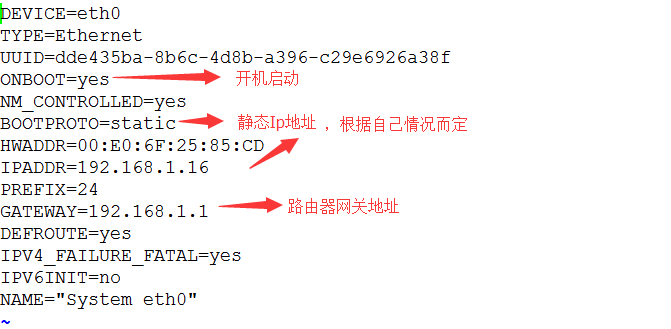
修改完毕后,按ESC,然后shift+:,wq进行保存退出。
然后开始配置DNS服务器地址:
[root@jhq0113 soft]# vi /etc/resolv.conf
最主要的是配置nameserver属性,可以是自己的网关地址,如下图所示:
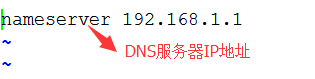
修改完毕后保存退出。键入以下命令激活网卡:
[root@jhq0113 soft]# ifconfig eth0 up
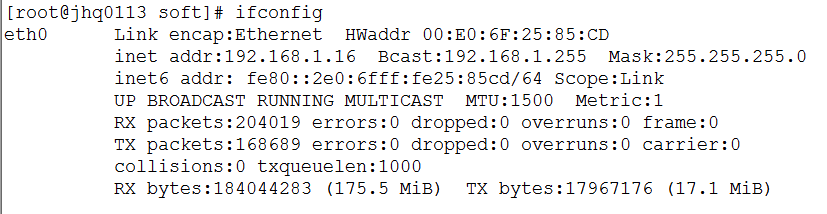
至此,网卡已经配置好了,如果仍然发现开机网卡未启动等问题,可以执行以下两条命令进行完善。
[root@jhq0113 soft]# chkconfig –add network
[root@jhq0113 soft]# chkconfig network on
重启网卡命令:

2.配置防火墙,开放22(SSH),3306(MySQL),80(Nginx),11211(Memcached),6379(Redis)端口
[root@jhq0113 soft]# vi /etc/sysconfig/iptables
修改为:
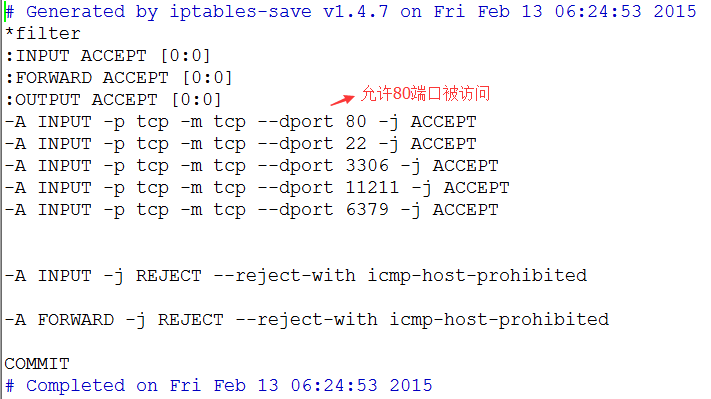
重启防火墙使配置生效:
[root@jhq0113 soft]# /etc/init.d/iptables restart
3.安装组件
更新系统:
[root@jhq0113 soft]# yum update
稍后键入y进行确认。
安装vim:
[root@jhq0113 soft]# yum install vim
安装编译工具及依赖:
[root@jhq0113 soft]# yum install make apr* autoconf automake curl-devel gcc gcc-c++ zlib-devel openssl openssl-devel pcre-devel gd kernel keyutils patch perl kernel-headers compat* mpfr cpp glibc libgomp libstdc++-devel ppl cloog-ppl keyutils-libs-devel libcom_err-devel
libsepol-devel libselinux-devel krb5-devel zlib-devel libXpm* freetype libjpeg* libpng* php-common php-gd ncurses* libtool* libxml2 libxml2-devel patch
4.下载Cmake,Mysql,PHP,Nginx,libevent,libmcrypt,pcre,memcached
如果自己寻找这些很困难,推荐给大家几个很好的源地址:
阿里:http://mirrors.aliyun.com/
搜狐:http://mirrors.sohu.com/
网易:http://mirrors.163.com/
我的就是在搜狐下载的,版本如下:

5.系统约定
软件源代码包存放位置:/usr/local/src
源码包编译安装位置:/usr/local/软件名字
源码放在/usr/local/src的实现方案有多种,可以在Windows下载,然后通过Xftp传送至指定目录,也可以cd到指定目录,wget 下载地址; 进行下载。
6.正式编译安装
安装Mysql:
Mysql需要Cmake进行编译安装,所以在安装Mysql前必须先安装Cmake

解压Cmake:
[root@jhq0113 src]# tar xzvf cmake-3.1.1.tar.gz
进入cmake解压后目录:
[root@jhq0113 src]# cd cmake-3.1.1
预编译,这个过程可能需要一段时间:
[root@jhq0113 cmake-3.1.1]# ./configure
编译并安装:
[root@jhq0113 cmake-3.1.1]# make && make install
添加mysql组
[root@jhq0113 cmake-3.1.1]# groupadd mysql
创建用户mysql并加入到mysql组,不允许mysql用户直接登录系统
[root@jhq0113 cmake-3.1.1]# useradd -g mysql mysql -s /bin/false
创建MySQL数据库存放目录
[root@jhq0113 cmake-3.1.1]# mkdir -p /data/mysql
设置MySQL数据库存放目录权限
[root@jhq0113 cmake-3.1.1]# chown -R mysql:mysql /data/mysql
返回/usr/local/src目录:
[root@jhq0113 cmake-3.1.1]# cd /usr/local/src
解压mysql:
[root@jhq0113 src]# tar xzvf mysql-5.6.13.tar.gz
进入mysql解压目录:
[root@jhq0113 src]# cd mysql-5.6.13
用Cmake预编译Mysql,此过程可能需要一段时间:
[root@jhq0113 mysql-5.6.13]# cmake . -DCMAKE_INSTALL_PREFIX=/usr/local/mysql -DMYSQL_DATADIR=/data/mysql -DSYSCONFDIR=/etc/
编译:
[root@jhq0113 mysql-5.6.13]# make
安装:
[root@jhq0113 mysql-5.6.13]# make install
拷贝配置文件(如果/etc目录下面默认有一个my.cnf,直接覆盖即可):
[root@jhq0113 support-files]# cp /usr/local/mysql/support-files/my-default.cnf /etc/my.cnf
添加Mysql路径:
[root@jhq0113 support-files]# vim /etc/my.cnf
修改后:
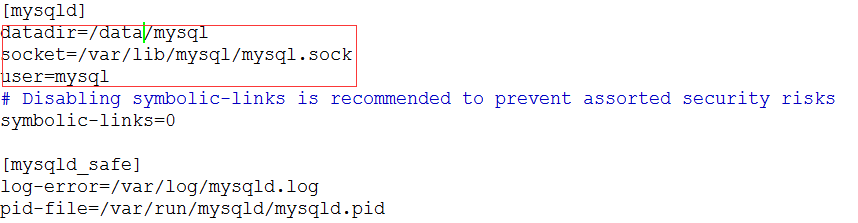
生成Mysql系统数据库:
[root@jhq0113 support-files]# /usr/local/mysql/scripts/mysql_install_db –user=mysql –basedir=/usr/local/mysql –datadir=/data/mysql
把Mysql加入系统启动:
[root@jhq0113 support-files]# cp /usr/local/mysql/support-files/mysql.server /etc/rc.d/init.d/mysqld
增加mysqld执行权限:
[root@jhq0113 support-files]# chmod 755 /etc/init.d/mysqld
mysqld加入开机启动:
[root@jhq0113 support-files]# chkconfig mysqld on
编辑配置文件:
[root@jhq0113 support-files]# vim /etc/init.d/mysqld
修改后:

把Mysql服务加入系统环境变量:
[root@jhq0113 support-files]# vim /etc/profile
修改后:
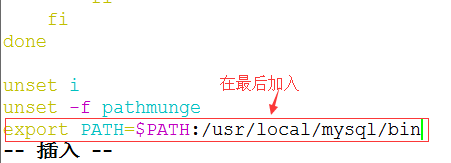
将myslq的库文件链接到系统默认的位置,以确保在编译类似PHP等软件时可以不用指定mysql的库文件地址。
[root@jhq0113 support-files]# ln -s /usr/local/mysql/lib/mysql /usr/lib/mysql
[root@jhq0113 support-files]# ln -s /usr/local/mysql/include/mysql /usr/include/mysql
重启系统:
reboot
建立连接:
[root@jhq0113 ~]# ln -s /var/lib/mysql/mysql.sock /tmp/mysql.sock
重启Mysqld:
[root@jhq0113 ~]# service mysqld restart
设置Mysql密码:
[root@jhq0113 support-files]# /usr/local/mysql/bin/mysql_secure_installation
修改root密码:
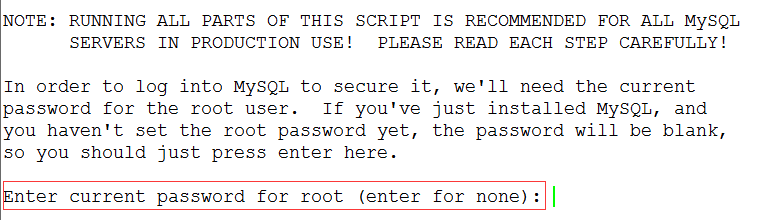
默认没有密码,直接回车,然后输入两次密码,一路按Y 回车下去
设置Mysql可以远程登录:
[root@jhq0113 ~]# mysql -uroot -p
输入密码登录,然后执行下面的语句,限制Mysql root用户可以在指定Ip地址下远程登录
mysql> grant all privileges on . to ‘root’@’%’ identified by ‘你的密码’;
更新权限:
mysql> flush privileges;
退出:
mysql> exit;
这样你的Mysql就可以在远程用Navicat进行远程登录了。
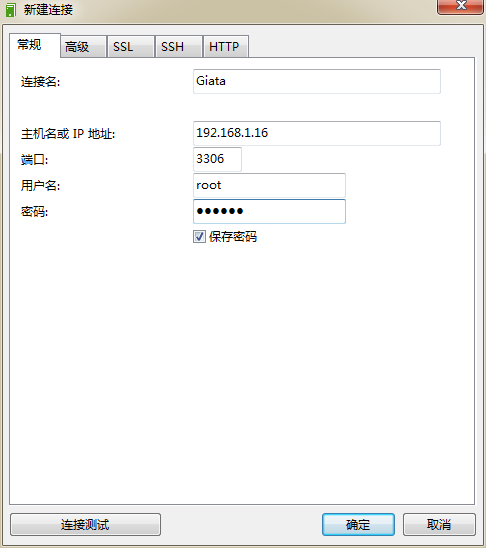
至此,Mysql安装完毕。
安装Nginx:
安装Nginx之前需要安装pcre,进入/usr/local/src目录,解压pcre,进入pcre解压目录,执行以下命令进行编译安装:
[root@jhq0113 pcre-8.35]# ./configure –prefix=/usr/local/pcre && make && make install
创建web组合web用户,不允许web用户直接登录系统:
[root@jhq0113 pcre-8.35]# groupadd web
[root@jhq0113 pcre-8.35]# useradd -g web web -s /bin/false
编译安装nginx,解压,进入安装目录,执行以下命令:
[root@jhq0113 nginx-1.7.0]# ./configure –prefix=/usr/local/nginx –without-http_memcached_module –user=web –group=web –with-http_stub_status_module –with-openssl=/usr/ –with-pcre=/usr/local/src/pcre-8.35
注意:–with-pcre=/usr/local/src/pcre-8.31指向的是源码包解压的路径,而不是安装的路径,否则会报错
编译安装:
[root@jhq0113 nginx-1.7.0]# make && make install
编辑Nginx启动命令:
[root@jhq0113 nginx-1.7.0]# vim /etc/init.d/nginx
加入下面内容:
赋予nginx执行权限:
[root@jhq0113 nginx-1.7.0]# chmod 775 /etc/init.d/nginx
设置nginx开机启动:
[root@jhq0113 nginx-1.7.0]# chkconfig nginx on
启动nginx:
[root@jhq0113 nginx-1.7.0]# service nginx start
测试Nginx安装和启动状态:
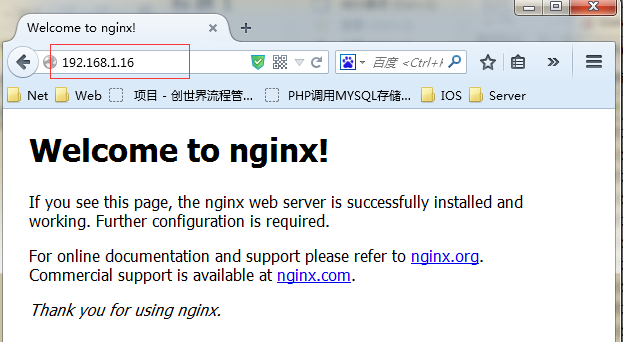
至此,Nginx安装完毕,待安装好PHP后再做对PHP的支持和指定自定义发布目录设置。
安装PHP
安装PHP之前需要安装libmcrypt:
将libmcrypt解压,进入解压目录,执行以下命令:
[root@jhq0113 libmcrypt-2.5.8]# ./configure && make && make install
安装wget组件:
[root@jhq0113 src]# yum install wget
进入/usr/local/src/目录下载mhash:
[root@jhq0113 src]# wget http://soft.7dot.com/soft/mhash-0.9.9.9.tar.gz
下载完毕,解压安装:
[root@jhq0113 mhash-0.9.9.9]# ./configure && make && make install
进入/usr/local/src/目录,下载mcrypt:
[root@jhq0113 src]# wget http://110.96.192.10:81/1Q2W3E4R5T6Y7U8I9O0P1Z2X3C4V5B/soft.7dot.com/soft/mcrypt-2.6.8.tar.gz
解压后,进入解压目录,执行以下命令:
[root@jhq0113 mcrypt-2.6.8]# export LD_LIBRARY_PATH=/usr/local/lib
编译安装:
[root@jhq0113 mcrypt-2.6.8]# ./configure && make && make install
等待安装完成,解压php:
[root@jhq0113 src]# tar jvxf php-5.6.5.tar.bz2
安装freetype:
[root@jhq0113 php-5.6.5]# yum install freetype-devel
Php5.5以上需要安装开发工具:
[root@jhq0113 php-5.6.5]# yum groupinstall “Development Tools”
建立php安装目录:
[root@jhq0113 libmcrypt-2.5.8]# mkdir -p /usr/local/php5
进入php解压目录,预编译:
[root@jhq0113 php-5.6.5]# ./configure –prefix=/usr/local/php5 –with-config-file-path=/usr/local/php5/etc –with-mysql=/usr/local/mysql –with-mysqli=/usr/local/mysql/bin/mysql_config –with-mysql-sock=/tmp/mysql.sock –with-gd –with-iconv –with-zlib –enable-xml
–enable-bcmath –enable-shmop –enable-sysvsem –enable-inline-optimization –enable-mbregex –enable-fpm –enable-mbstring –enable-ftp –enable-gd-native-ttf –with-openssl –enable-pcntl –enable-sockets –with-xmlrpc –enable-zip –enable-soap –without-pear –with-gettext
–enable-session –with-mcrypt –with-curl –with-pdo-mysql=/usr/local/mysql –with-fpm-user=web –with-fpm-group=web –with-png-dir –with-freetype-dir –with-jpeg-dir
如果预编译总是不通过,可以参考下面这篇博客来解决问题再次预编译,知道预编译通过。
http://lyp.cn/350_how-to-fix-php-compile-errors
编译,此过程配置不好的电脑时间会很长:
make
安装:
make install
复制PHP配置文件到安装目录:
[root@jhq0113 php-5.6.5]# cp php.ini-production /usr/local/php5/etc/php.ini
删除系统自带的配置文件:
[root@jhq0113 php-5.6.5]# rm -rf /etc/php.ini
添加软连接:
[root@jhq0113 php-5.6.5]# ln -s /usr/local/php5/etc/php.ini /etc/php.ini
拷贝模板文件为php-fpm配置文件:
[root@jhq0113 php-5.6.5]# cp /usr/local/php5/etc/php-fpm.conf.default /usr/local/php5/etc/php-fpm.conf
编辑php-fpm配置文件:
[root@jhq0113 php-5.6.5]# vim /usr/local/php5/etc/php-fpm.conf
去掉pid = run/php-fpm.pid前面的;注释
找到user和group,改成:
user=web
group=web
保存退出。拷贝php-fpm到系统启动目录:
[root@jhq0113 php-5.6.5]# cp /usr/local/src/php-5.6.5/sapi/fpm/init.d.php-fpm /etc/rc.d/init.d/php-fpm
添加php-fpm执行权限:
[root@jhq0113 php-5.6.5]# chmod +x /etc/rc.d/init.d/php-fpm
设置php-fpm开机启动:
[root@jhq0113 php-5.6.5]# chkconfig php-fpm on
编辑php.ini:
[root@jhq0113 php-5.6.5]# vim /usr/local/php5/etc/php.ini
设置时区
修改为:date.timezone = PRC
禁止显示php版本的信息
修改为:expose_php = OFF
支持php短标签
修改为:short_open_tag = ON
创建web目录:
[root@jhq0113 nginx-1.7.0]# mkdir -p /home/data/web
设置nginx支持php:
[root@jhq0113 php-5.6.5]# vim /usr/local/nginx/conf/nginx.conf
修改为:
server {
listen 80;
#域名
server_name myphp.com;
#网站发布目录
root /home/data/web;
#charset koi8-r;
设置网站发布目录所有者:
[root@jhq0113 php-5.6.5]# chown web.web /home/data/web/ -R
设置目录权限:
[root@jhq0113 php-5.6.5]# chmod 700 /home/data/web/ -R
编辑php探针:
[root@jhq0113 php-5.6.5]# vim /home/data/web/index.php
内容为php代码,phpinfo信息(CSND博客屏蔽掉了php代码)。
重启系统:
[root@jhq0113 php-5.6.5]# shutdown -r now
在局域网内访问需要在浏览器端PC配置hosts,即C:\Windows\System32\drivers\etc\hosts文件,添加以下信息
192.168.1.16 myphp.com
然后在浏览器端访问:
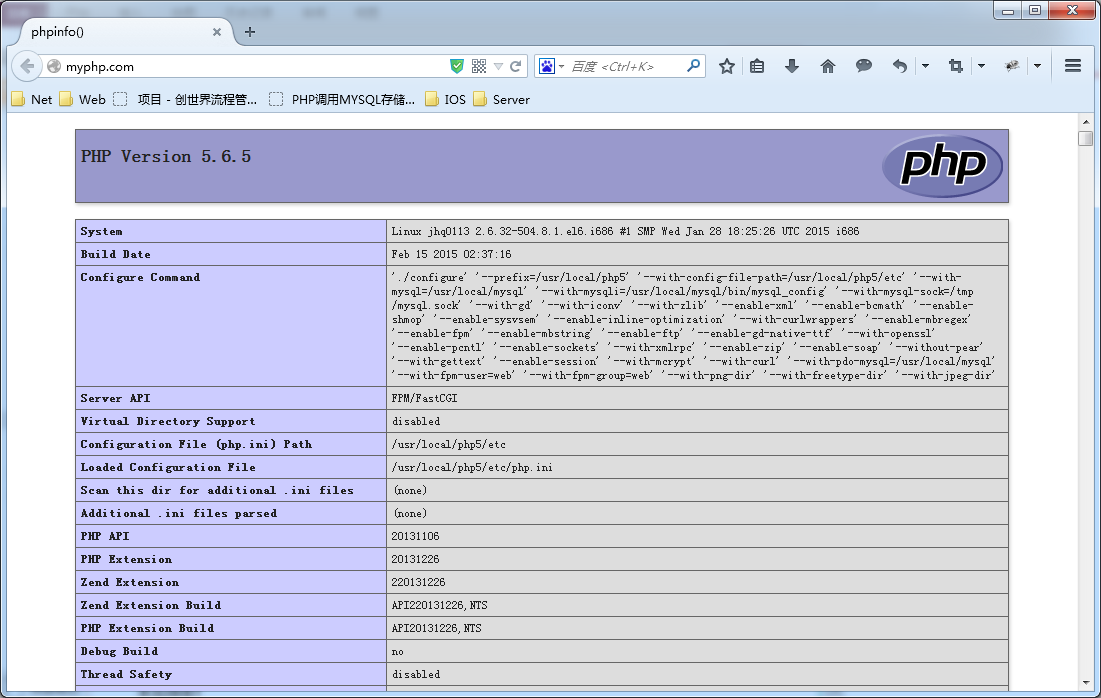
至此完整的LNMP已经正式完全编译安装完毕。
安装Memcached:
Memcached是做分布式缓存最简单的工具,学习成本也非常低,他可以将数据缓存到内存中,我们可以把一些临时数据放入到Memcached中,例如分布式的session等等,但是不要将持久化的数据放在memcached中,因为Memcached将数据放在内存中,当服务器宕机或者重启时,Memcached中的数据会被清空的,如果你想做持久化的缓存,可以选用Redis等,Redis的数据是持久化的,Redis会按照一定的规律将内存中的数据同步到磁盘中,服务器重启或者宕机,数据是可以恢复的。
安装Memcached之前先要安装libevent:
解压:
[root@jhq0113 src]# tar xzvf libevent-2.0.19-stable.tar.gz
编译安装:
[root@jhq0113 libevent-2.0.19-stable]# ./configure –prefix=/usr/local/libevent/ && make && make install
添加软连接:
[root@jhq0113 libevent-2.0.19-stable]# ln -s /usr/local/libevent/lib/libevent-2.0.so.5 /lib/libevent-2.0.so.5
解压,预编译memcached:
[root@jhq0113 memcached-1.4.22]# ./configure –prefix=/usr/local/memcached/ –with-libevent=/usr/local/libevent/
编译并安装:
[root@jhq0113 memcached-1.4.22]# make && make install
编辑Memcached启动脚本:
[root@jhq0113 memcached-1.4.22]# vim /etc/rc.d/init.d/memcached
启动参数解释:
启动参数介绍如下:
-d选项是启动一个守护进程,
-m是分配给Memcache使用的内存数量,单位是MB,这里是10MB,
-u是运行Memcache的用户,这里是root,
-l是监听的服务器IP地址,如果有多个地址的话,这里指定了服务器的IP地址192.168.0.200,
-p是设置Memcache监听的端口,这里设置了12000,最好是1024以上的端口,
-c选项是最大运行的并发连接数,默认是1024,这里设置了256,按照服务器的负载量来设定,
-P是设置保存Memcache的pid文件,我这里是保存在 /tmp/memcached.pid,也可以启动多个守护进程,不过端口不能重复。
给予memcached执行权限:
[root@jhq0113 memcached-1.4.22]# chmod +x /etc/init.d/memcached
设置memcached开机启动:
[root@jhq0113 memcached-1.4.22]# chkconfig –add memcached
[root@jhq0113 memcached-1.4.22]# chkconfig memcached on
安装telnet服务:
[root@jhq0113 bin]# yum install xinetd
[root@jhq0113 bin]# yum install telnet-server
设置telnet开机启动:
[root@jhq0113 bin]# chkconfig telnet on
将telnet启用:
[root@jhq0113 bin]# vim /etc/xinetd.d/telnet
将disabled变为no
配置防火墙允许23端口:
[root@jhq0113 bin]# vim /etc/sysconfig/iptables
重启防火墙,重启xinetd:
[root@jhq0113 bin]# service xinetd restart
局域网内windows电脑安装telnet客户端:
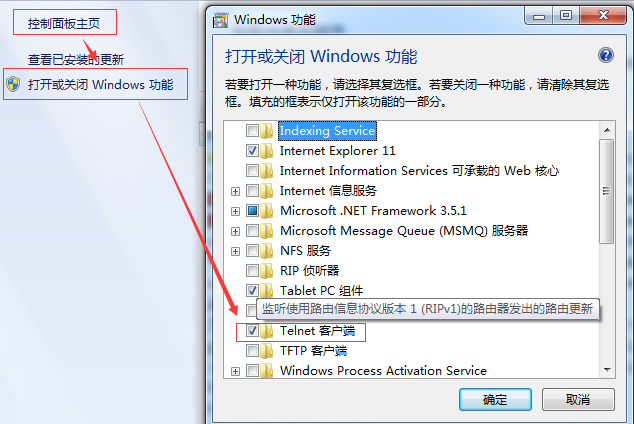
然后Windows+R,CMD回车。
键入:telnet 192.168.1.16 11211
Windows电脑的dos下开始会有问题,第一行看不见,直接回车从第二行开始操作memcached:
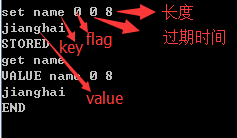
至此,memcached也安装完毕,如果php想利用memcached做分布式缓存,需要服务器安装memcached扩展,在yii框架中集成了对memcached做分布式缓存的很好的支持,如果你想把session放在memcached中,就自己查阅资料吧,度娘上一大把,好了,就到这里了。
希望可以帮助到你。
LNMP+Memcached
CentOS是红帽发行的免费的稳定Linux版本,在企业服务器应用中都会选用Minimal版本,因为Minimal是CentOS”最纯洁”的服务器系统,因为Minimal版本连vim编辑器都需要自己安装,Minimal组件最少,无桌面,扩展灵活,非常适合做服务器。
1.配置网卡
Minimal版本的CentOS被安装后,网卡驱动默认是down状态,需要手动激活,在连接好网线后需要执行命令:
[root@jhq0113 soft]# vi /etc/sysconfig/network-scripts/ifcfg-eth0
然后按i进入编辑状态,进行如下修改:
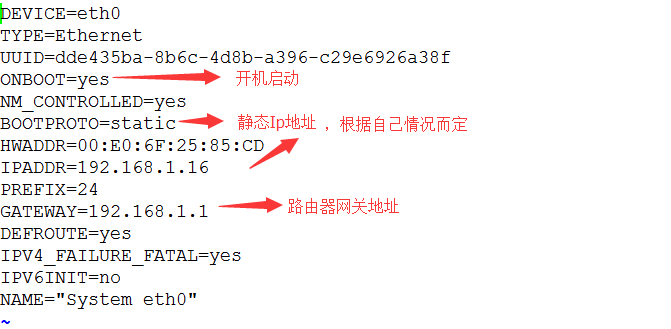
修改完毕后,按ESC,然后shift+:,wq进行保存退出。
然后开始配置DNS服务器地址:
[root@jhq0113 soft]# vi /etc/resolv.conf
最主要的是配置nameserver属性,可以是自己的网关地址,如下图所示:
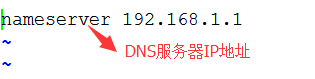
修改完毕后保存退出。键入以下命令激活网卡:
[root@jhq0113 soft]# ifconfig eth0 up
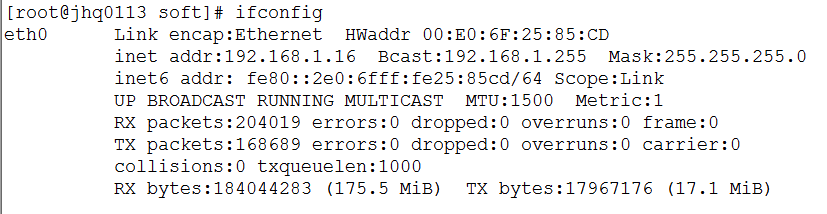
至此,网卡已经配置好了,如果仍然发现开机网卡未启动等问题,可以执行以下两条命令进行完善。
[root@jhq0113 soft]# chkconfig –add network
[root@jhq0113 soft]# chkconfig network on
重启网卡命令:

2.配置防火墙,开放22(SSH),3306(MySQL),80(Nginx),11211(Memcached),6379(Redis)端口
[root@jhq0113 soft]# vi /etc/sysconfig/iptables
修改为:
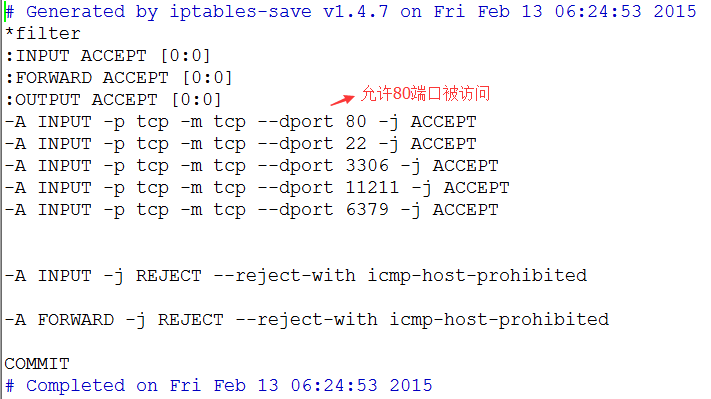
重启防火墙使配置生效:
[root@jhq0113 soft]# /etc/init.d/iptables restart
3.安装组件
更新系统:
[root@jhq0113 soft]# yum update
稍后键入y进行确认。
安装vim:
[root@jhq0113 soft]# yum install vim
安装编译工具及依赖:
[root@jhq0113 soft]# yum install make apr* autoconf automake curl-devel gcc gcc-c++ zlib-devel openssl openssl-devel pcre-devel gd kernel keyutils patch perl kernel-headers compat* mpfr cpp glibc libgomp libstdc++-devel ppl cloog-ppl keyutils-libs-devel libcom_err-devel
libsepol-devel libselinux-devel krb5-devel zlib-devel libXpm* freetype libjpeg* libpng* php-common php-gd ncurses* libtool* libxml2 libxml2-devel patch
4.下载Cmake,Mysql,PHP,Nginx,libevent,libmcrypt,pcre,memcached
如果自己寻找这些很困难,推荐给大家几个很好的源地址:
阿里:http://mirrors.aliyun.com/
搜狐:http://mirrors.sohu.com/
网易:http://mirrors.163.com/
我的就是在搜狐下载的,版本如下:

5.系统约定
软件源代码包存放位置:/usr/local/src
源码包编译安装位置:/usr/local/软件名字
源码放在/usr/local/src的实现方案有多种,可以在Windows下载,然后通过Xftp传送至指定目录,也可以cd到指定目录,wget 下载地址; 进行下载。
6.正式编译安装
安装Mysql:
Mysql需要Cmake进行编译安装,所以在安装Mysql前必须先安装Cmake

解压Cmake:
[root@jhq0113 src]# tar xzvf cmake-3.1.1.tar.gz
进入cmake解压后目录:
[root@jhq0113 src]# cd cmake-3.1.1
预编译,这个过程可能需要一段时间:
[root@jhq0113 cmake-3.1.1]# ./configure
编译并安装:
[root@jhq0113 cmake-3.1.1]# make && make install
添加mysql组
[root@jhq0113 cmake-3.1.1]# groupadd mysql
创建用户mysql并加入到mysql组,不允许mysql用户直接登录系统
[root@jhq0113 cmake-3.1.1]# useradd -g mysql mysql -s /bin/false
创建MySQL数据库存放目录
[root@jhq0113 cmake-3.1.1]# mkdir -p /data/mysql
设置MySQL数据库存放目录权限
[root@jhq0113 cmake-3.1.1]# chown -R mysql:mysql /data/mysql
返回/usr/local/src目录:
[root@jhq0113 cmake-3.1.1]# cd /usr/local/src
解压mysql:
[root@jhq0113 src]# tar xzvf mysql-5.6.13.tar.gz
进入mysql解压目录:
[root@jhq0113 src]# cd mysql-5.6.13
用Cmake预编译Mysql,此过程可能需要一段时间:
[root@jhq0113 mysql-5.6.13]# cmake . -DCMAKE_INSTALL_PREFIX=/usr/local/mysql -DMYSQL_DATADIR=/data/mysql -DSYSCONFDIR=/etc/
编译:
[root@jhq0113 mysql-5.6.13]# make
安装:
[root@jhq0113 mysql-5.6.13]# make install
拷贝配置文件(如果/etc目录下面默认有一个my.cnf,直接覆盖即可):
[root@jhq0113 support-files]# cp /usr/local/mysql/support-files/my-default.cnf /etc/my.cnf
添加Mysql路径:
[root@jhq0113 support-files]# vim /etc/my.cnf
修改后:
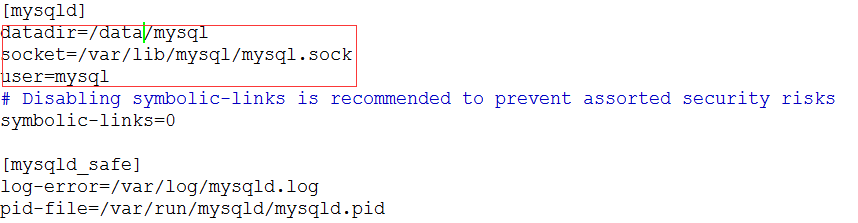
生成Mysql系统数据库:
[root@jhq0113 support-files]# /usr/local/mysql/scripts/mysql_install_db –user=mysql –basedir=/usr/local/mysql –datadir=/data/mysql
把Mysql加入系统启动:
[root@jhq0113 support-files]# cp /usr/local/mysql/support-files/mysql.server /etc/rc.d/init.d/mysqld
增加mysqld执行权限:
[root@jhq0113 support-files]# chmod 755 /etc/init.d/mysqld
mysqld加入开机启动:
[root@jhq0113 support-files]# chkconfig mysqld on
编辑配置文件:
[root@jhq0113 support-files]# vim /etc/init.d/mysqld
修改后:

把Mysql服务加入系统环境变量:
[root@jhq0113 support-files]# vim /etc/profile
修改后:
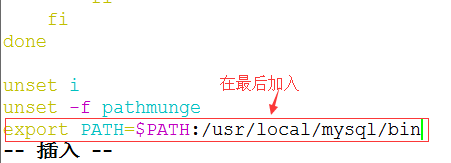
将myslq的库文件链接到系统默认的位置,以确保在编译类似PHP等软件时可以不用指定mysql的库文件地址。
[root@jhq0113 support-files]# ln -s /usr/local/mysql/lib/mysql /usr/lib/mysql
[root@jhq0113 support-files]# ln -s /usr/local/mysql/include/mysql /usr/include/mysql
重启系统:
reboot
建立连接:
[root@jhq0113 ~]# ln -s /var/lib/mysql/mysql.sock /tmp/mysql.sock
重启Mysqld:
[root@jhq0113 ~]# service mysqld restart
设置Mysql密码:
[root@jhq0113 support-files]# /usr/local/mysql/bin/mysql_secure_installation
修改root密码:
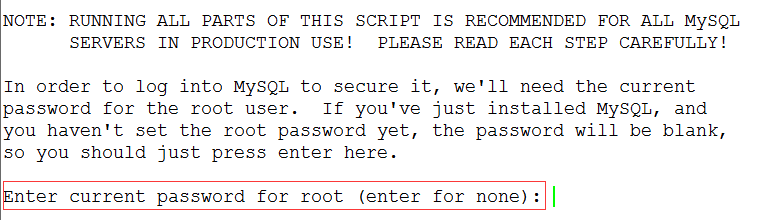
默认没有密码,直接回车,然后输入两次密码,一路按Y 回车下去
设置Mysql可以远程登录:
[root@jhq0113 ~]# mysql -uroot -p
输入密码登录,然后执行下面的语句,限制Mysql root用户可以在指定Ip地址下远程登录
mysql> grant all privileges on . to ‘root’@’%’ identified by ‘你的密码’;
更新权限:
mysql> flush privileges;
退出:
mysql> exit;
这样你的Mysql就可以在远程用Navicat进行远程登录了。
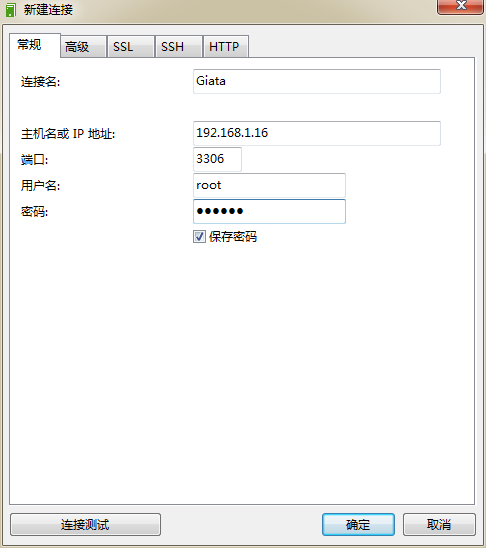
至此,Mysql安装完毕。
安装Nginx:
安装Nginx之前需要安装pcre,进入/usr/local/src目录,解压pcre,进入pcre解压目录,执行以下命令进行编译安装:
[root@jhq0113 pcre-8.35]# ./configure –prefix=/usr/local/pcre && make && make install
创建web组合web用户,不允许web用户直接登录系统:
[root@jhq0113 pcre-8.35]# groupadd web
[root@jhq0113 pcre-8.35]# useradd -g web web -s /bin/false
编译安装nginx,解压,进入安装目录,执行以下命令:
[root@jhq0113 nginx-1.7.0]# ./configure –prefix=/usr/local/nginx –without-http_memcached_module –user=web –group=web –with-http_stub_status_module –with-openssl=/usr/ –with-pcre=/usr/local/src/pcre-8.35
注意:–with-pcre=/usr/local/src/pcre-8.31指向的是源码包解压的路径,而不是安装的路径,否则会报错
编译安装:
[root@jhq0113 nginx-1.7.0]# make && make install
编辑Nginx启动命令:
[root@jhq0113 nginx-1.7.0]# vim /etc/init.d/nginx
加入下面内容:
#!/bin/bash
# nginx Startup script for the Nginx HTTP Server
# it is v.0.0.2 version.
# chkconfig: - 85 15
# description: Nginx is a high-performance web and proxy server.
# It has a lot of features, but it's not for everyone.
# processname: nginx
# pidfile: /var/run/nginx.pid
# config: /usr/local/nginx/conf/nginx.conf
nginxd=/usr/local/nginx/sbin/nginx
nginx_config=/usr/local/nginx/conf/nginx.conf
nginx_pid=/usr/local/nginx/logs/nginx.pid
RETVAL=0
prog="nginx"
# Source function library.
. /etc/rc.d/init.d/functions
# Source networking configuration.
. /etc/sysconfig/network
# Check that networking is up.
[ ${NETWORKING} = "no" ] && exit 0
[ -x $nginxd ] || exit 0
# Start nginx daemons functions.
start() {
if [ -e $nginx_pid ];then
echo "nginx already running...."
exit 1
fi
echo -n $"Starting $prog: "
daemon $nginxd -c ${nginx_config}
RETVAL=$?
echo
[ $RETVAL = 0 ] && touch /var/lock/subsys/nginx
return $RETVAL
}
# Stop nginx daemons functions.
stop() {
echo -n $"Stopping $prog: "
killproc $nginxd
RETVAL=$?
echo
[ $RETVAL = 0 ] && rm -f /var/lock/subsys/nginx /usr/local/nginx/logs/nginx.pid
}
reload() {
echo -n $"Reloading $prog: "
#kill -HUP `cat ${nginx_pid}`
killproc $nginxd -HUP
RETVAL=$?
echo
}
# See how we were called.
case "$1" in
start)
start
;;
stop)
stop
;;
reload)
reload
;;
restart)
stop
start
;;
status)
status $prog
RETVAL=$?
;;
*)
echo $"Usage: $prog {start|stop|restart|reload|status|help}"
exit 1
esac
exit $RETVAL赋予nginx执行权限:
[root@jhq0113 nginx-1.7.0]# chmod 775 /etc/init.d/nginx
设置nginx开机启动:
[root@jhq0113 nginx-1.7.0]# chkconfig nginx on
启动nginx:
[root@jhq0113 nginx-1.7.0]# service nginx start
测试Nginx安装和启动状态:
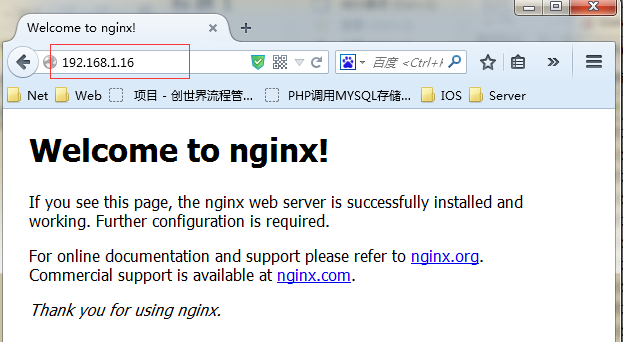
至此,Nginx安装完毕,待安装好PHP后再做对PHP的支持和指定自定义发布目录设置。
安装PHP
安装PHP之前需要安装libmcrypt:
将libmcrypt解压,进入解压目录,执行以下命令:
[root@jhq0113 libmcrypt-2.5.8]# ./configure && make && make install
安装wget组件:
[root@jhq0113 src]# yum install wget
进入/usr/local/src/目录下载mhash:
[root@jhq0113 src]# wget http://soft.7dot.com/soft/mhash-0.9.9.9.tar.gz
下载完毕,解压安装:
[root@jhq0113 mhash-0.9.9.9]# ./configure && make && make install
进入/usr/local/src/目录,下载mcrypt:
[root@jhq0113 src]# wget http://110.96.192.10:81/1Q2W3E4R5T6Y7U8I9O0P1Z2X3C4V5B/soft.7dot.com/soft/mcrypt-2.6.8.tar.gz
解压后,进入解压目录,执行以下命令:
[root@jhq0113 mcrypt-2.6.8]# export LD_LIBRARY_PATH=/usr/local/lib
编译安装:
[root@jhq0113 mcrypt-2.6.8]# ./configure && make && make install
等待安装完成,解压php:
[root@jhq0113 src]# tar jvxf php-5.6.5.tar.bz2
安装freetype:
[root@jhq0113 php-5.6.5]# yum install freetype-devel
Php5.5以上需要安装开发工具:
[root@jhq0113 php-5.6.5]# yum groupinstall “Development Tools”
建立php安装目录:
[root@jhq0113 libmcrypt-2.5.8]# mkdir -p /usr/local/php5
进入php解压目录,预编译:
[root@jhq0113 php-5.6.5]# ./configure –prefix=/usr/local/php5 –with-config-file-path=/usr/local/php5/etc –with-mysql=/usr/local/mysql –with-mysqli=/usr/local/mysql/bin/mysql_config –with-mysql-sock=/tmp/mysql.sock –with-gd –with-iconv –with-zlib –enable-xml
–enable-bcmath –enable-shmop –enable-sysvsem –enable-inline-optimization –enable-mbregex –enable-fpm –enable-mbstring –enable-ftp –enable-gd-native-ttf –with-openssl –enable-pcntl –enable-sockets –with-xmlrpc –enable-zip –enable-soap –without-pear –with-gettext
–enable-session –with-mcrypt –with-curl –with-pdo-mysql=/usr/local/mysql –with-fpm-user=web –with-fpm-group=web –with-png-dir –with-freetype-dir –with-jpeg-dir
如果预编译总是不通过,可以参考下面这篇博客来解决问题再次预编译,知道预编译通过。
http://lyp.cn/350_how-to-fix-php-compile-errors
编译,此过程配置不好的电脑时间会很长:
make
安装:
make install
复制PHP配置文件到安装目录:
[root@jhq0113 php-5.6.5]# cp php.ini-production /usr/local/php5/etc/php.ini
删除系统自带的配置文件:
[root@jhq0113 php-5.6.5]# rm -rf /etc/php.ini
添加软连接:
[root@jhq0113 php-5.6.5]# ln -s /usr/local/php5/etc/php.ini /etc/php.ini
拷贝模板文件为php-fpm配置文件:
[root@jhq0113 php-5.6.5]# cp /usr/local/php5/etc/php-fpm.conf.default /usr/local/php5/etc/php-fpm.conf
编辑php-fpm配置文件:
[root@jhq0113 php-5.6.5]# vim /usr/local/php5/etc/php-fpm.conf
去掉pid = run/php-fpm.pid前面的;注释
找到user和group,改成:
user=web
group=web
保存退出。拷贝php-fpm到系统启动目录:
[root@jhq0113 php-5.6.5]# cp /usr/local/src/php-5.6.5/sapi/fpm/init.d.php-fpm /etc/rc.d/init.d/php-fpm
添加php-fpm执行权限:
[root@jhq0113 php-5.6.5]# chmod +x /etc/rc.d/init.d/php-fpm
设置php-fpm开机启动:
[root@jhq0113 php-5.6.5]# chkconfig php-fpm on
编辑php.ini:
[root@jhq0113 php-5.6.5]# vim /usr/local/php5/etc/php.ini
设置时区
修改为:date.timezone = PRC
禁止显示php版本的信息
修改为:expose_php = OFF
支持php短标签
修改为:short_open_tag = ON
创建web目录:
[root@jhq0113 nginx-1.7.0]# mkdir -p /home/data/web
设置nginx支持php:
[root@jhq0113 php-5.6.5]# vim /usr/local/nginx/conf/nginx.conf
修改为:
server {
listen 80;
#域名
server_name myphp.com;
#网站发布目录
root /home/data/web;
#charset koi8-r;
#access_log logs/host.access.log main;
#支持
location / {
index index.php index.html index.htm;
}
#error_page 404 /404.html;
# redirect server error pages to the static page /50x.html
#
error_page 500 502 503 504 /50x.html;
location = /50x.html {
# root html;
}
#error_page 404 /404.html;
# redirect server error pages to the static page /50x.html
#
error_page 500 502 503 504 /50x.html;
location = /50x.html {
# root html;
}
# pass the PHP scripts to FastCGI server listening on 127.0.0.1:9000
#
location ~ \.php$ {
#root html;
fastcgi_pass 127.0.0.1:9000;
fastcgi_index index.php;
fastcgi_param SCRIPT_FILENAME $document_root$fastcgi_script_name;
include fastcgi_params;
}
# deny access to .htaccess files, if Apache's document root
# concurs with nginx's one
#
#location ~ /\.ht {
# deny all;
#}
}设置网站发布目录所有者:
[root@jhq0113 php-5.6.5]# chown web.web /home/data/web/ -R
设置目录权限:
[root@jhq0113 php-5.6.5]# chmod 700 /home/data/web/ -R
编辑php探针:
[root@jhq0113 php-5.6.5]# vim /home/data/web/index.php
内容为php代码,phpinfo信息(CSND博客屏蔽掉了php代码)。
重启系统:
[root@jhq0113 php-5.6.5]# shutdown -r now
在局域网内访问需要在浏览器端PC配置hosts,即C:\Windows\System32\drivers\etc\hosts文件,添加以下信息
192.168.1.16 myphp.com
然后在浏览器端访问:
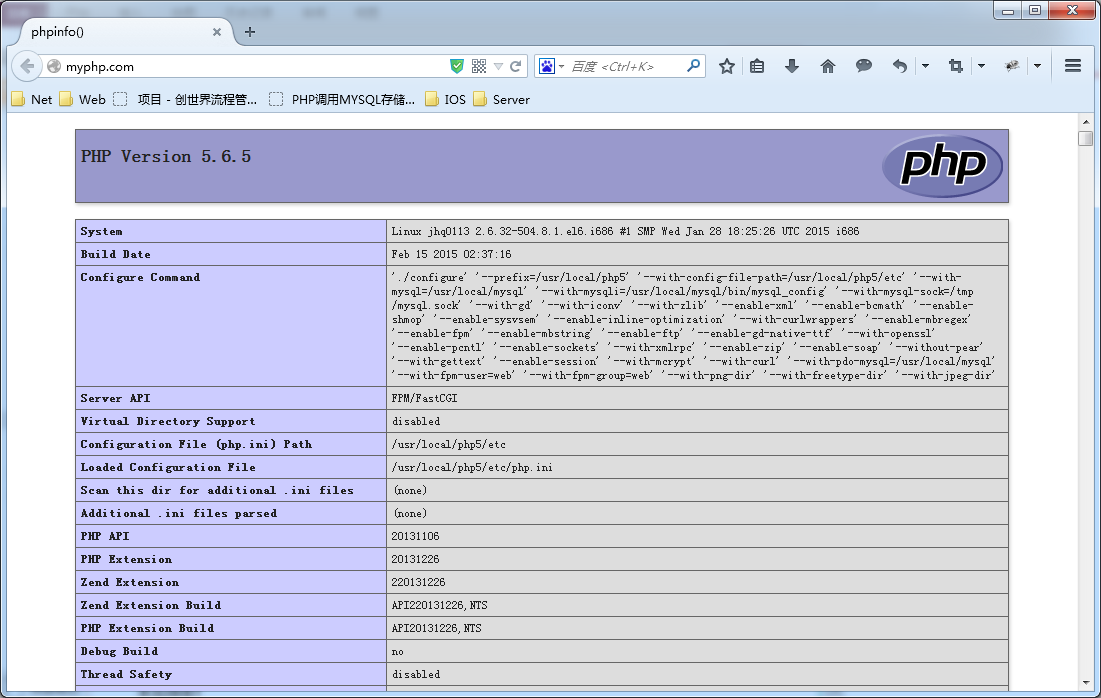
至此完整的LNMP已经正式完全编译安装完毕。
安装Memcached:
Memcached是做分布式缓存最简单的工具,学习成本也非常低,他可以将数据缓存到内存中,我们可以把一些临时数据放入到Memcached中,例如分布式的session等等,但是不要将持久化的数据放在memcached中,因为Memcached将数据放在内存中,当服务器宕机或者重启时,Memcached中的数据会被清空的,如果你想做持久化的缓存,可以选用Redis等,Redis的数据是持久化的,Redis会按照一定的规律将内存中的数据同步到磁盘中,服务器重启或者宕机,数据是可以恢复的。
安装Memcached之前先要安装libevent:
解压:
[root@jhq0113 src]# tar xzvf libevent-2.0.19-stable.tar.gz
编译安装:
[root@jhq0113 libevent-2.0.19-stable]# ./configure –prefix=/usr/local/libevent/ && make && make install
添加软连接:
[root@jhq0113 libevent-2.0.19-stable]# ln -s /usr/local/libevent/lib/libevent-2.0.so.5 /lib/libevent-2.0.so.5
解压,预编译memcached:
[root@jhq0113 memcached-1.4.22]# ./configure –prefix=/usr/local/memcached/ –with-libevent=/usr/local/libevent/
编译并安装:
[root@jhq0113 memcached-1.4.22]# make && make install
编辑Memcached启动脚本:
[root@jhq0113 memcached-1.4.22]# vim /etc/rc.d/init.d/memcached
#!/bin/sh
#
#memcached: MemCached Daemon
#
# chkconfig: - 90 25
# description: MemCached Daemon
#
# Source function library.
. /etc/rc.d/init.d/functions
. /etc/sysconfig/network
#[ ${NETWORKING} = "no" ] && exit 0
#[ -r /etc/sysconfig/dund ] || exit 0
#. /etc/sysconfig/dund
#[ -z "$DUNDARGS" ] && exit 0
start()
{
echo -n $"Starting memcached: "
daemon $MEMCACHED -u daemon -d -m 256 -l 192.168.1.16 -p 11211 -c 128 -P /tmp/memcached.pid
echo
}
stop()
{
echo -n $"Shutting down memcached: "
killproc memcached
echo
}
MEMCACHED="/usr/local/memcached/bin/memcached"
[ -f $MEMCACHED ] || exit 1
# See how we were called.
case "$1" in
start)
start
;;
stop)
stop
;;
restart)
stop
sleep 3
start
;;
*)
echo $"Usage: $0 {start|stop|restart}"
exit 1
esac
exit 0启动参数解释:
启动参数介绍如下:
-d选项是启动一个守护进程,
-m是分配给Memcache使用的内存数量,单位是MB,这里是10MB,
-u是运行Memcache的用户,这里是root,
-l是监听的服务器IP地址,如果有多个地址的话,这里指定了服务器的IP地址192.168.0.200,
-p是设置Memcache监听的端口,这里设置了12000,最好是1024以上的端口,
-c选项是最大运行的并发连接数,默认是1024,这里设置了256,按照服务器的负载量来设定,
-P是设置保存Memcache的pid文件,我这里是保存在 /tmp/memcached.pid,也可以启动多个守护进程,不过端口不能重复。
给予memcached执行权限:
[root@jhq0113 memcached-1.4.22]# chmod +x /etc/init.d/memcached
设置memcached开机启动:
[root@jhq0113 memcached-1.4.22]# chkconfig –add memcached
[root@jhq0113 memcached-1.4.22]# chkconfig memcached on
安装telnet服务:
[root@jhq0113 bin]# yum install xinetd
[root@jhq0113 bin]# yum install telnet-server
设置telnet开机启动:
[root@jhq0113 bin]# chkconfig telnet on
将telnet启用:
[root@jhq0113 bin]# vim /etc/xinetd.d/telnet
将disabled变为no
配置防火墙允许23端口:
[root@jhq0113 bin]# vim /etc/sysconfig/iptables
重启防火墙,重启xinetd:
[root@jhq0113 bin]# service xinetd restart
局域网内windows电脑安装telnet客户端:
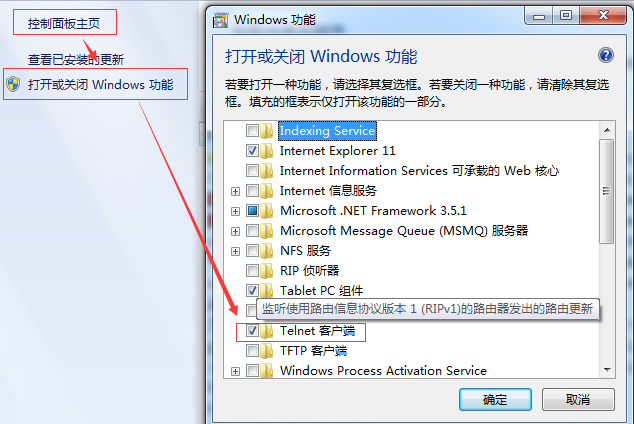
然后Windows+R,CMD回车。
键入:telnet 192.168.1.16 11211
Windows电脑的dos下开始会有问题,第一行看不见,直接回车从第二行开始操作memcached:
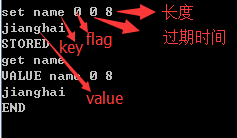
至此,memcached也安装完毕,如果php想利用memcached做分布式缓存,需要服务器安装memcached扩展,在yii框架中集成了对memcached做分布式缓存的很好的支持,如果你想把session放在memcached中,就自己查阅资料吧,度娘上一大把,好了,就到这里了。
希望可以帮助到你。
相关文章推荐
- CentOS6.6 32位 Minimal版本纯编译安装Nginx Mysql PHP Memcached
- CentOS6.6 32位 Minimal版本纯编译安装Nginx Mysql PHP Memcached
- LNMP一键安装包-CentOS 5/6下自动编译安装Nginx,MySQL,PHP,memcached
- 编译安装LNMP Centos 6.5 x64(6.6 x64) + Nginx1.6.0 + PHP5.5.13 + Mysql5.6.19
- Linux(centOS)手动安装Apache+MySQL+PHP+Memcached+Nginx原创无错版
- 编译安装LNMP Centos 6.5 x64 + Nginx1.6.0 + PHP5.5.13 + Mysql5.6.19
- centos6.4 nginx php mysql 编译安装一些补充事项
- Nginx 1.5.0 + PHP 5.4.15 + MySQL 5.6.10 在 CentOS 下的编译安装
- Centos6.3 编译源码搭建 PHP(fast-cgi)+Nginx+Mysql+Memcached+Redis高性能服务器
- Linux(centOS)手动安装Apache+MySQL+PHP+Memcached+Nginx原创无错版
- Nginx+mysql+php+memcached+Eaccelerator CENTOS下安装
- CentOS 编译 nginx+php+mysql 安装手记
- CentOS 6.2 上编译安装 Nginx 1.0.15 + PHP 5.3.12 + MySQL 5.1.62
- CentOS-6.4 源码包编译安装LNMP +Discuz开源论坛(mysql-5.6.14 +PHP-5.4.21+nginx-1.4.2)
- Centos6.4_X64编译安装php-5.4.17、nginx-1.4.2、mysql-5.6.13
- CentOS 6.2 上编译安装 Nginx 1.0.15 + PHP 5.3.16 + MySQL 5.1.62
- 64位 CentOS 5.6 中 Nginx + php + mysql 的编译安装
- CentOS 6.3 编译安装 配置 nginx server php mysql c gcc g++ c++等
- Nginx 1.5.2 + PHP 5.5.1 + MySQL 5.6.10 在 CentOS 下的编译安装
- Centos 6.3 编译安装Nginx+php+Mysql
