Editplus下载、安装并最佳配色方案(强烈推荐)
2017-02-25 17:59
316 查看
不多说,直接上干货!
[b]Editplus下载[/b]
第一步:进入官网 https://www.editplus.com/
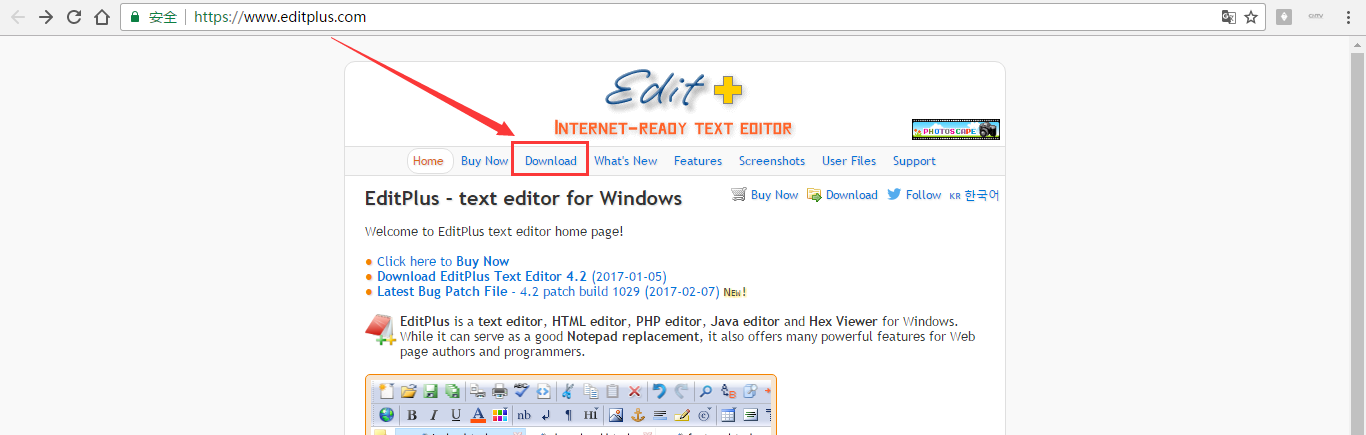
第二步:下载
https://www.editplus.com/download.html

[b]Editplus安装[/b]
[b]

[/b]
我这里,直接以一个压缩包来安装,需要的,请在博客下方评论留言。直接解压缩就好!


多么方便!当然,你若想安装的话,也可以。见如下,
第一步:安装

第二步:安装步骤,这里很简单,不贴图不赘述啦!自行设置即可。
第三步:汉化注册(很简单)
强烈推荐,去这个网站,进入
http://www.jb51.net/tools/editplus/
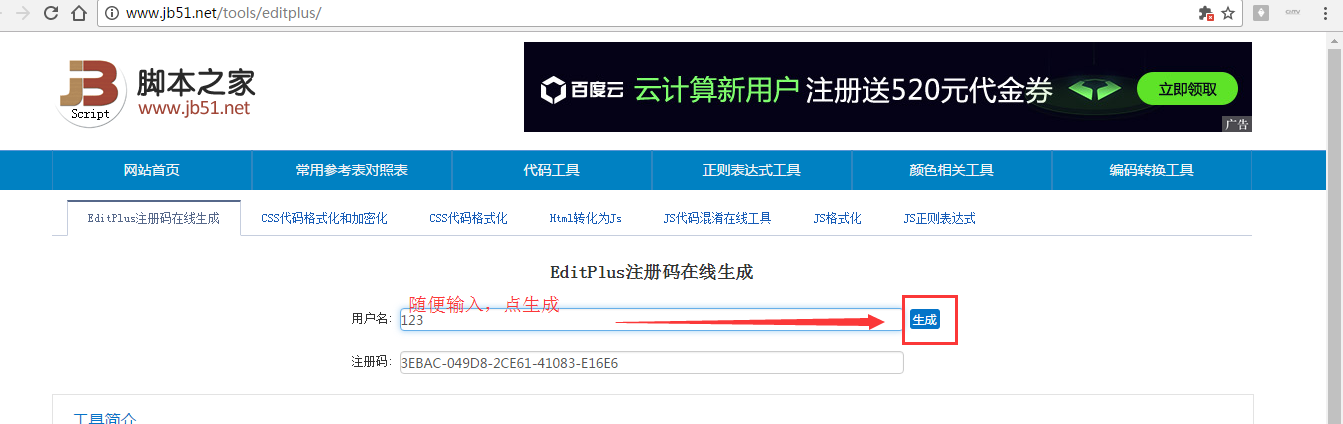
这里不多说。
[b]Editplus最佳配色方案[/b]
第一步:直接,找到你的Editplus所安装的目录,找到EditPlus的配置文件editplus_u.ini
[b]

[/b]
第二步:初步认识下,默认的配置文件

第三步:更改配置文件
注意,若是比如我想拿到桌面来的话,则将 Workspace Path=D:\SoftWare\EditPlus 3 [b] 改为 [/b] C:\Users\Administrator\Desktop (不建议)
同时,若是不喜欢默认的界面,则可以改为我强烈推荐的最佳配色方案。(直接复制拿去粘贴替换,改成你的路径,其他全部不变,就可以了,很简单的)
[b]最后,我的配置文件[/b],如下:
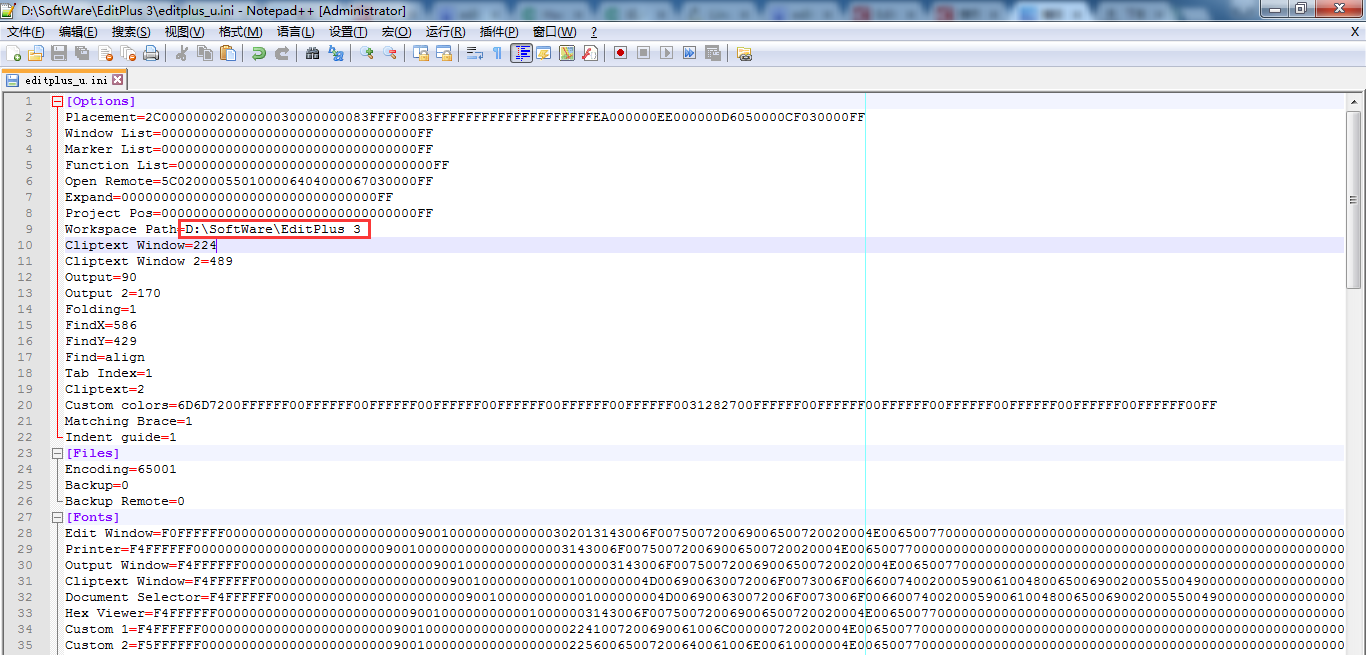
[Options]
Placement=2C00000002000000030000000083FFFF0083FFFFFFFFFFFFFFFFFFFFEA000000EE000000D6050000CF030000FF
Window List=00000000000000000000000000000000FF
Marker List=00000000000000000000000000000000FF
Function List=00000000000000000000000000000000FF
Open Remote=5C020000550100006404000067030000FF
Expand=00000000000000000000000000000000FF
Project Pos=00000000000000000000000000000000FF
Workspace Path=D:\SoftWare\EditPlus 3
Cliptext Window=224
Cliptext Window 2=489
Output=90
Output 2=170
Folding=1
FindX=586
FindY=429
Find=align
Tab Index=1
Cliptext=2
Custom colors=6D6D7200FFFFFF00FFFFFF00FFFFFF00FFFFFF00FFFFFF00FFFFFF00FFFFFF0031282700FFFFFF00FFFFFF00FFFFFF00FFFFFF00FFFFFF00FFFFFF00FFFFFF00FF
Matching Brace=1
Indent guide=1
[Files]
Encoding=65001
Backup=0
Backup Remote=0
[Fonts]
Edit Window=F0FFFFFF00000000000000000000000090010000000000000302013143006F007500720069006500720020004E0065007700000000000000000000000000000000000000000000000000000000000000000000000000000000000000FF
Printer=F4FFFFFF00000000000000000000000090010000000000000000003143006F007500720069006500720020004E0065007700000000000000000000000000000000000000000000000000000000000000000000000000000000000000FF
Output Window=F4FFFFFF00000000000000000000000090010000000000000000003143006F007500720069006500720020004E0065007700000000000000000000000000000000000000000000000000000000000000000000000000000000000000FF
Cliptext Window=F4FFFFFF0000000000000000000000009001000000000001000000004D006900630072006F0073006F006600740020005900610048006500690020005500490000000000000000000000000000000000000000000000000000000000FF
Document Selector=F4FFFFFF0000000000000000000000009001000000000001000000004D006900630072006F0073006F006600740020005900610048006500690020005500490000000000000000000000000000000000000000000000000000000000FF
Hex Viewer=F4FFFFFF00000000000000000000000090010000000000010000003143006F007500720069006500720020004E0065007700000000000000000000000000000000000000000000000000000000000000000000000000000000000000FF
Custom 1=F4FFFFFF00000000000000000000000090010000000000000000002241007200690061006C000000720020004E0065007700000000000000000000000000000000000000000000000000000000000000000000000000000000000000FF
Custom 2=F5FFFFFF000000000000000000000000900100000000000000000022560065007200640061006E00610000004E0065007700000000000000000000000000000000000000000000000000000000000000000000000000000000000000FF
Custom 3=F4FFFFFF000000000000000000000000900100000000000000000012540069006D006500730020004E0065007700200052006F006D0061006E0000000000000000000000000000000000000000000000000000000000000000000000FF
Custom 4=F5FFFFFF0000000000000000000000009001000000000000000000224D0053002000530061006E0073002000530065007200690066000000000000000000000000000000000000000000000000000000000000000000000000000000FF
Custom 5=F3FFFFFF00000000000000000000000090010000000000FF000000315400650072006D0069006E0061006C00000065007700000000000000000000000000000000000000000000000000000000000000000000000000000000000000FF
[Tool Option]
Top Selector=1
[Colors\Text]
Background=2238503
Default=0
Foreground=16777215
[Colors\Keyword 1]
Foreground=8272368
Default=0
[Colors\Embedded script]
Foreground=16777215
Default=0
[Colors\Keyword 3]
Foreground=16777215
Default=0
[Colors\Keyword 6]
Foreground=8716287
Default=0
[Colors\Keyword 7]
Foreground=8716287
Default=0
[Colors\Keyword 8]
Foreground=8716287
Default=0
[Colors\Keyword 9]
Foreground=8454143
Default=0
[Colors\Keyword 10]
Foreground=8716287
Default=0
[Colors\Quotation]
Foreground=8454143
Default=0
[Colors\Quotation 2]
Foreground=5107956
Default=0
[Colors\Line comment]
Foreground=10789024
Default=0
[Colors\Line number]
Foreground=12632256
Background=2238503
Default=0
[Colors\Folding mark -]
Background=2238503
Default=0
[Colors\Matching words]
Default=0
Background=718314
[Colors\Keyword 2]
Foreground=16379142
Default=0
[Colors\Folding mark +]
Background=2238503
Default=0
[Colors\Text selection]
Background=7039851
Default=0
[Colors\Number]
Foreground=16524240
Default=0
[Colors\Block comment]
Foreground=8421504
Default=0
[Colors\Keyword 5]
Foreground=15574913
Default=0
[Colors\Ruler]
Foreground=12632256
Default=0
Background=2566187
[Colors\Cursor indicator]
Background=16777215
Default=0
[Colors\Indent Guide]
Foreground=7499117
Default=0
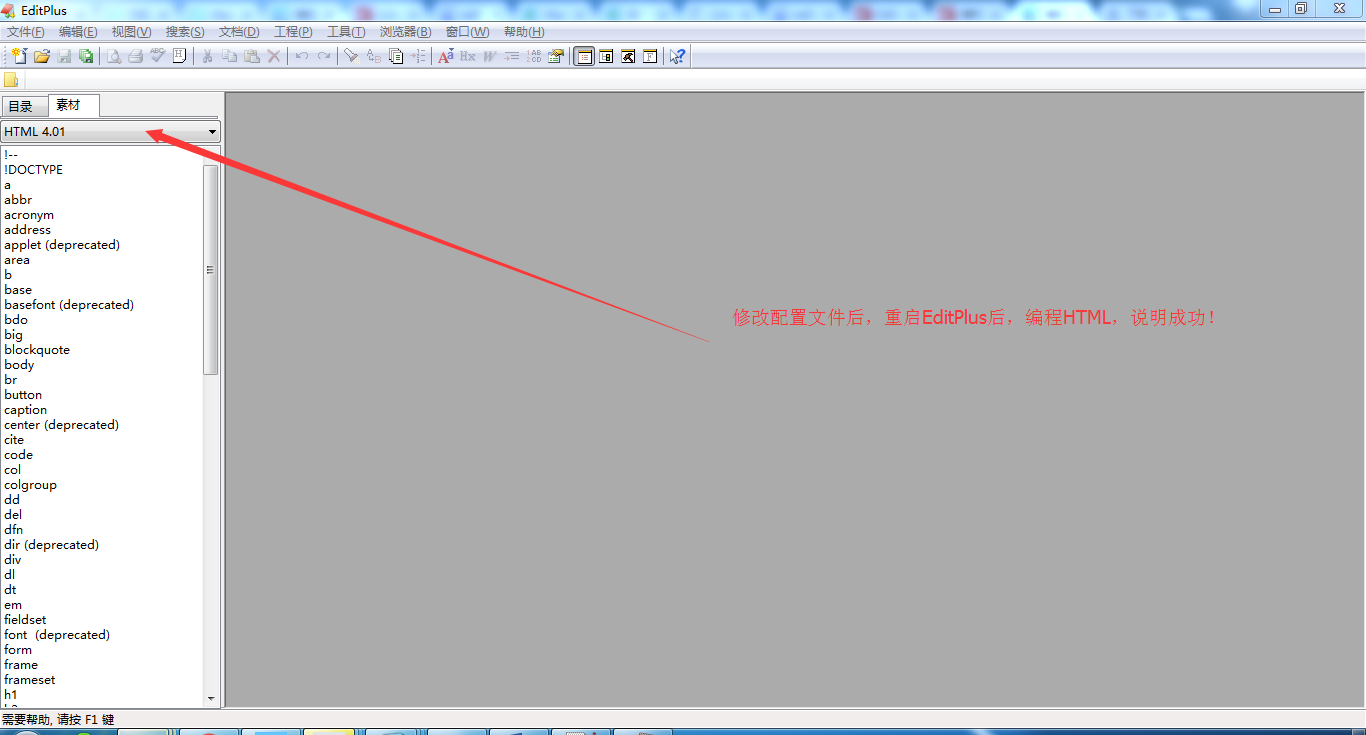
第四步:验证下效果
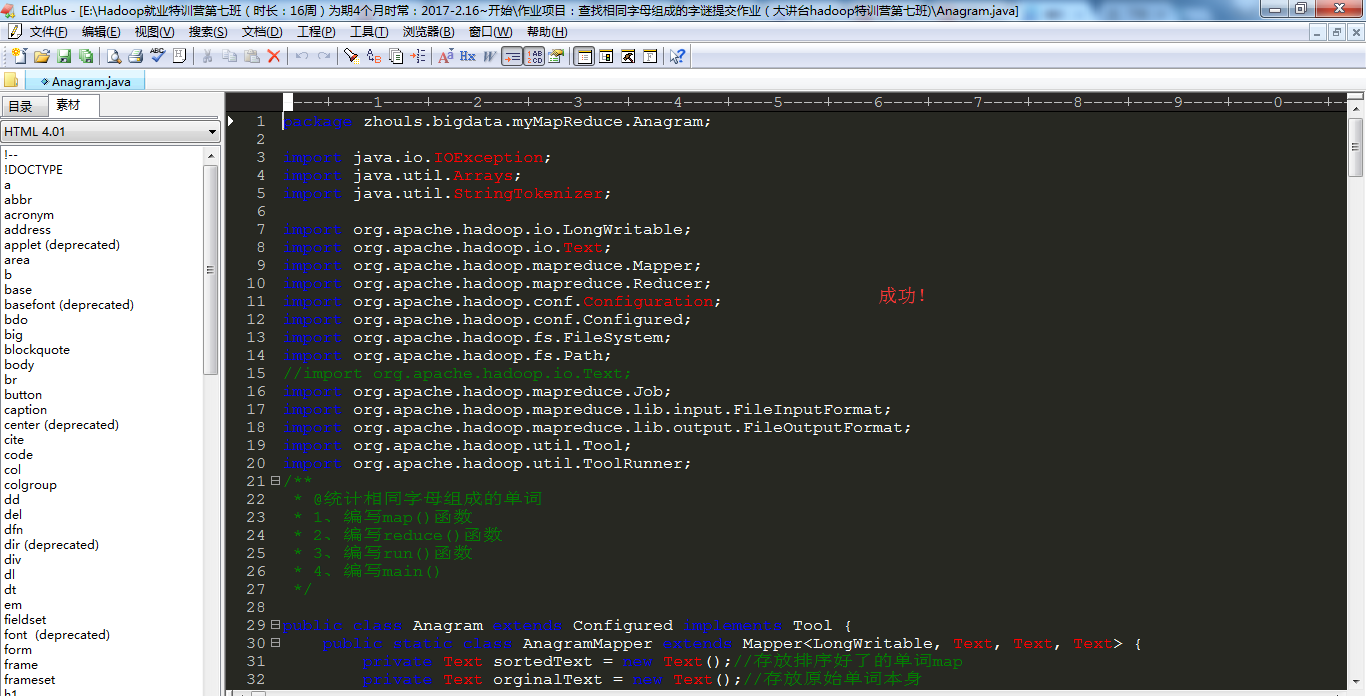
[b]注意[/b]
若是直接,将
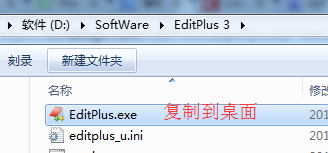
再打开,会报错!如下,
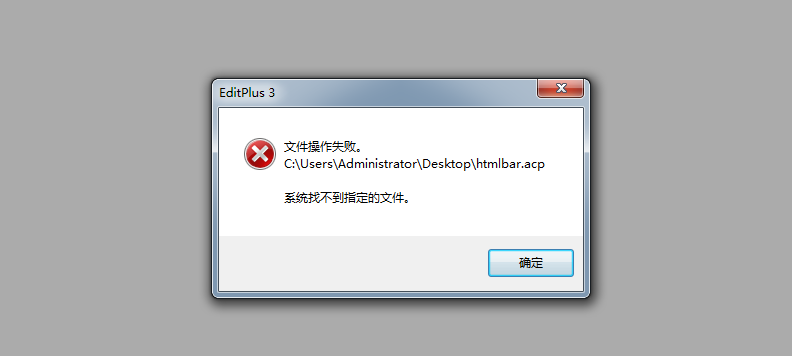
所以,建议,避免这错误,像我这样来操作。
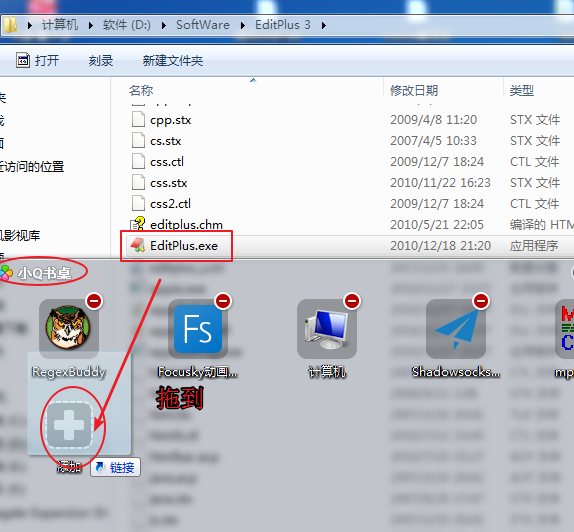
不会小Q书桌的博友,请移步


[b]扩展学习[/b]
[b]Editplus下载[/b]
第一步:进入官网 https://www.editplus.com/
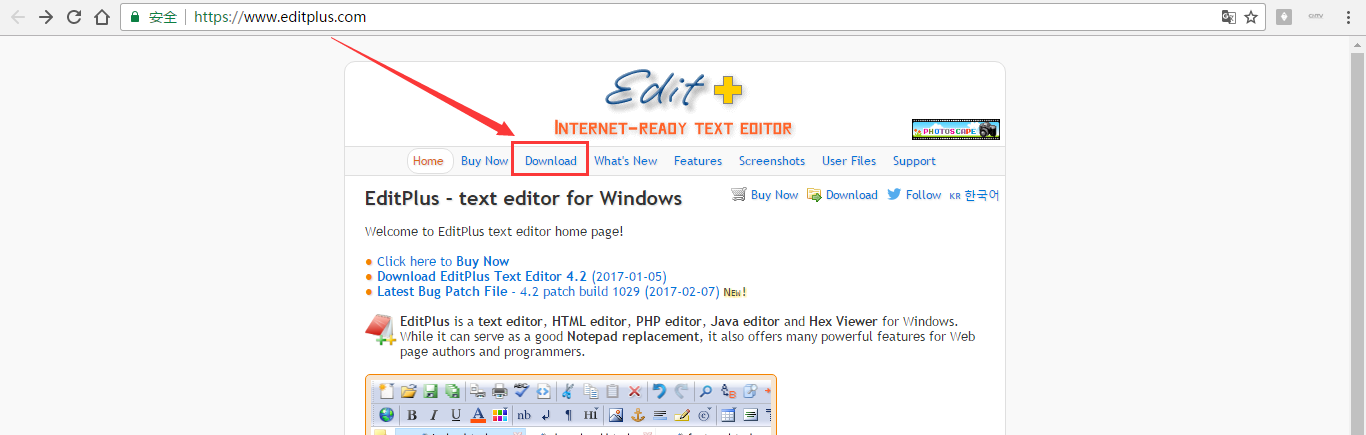
第二步:下载
https://www.editplus.com/download.html

[b]Editplus安装[/b]
[b]

[/b]
我这里,直接以一个压缩包来安装,需要的,请在博客下方评论留言。直接解压缩就好!


多么方便!当然,你若想安装的话,也可以。见如下,
第一步:安装

第二步:安装步骤,这里很简单,不贴图不赘述啦!自行设置即可。
第三步:汉化注册(很简单)
强烈推荐,去这个网站,进入
http://www.jb51.net/tools/editplus/
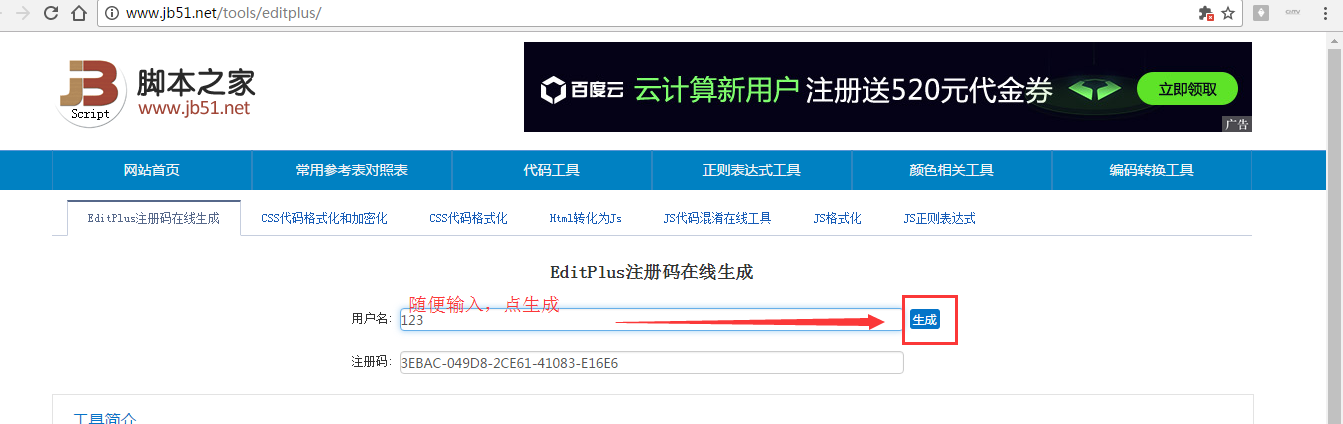
这里不多说。
[b]Editplus最佳配色方案[/b]
第一步:直接,找到你的Editplus所安装的目录,找到EditPlus的配置文件editplus_u.ini
[b]

[/b]
第二步:初步认识下,默认的配置文件

第三步:更改配置文件
注意,若是比如我想拿到桌面来的话,则将 Workspace Path=D:\SoftWare\EditPlus 3 [b] 改为 [/b] C:\Users\Administrator\Desktop (不建议)
同时,若是不喜欢默认的界面,则可以改为我强烈推荐的最佳配色方案。(直接复制拿去粘贴替换,改成你的路径,其他全部不变,就可以了,很简单的)
[b]最后,我的配置文件[/b],如下:
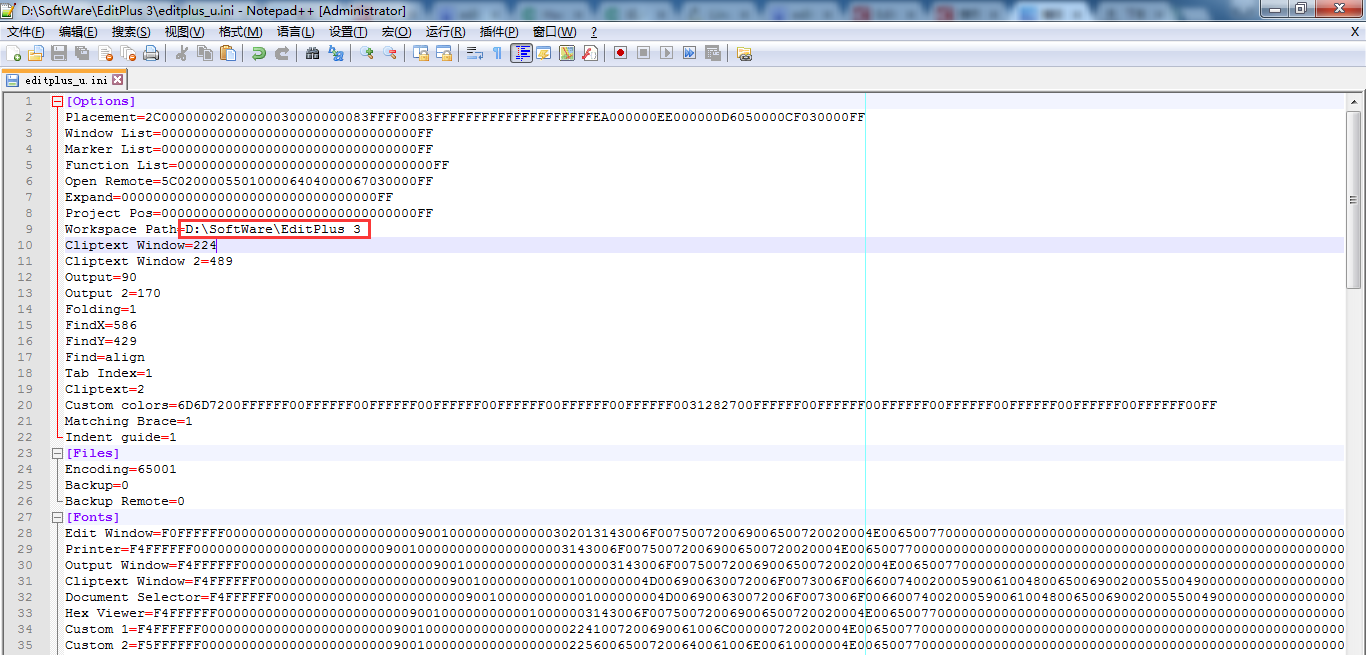
[Options]
Placement=2C00000002000000030000000083FFFF0083FFFFFFFFFFFFFFFFFFFFEA000000EE000000D6050000CF030000FF
Window List=00000000000000000000000000000000FF
Marker List=00000000000000000000000000000000FF
Function List=00000000000000000000000000000000FF
Open Remote=5C020000550100006404000067030000FF
Expand=00000000000000000000000000000000FF
Project Pos=00000000000000000000000000000000FF
Workspace Path=D:\SoftWare\EditPlus 3
Cliptext Window=224
Cliptext Window 2=489
Output=90
Output 2=170
Folding=1
FindX=586
FindY=429
Find=align
Tab Index=1
Cliptext=2
Custom colors=6D6D7200FFFFFF00FFFFFF00FFFFFF00FFFFFF00FFFFFF00FFFFFF00FFFFFF0031282700FFFFFF00FFFFFF00FFFFFF00FFFFFF00FFFFFF00FFFFFF00FFFFFF00FF
Matching Brace=1
Indent guide=1
[Files]
Encoding=65001
Backup=0
Backup Remote=0
[Fonts]
Edit Window=F0FFFFFF00000000000000000000000090010000000000000302013143006F007500720069006500720020004E0065007700000000000000000000000000000000000000000000000000000000000000000000000000000000000000FF
Printer=F4FFFFFF00000000000000000000000090010000000000000000003143006F007500720069006500720020004E0065007700000000000000000000000000000000000000000000000000000000000000000000000000000000000000FF
Output Window=F4FFFFFF00000000000000000000000090010000000000000000003143006F007500720069006500720020004E0065007700000000000000000000000000000000000000000000000000000000000000000000000000000000000000FF
Cliptext Window=F4FFFFFF0000000000000000000000009001000000000001000000004D006900630072006F0073006F006600740020005900610048006500690020005500490000000000000000000000000000000000000000000000000000000000FF
Document Selector=F4FFFFFF0000000000000000000000009001000000000001000000004D006900630072006F0073006F006600740020005900610048006500690020005500490000000000000000000000000000000000000000000000000000000000FF
Hex Viewer=F4FFFFFF00000000000000000000000090010000000000010000003143006F007500720069006500720020004E0065007700000000000000000000000000000000000000000000000000000000000000000000000000000000000000FF
Custom 1=F4FFFFFF00000000000000000000000090010000000000000000002241007200690061006C000000720020004E0065007700000000000000000000000000000000000000000000000000000000000000000000000000000000000000FF
Custom 2=F5FFFFFF000000000000000000000000900100000000000000000022560065007200640061006E00610000004E0065007700000000000000000000000000000000000000000000000000000000000000000000000000000000000000FF
Custom 3=F4FFFFFF000000000000000000000000900100000000000000000012540069006D006500730020004E0065007700200052006F006D0061006E0000000000000000000000000000000000000000000000000000000000000000000000FF
Custom 4=F5FFFFFF0000000000000000000000009001000000000000000000224D0053002000530061006E0073002000530065007200690066000000000000000000000000000000000000000000000000000000000000000000000000000000FF
Custom 5=F3FFFFFF00000000000000000000000090010000000000FF000000315400650072006D0069006E0061006C00000065007700000000000000000000000000000000000000000000000000000000000000000000000000000000000000FF
[Tool Option]
Top Selector=1
[Colors\Text]
Background=2238503
Default=0
Foreground=16777215
[Colors\Keyword 1]
Foreground=8272368
Default=0
[Colors\Embedded script]
Foreground=16777215
Default=0
[Colors\Keyword 3]
Foreground=16777215
Default=0
[Colors\Keyword 6]
Foreground=8716287
Default=0
[Colors\Keyword 7]
Foreground=8716287
Default=0
[Colors\Keyword 8]
Foreground=8716287
Default=0
[Colors\Keyword 9]
Foreground=8454143
Default=0
[Colors\Keyword 10]
Foreground=8716287
Default=0
[Colors\Quotation]
Foreground=8454143
Default=0
[Colors\Quotation 2]
Foreground=5107956
Default=0
[Colors\Line comment]
Foreground=10789024
Default=0
[Colors\Line number]
Foreground=12632256
Background=2238503
Default=0
[Colors\Folding mark -]
Background=2238503
Default=0
[Colors\Matching words]
Default=0
Background=718314
[Colors\Keyword 2]
Foreground=16379142
Default=0
[Colors\Folding mark +]
Background=2238503
Default=0
[Colors\Text selection]
Background=7039851
Default=0
[Colors\Number]
Foreground=16524240
Default=0
[Colors\Block comment]
Foreground=8421504
Default=0
[Colors\Keyword 5]
Foreground=15574913
Default=0
[Colors\Ruler]
Foreground=12632256
Default=0
Background=2566187
[Colors\Cursor indicator]
Background=16777215
Default=0
[Colors\Indent Guide]
Foreground=7499117
Default=0
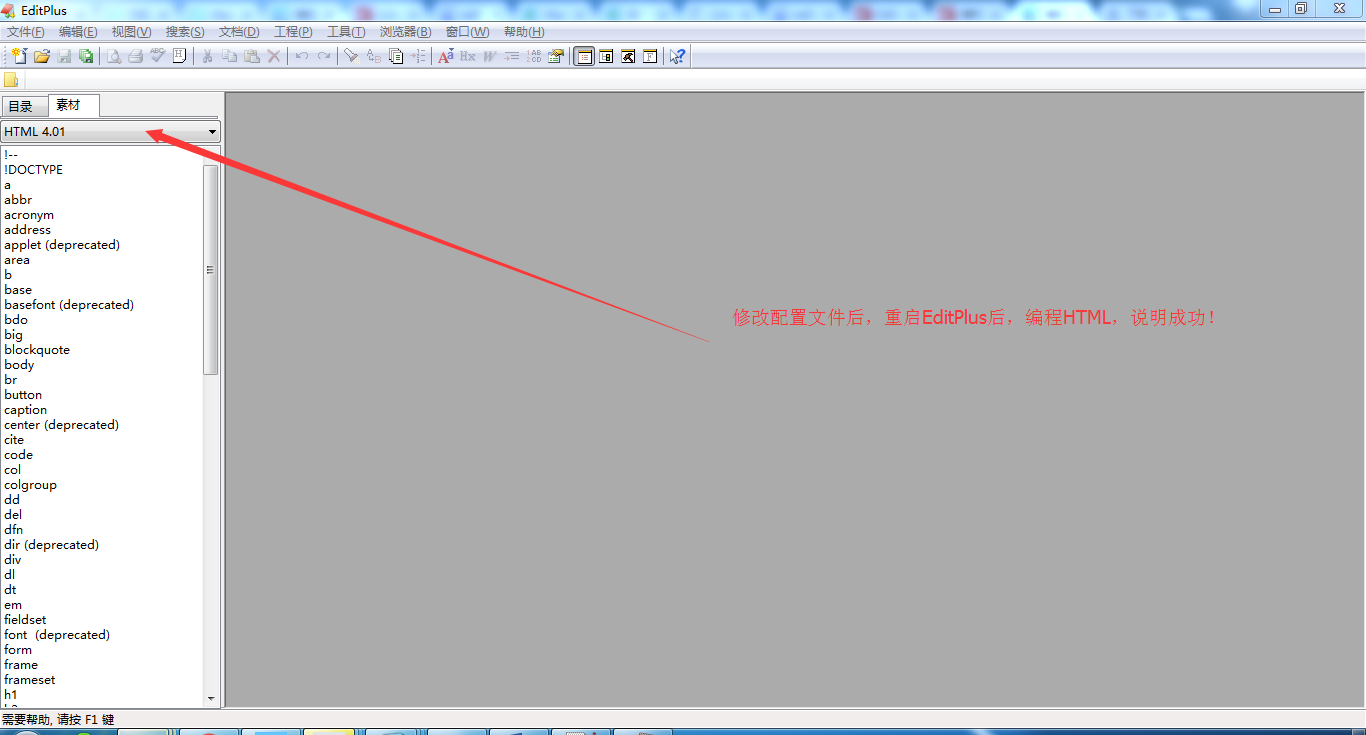
第四步:验证下效果
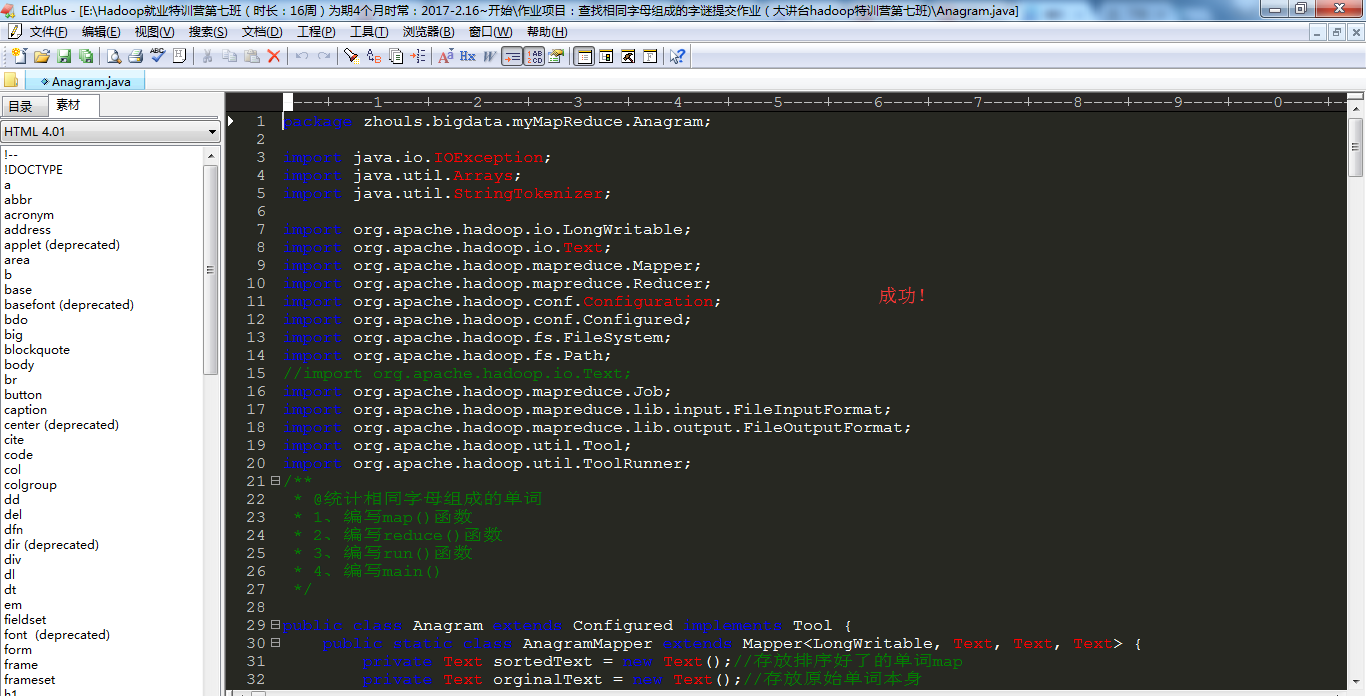
[b]注意[/b]
若是直接,将
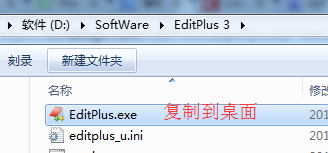
再打开,会报错!如下,
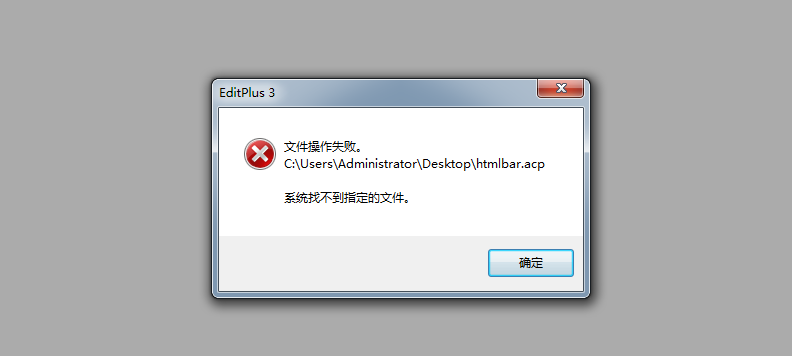
所以,建议,避免这错误,像我这样来操作。
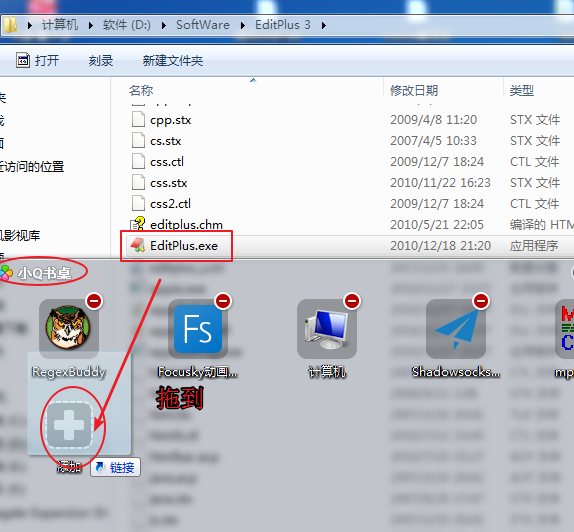
不会小Q书桌的博友,请移步
小Q书桌的下载、安装和使用


[b]扩展学习[/b]
Notepad++软件的下载与安装步骤
相关文章推荐
- Editplus最佳配色方案
- “ubunt Server最佳方案”个人学习笔记之安装心得
- SQL 2005 SP3在小内存计算机中安装(最佳方案)
- 【破解向】Mac版Adobe Photoshop CS6 与破解补丁下载–注册机+序列号+修改HOSTS完美可升级激活法及详细图文安装教程(强烈推荐)
- 【破解向】Mac版Adobe Photoshop CS6 与破解补丁下载–注册机+序列号+修改HOSTS完美可升级激活法及详细图文安装教程(强烈推荐)
- EditPlus配色方案,仿Sublime
- 网页配色方案 v5.0 下载
- SecureCRT 下载,安装,绝佳配色,实用配置,上传下载配置合集
- 怎么在MyEclipse中安装theme插件,改变配色方案
- QT Creater 配色方案及下载
- 把Eclipse修改为黑色主题!配色方案详细图文并茂可供下载!
- putty打包下载——程序、字体、配色方案
- 使用VisualSVN,TortoiseSVN源码管理方案_简介_软件安装_下载
- 【转】安装m2e最佳方案
- UbuntuServer最佳方案学习之一:安装Ubuntu Server
- SQL 2005 SP3在小内存计算机中安装(最佳方案)
- VS配色方案下载
- VIM配色经典方案、自定方案下载
- Mac版Adobe Photoshop CS6 与破解补丁下载–注册机+序列号+修改HOSTS完美可升级激活法及详细图文安装教程(强烈推荐)
- 大数据平台监控(一):Ganglia在集群中快速安装方案【内含通过yum只下载不安装,需要安装一个yum的插件】
