OpenWRT中使用无线网卡做中继器与AP热点
2017-02-05 11:31
447 查看
中继器与AP的实现
这里我们假定中继器完成下面这样的一个功能:Wired Network ---> Wireless Network ---> 上级无线路由器
即从外部插入一个网线,通过imx6UL上面的无线网卡将数据转发到上级的路由器上面, 当然也可以完成下面这样的传送:
Wireless Network(AP mode) --> Wireless Network(Client) --> 上级无线路由器
即设立一个AP热点,相当于一个路由器,然后再将这个AP的数据通过另外一个无线网卡转发到上一级的路由器或者WLAN上面。
用图片来表示如下:
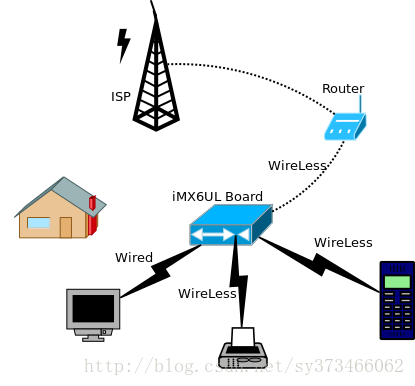
要完成这些功能, 我们需要:
1. 驱动无线网卡
2. 建立AP热点
3. 其中一个wired或者wireless介入到上一级路由器或者WLAN中
4. 使用IPTables来对数据包进行转发
对于1,我们在前面已经完成,对于Wired Network访问WLAN我们也已经在前面完成。所以这篇我们将完成2与3, 以及4。
AP热点的建立
建立AP热点,我们使用经典的Hostapd工具来完成, 这个在OpenWRT中已经存在, 直接选上,然后build即可。Hostapd的使用
然后我们可以查看对应的使用帮助root@(none):/# hostapd --help
hostapd: invalid option -- '-'
hostapd v2.5
User space daemon for IEEE 802.11 AP management,
IEEE 802.1X/WPA/WPA2/EAP/RADIUS Authenticator
Copyright (c) 2002-2015, Jouni Malinen <j@w1.fi> and contributors
usage: hostapd [-hdBKtv] [-P <PID file>] [-e <entropy file>] \
[-g <global ctrl_iface>] [-G <group>] \
<configuration file(s)>
options:
-h show this usage
-d show more debug messages (-dd for even more)
-B run daemon in the background
-e entropy file
-g global control interface path
-G group for control interfaces
-P PID file
-K include key data in debug messages
-t include timestamps in some debug messages
-v show hostapd version
因此可以确定需要一个config文件, 这个configuration file我们如下填写:
root@(none):/# cat /etc/hostapd_ori.conf
interface=wlan1
ssid=TonyOpenWRT
channel=9
hw_mode=g
ignore_broadcast_ssid=0
auth_algs=1
wpa=3
wpa_passphrase=TonyHo123456
wpa_key_mgmt=WPA-PSK
wpa_pairwise=TKIP
rsn_pairwise=CCMP即我们创建一个SSID为TonyOpenWRT的热点, wpa_passphrase为密码, 后面的为加密方式, 然后还选择了channel, 这个channel可以通过前面的iw list来查看, 例如其中一个为:
Frequencies:
* 2412 MHz [1] (20.0 dBm)
* 2417 MHz [2] (20.0 dBm)
* 2422 MHz [3] (20.0 dBm)
* 2427 MHz [4] (20.0 dBm)
* 2432 MHz [5] (20.0 dBm)
* 2437 MHz [6] (20.0 dBm)
* 2442 MHz [7] (20.0 dBm)
* 2447 MHz [8] (20.0 dBm)
* 2452 MHz [9] (20.0 dBm)
* 2457 MHz [10] (20.0 dBm)
* 2462 MHz [11] (20.0 dBm)
* 2467 MHz [12] (disabled)
* 2472 MHz [13] (disabled)
* 2484 MHz [14] (disabled)
后面的【】中的就是channel了。
建立AP
然后我们使用后台运行的方式启动hostapd,并且打开debug信息,便于我们查看:root@(none):/# hostapd -B -d /etc/hostapd_ori.conf
random: Trying to read entropy from /dev/random
Configuration file: /etc/hostapd_ori.conf
rfkill: Cannot open RFKILL control device
nl80211: RFKILL status not available
nl80211: TDLS supported
nl80211: TDLS external setup
nl80211: Supported cipher 00-0f-ac:1
nl80211: Supported cipher 00-0f-ac:5
nl80211: Supported cipher 00-0f-ac:2
nl80211: Supported cipher 00-0f-ac:4
nl80211: Supported cipher 00-0f-ac:6
nl80211: Using driver-based off-channel TX
nl80211: Use separate P2P group interface (driver advertised support)
nl80211: interface wlan1 in phy phy1
nl80211: Set mode ifindex 9 iftype 3 (AP)
nl80211: Setup AP(wlan1) - device_ap_sme=0 use_monitor=0
nl80211: Subscribe to mgmt frames with AP handle 0xcfd5d8
nl80211: Register frame type=0xb0 (WLAN_FC_STYPE_AUTH) nl_handle=0xcfd5d8 match=
nl80211: Register frame type=0x0 (WLAN_FC_STYPE_ASSOC_REQ) nl_handle=0xcfd5d8 match=
nl80211: Register frame type=0x20 (WLAN_FC_STYPE_REASSOC_REQ) nl_handle=0xcfd5d8 match=
nl80211: Register frame type=0xa0 (WLAN_FC_STYPE_DISASSOC) nl_handle=0xcfd5d8 match=
nl80211: Register frame type=0xc0 (WLAN_FC_STYPE_DEAUTH) nl_handle=0xcfd5d8 match=
nl80211: Register frame type=0xd0 (WLAN_FC_STYPE_ACTION) nl_handle=0xcfd5d8 match=
nl80211: Register frame type=0x40 (WLAN_FC_STYPE_PROBE_REQ) nl_handle=0xcfd5d8 match=
[ 495.443813] IPv6: ADDRCONF(NETDEV_UP): wlan1: link is not ready
nl80211: Add own interface ifindex 9
nl80211: if_indices[16]: 9
phy: phy1
BSS count 1, BSSID mask 00:00:00:00:00:00 (0 bits)
nl80211: Regulatory information - country=00
nl80211: 2402-2472 @ 40 MHz 20 mBm
nl80211: 2457-2482 @ 40 MHz 20 mBm (no IR)
nl80211: 2474-2494 @ 20 MHz 20 mBm (no OFDM) (no IR)
nl80211: 5170-5250 @ 160 MHz 20 mBm (no IR)
nl80211: 5250-5330 @ 160 MHz 20 mBm (DFS) (no IR)
nl80211: 5490-5730 @ 160 MHz 20 mBm (DFS) (no IR)
nl80211: Added 802.11b mode based on 802.11g information
Completing interface initialization
Mode: IEEE 802.11g Channel: 9 Frequency: 2452 MHz
DFS 0 channels required radar detection
nl80211: Set freq 2452 (ht_enabled=0, vht_enabled=0, bandwidth=20 MHz, cf1=2452 MHz, cf2=0 MHz)
* freq=2452
* vht_enabled=0
* ht_enabled=0
RATE[0] rate=10 flags=0x1
RATE[1] rate=20 flags=0x1
RATE[2] rate=55 flags=0x1
RATE[3] rate=110 flags=0x1
RATE[4] rate=60 flags=0x0
RATE[5] rate=90 flags=0x0
RATE[6] rate=120 flags=0x0
RATE[7] rate=180 flags=0x0
RATE[8] rate=240 flags=0x0
RATE[9] rate=360 flags=0x0
RATE[10] rate=480 flags=0x0
RATE[11] rate=540 flags=0x0
hostapd_setup_bss(hapd=0xcfcf50 (wlan1), first=1)
wlan1: Flushing old station entries
nl80211: flush -> DEL_STATION wlan1 (all)
wlan1: Deauthenticate all stations
nl80211: send_mlme - da= ff:ff:ff:ff:ff:ff noack=0 freq=0 no_cck=0 offchanok=0 wait_time=0 fc=0xc0 (WLAN_FC_STYPE_DEAUTH) nlmode=3
nl80211: send_mlme -> send_frame
nl80211: send_frame - Use bss->freq=2452
nl80211: send_frame -> send_frame_cmd
nl80211: Frame command failed: ret=-16 (Device or resource busy) (freq=2452 wait=0)
wpa_driver_nl80211_set_key: ifindex=9 (wlan1) alg=0 addr=(nil) key_idx=0 set_tx=0 seq_len=0 key_len=0
wpa_driver_nl80211_set_key: ifindex=9 (wlan1) alg=0 addr=(nil) key_idx=1 set_tx=0 seq_len=0 key_len=0
wpa_driver_nl80211_set_key: ifindex=9 (wlan1) alg=0 addr=(nil) key_idx=2 set_tx=0 seq_len=0 key_len=0
wpa_driver_nl80211_set_key: ifindex=9 (wlan1) alg=0 addr=(nil) key_idx=3 set_tx=0 seq_len=0 key_len=0
Using interface wlan1 with hwaddr 94:0c:6d:7c:12:f6 and ssid "TonyOpenWRT"
Deriving WPA PSK based on passphrase
SSID - hexdump_ascii(len=11):
54 6f 6e 79 4f 70 65 6e 57 52 54 TonyOpenWRT
PSK (ASCII passphrase) - hexdump_ascii(len=12): [REMOVED]
PSK (from passphrase) - hexdump(len=32): [REMOVED]
random: Got 15/20 bytes from /dev/random
random: Only 15/20 bytes of strong random data available from /dev/random
random: Not enough entropy pool available for secure operations
WPA: Not enough entropy in random pool for secure operations - update keys later when the first station connects
GMK - hexdump(len=32): [REMOVED]
Key Counter - hexdump(len=32): [REMOVED]
WPA: Delay group state machine start until Beacon frames have been configured
nl80211: Set beacon (beacon_set=0)
nl80211: Beacon head - hexdump(len=62): 80 00 00 00 ff ff ff ff ff ff 94 0c 6d 7c 12 f6 94 0c 6d 7c 12 f6 00 00 00 00 00 00 00 00 00 00 64 00 11 04 00 0b 54 6f 6e 79 4f 70 65 6e 57 52 54 01 08 82 84 8b 96 0c 12 1y
01 09
nl80211: Beacon tail - hexdump(len=65): 2a 01 04 32 04 30 48 60 6c 30 14 01 00 00 0f ac 02 01 00 00 0f ac 04 01 00 00 0f ac 02 00 00 dd 16 00 50 f2 01 01 00 00 50 f2 02 01 00 00 50 f2 02 01 00 00 50 f2 02 7f 08 00
nl80211: ifindex=9
nl80211: beacon_int=100
nl80211: dtim_period=2
nl80211: ssid - hexdump_ascii(len=11):
54 6f 6e 79 4f 70 65 6e 57 52 54 TonyOpenWRT
* beacon_int=100
nl80211: hidden SSID not in use
nl80211: privacy=1
nl80211: auth_algs=0x1
nl80211: wpa_version=0x3
nl80211: key_mgmt_suites=0x2
nl80211: pairwise_ciphers=0x18
nl80211: group_cipher=0x8
nl80211: SMPS mode - off
nl80211: beacon_ies - hexdump(len=10): 7f 08 00 00 00 00 00 00 00 40
nl80211: proberesp_ies - hexdump(len=10): 7f 08 00 00 00 00 00 00 00 40
nl80211: assocresp_ies - hexdump(len=10): 7f 08 00 00 00 00 00 00 00 40
WPA: Start group state machine to set initial keys
WPA: group state machine entering state GTK_INIT (VLAN-ID 0)
GTK - hexdump(len=32): [REMOVED]
WPA: group state machine entering state SETKEYSDONE (VLAN-ID 0)
wpa_driver_nl80211_set_key: ifindex=9 (wlan1) alg=2 addr=0x8dc74 key_idx=1 set_tx=1 seq_len=0 key_len=32
nl80211: KEY_DATA - hexdump(len=32): [REMOVED]
broadcast key
nl80211: Set wlan1 operstate 0->1 (UP)
netlink: Operstate: ifindex=9 linkmode=-1 (no change), operstate=6 (IF_OPER_UP)
wlan1: interface state UNINITIALIZED->ENABLED
wlan1: AP-ENABLED
wlan1: Setup of interface done.
ctrl_iface not configured!
其中里面用到了加密时候需要的随机数,这个是使用内核中的random节点来生成的,所以我们在内核这两个还需要添加random驱动。
验证AP
在验证之前,我们需要给我们的这个网卡自己一个IP地址, 因此直接:root@(none):/# ifconfig wlan1 192.168.2.1
root@(none):/# ifconfig wlan1
wlan1 Link encap:Ethernet HWaddr 94:0c:6d:7c:12:f6
inet addr:192.168.2.1 Bcast:192.168.2.255 Mask:255.255.255.0
inet6 addr: fe80::960c:6dff:fe7c:12f6/64 Scope:Link
UP BROADCAST RUNNING MULTICAST MTU:1500 Metric:1
RX packets:131 errors:0 dropped:0 overruns:0 frame:0
TX packets:106 errors:0 dropped:0 overruns:0 carrier:0
collisions:0 txqueuelen:1000
RX bytes:20162 (19.6 KiB) TX bytes:20954 (20.4 KiB)
然后我们打开手机查看是否可以看到我们的热点:
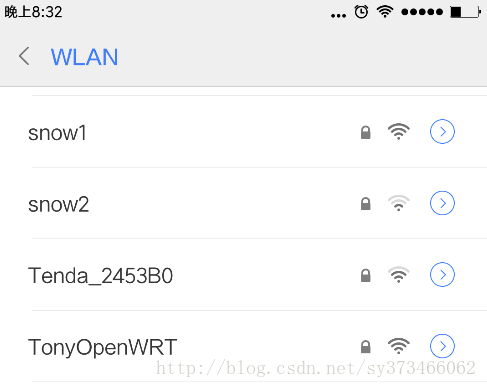
然后我们使用手动配置IP方式连接热点
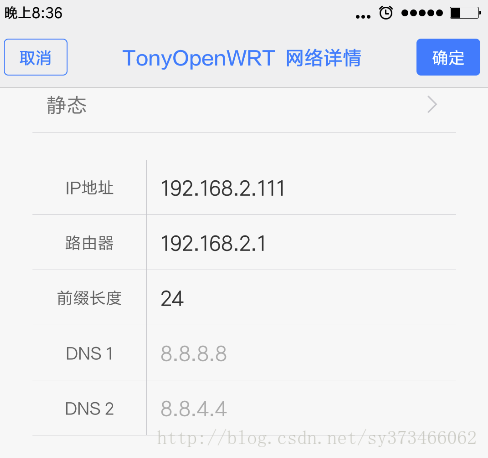
连接完成后, 我们可以看到已经连接的状态:
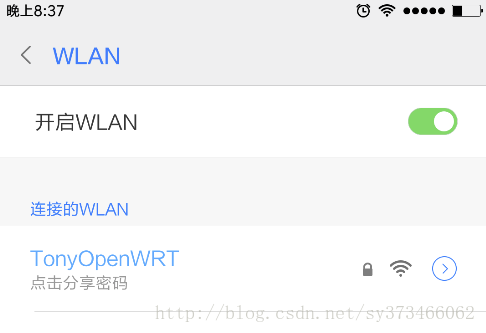
然后在手机上面可以Ping一把确定是否连通:
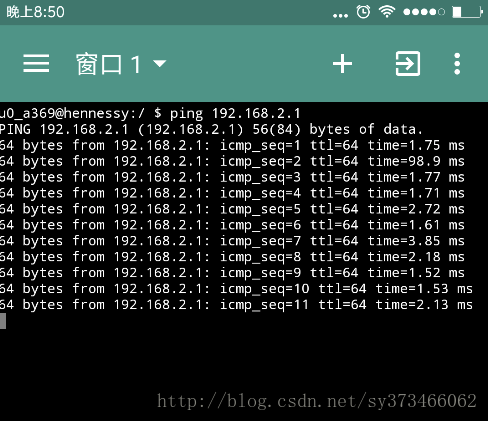
然后在iMX6UL上面也来ping一把这个手机:
root@(none):/# ping 192.168.2.111
PING 192.168.2.111 (192.168.2.111): 56 data bytes
64 bytes from 192.168.2.111: seq=0 ttl=64 time=90.952 ms
64 bytes from 192.168.2.111: seq=1 ttl=64 time=143.093 ms
64 bytes from 192.168.2.111: seq=2 ttl=64 time=4.508 ms
64 bytes from 192.168.2.111: seq=3 ttl=64 time=46.859 ms
64 bytes from 192.168.2.111: seq=4 ttl=64 time=2.539 ms
64 bytes from 192.168.2.111: seq=5 ttl=64 time=2.697 ms
^C
--- 192.168.2.111 ping statistics ---
6 packets transmitted, 6 packets received, 0% packet loss
round-trip min/avg/max = 2.539/48.441/143.093 ms
至此,基本的连接就好了, 如果想要自动获取IP地址,那么我们还需要配置DHCPD。
wpa_supplicant的配置
前面我们使用其中一个网卡,配置好了AP, 接下来我们使用另外一个Wireless作为上一级router的接入设备。 这个可以参考我以前写的文章: Yocto i.MX6 (TQIMX6) (03) : wifi网卡的相关工具wpa_supplicant与dhcp但是wpa_supplicant的版本升级后, 和hostapd的使用基本一致起来, 因此以前的使用方法稍微有些不同了。
配置
创建一个配置文件,写明需要接入的SSID,密码等信息:root@(none):/# cat /etc/wpa.conf
ctrl_interface=/var/run/wpa_supplicant
network={
ssid="XXX"
proto=WPA
key_mgmt=WPA-PSK
pairwise=TKIP
group=TKIP
psk="PASSWORD"
}
其中XXX是路由器的热点名字, psk填写Password, 加密方式TKIP需要根据实际情况填写,不明白可以看我以前的文章,或者直接man。
运行
先创建一个runtime目录:root@(none):/# mkdir /var/run/wpa_supplicant
然后直接在后台运行:
root@(none):/# wpa_supplicant -B -iwlan0 -c /etc/wpa.conf
Successfully initialized wpa_supplicant
rfkill: Cannot open RFKILL contro[ 172.506937] ieee80211 phy0: rt2x00lib_request_firmware: Info - Loading firmware file 'rt2870.bin'
l device
[ 172.527112] ieee80211 phy0: rt2x00lib_request_firmware: Info - Firmware detected - version: 0.29
[ 173.083412] IPv6: ADDRCONF(NETDEV_UP): wlan0: link is not ready
root@(none):/# [ 174.937567] wlan0: authenticate with bc:d1:77:a0:4f:3c
[ 175.073446] wlan0: send auth to bc:d1:77:a0:4f:3c (try 1/3)
[ 175.082318] wlan0: authenticated
[ 175.087051] rt2800usb 1-1.2.1:1.0 wlan0: disabling HT/VHT due to WEP/TKIP use
[ 175.098735] wlan0: associate with bc:d1:77:a0:4f:3c (try 1/3)
[ 175.108018] wlan0: RX AssocResp from bc:d1:77:a0:4f:3c (capab=0x411 status=0 aid=5)
[ 175.129960] IPv6: ADDRCONF(NETDEV_CHANGE): wlan0: link becomes ready
[ 175.136678] wlan0: associated
[ 176.069997] IPv6: wlan0: IPv6 duplicate address fe80::7edd:90ff:feb2:73b1 detected!
验证
使用wpa_cli看查看连接的状态root@(none):/# wpa_cli status
Selected interface 'wlan0'
bssid=bc:d1:77:a0:4f:3c
freq=2412
ssid=XXX
id=0
mode=station
pairwise_cipher=TKIP
group_cipher=TKIP
key_mgmt=WPA-PSK
wpa_state=COMPLETED
address=7c:dd:90:b2:73:b1
uuid=1e82e362-f927-544e-aa4d-1a229533944cstatus为COMPLETED那么表示连接上了, 然后我们获取IP地址, 并尝试ping国内的某个网站:
root@(none):/# udhcpc -i wlan0
udhcpc (v1.24.1) started
Sending discover...
Sending select for 192.168.1.112...
Lease of 192.168.1.112 obtained, lease time 86400
/etc/udhcpc.d/50default: Adding DNS 192.168.1.1
/etc/udhcpc.d/50default: Adding DNS 0.0.0.0
root@(none):/# ping meitu.com
PING meitu.com (42.62.69.156): 56 data bytes
64 bytes from 42.62.69.156: seq=0 ttl=42 time=44.499 ms
64 bytes from 42.62.69.156: seq=1 ttl=42 time=44.956 ms
64 bytes from 42.62.69.156: seq=2 ttl=42 time=43.122 ms
64 bytes from 42.62.69.156: seq=3 ttl=42 time=43.387 ms
64 bytes from 42.62.69.156: seq=4 ttl=42 time=46.467 ms
64 bytes from 42.62.69.156: seq=5 ttl=42 time=46.267 ms
64 bytes from 42.62.69.156: seq=6 ttl=42 time=43.843 ms
^C
--- meitu.com ping statistics ---
7 packets transmitted, 7 packets received, 0% packet loss
round-trip min/avg/max = 43.122/44.648/46.467 ms
至此, 我们就完成了基本的配置工作。
相关文章推荐
- imx6ul之OpenWRT中使用无线网卡做中继器与AP热点
- 使用usb tplink无线网卡搭建无线热点AP
- Linux下使用无线网卡搭建AP
- Win7无线网卡开软ap的方法 | 建立WIFI热点 [图文教程]
- 如何使用笔记本无线网卡创建无线热点?
- 让多余的无线网卡变成AP热点
- RT3070无线网卡Sta模式和Ap模式的使用
- 无线网卡实现AP 热点功能,共享Internet连接设置
- 如何使用笔记本无线网卡创建无线热点补充(本地连接)
- Linux下使用无线网卡搭建AP
- 手提电脑无线网卡作AP热点
- 如何使用笔记本无线网卡创建无线热点?
- 搭建无线测试和调试环境(使用无线网卡配置wifi热点)
- Linux WiFi AP Master Mode USB Chips|使用Linux做AP如何选择无线网卡?
- Win7系统下使用无线网卡虚拟WIFI热点
- 手机通过笔记本设置AP(wifi 热点)上网 intel5100 agn 无线网卡 win7系统
- ad-hoc,软ap(windows无线网卡制作WIFI热点)
- Win7无线网卡开软ap的方法 | 建立WIFI热点 [图文教程]
- 怎样用笔记本的无线网卡做一个AP 实现笔记本做wifi热点供手机、平板电脑wifi上网而不用无线路由器
- windows下使用无线网卡做AP
