Android Bluetooth 蓝牙通信(一)
2017-01-09 17:16
435 查看
项目里要将原来的串口通信改成蓝牙通信,开始学习蓝牙通信。
最初版本的效果图:(两个GIF是分开录的,时间有点不同步,请见谅)
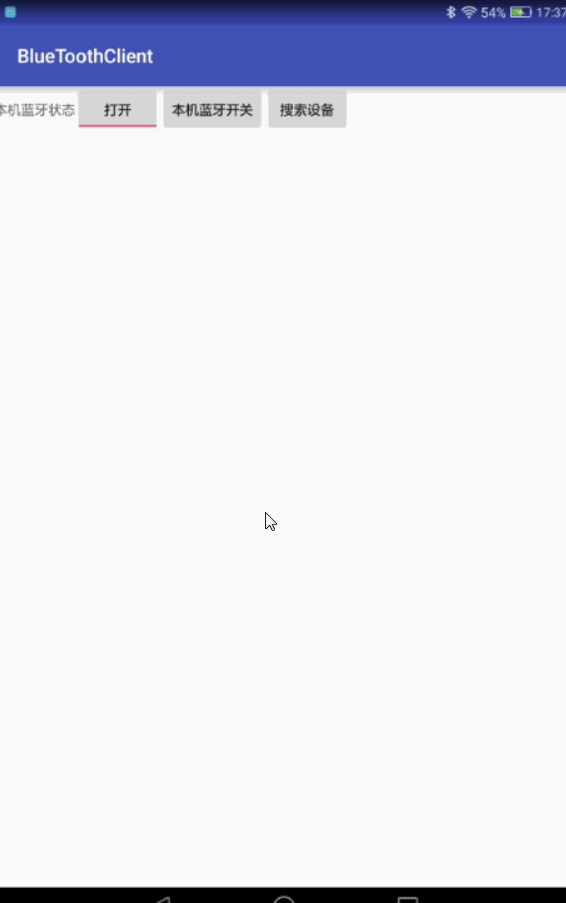
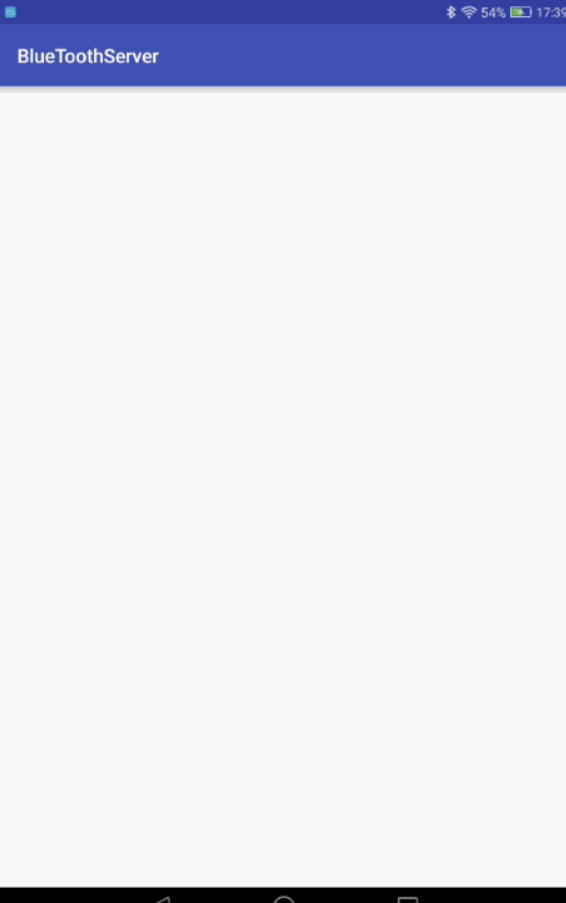
功能十分简单,Client端三个按钮,分别是蓝牙开关、本机可被搜索和搜索设备,点击搜索设备即可搜索周围的蓝牙,点击搜索到的蓝牙即可连接并自动发送test。
Server端更简单,在接收到消息之后便Toast出来。具体实现看代码
注:Client端搜索设备时,Server端不仅要打开蓝牙还要将蓝牙置为可被发现状态
Client端代码:
Server端:
布局文件很简单就不贴了,Client端是TextView、Button和ListView,Server端就什么都没加。关键的地方都加上了注释,最后都要加上蓝牙权限。
这样最简单的蓝牙通信就完成了。
最初版本的效果图:(两个GIF是分开录的,时间有点不同步,请见谅)
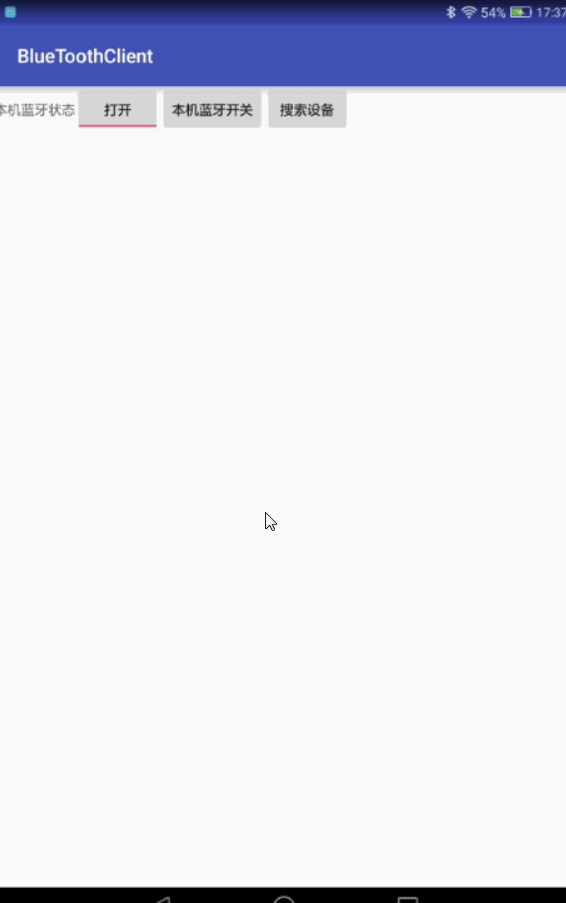
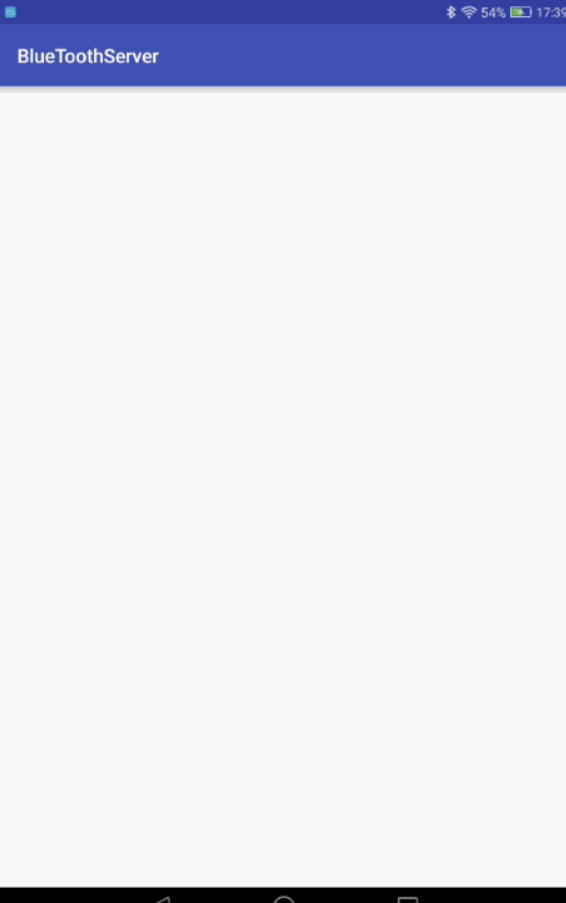
功能十分简单,Client端三个按钮,分别是蓝牙开关、本机可被搜索和搜索设备,点击搜索设备即可搜索周围的蓝牙,点击搜索到的蓝牙即可连接并自动发送test。
Server端更简单,在接收到消息之后便Toast出来。具体实现看代码
注:Client端搜索设备时,Server端不仅要打开蓝牙还要将蓝牙置为可被发现状态
Client端代码:
public class MainActivity extends AppCompatActivity {
//蓝牙通信需要相同的UUID和对方的蓝牙地址,UUID规定是下面的格式,只要格式对,两边的UUID相同,数字可以改变,不影响通信,但一般都是用下面这种
static final String SPP_UUID = "00001101-0000-1000-8000-00805F9B34FB";
Button btnSearch, btnDis;//定义布局中的按钮
ToggleButton tbtnSwitch;//显示蓝牙开关状态的双状态按钮
ListView lvBTDevices; //搜索到的蓝牙列表
ArrayAdapter<String> adtDevices; //将本机的蓝牙地址显示
List<String> lstDevices = new ArrayList<String>();//列表中蓝牙的地址
BluetoothAdapter btAdapt; //定义移动设备的本地的蓝牙适配器
public static BluetoothSocket btSocket; //Socket用来接受客户端的要求
@Override
public void onCreate(Bundle savedInstanceState) {
super.onCreate(savedInstanceState);
setContentView(R.layout.activity_main); //加载 布局
// Button 设置 通过findViewById的方法来定义
//获得所有控件对象
btnSearch = (Button) this.findViewById(R.id.btnSearch);
btnDis = (Button) this.findViewById(R.id.btnDis);
tbtnSwitch = (ToggleButton) this.findViewById(R.id.tbtnSwitch);
//给所有的控件设置监听器
btnDis.setOnClickListener(new ClickEvent());
btnSearch.setOnClickListener(new ClickEvent());
tbtnSwitch.setOnClickListener(new ClickEvent());
// ListView及其数据源 适配器
lvBTDevices = (ListView) this.findViewById(R.id.lvDevices);
adtDevices = new ArrayAdapter<String>(MainActivity.this,
android.R.layout.simple_list_item_1, lstDevices);
lvBTDevices.setAdapter(adtDevices);
lvBTDevices.setOnItemClickListener(new ItemClickEvent());//设置监听器获取数据
btAdapt = BluetoothAdapter.getDefaultAdapter();// 初始化本机蓝牙功能
if (btAdapt.getState() == BluetoothAdapter.STATE_OFF)// 读取蓝牙状态并显示于双状态按钮
tbtnSwitch.setChecked(false);
else if (btAdapt.getState() == BluetoothAdapter.STATE_ON)
tbtnSwitch.setChecked(true);
// 注册Receiver来获取蓝牙设备相关的结果,onReceive()里取得搜索所得的蓝牙设备信息
IntentFilter intent = new IntentFilter();
intent.addAction(BluetoothDevice.ACTION_FOUND);// 用BroadcastReceiver来取得搜索结果
intent.addAction(BluetoothDevice.ACTION_BOND_STATE_CHANGED);
intent.addAction(BluetoothAdapter.ACTION_SCAN_MODE_CHANGED);
intent.addAction(BluetoothAdapter.ACTION_STATE_CHANGED);
registerReceiver(searchDevices, intent);
}
private BroadcastReceiver searchDevices = new BroadcastReceiver() {
public void onReceive(Context context, Intent intent) {
String action = intent.getAction();
Bundle b = intent.getExtras();
Object[] lstName = b.keySet().toArray();
// 显示所有收到的消息及其细节
for (int i = 0; i < lstName.length; i++) {
String keyName = lstName[i].toString();
Log.e(keyName, String.valueOf(b.get(keyName)));
}
//搜索设备时,取得设备的MAC地址
if (BluetoothDevice.ACTION_FOUND.equals(action)) {
BluetoothDevice device = intent
.getParcelableExtra(BluetoothDevice.EXTRA_DEVICE);
String str= device.getName() + "|" + device.getAddress();
if (lstDevices.indexOf(str) == -1)// 防止重复添加,
lstDevices.add(str); // 获取设备名称和mac地址
adtDevices.notifyDataSetChanged();//通知Activity刷新数据
}
}
};
//本次活动的销毁函数
@Override
protected void onDestroy() {
try {
if (btSocket != null)
btSocket.close();
} catch (IOException e) {
e.printStackTrace();
}
this.unregisterReceiver(searchDevices);
super.onDestroy();
android.os.Process.killProcess(android.os.Process.myPid());
}
//对监听器的设置,获取列表中设备名以及蓝牙设备地址
class ItemClickEvent implements AdapterView.OnItemClickListener {
@Override
public void onItemClick(AdapterView<?> arg0, View arg1, int arg2,
long arg3) {
btAdapt.cancelDiscovery();//连接时停止搜索周围蓝牙,否则容易连接失败
//取出蓝牙地址
String str = lstDevices.get(arg2);
String[] values = str.split("\\|");
String address=values[1];
Log.d("address",values[1]);
UUID uuid = UUID.fromString(SPP_UUID);
//利用BluetoothDevice衍生出Socket,
BluetoothDevice btDev = btAdapt.getRemoteDevice(address);
try {
btSocket = btDev
.createRfcommSocketToServiceRecord(uuid);
try {
// 连接建立之前的先配对
if (btDev.getBondState() == BluetoothDevice.BOND_NONE) {
Method creMethod = BluetoothDevice.class
.getMethod("createBond");
Log.e("TAG", "开始配对");
creMethod.invoke(btDev);
}
} catch (Exception e) {
e.printStackTrace();
}
btSocket.connect();
Toast.makeText(MainActivity.this,"connect succeeded",Toast.LENGTH_SHORT).show();
//将数据写入输出流
OutputStream os = btSocket.getOutputStream();
if (os != null) {
try {
os.write("test".getBytes("UTF-8"));
Toast.makeText(MainActivity.this, "send succeed", Toast.LENGTH_LONG).show();
} catch (IOException e) {
e.printStackTrace();
}
}
} catch (IOException e) {
e.printStackTrace();
Toast.makeText(MainActivity.this,"connect fail",Toast.LENGTH_LONG).show();
}
}
}
//按钮监听器,打开本机蓝牙的设置
class ClickEvent implements View.OnClickListener {
@Override
public void onClick(View v) {
if (v == btnSearch)// 搜索蓝牙设备,在BroadcastReceiver显示结果
{
if (btAdapt.getState() == BluetoothAdapter.STATE_OFF) {// 如果蓝牙还没开启
Toast.makeText(MainActivity.this, "请先打开蓝牙", Toast.LENGTH_LONG).show();
return;
}
setTitle("本机蓝牙地址:" + btAdapt.getAddress());
lstDevices.clear();
btAdapt.startDiscovery();
} else if (v == tbtnSwitch) {// 本机蓝牙启动/关闭
if (tbtnSwitch.isChecked() == false)
btAdapt.enable();
else if (tbtnSwitch.isChecked() == true)
btAdapt.disable();
} else if (v == btnDis)// 本机可以被搜索
{
Intent discoverableIntent = new Intent(
BluetoothAdapter.ACTION_REQUEST_DISCOVERABLE);
discoverableIntent.putExtra(
BluetoothAdapter.EXTRA_DISCOVERABLE_DURATION, 300);
startActivity(discoverableIntent);//本机蓝牙的内部设置
}
}
}
}Server端:
public class MainActivity extends AppCompatActivity {
private final UUID MY_UUID = UUID.fromString("00001101-0000-1000-8000-00805f9b34fb");//Server端和Client端的UUID要一致
private BluetoothAdapter bluetoothAdapter;
private final String NAME = "BlueTooth_Socket";//名字可以随便写
private AcceptThread acceptThread;//后面的accept()会阻塞,所以要新开线程
@Override
protected void onCreate(Bundle savedInstanceState) {
super.onCreate(savedInstanceState);
setContentView(R.layout.activity_main);
bluetoothAdapter = BluetoothAdapter.getDefaultAdapter();
acceptThread=new AcceptThread();
acceptThread.start();//开启线程
}
private Handler handler = new Handler() {
@Override
public void handleMessage(Message msg) {
Toast.makeText(MainActivity.this, String.valueOf(msg.obj), Toast.LENGTH_SHORT).show();
}
};
private class AcceptThread extends Thread {
private BluetoothServerSocket serverSocket;
private BluetoothSocket socket;
private InputStream is;
public AcceptThread() {
try {
//监听有无连接
serverSocket = bluetoothAdapter.listenUsingRfcommWithServiceRecord(NAME, MY_UUID);
} catch (Exception e) {
}
}
@Override
public void run() {
try {
socket = serverSocket.accept();//若有监听到有连接,accept给BluetoothSocket
Log.d("tag", "connected");
is = socket.getInputStream();
while (true) {
byte[] buffer = new byte[128];
int count = is.read(buffer);
//子线程里不能直接Toast,利用handler
Message msg = new Message();
msg.obj = new String(buffer, 0, count, "UTF-8");
handler.sendMessage(msg);
}
} catch (Exception e) {
}
}
}
}布局文件很简单就不贴了,Client端是TextView、Button和ListView,Server端就什么都没加。关键的地方都加上了注释,最后都要加上蓝牙权限。
<uses-permission android:name="android.permission.BLUETOOTH"/> <uses-permission android:name="android.permission.BLUETOOTH_ADMIN"/>
这样最简单的蓝牙通信就完成了。
相关文章推荐
- 使用C++实现JNI接口需要注意的事项
- Android IPC进程间通讯机制
- Android Manifest 用法
- [转载]Activity中ConfigChanges属性的用法
- Android之获取手机上的图片和视频缩略图thumbnails
- Android之使用Http协议实现文件上传功能
- Android学习笔记(二九):嵌入浏览器
- android string.xml文件中的整型和string型代替
- i-jetty环境搭配与编译
- android之定时器AlarmManager
- android wifi 无线调试
- Android Native 绘图方法
- Android java 与 javascript互访(相互调用)的方法例子
- android 代码实现控件之间的间距
- android FragmentPagerAdapter的“标准”配置
- Android"解决"onTouch和onClick的冲突问题
- android:installLocation简析
- android searchView的关闭事件
