FloatingActionButton展开按钮
2017-01-05 12:15
375 查看
1、FloatingActionButton
我们先来看一张图片,认识一下什么是FloatingActionButton:
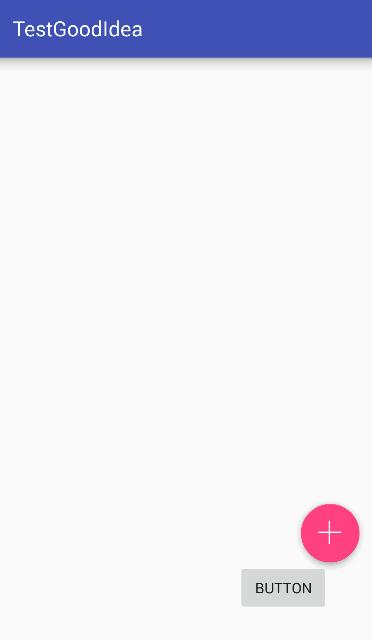
FloatingActionButton一般浮现在右下角,是Material Design的一个控件。
我们可以在gradle中引入该控件:
然后在布局文件中使用该控件:
该控件是自带阴影效果的。
我们用Google为我们提供的布局文件以及SnackBar实现如下效果:
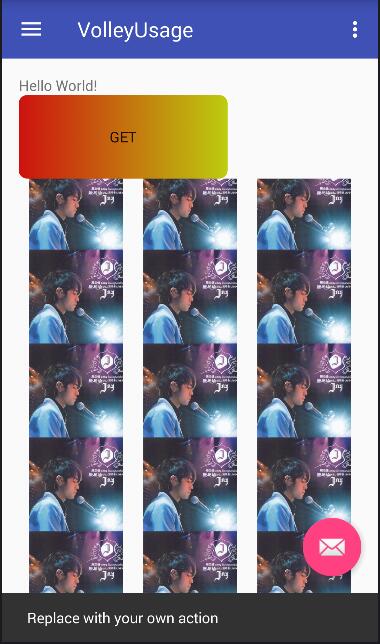
下面能够弹出一个SanckBar,然后可以进行一些操作,但是这些不是我们今天要讨论的。
我们想实现下面的这样一个功能:
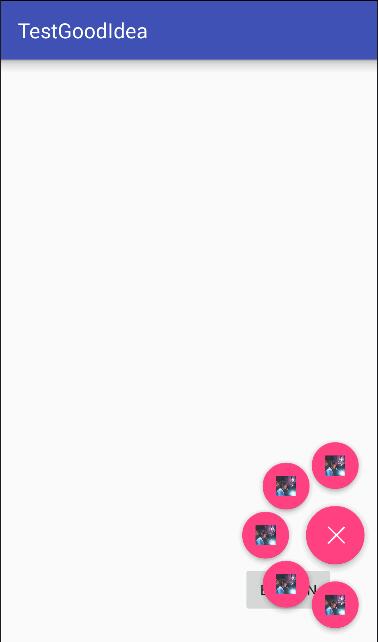
点击按钮,然后展开菜单。
2、展开菜单实现思路:
1、将要显示的菜单按钮都放在与Fab同一位置,然后设置为INVISIBLE不可见。
2、点击Fab的时候,将菜单按钮设置为可见,并且动过动画平移到各个位置。
3、在此点击Fab或者点击菜单之后,将菜单折叠回来,并设置为不可见。
3、展开菜单实现代码:
1、新建一个类:UnfoldViewGroup,继承ViewGroup
我们先定义一些成员变量(下面的代码遇到不懂的再回来看看):
重写onMeasure()方法:
重写onLayout方法
在这个方法中,我们要 做的是为子view设置布局位置:
在onLayout()方法中,我们布置了主Button的显示位置,设置在该ViewGroup右边缘的中部。
mainButton的点击事件:<
c759
/span>
我们设置一个flag来表示菜单的折叠状态,然后点击mianButton的时候做出相应的动画(展开菜单或者折叠菜单)。
平移动画:
我们这里使用的属性动画,也比较简单,大家可以学习学习属性动画。
为了理解这个动画,我们要结合一张图:
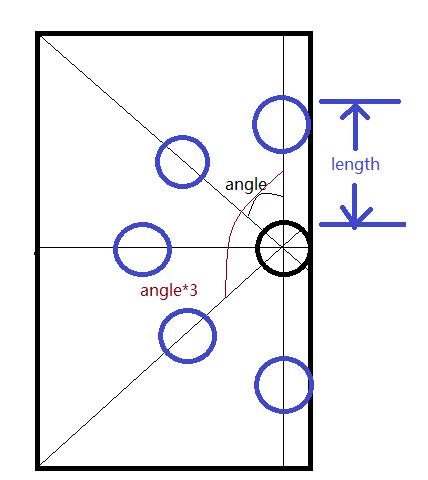
通过length与angle计算出子view的位置,然后通过动画属性进行设置x与y的偏移量就好。
这样就可以实现点击mainButton然后展开菜单了。
折叠动画:
旋转动画:
缩放动画:
public void setRotateAnimation(View view,int flag){ ObjectAnimator rotate = null; if(flag==DO_ROTATE) rotate = ObjectAnimator.ofFloat(view,"rotation",135); else rotate = ObjectAnimator.ofFloat(view,"rotation",0); rotate.setDuration(mDuration); rotate.start(); }
点击子view执行子view的点击事件,并且折叠菜单。
我们不能够重写子view的onClickListener(),因为我们可以在Activity中写点击事件,如果在这里写了,就会覆盖点击事件了。所以我们用触摸监听来间接实现。
这样我们就定义好了我们的ViewGroup了,然后我们要在布局文件中使用我们的ViewGroup。
4、使用:
这样第一个FloatingActionButton就是展示在Activity的FloatingActionButton了。然后之后的几个都是菜单了。
我们可以为之后的几个在Activity中加上点击事件,这样就实现了展开菜单了。
注意,我们要把这个ViewGroup当做最顶端的layout的话,那么我们要设置一下android:translationZ="10dp"
这个属性是用在relativeLayout时,可以设置Z轴的高度。值越大,越高。所以我们的展开菜单就可以在重叠的顶端显示了,而不至于被其他控件遮挡。
我们先来看一张图片,认识一下什么是FloatingActionButton:
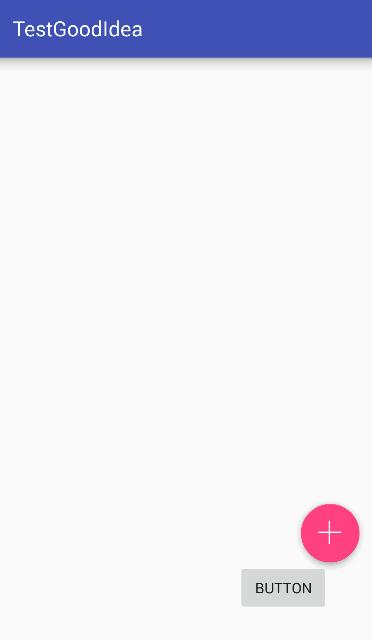
FloatingActionButton一般浮现在右下角,是Material Design的一个控件。
我们可以在gradle中引入该控件:
compile 'com.android.support:design:24.2.1'
然后在布局文件中使用该控件:
<android.support.design.widget.FloatingActionButton android:id="@+id/btn_num1" android:src="@drawable/add" android:layout_width="wrap_content" android:layout_height="wrap_content" /> <android.support.design.widget.FloatingActionButton
该控件是自带阴影效果的。
我们用Google为我们提供的布局文件以及SnackBar实现如下效果:
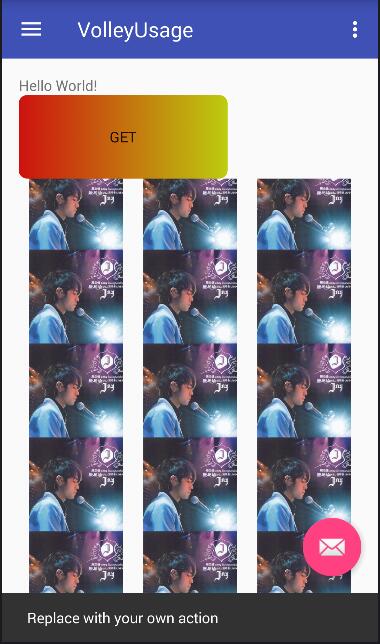
下面能够弹出一个SanckBar,然后可以进行一些操作,但是这些不是我们今天要讨论的。
我们想实现下面的这样一个功能:
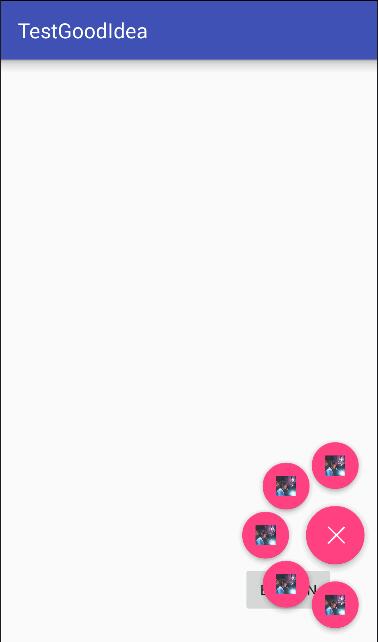
点击按钮,然后展开菜单。
2、展开菜单实现思路:
1、将要显示的菜单按钮都放在与Fab同一位置,然后设置为INVISIBLE不可见。
2、点击Fab的时候,将菜单按钮设置为可见,并且动过动画平移到各个位置。
3、在此点击Fab或者点击菜单之后,将菜单折叠回来,并设置为不可见。
3、展开菜单实现代码:
1、新建一个类:UnfoldViewGroup,继承ViewGroup
我们先定义一些成员变量(下面的代码遇到不懂的再回来看看):
private static final int DO_ROTATE = 1;//旋转动画 private static final int RECOVER_ROTATE = -1;//恢复旋转之前的状态 private static final int UNFOLDING = 2;//菜单展开状态 private static final int FOLDING = 3;//菜单折叠状态 private int mWidth=400;//viewGroup的宽 private int mHeight=620;//ViewGroup的高 private int length =200;//子view展开的距离 private int flag = FOLDING ;//菜单展开与折叠的状态 private float mScale = 0.8f;//展开之后的缩放比例 private int mDuration=400;//动画时长 private View mainButton;//在Activity中显示的button
重写onMeasure()方法:
@Override
protected void onMeasure(int widthMeasureSpec, int heightMeasureSpec) {
//测量子view的宽高 这是必不可少的 不然子view会没有宽高
measureChildren(widthMeasureSpec,heightMeasureSpec);
//设置该viewGroup的宽高
setMeasuredDimension(mWidth,mHeight);
}重写onLayout方法
在这个方法中,我们要 做的是为子view设置布局位置:
@Override
protected void onLayout(boolean changed, int l, int t, int r, int b) {
final int cCount = getChildCount();
if(cCount==0){//没有子view 直接返回就好
return;
}
//第一个子view当做显示的button
mainButton = getChildAt(0);
//获取宽高
int width = mainButton.getMeasuredWidth();
int height = mainButton.getMeasuredHeight();
//1:相对于父布局 控件的left
//2:控件的top
//3:右边缘的left
//4:底部的top
//所以后两个直接用left加上宽 以及 top加上height就好
mainButton.layout(mWidth-width,(mHeight-height)/2,mWidth,(mHeight-height)/2+height);
//设置子view的初始位置 与mainButton重合 并且设置为不可见
for(int i=1;i<cCount;i++) {
final View view = getChildAt(i);
view.layout(mWidth - width, (mHeight - height) / 2, mWidth, (mHeight - height) / 2 + height);
view.setVisibility(INVISIBLE);
}
//设置主按钮的点击事件
setMainButtonListener(mainButton);
//设置子view的点击事件
setChildrenListener();
}在onLayout()方法中,我们布置了主Button的显示位置,设置在该ViewGroup右边缘的中部。
mainButton的点击事件:<
c759
/span>
/**
* 设置主按钮的点击事件
* @param mainButton
*/
private void setMainButtonListener(final View mainButton) {
//得到子view的个数
final int cCount = getChildCount();
mainButton.setOnClickListener(new OnClickListener() {
@Override
public void onClick(View v) {
if(flag==FOLDING) {//折叠状态
for (int i = 1; i < cCount; i++) {
View view = getChildAt(i);
view.setVisibility(VISIBLE);
//开始平移 第一个参数是view 第二个是角度
setTranslation(view, 180 / (cCount - 2) * (i - 1));
}
flag = UNFOLDING;//展开状态
//开始旋转
setRotateAnimation(mainButton,DO_ROTATE);
}else {
setBackTranslation();
flag =FOLDING;
//开始反向旋转 恢复原来的样子
setRotateAnimation(mainButton,RECOVER_ROTATE);
}
}
});
}我们设置一个flag来表示菜单的折叠状态,然后点击mianButton的时候做出相应的动画(展开菜单或者折叠菜单)。
平移动画:
我们这里使用的属性动画,也比较简单,大家可以学习学习属性动画。
public void setTranslation(View view,int angle){
int x = (int) (length*Math.sin(Math.toRadians(angle)));
int y = (int) (length*Math.cos(Math.toRadians(angle)));
Log.d("ICE","angle"+angle +"y:"+y);
ObjectAnimator tX = ObjectAnimator.ofFloat(view,"translationX",-x);
ObjectAnimator tY = ObjectAnimator.ofFloat(view,"translationY",-y);
ObjectAnimator alpha = ObjectAnimator.ofFloat(view,"alpha",1);
ObjectAnimator scaleX = ObjectAnimator.ofFloat(view,"scaleX",mScale);
ObjectAnimator scaleY = ObjectAnimator.ofFloat(view,"scaleY",mScale);
AnimatorSet set = new AnimatorSet();
set.play(tX).with(tY).with(alpha);
set.play(scaleX).with(scaleY).with(tX);
set.setDuration(mDuration);
set.setInterpolator(new AccelerateDecelerateInterpolator());
set.start();
}为了理解这个动画,我们要结合一张图:
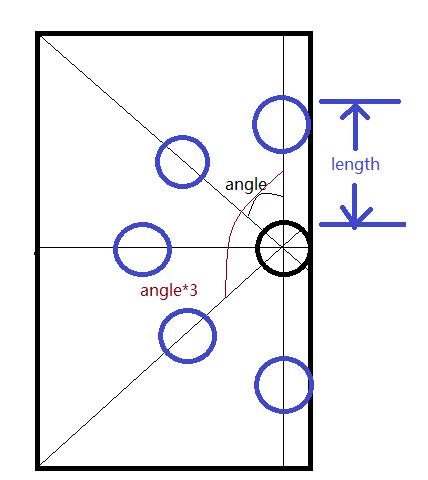
通过length与angle计算出子view的位置,然后通过动画属性进行设置x与y的偏移量就好。
这样就可以实现点击mainButton然后展开菜单了。
折叠动画:
private void setBackTranslation(){
int cCount =getChildCount();
for (int i = 1; i < cCount; i++) {
final View view = getChildAt(i);
ObjectAnimator tX = ObjectAnimator.ofFloat(view,"translationX",0);
ObjectAnimator tY = ObjectAnimator.ofFloat(view,"translationY",0);
ObjectAnimator alpha = ObjectAnimator.ofFloat(view,"alpha",0);//透明度 0为完全透明
AnimatorSet set = new AnimatorSet(); //动画集合
set.play(tX).with(tY).with(alpha);
set.setDuration(mDuration); //持续时间
set.setInterpolator(new AccelerateDecelerateInterpolator());
set.start();
//动画完成后 设置为不可见
set.addListener(new AnimatorListenerAdapter() {
@Override
public void onAnimationEnd(Animator animation) {
view.setVisibility(INVISIBLE);
}
});
}
}旋转动画:
public void setRotateAnimation(View view,int flag){
ObjectAnimator rotate = null;
if(flag==DO_ROTATE)
rotate = ObjectAnimator.ofFloat(view,"rotation",135);
else rotate = ObjectAnimator.ofFloat(view,"rotation",0);
rotate.setDuration(mDuration);
rotate.start();
}缩放动画:
public void setRotateAnimation(View view,int flag){ ObjectAnimator rotate = null; if(flag==DO_ROTATE) rotate = ObjectAnimator.ofFloat(view,"rotation",135); else rotate = ObjectAnimator.ofFloat(view,"rotation",0); rotate.setDuration(mDuration); rotate.start(); }
点击子view执行子view的点击事件,并且折叠菜单。
private void setChildrenListener() {
final int cCount = getChildCount();
for(int i=1;i<cCount;i++){
final View view = getChildAt(i);
//设置点击时候执行点击事件并且缩回原来的位置
view.setOnTouchListener(new OnTouchListener() {
int x,y;
@Override
public boolean onTouch(View v, MotionEvent event) {
switch (event.getAction()){
case MotionEvent.ACTION_DOWN:
x = (int) event.getX();
y = (int) event.getY();
break;
case MotionEvent.ACTION_UP:
if((int)event.getX() == x && (int)event.getY()==y){
//如果手指点击时 与抬起时的x y 坐标相等 那么我们认为手指点了该view
setBackTranslation(); //折叠菜单
setRotateAnimation(mainButton,RECOVER_ROTATE); //旋转mainButton
flag = UNFOLDING;//设置为展开状态
//执行该view的点击事件
view.callOnClick();
}
break;
}
return true;
}
});
}
}我们不能够重写子view的onClickListener(),因为我们可以在Activity中写点击事件,如果在这里写了,就会覆盖点击事件了。所以我们用触摸监听来间接实现。
这样我们就定义好了我们的ViewGroup了,然后我们要在布局文件中使用我们的ViewGroup。
4、使用:
<com.ice.testgoodidea.view.UnfoldViewGroup android:translationZ="10dp" android:id="@+id/viewGroup" android:background="#004cafaf" android:layout_width="wrap_content" android:layout_height="wrap_content" android:layout_alignParentBottom="true" android:layout_alignParentEnd="true"> <android.support.design.widget.FloatingActionButton android:id="@+id/btn_num1" android:src="@drawable/add" android:layout_width="wrap_content" android:layout_height="wrap_content" /> <android.support.design.widget.FloatingActionButton android:src="@drawable/bestjay" android:layout_width="wrap_content" android:layout_height="wrap_content" /> <android.support.design.widget.FloatingActionButton android:src="@drawable/bestjay" android:layout_width="wrap_content" android:layout_height="wrap_content" /> <android.support.design.widget.FloatingActionButton android:src="@drawable/bestjay" android:layout_width="wrap_content" android:layout_height="wrap_content" /> <android.support.design.widget.FloatingActionButton android:src="@drawable/bestjay" android:layout_width="wrap_content" android:layout_height="wrap_content" /> <android.support.design.widget.FloatingActionButton android:src="@drawable/bestjay" android:layout_width="wrap_content" android:layout_height="wrap_content" /> </com.ice.testgoodidea.view.UnfoldViewGroup>
这样第一个FloatingActionButton就是展示在Activity的FloatingActionButton了。然后之后的几个都是菜单了。
我们可以为之后的几个在Activity中加上点击事件,这样就实现了展开菜单了。
注意,我们要把这个ViewGroup当做最顶端的layout的话,那么我们要设置一下android:translationZ="10dp"
这个属性是用在relativeLayout时,可以设置Z轴的高度。值越大,越高。所以我们的展开菜单就可以在重叠的顶端显示了,而不至于被其他控件遮挡。
相关文章推荐
- design support library第一部分 – 浮动操作按钮__FloatingActionButton
- Floating Action Button(漂浮按钮)--谷歌新的设计包
- Android开发悬浮按钮 Floating ActionButton的实现方法
- FloatingActionButton(悬浮按钮)
- (4.1.43.1)design support library:浮动操作按钮Floating action button (FAB)
- Android 悬浮按钮 FloatingActionButton 和交互提示 SnackBar
- FloatingActionButton增强版,一个按钮跳出多个按钮--第三方开源--FloatingActionButton
- FloatingActionButton(悬浮按钮) 使用及注意点
- FloatingActionButton 浮动按钮
- 向两边展开的Floating Action Button
- Android 5.0新控件——FloatingActionButton(悬浮按钮)
- FloatingActionButton(悬浮按钮)
- Android自定义可拖拽的悬浮按钮DragFloatingActionButton
- FloatingActionButton实现 展开/折叠 的多级悬浮菜单
- Android 5.0新控件——FloatingActionButton(悬浮按钮)
- Android FloatingActionButton(FAB) 悬浮按钮
- FloatingActionButton增强版,一个按钮跳出多个按钮--第三方开源--FloatingActionButton
- android悬浮按钮(Floating action button)的两种实现方法
- Android悬浮按钮的两种实现方法(Floating action button)
- Android材料设计兼容函数库(Design Support Library)(II)浮动操作按钮(Floating Action Button)
