健康栏目
2016-12-21 11:19
183 查看
一 效果
由于有错误 无法运行
二 核心代码
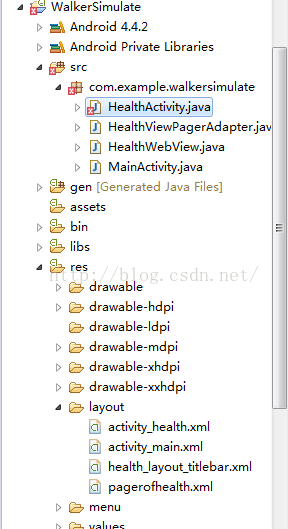
[html] view
plain copy
1.HealthActivity.java
package com.example.walkersimulate;
import java.util.ArrayList;
import java.util.List;
import android.os.Bundle;
import android.annotation.SuppressLint;
import android.app.ActionBar.LayoutParams;
import android.app.Activity;
import android.support.v4.view.ViewPager;
import android.support.v4.view.ViewPager.OnPageChangeListener;
import android.util.DisplayMetrics;
import android.view.Display;
import android.view.View;
import android.view.View.OnClickListener;
import android.widget.ImageView;
import android.widget.LinearLayout;
import android.widget.TextView;
@SuppressLint("NewApi")
public class HealthActivity extends Activity
{
private int currIndex;// 当前页卡编号
private TextView tvCursor;
private TextView tvHealthNews;
private TextView tvIllnessDefense;
private ViewPager vpHealth;
private ImageView ivHealthBack;
@Override
protected void onCreate(Bundle savedInstanceState)
{
super.onCreate(savedInstanceState);
setContentView(R.layout.activity_health);
initViews();
initCursor();
initViewPager();
setListeners();
}
private void initViews()
{
ivHealthBack = (ImageView) findViewById(R.id.icons_health_back);
tvCursor = (TextView) findViewById(R.id.cursor);
tvHealthNews = (TextView) findViewById(R.id.tv_healthnews);
tvIllnessDefense = (TextView) findViewById(R.id.tv_healthill);
vpHealth = (ViewPager) findViewById(R.id.viewpager);
}
private void initCursor()
{
Display display = getWindow().getWindowManager().getDefaultDisplay();
DisplayMetrics metrics = new DisplayMetrics();
display.getMetrics(metrics);
// 取得手机屏幕宽度的一半
int tabLineLength = metrics.widthPixels / 2;
// 设置游标的宽度为屏幕宽度的一半
LayoutParams lp = (LayoutParams) tvCursor.getLayoutParams();
lp.width = tabLineLength;
tvCursor.setLayoutParams(lp);
}
private void initViewPager()
{
vpHealth = (ViewPager) findViewById(R.id.viewpager);
List<View> views = new ArrayList<View>();
views.add(new HealthWebView(this)
.getView("http://cms.hxky.cn/wap/jkxz/"));
views.add(new HealthWebView(this)
.getView("http://cms.hxky.cn/wap/jbfz/"));
vpHealth.setAdapter(new HealthViewPagerAdapter(views));
// 给 ViewPager 设置适配器
vpHealth.setCurrentItem(0);// 设置当前显示标签页为第一页
}
private void setListeners()
{
// 返回按钮
ivHealthBack.setOnClickListener(new OnClickListener()
{
public void onClick(View arg0)
{
finish();
}
});
// 点击健康须知
tvHealthNews.setOnClickListener(new OnClickListener()
{
public void onClick(View view)
{
vpHealth.setCurrentItem(0);
}
});
// 点击疾病防治
tvIllnessDefense.setOnClickListener(new OnClickListener()
{
public void onClick(View view)
{
vpHealth.setCurrentItem(1);
}
});
vpHealth.setOnPageChangeListener(new OnPageChangeListener()
{
public void onPageSelected(int position)
{
currIndex = position;
}
public void onPageScrolled(int position, float percent, int ag2)
{
LinearLayout.LayoutParams ll = (android.widget.LinearLayout.LayoutParams) tvCursor
.getLayoutParams();
if (currIndex == position)
{
ll.leftMargin = (int) (currIndex * tvCursor.getWidth() + percent
* tvCursor.getWidth());
} else if (currIndex > position)
{
ll.leftMargin = (int) (currIndex * tvCursor.getWidth() - (1 - percent)
* tvCursor.getWidth());
}
tvCursor.setLayoutParams(ll);
}
public void onPageScrollStateChanged(int position)
{
}
});
}
}
2.HealthViewPagerAdapter.java
[html] view
plain copy
package com.example.walkersimulate;
import java.util.List;
import android.view.View;
import android.view.ViewGroup;
public class HealthViewPagerAdapter
{
<span style="white-space:pre"> </span>private List<View> viewList;
<span style="white-space:pre"> </span>public HealthViewPagerAdapter(List<View> viewList)
<span style="white-space:pre"> </span>{
<span style="white-space:pre"> </span>this.viewList = viewList;
<span style="white-space:pre"> </span>}
<span style="white-space:pre"> </span>public int getCount()
<span style="white-space:pre"> </span>{
<span style="white-space:pre"> </span>return viewList.size();
<span style="white-space:pre"> </span>}
<span style="white-space:pre"> </span>public boolean isViewFromObject(View view, Object object)
<span style="white-space:pre"> </span>{
<span style="white-space:pre"> </span>return view == object;
<span style="white-space:pre"> </span>}
<span style="white-space:pre"> </span>public Object instantiateItem(ViewGroup container, int position)
<span style="white-space:pre"> </span>{
<span style="white-space:pre"> </span>container.addView(viewList.get(position));
<span style="white-space:pre"> </span>return viewList.get(position);
<span style="white-space:pre"> </span>}
<span style="white-space:pre"> </span>public void destroyItem(ViewGroup container, int position, Object object)
<span style="white-space:pre"> </span>{
<span style="white-space:pre"> </span>container.removeView(viewList.get(position));
<span style="white-space:pre"> </span>}
}
[html] view
plain copy
3.HealthWebView.java
[html] view
plain copy
package com.example.walkersimulate;
import android.annotation.SuppressLint;
import android.content.Context;
import android.view.LayoutInflater;
import android.view.View;
import android.webkit.WebView;
import android.webkit.WebViewClient;
public class HealthWebView{
<span style="white-space:pre"> </span>private Context context;
<span style="white-space:pre"> </span>public HealthWebView(Context context) {
<span style="white-space:pre"> </span>this.context = context;
<span style="white-space:pre"> </span>}
<span style="white-space:pre"> </span>@SuppressLint("SetJavaScriptEnabled")
<span style="white-space:pre"> </span>public View getView(String url) {
<span style="white-space:pre"> </span>View view = LayoutInflater.from(context).inflate(
<span style="white-space:pre"> </span>R.layout.pagerofhealth, null);
<span style="white-space:pre"> </span>WebView webView = (WebView) view.findViewById(R.id.wvHealth);
<span style="white-space:pre"> </span>webView.loadUrl(url);
<span style="white-space:pre"> </span>// 设置支持 JavaScript 脚本
<span style="white-space:pre"> </span>webView.getSettings().setJavaScriptEnabled(true);
<span style="white-space:pre"> </span>/**
<span style="white-space:pre"> </span>* 禁止系统浏览器打开页面
<span style="white-space:pre"> </span>*/
<span style="white-space:pre"> </span>webView.setWebViewClient(new WebViewClient() {
<span style="white-space:pre"> </span>public boolean shouldOverrideUrlLoading(WebView view, String url) {
<span style="white-space:pre"> </span>view.loadUrl(url);
<span style="white-space:pre"> </span>return true;
<span style="white-space:pre"> </span>}
<span style="white-space:pre"> </span>});
<span style="white-space:pre"> </span>return view;
<span style="white-space:pre"> </span>}
}
[html] view
plain copy
4.activity_health.xml
[html] view
plain copy
<LinearLayout xmlns:android="http://schemas.android.com/apk/res/android"
xmlns:tools="http://schemas.android.com/tools"
android:layout_width="match_parent"
android:layout_height="match_parent"
android:orientation="vertical"
tools:context=".HealthActivity" >
<include layout="@layout/health_layout_titlebar" />
<LinearLayout
android:layout_width="match_parent"
android:layout_height="wrap_content" >
<!-- 健康新知 -->
<TextView
android:id="@+id/tv_healthnews"
android:layout_width="wrap_content"
android:layout_height="wrap_content"
android:layout_gravity="center"
android:layout_weight="1"
android:gravity="center"
android:padding="6dp"
android:text="@string/healthnews"
android:textSize="18sp" />
<!-- 疾病防治 -->
<TextView
android:id="@+id/tv_healthill"
android:layout_width="wrap_content"
android:layout_height="wrap_content"
android:layout_gravity="center"
android:layout_weight="1"
android:gravity="center"
android:padding="6dp"
android:text="@string/illdefense"
android:textSize="18sp" />
</LinearLayout>
<TextView
android:id="@+id/cursor"
android:layout_width="125dp"
android:layout_height="5dp"
android:layout_marginLeft="20dp"
android:background="#990033" />
<android.support.v4.view.ViewPager
android:id="@+id/viewpager"
android:layout_width="match_parent"
android:layout_height="match_parent" />
</LinearLayout>
[html] view
plain copy
5.health_layout_titlebar.xml
[html] view
plain copy
<LinearLayout xmlns:android="http://schemas.android.com/apk/res/android"
android:layout_width="fill_parent"
android:layout_height="wrap_content"
android:background="@drawable/titlebar_bg" >
<ImageView
android:id="@+id/icons_health_back"
android:layout_width="wrap_content"
android:layout_height="wrap_content"
android:layout_gravity="center"
android:gravity="center"
android:paddingLeft="6dp"
android:src="@drawable/icons_health_back" />
<TextView
android:id="@+id/title"
android:layout_width="0dp"
android:layout_height="wrap_content"
android:layout_gravity="center"
android:layout_weight="1"
android:gravity="center"
android:text="健康"
android:textColor="#ffffff"
android:textSize="15sp" />
</LinearLayout>
[html] view
plain copy
三 总结
通过这次练习,学会了一些UI布局的应用,让UI页面更加的多彩 ,虽然没能成功达到实验预想的效果,但也学到了一些方法和流程。
由于有错误 无法运行
二 核心代码
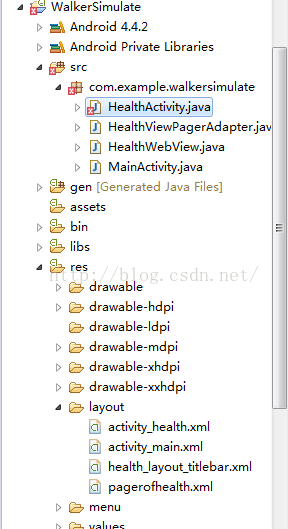
[html] view
plain copy
1.HealthActivity.java
package com.example.walkersimulate;
import java.util.ArrayList;
import java.util.List;
import android.os.Bundle;
import android.annotation.SuppressLint;
import android.app.ActionBar.LayoutParams;
import android.app.Activity;
import android.support.v4.view.ViewPager;
import android.support.v4.view.ViewPager.OnPageChangeListener;
import android.util.DisplayMetrics;
import android.view.Display;
import android.view.View;
import android.view.View.OnClickListener;
import android.widget.ImageView;
import android.widget.LinearLayout;
import android.widget.TextView;
@SuppressLint("NewApi")
public class HealthActivity extends Activity
{
private int currIndex;// 当前页卡编号
private TextView tvCursor;
private TextView tvHealthNews;
private TextView tvIllnessDefense;
private ViewPager vpHealth;
private ImageView ivHealthBack;
@Override
protected void onCreate(Bundle savedInstanceState)
{
super.onCreate(savedInstanceState);
setContentView(R.layout.activity_health);
initViews();
initCursor();
initViewPager();
setListeners();
}
private void initViews()
{
ivHealthBack = (ImageView) findViewById(R.id.icons_health_back);
tvCursor = (TextView) findViewById(R.id.cursor);
tvHealthNews = (TextView) findViewById(R.id.tv_healthnews);
tvIllnessDefense = (TextView) findViewById(R.id.tv_healthill);
vpHealth = (ViewPager) findViewById(R.id.viewpager);
}
private void initCursor()
{
Display display = getWindow().getWindowManager().getDefaultDisplay();
DisplayMetrics metrics = new DisplayMetrics();
display.getMetrics(metrics);
// 取得手机屏幕宽度的一半
int tabLineLength = metrics.widthPixels / 2;
// 设置游标的宽度为屏幕宽度的一半
LayoutParams lp = (LayoutParams) tvCursor.getLayoutParams();
lp.width = tabLineLength;
tvCursor.setLayoutParams(lp);
}
private void initViewPager()
{
vpHealth = (ViewPager) findViewById(R.id.viewpager);
List<View> views = new ArrayList<View>();
views.add(new HealthWebView(this)
.getView("http://cms.hxky.cn/wap/jkxz/"));
views.add(new HealthWebView(this)
.getView("http://cms.hxky.cn/wap/jbfz/"));
vpHealth.setAdapter(new HealthViewPagerAdapter(views));
// 给 ViewPager 设置适配器
vpHealth.setCurrentItem(0);// 设置当前显示标签页为第一页
}
private void setListeners()
{
// 返回按钮
ivHealthBack.setOnClickListener(new OnClickListener()
{
public void onClick(View arg0)
{
finish();
}
});
// 点击健康须知
tvHealthNews.setOnClickListener(new OnClickListener()
{
public void onClick(View view)
{
vpHealth.setCurrentItem(0);
}
});
// 点击疾病防治
tvIllnessDefense.setOnClickListener(new OnClickListener()
{
public void onClick(View view)
{
vpHealth.setCurrentItem(1);
}
});
vpHealth.setOnPageChangeListener(new OnPageChangeListener()
{
public void onPageSelected(int position)
{
currIndex = position;
}
public void onPageScrolled(int position, float percent, int ag2)
{
LinearLayout.LayoutParams ll = (android.widget.LinearLayout.LayoutParams) tvCursor
.getLayoutParams();
if (currIndex == position)
{
ll.leftMargin = (int) (currIndex * tvCursor.getWidth() + percent
* tvCursor.getWidth());
} else if (currIndex > position)
{
ll.leftMargin = (int) (currIndex * tvCursor.getWidth() - (1 - percent)
* tvCursor.getWidth());
}
tvCursor.setLayoutParams(ll);
}
public void onPageScrollStateChanged(int position)
{
}
});
}
}
2.HealthViewPagerAdapter.java
[html] view
plain copy
package com.example.walkersimulate;
import java.util.List;
import android.view.View;
import android.view.ViewGroup;
public class HealthViewPagerAdapter
{
<span style="white-space:pre"> </span>private List<View> viewList;
<span style="white-space:pre"> </span>public HealthViewPagerAdapter(List<View> viewList)
<span style="white-space:pre"> </span>{
<span style="white-space:pre"> </span>this.viewList = viewList;
<span style="white-space:pre"> </span>}
<span style="white-space:pre"> </span>public int getCount()
<span style="white-space:pre"> </span>{
<span style="white-space:pre"> </span>return viewList.size();
<span style="white-space:pre"> </span>}
<span style="white-space:pre"> </span>public boolean isViewFromObject(View view, Object object)
<span style="white-space:pre"> </span>{
<span style="white-space:pre"> </span>return view == object;
<span style="white-space:pre"> </span>}
<span style="white-space:pre"> </span>public Object instantiateItem(ViewGroup container, int position)
<span style="white-space:pre"> </span>{
<span style="white-space:pre"> </span>container.addView(viewList.get(position));
<span style="white-space:pre"> </span>return viewList.get(position);
<span style="white-space:pre"> </span>}
<span style="white-space:pre"> </span>public void destroyItem(ViewGroup container, int position, Object object)
<span style="white-space:pre"> </span>{
<span style="white-space:pre"> </span>container.removeView(viewList.get(position));
<span style="white-space:pre"> </span>}
}
[html] view
plain copy
3.HealthWebView.java
[html] view
plain copy
package com.example.walkersimulate;
import android.annotation.SuppressLint;
import android.content.Context;
import android.view.LayoutInflater;
import android.view.View;
import android.webkit.WebView;
import android.webkit.WebViewClient;
public class HealthWebView{
<span style="white-space:pre"> </span>private Context context;
<span style="white-space:pre"> </span>public HealthWebView(Context context) {
<span style="white-space:pre"> </span>this.context = context;
<span style="white-space:pre"> </span>}
<span style="white-space:pre"> </span>@SuppressLint("SetJavaScriptEnabled")
<span style="white-space:pre"> </span>public View getView(String url) {
<span style="white-space:pre"> </span>View view = LayoutInflater.from(context).inflate(
<span style="white-space:pre"> </span>R.layout.pagerofhealth, null);
<span style="white-space:pre"> </span>WebView webView = (WebView) view.findViewById(R.id.wvHealth);
<span style="white-space:pre"> </span>webView.loadUrl(url);
<span style="white-space:pre"> </span>// 设置支持 JavaScript 脚本
<span style="white-space:pre"> </span>webView.getSettings().setJavaScriptEnabled(true);
<span style="white-space:pre"> </span>/**
<span style="white-space:pre"> </span>* 禁止系统浏览器打开页面
<span style="white-space:pre"> </span>*/
<span style="white-space:pre"> </span>webView.setWebViewClient(new WebViewClient() {
<span style="white-space:pre"> </span>public boolean shouldOverrideUrlLoading(WebView view, String url) {
<span style="white-space:pre"> </span>view.loadUrl(url);
<span style="white-space:pre"> </span>return true;
<span style="white-space:pre"> </span>}
<span style="white-space:pre"> </span>});
<span style="white-space:pre"> </span>return view;
<span style="white-space:pre"> </span>}
}
[html] view
plain copy
4.activity_health.xml
[html] view
plain copy
<LinearLayout xmlns:android="http://schemas.android.com/apk/res/android"
xmlns:tools="http://schemas.android.com/tools"
android:layout_width="match_parent"
android:layout_height="match_parent"
android:orientation="vertical"
tools:context=".HealthActivity" >
<include layout="@layout/health_layout_titlebar" />
<LinearLayout
android:layout_width="match_parent"
android:layout_height="wrap_content" >
<!-- 健康新知 -->
<TextView
android:id="@+id/tv_healthnews"
android:layout_width="wrap_content"
android:layout_height="wrap_content"
android:layout_gravity="center"
android:layout_weight="1"
android:gravity="center"
android:padding="6dp"
android:text="@string/healthnews"
android:textSize="18sp" />
<!-- 疾病防治 -->
<TextView
android:id="@+id/tv_healthill"
android:layout_width="wrap_content"
android:layout_height="wrap_content"
android:layout_gravity="center"
android:layout_weight="1"
android:gravity="center"
android:padding="6dp"
android:text="@string/illdefense"
android:textSize="18sp" />
</LinearLayout>
<TextView
android:id="@+id/cursor"
android:layout_width="125dp"
android:layout_height="5dp"
android:layout_marginLeft="20dp"
android:background="#990033" />
<android.support.v4.view.ViewPager
android:id="@+id/viewpager"
android:layout_width="match_parent"
android:layout_height="match_parent" />
</LinearLayout>
[html] view
plain copy
5.health_layout_titlebar.xml
[html] view
plain copy
<LinearLayout xmlns:android="http://schemas.android.com/apk/res/android"
android:layout_width="fill_parent"
android:layout_height="wrap_content"
android:background="@drawable/titlebar_bg" >
<ImageView
android:id="@+id/icons_health_back"
android:layout_width="wrap_content"
android:layout_height="wrap_content"
android:layout_gravity="center"
android:gravity="center"
android:paddingLeft="6dp"
android:src="@drawable/icons_health_back" />
<TextView
android:id="@+id/title"
android:layout_width="0dp"
android:layout_height="wrap_content"
android:layout_gravity="center"
android:layout_weight="1"
android:gravity="center"
android:text="健康"
android:textColor="#ffffff"
android:textSize="15sp" />
</LinearLayout>
[html] view
plain copy
三 总结
通过这次练习,学会了一些UI布局的应用,让UI页面更加的多彩 ,虽然没能成功达到实验预想的效果,但也学到了一些方法和流程。
