Android Camera2 API Explained
2016-09-27 15:34
162 查看
Compared with the old camera API, the Camera2 API introduced in the L is a lot more complex: more than ten classes are involved, calls (almost always) are asynchronized, plus lots of capture controls and meta data that you
feel confused about.
No worries. Let me help you out. Whenever facing a complex system need a little bit effort to understand, I usually turns to the UML class diagram to capture the big picture.
So, here is the class diagram for Camera2 API.
You are encouraged to read this Android document first
and then come back to this article, with your questions. I'll expand what is said there, and list the typical steps of using camera2 API.
1. Start from CameraManager. We use it to iterate all the cameras that are available in the system, each with a designated cameraId. Using the cameraId, we can get the properties of the specified camera device. Those
properties are represented by class CameraCharacteristics. Things like "is it front or back camera", "output resolutions supported" can be queried there.
2. Setup the output targets. The camera image data should always go to somewhere. Use SurfaceView or SurfaceTexture for preview, ImageReader for still picture or MediaRecoder for video recording. All those class have
one common element hidden behind - a Surface. What I means is, for all those classes mentioned, you always can create or get a surface, and, pass that surface to camera, as a capture request target. We'll come back the concept target in the followings steps
talking about create a capture session with a list of targets and add a target to capture request.
3. Get a CameraDevice. You call CameraManager.open(cameraId) to get a CameraDevice. Since the call is asynchronized, you will get the CameraDevice in the onOpened() callback.
4. Create a CaptureRequest from the CameraDevice. A CaptureRequest is a immutable package of settings and outputs needed to capture a single image from the camera device. We usually don't create a CaptureRequest directly
since that would be error prone and tedious, given the settings for a typical user case, say preview, is almost similar. Builder pattern is applied here. As shown in the class diagram above, a CaptureReques.Builder is created from CameraDevice with a predefined
template (createCaptureRequest(CameraDevice.TEMPLATE_PREVIEW)). Then , we use the builder to set up the stuffs that varies. For example, usually you need to call addTarget(Surface) to set up the output targets for this specific CaptureRequest.
5. Create a CaptureRequestSession from the CameraDevice. Consider a CaptureRequestSession as a context in which CaptureRequest will be submitted. To initialize a CaptureRequestSession, you have to provided the initialized
Surface as the target surfaces, which were discussed at step 2. Also note that the creation of CaptureRequestSession is also asynchronized.
6. Submit a CaptureRequest to CaptureRequestSession. Now it is the time to issue the capture request. There are a couple of APIs to do that. Capture() is used to issue a one-time take picture command, while setRepeatingRequest()
is used to issue a repeating request for the showing preview. Also, you may want to set various settings, such as the auto focus mode and white balance mode, before submitting the request to start the preview or take a picture.
7. Get the Capture Results. The capture result will get back to you asynchronously through CameraCaptureSession.CaptureCallback. It is the place you can play a sound when the capture starts, or
finishes. The results will approach you piece by piece in CaptureResult on onCaptureProcessed, or you can wait and get them all in TotalCaptureResult on onCaptureComplete. That is the step 8 in the diagram. And, we're done.
But, wait. Where are the camera picture data?? No worries. They are all good and they are handled by the output target as discussed in step 2. In all cases,
the camera is the producer and the targets are the consumer. The camera keeps enqueuing the picture data and once the data is available the consumer will be notified to process them. TextureView will turn the picture data into textures and draw them in the
area taken by the TexureView. MediaRecoder will pass the image to codec to compress and then write them out. For ImageReader, it is up to you how to process the data.
原文地址: http://pierrchen.blogspot.se/2015/01/android-camera2-api-explained.html
feel confused about.
No worries. Let me help you out. Whenever facing a complex system need a little bit effort to understand, I usually turns to the UML class diagram to capture the big picture.
So, here is the class diagram for Camera2 API.
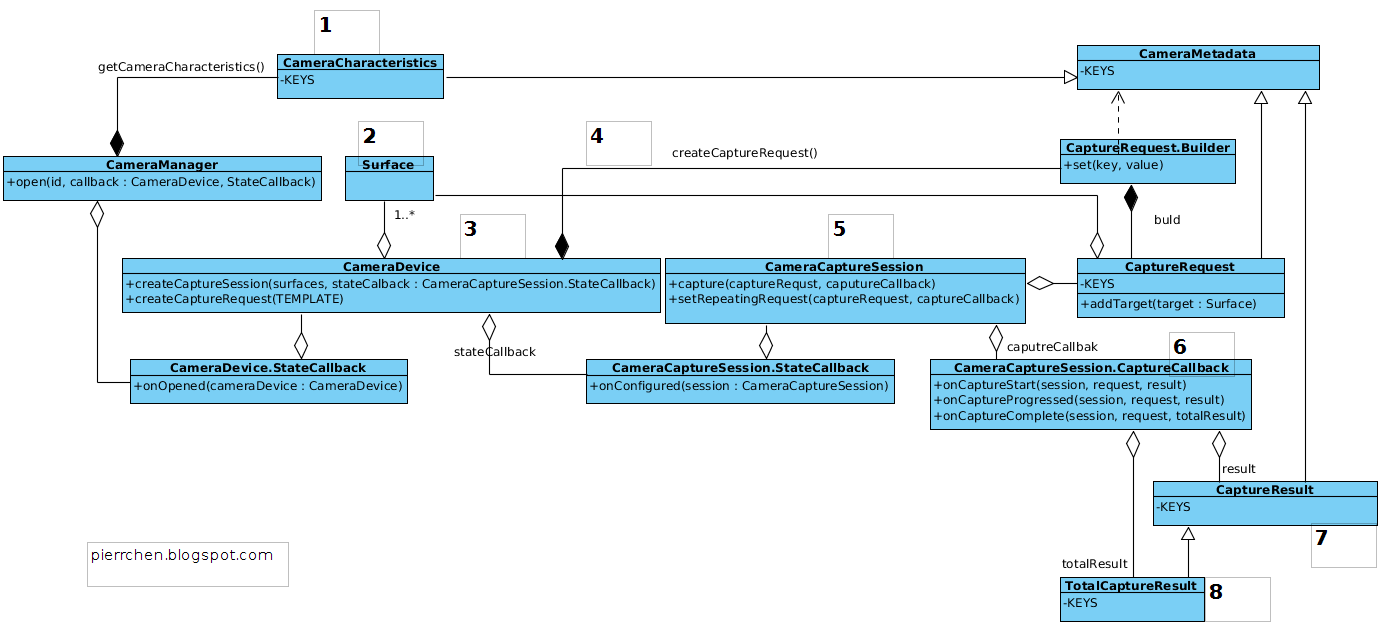 |
| Android Camera2 Class Diagram |
and then come back to this article, with your questions. I'll expand what is said there, and list the typical steps of using camera2 API.
1. Start from CameraManager. We use it to iterate all the cameras that are available in the system, each with a designated cameraId. Using the cameraId, we can get the properties of the specified camera device. Those
properties are represented by class CameraCharacteristics. Things like "is it front or back camera", "output resolutions supported" can be queried there.
2. Setup the output targets. The camera image data should always go to somewhere. Use SurfaceView or SurfaceTexture for preview, ImageReader for still picture or MediaRecoder for video recording. All those class have
one common element hidden behind - a Surface. What I means is, for all those classes mentioned, you always can create or get a surface, and, pass that surface to camera, as a capture request target. We'll come back the concept target in the followings steps
talking about create a capture session with a list of targets and add a target to capture request.
3. Get a CameraDevice. You call CameraManager.open(cameraId) to get a CameraDevice. Since the call is asynchronized, you will get the CameraDevice in the onOpened() callback.
4. Create a CaptureRequest from the CameraDevice. A CaptureRequest is a immutable package of settings and outputs needed to capture a single image from the camera device. We usually don't create a CaptureRequest directly
since that would be error prone and tedious, given the settings for a typical user case, say preview, is almost similar. Builder pattern is applied here. As shown in the class diagram above, a CaptureReques.Builder is created from CameraDevice with a predefined
template (createCaptureRequest(CameraDevice.TEMPLATE_PREVIEW)). Then , we use the builder to set up the stuffs that varies. For example, usually you need to call addTarget(Surface) to set up the output targets for this specific CaptureRequest.
5. Create a CaptureRequestSession from the CameraDevice. Consider a CaptureRequestSession as a context in which CaptureRequest will be submitted. To initialize a CaptureRequestSession, you have to provided the initialized
Surface as the target surfaces, which were discussed at step 2. Also note that the creation of CaptureRequestSession is also asynchronized.
6. Submit a CaptureRequest to CaptureRequestSession. Now it is the time to issue the capture request. There are a couple of APIs to do that. Capture() is used to issue a one-time take picture command, while setRepeatingRequest()
is used to issue a repeating request for the showing preview. Also, you may want to set various settings, such as the auto focus mode and white balance mode, before submitting the request to start the preview or take a picture.
7. Get the Capture Results. The capture result will get back to you asynchronously through CameraCaptureSession.CaptureCallback. It is the place you can play a sound when the capture starts, or
finishes. The results will approach you piece by piece in CaptureResult on onCaptureProcessed, or you can wait and get them all in TotalCaptureResult on onCaptureComplete. That is the step 8 in the diagram. And, we're done.
But, wait. Where are the camera picture data?? No worries. They are all good and they are handled by the output target as discussed in step 2. In all cases,
the camera is the producer and the targets are the consumer. The camera keeps enqueuing the picture data and once the data is available the consumer will be notified to process them. TextureView will turn the picture data into textures and draw them in the
area taken by the TexureView. MediaRecoder will pass the image to codec to compress and then write them out. For ImageReader, it is up to you how to process the data.
原文地址: http://pierrchen.blogspot.se/2015/01/android-camera2-api-explained.html
相关文章推荐
- android 本地推送之 同时推送
- 该版本的 %1 与您运行的 Windows 版本不兼容
- Android Studio2.0 教程从入门到精通MAC版 - 入门篇
- 自定义小圆点详解
- Android中自定义PopupWindow实现弹出框并带有动画效果
- Andorid jni本地校验应用签名(MD5/SHA1)
- Android 控件对齐方式
- Android调用系统邮件类应用的正确实现方法
- 简单的安卓音乐播放器-2.0版本可联网搜索、下载
- Android——Activity四种启动模式
- Android ART的运行
- Android 之工具aidl
- Android动态加载技术三个关键问题详解
- Android Studio : Intellij idea
- Android 工具之aapt
- AndroidStudio 使用Gradle 控制Log 日志输出
- Android 命令行手动编译打包详解
- Android 开源项目源码解析 -->xUtils 源码解析(十一)
- Android6.0 显示系统(二) SurfaceFlinger创建Surface
- Android 工具之hierarchyviewer
