高效加载图片,避免OOM
2016-07-21 17:57
495 查看
在项目中加载图片是基本不可避免的,但是有时候加载的图片不一定是你所需要的大小,这时我们就要对图片进行缩放,使之能适应给出的大小。图像的显示是很占用内存的,若加载的方式不正确就很容易导致OOM。
从资源文件中加载
从文件中加载
上面的三中方式分别对应的是BitmapFactory的decodeStream,
decodeFile,decodeResource方法,这三个函数来获取到bitmap然后再调用ImageView的setImageBitmap函数进行展现。
获取ImageView要求显示的宽和高
通过异步任务下载图片并显示
BitmapUtil中的方法
获取显示的宽和高,显示图片
BitmapUtil中方法
拍摄照片并显示
BitmapUtil中的方法
三种方式的运行效果如下:
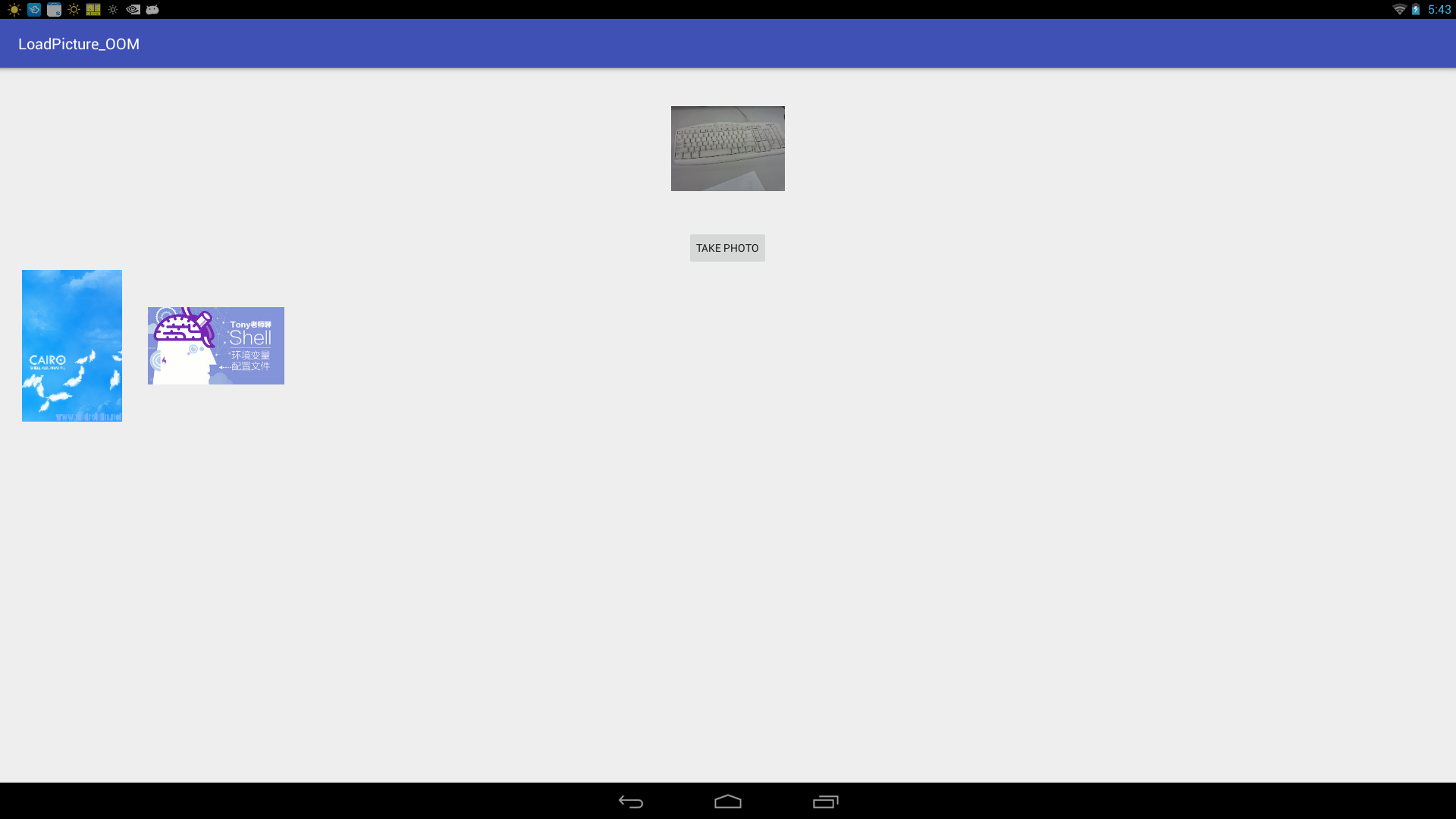
demo源码下载地址
加载图像的方式
从网络上加载从资源文件中加载
从文件中加载
上面的三中方式分别对应的是BitmapFactory的decodeStream,
decodeFile,decodeResource方法,这三个函数来获取到bitmap然后再调用ImageView的setImageBitmap函数进行展现。
计算缩放比例
加载图像中最重要的就是需要知道缩放比例,这个缩放比例就是根据源图像的宽高和要求显示的宽高之比。计算方法如下:/**
* 获取缩放比例
* @param reqWidth 要求显示的宽度
* @param reqHeight 要求显示的高度
* @param options
* @return 缩放比例
*/
public static int getFitInSampleSize(int reqWidth, int reqHeight, BitmapFactory.Options options) {
int inSampleSize = 1;
// 源图片的高度和宽度
if (options.outWidth > reqWidth || options.outHeight > reqHeight) {
// 计算出实际宽高和目标宽高的比率
int widthRatio = Math.round((float) options.outWidth / (float) reqWidth);
int heightRatio = Math.round((float) options.outHeight / (float) reqHeight);
//计算缩放比例
inSampleSize = Math.min(widthRatio, heightRatio);
}
return inSampleSize;
}从网络上加载
在布局上显示一个ImageView<ImageView android:id="@+id/image_network" android:layout_width="180dp" android:layout_height="200dp" android:layout_margin="5dp" android:src="@drawable/empty_photo" />
获取ImageView要求显示的宽和高
int w = View.MeasureSpec.makeMeasureSpec(0, View.MeasureSpec.UNSPECIFIED); int h = View.MeasureSpec.makeMeasureSpec(0, View.MeasureSpec.UNSPECIFIED); imageView_network.measure(w, h); width_img=imageView_network.getMeasuredWidth(); height_img=imageView_network.getMeasuredHeight();
通过异步任务下载图片并显示
String urlString="http://img.mukewang.com/55237dcc0001128c06000338-300-170.jpg"; new DownloadAsyncTask().execute(urlString);
class DownloadAsyncTask extends AsyncTask<String ,Void,Bitmap>{
@Override
protected Bitmap doInBackground(String... params) {
String url=params[0];
HttpURLConnection connection=null;
InputStream is=null;
Bitmap bitmap=null;
try {
URL url_con=new URL(url);
connection= (HttpURLConnection) url_con.openConnection();
connection.setConnectTimeout(4*1000);
connection.setReadTimeout(10*1000);
connection.setDoInput(true);
connection.setDoOutput(true);
is=connection.getInputStream();
bitmap=BitmapUtil.getFitSampleBitmap(is,path,width_img,height_img);
} catch (MalformedURLException e) {
e.printStackTrace();
} catch (IOException e) {
e.printStackTrace();
} catch (Exception e) {
e.printStackTrace();
}
return bitmap;
}
@Override
protected void onPostExecute(Bitmap bitmap) {
try {
imageView_network.setImageBitmap(bitmap);
} catch (Exception e) {
e.printStackTrace();
}
}
}BitmapUtil中的方法
public static Bitmap getFitSampleBitmap(InputStream inputStream, String catchFilePath,int width, int height) throws Exception {
return getFitSampleBitmap(catchStreamToFile(catchFilePath, inputStream), width, height);
}
/*
* 将inputStream中字节流保存至文件
* */
public static String catchStreamToFile(String catchFile,InputStream inStream) throws Exception {
File tempFile=new File(catchFile);
try {
if (tempFile.exists()) {
tempFile.delete();
}
tempFile.createNewFile();
} catch (IOException e) {
e.printStackTrace();
}
FileOutputStream fileOutputStream=new FileOutputStream(tempFile);
byte[] buffer = new byte[1024];
int len = 0;
while ((len = inStream.read(buffer)) != -1) {
fileOutputStream.write(buffer, 0, len);
}
inStream.close();
fileOutputStream.close();
return catchFile;
}从资源文件中加载
同样在布局文件中添加一个ImageView<ImageView android:id="@+id/image_res" android:layout_width="180dp" android:layout_height="200dp" android:layout_margin="5dp" android:src="@drawable/empty_photo" />
获取显示的宽和高,显示图片
Bitmap bitmap = BitmapFactory.decodeResource(getResources(), R.drawable.empty_photo); int width=bitmap.getWidth(); int height=bitmap.getHeight(); imageView.setImageBitmap(BitmapUtil.getFitSampleBitmap(getResources(),R.drawable.image_test,width,height));
BitmapUtil中方法
/**
* 从项目的资源文件中加载图片
* @param resources
* @param resId
* @param width
* @param height
* @return
*/
public static Bitmap getFitSampleBitmap(Resources resources, int resId, int width, int height) {
BitmapFactory.Options options = new BitmapFactory.Options();
options.inJustDecodeBounds = true;
BitmapFactory.decodeResource(resources, resId, options);
options.inSampleSize = getFitInSampleSize(width, height, options);
options.inJustDecodeBounds = false;
return BitmapFactory.decodeResource(resources, resId, options);
}从文件中加载
这种方法先调用系统的相机拍一张照片,然后在显示拍摄的照片,布局文件如下:<ImageView android:id="@+id/img_preview" android:layout_width="150dp" android:layout_height="150dp" android:layout_margin="32dp" android:src="@drawable/empty_photo" /> <Button android:id="@+id/btn_take_photo" android:layout_width="wrap_content" android:layout_height="wrap_content" android:text="TAKE PHOTO" />
拍摄照片并显示
@Override
public void onClick(View v) {
switch (v.getId()) {
case R.id.btn_take_photo:
File file = new File(photoPath);
imageUri = Uri.fromFile(file);
Intent intent = new Intent(MediaStore.ACTION_IMAGE_CAPTURE);
intent.putExtra(MediaStore.EXTRA_OUTPUT, imageUri);
startActivityForResult(intent, TAKE_PHOTO);
break;
}
}
@Override
protected void onActivityResult(int requestCode, int resultCode, Intent data) {
switch (requestCode) {
case TAKE_PHOTO:
if (resultCode == RESULT_OK) {
Bitmap bitmap = null;
int requestWidth = mPreviewImageView.getWidth();
int requestHeight = mPreviewImageView.getHeight();
//不处理直接加载
//bitmap = BitmapFactory.decodeFile(photoPath);
//缩放后加载:从file中加载
bitmap = BitmapUtil.getFitSampleBitmap(photoPath,
requestWidth, requestHeight);
mPreviewImageView.setImageBitmap(bitmap);
}
break;
}
}BitmapUtil中的方法
/**
* 从文件(sd卡、file等)中加载图片
* @param file_path 图片路径
* @param width
* @param height
* @return
*/
public static Bitmap getFitSampleBitmap(String file_path, int width, int height) {
BitmapFactory.Options options = new BitmapFactory.Options();
// 第一次解析将inJustDecodeBounds设置为true,来获取图片大小
options.inJustDecodeBounds = true;
BitmapFactory.decodeFile(file_path, options);
options.inSampleSize = getFitInSampleSize(width, height, options);
// 使用获取到的inSampleSize值再次解析图片
options.inJustDecodeBounds = false;
return BitmapFactory.decodeFile(file_path, options);
}三种方式的运行效果如下:
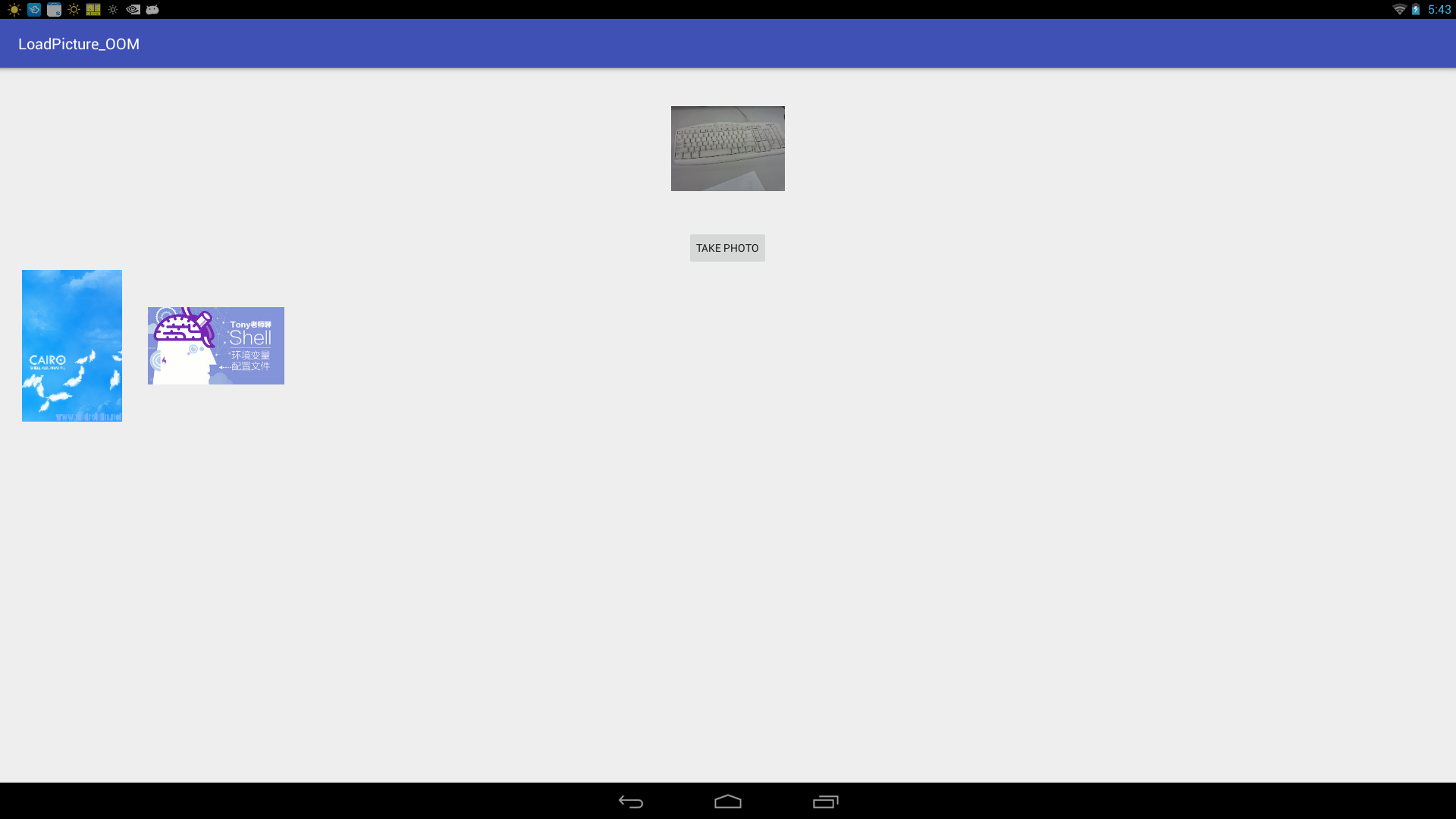
demo源码下载地址
相关文章推荐
- 按右键另存图片只能存BMP
- photoshop去除图片上的水印
- IE7降低内存和降低CPU的几个技巧
- upload上传单张图片
- 图片引发的溢出危机(图)
- C# WinForm控件对透明图片重叠时出现图片不透明的简单解决方法
- 如何高效的使用内存
- DOS下内存的配置
- XP/win2003下发现1G的内存比512M还慢的解决方法
- C#实现把彩色图片灰度化代码分享
- PowerShell实现动态获取当前脚本运行时消耗的内存
- C#将图片和字节流互相转换并显示到页面上
- C#监控文件夹并自动给图片文件打水印的方法
- 纯CSS实现的当鼠标移上图片添加阴影效果代码
- C#实现把dgv里的数据完整的复制到一张内存表的方法
- 如何使用C#从word文档中提取图片
- C#实现打开画图的同时载入图片、最大化显示画图窗体的方法
- SQL语句实现查询SQL Server内存使用状况
- C#图片添加水印的实现代码
- 随鼠标移动的图片或文字特效代码
