Android shape使用详解
2016-05-26 00:18
615 查看
一、在res/drawable文件夹下创建一个名为gradient_box的xml文件:
二、在窗口布局文件中将步骤一中创建的文件作为TextView的背景:
3
三、运行效果展示:
Android中shape的使用
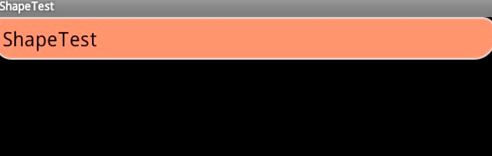
<?xml version="1.0" encoding="utf-8"?> <!-- shape drawable xml文件中定义的一个几何图形,定义在res/drawable/目录下,文件名filename称为访问的资源ID 在代码中通过R.drawable.filename进行访问,在xml文件中通过@[package:]drawable/filename进行访问。 --> <!-- android:shape=["rectangle" | "oval" | "line" | "ring"] shape的形状,默认为矩形,可以设置为矩形(rectangle)、椭圆形(oval)、线性形状(line)、环形(ring) 下面的属性只有在android:shape="ring时可用: android:innerRadius 尺寸,内环的半径。 android:innerRadiusRatio 浮点型,以环的宽度比率来表示内环的半径, 例如,如果android:innerRadiusRatio,表示内环半径等于环的宽度除以5,这个值是可以被覆盖的,默认为9. android:thickness 尺寸,环的厚度 android:thicknessRatio 浮点型,以环的宽度比率来表示环的厚度,例如,如果android:thicknessRatio="2", 那么环的厚度就等于环的宽度除以2。这个值是可以被android:thickness覆盖的,默认值是3. android:useLevel boolean值,如果当做是LevelListDrawable使用时值为true,否则为false. --> <shape xmlns:android="http://schemas.android.com/apk/res/android" android:shape="rectangle"> <!-- 圆角 android:radius 整型 半径 android:topLeftRadius 整型 左上角半径 android:topRightRadius 整型 右上角半径 android:bottomLeftRadius 整型 左下角半径 android:bottomRightRadius 整型 右下角半径 --> <corners android:radius="8dp" android:topLeftRadius="5dp" android:topRightRadius="15dp" android:bottomLeftRadius="20dp" android:bottomRightRadius="25dp" /> <!-- 渐变色 android:startColor 颜色值 起始颜色 android:endColor 颜色值 结束颜色 android:centerColor 整型 渐变中间颜色,即开始颜色与结束颜色之间的颜色 android:angle 整型 渐变角度(PS:当angle=0时,渐变色是从左向右。 然后逆时针方向转,当angle=90时为从下往上。angle必须为45的整数倍) android:type ["linear" | "radial" | "sweep"] 渐变类型(取值:linear、radial、sweep) linear 线性渐变,这是默认设置 radial 放射性渐变,以开始色为中心。 sweep 扫描线式的渐变。 android:useLevel ["true" | "false"] 如果要使用LevelListDrawable对象,就要设置为true。设置为true无渐变。false有渐变色 android:gradientRadius 整型 渐变色半径.当 android:type="radial" 时才使用。单独使用 android:type="radial"会报错。 android:centerX 整型 渐变中心X点坐标的相对位置 android:centerY 整型 渐变中心Y点坐标的相对位置 --> <gradient android:startColor="#FFFF0000" android:endColor="#80FF00FF" android:angle="45" /> <!-- 内边距,即内容与边的距离 android:left 整型 左内边距 android:top 整型 上内边距 android:right 整型 右内边距 android:bottom 整型 下内边距 --> <padding android:left="10dp" android:top="10dp" android:right="10dp" android:bottom="10dp" /> <!-- size 大小 android:width 整型 宽度 android:height 整型 高度 --> <size android:width="600dp" /> <!-- 内部填充 android:color 颜色值 填充颜色 --> <solid android:color="#ffff9d77" /> <!-- 描边 android:width 整型 描边的宽度 android:color 颜色值 描边的颜色 android:dashWidth 整型 表示描边的样式是虚线的宽度, 值为0时,表示为实线。值大于0则为虚线。 android:dashGap 整型 表示描边为虚线时,虚线之间的间隔 即“ - - - - ” --> <stroke android:width="2dp" android:color="#dcdcdc" /> </shape>
二、在窗口布局文件中将步骤一中创建的文件作为TextView的背景:
<?xml version="1.0" encoding="utf-8"?> <LinearLayout xmlns:android="http://schemas.android.com/apk/res/android" android:layout_width="fill_parent" android:layout_height="fill_parent"> <TextView android:layout_width="wrap_content" android:layout_height="wrap_content" android:text="ShapeTest" android:background="@drawable/gradient_box" android:textSize="24.0dp" android:textColor="@android:color/black" /> </LinearLayout>
3
三、运行效果展示:
Android中shape的使用
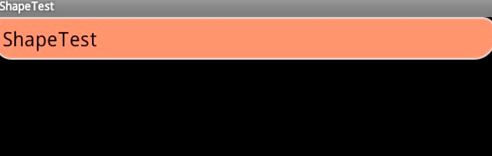
相关文章推荐
- photoshop去除渐变色上的文字的简单方法
- JavaScript 渐变效果页面图片控制第1/2页
- jquery实现模拟百分比进度条渐变效果代码
- JavaScript淡入淡出渐变简单实例
- JS+CSS实现的漂亮渐变背景特效代码(6个渐变效果)
- JS+CSS实现自适应选项卡宽度的圆角滑动门效果
- js实现按钮颜色渐变动画效果
- jquery实现两个图片渐变切换效果的方法
- jquery实现带渐变淡入淡出并向右依次展开的多级菜单效果实例
- jQuery渐变发光导航菜单的实例代码
- jQuery+html5+css3实现圆角无刷新表单带输入验证功能代码
- jquery实现鼠标经过显示下划线的渐变下拉菜单效果代码
- JS+CSS实现的经典圆角下拉菜单效果代码
- JS实现的颜色实时渐变效果完整实例
- JS实现带圆弧背景渐变效果的导航菜单代码
- php使用GD实现颜色渐变实例
- jQuery实现渐变下拉菜单的简单方法
- js实现带圆角的多级下拉菜单效果
- C#圆角窗体简单实现方法
- WinForm绘制圆角的方法
