Android自定义View——开关按钮SwitchButton
2016-05-02 23:39
721 查看
在coding的过程中需要用到简单的switch-button,因为Android自带库没有此组件,使用就打算自定义view实现一个开关按钮。 我使用了view的组合,首先思考开关按钮的组成,分为2个部分,一个是底部的圆角矩形,一部分是在开关过程中变换位置的圆。 于是写出按钮的xml布局
layout_switch.xml
<?xml version="1.0" encoding="utf-8"?> <RelativeLayout xmlns:android="http://schemas.android.com/apk/res/android" android:id="@+id/relative_layout_bg" android:layout_width="64dp" android:layout_height="32dp" android:background="@drawable/bg_switch_bottom_open"> <View android:id="@+id/view_scroll" android:layout_width="32dp" android:layout_height="32dp" android:background="@drawable/bg_switch_top_open"/> </RelativeLayout>
分别为2部分写背景的资源文件
底部部分在开关2种状态下的布局文件分别为bg_switch_botttom_open.xml和bg_switch_bottom.xml文件
2个布局文件的代码分别如下所示:
bg.switch_bottom_open.xml
<shape xmlns:android="http://schemas.android.com/apk/res/android"> <stroke android:width="1dp" android:color="@android:color/holo_red_dark" /> <corners android:radius="32dp" /> <solid android:color="@android:color/holo_red_light" /> </shape>
bg_bottom_bottom.xml
<shape xmlns:android="http://schemas.android.com/apk/res/android"> <stroke android:width="1dp" android:color="@android:color/darker_gray" /> <corners android:radius="32dp" /> <solid android:color="@android:color/darker_gray" /> </shape>
同理,上方的圆圈的背景资源文件也分为bg_switch_top_open.xml和bg_switch_top.xml2个
具体代码如下:
bg_switch_top_open.xml
<shape xmlns:android="http://schemas.android.com/apk/res/android" android:shape="oval"> <stroke android:width="1dp" android:color="@android:color/holo_red_dark" /> <corners android:radius="8dp" /> <size android:width="30dp" android:height="30dp" /> <solid android:color="@android:color/white"/> </shape>
bg_switch_top.xml代码:
<shape xmlns:android="http://schemas.android.com/apk/res/android" android:shape="oval"> <stroke android:width="1dp" android:color="@android:color/darker_gray" /> <corners android:radius="8dp" /> <size android:width="30dp" android:height="30dp" /> <solid android:color="@android:color/white"/> </shape>
接下来,我们给SwitchButton自定义一个属性,defaultStatus,即默认属性,即应用启动的时候该按钮的默认状态,分为open和close。 在res/values目录下新建attrs.xml文件,代码如下:
<?xml version="1.0" encoding="utf-8"?> <resources> <declare-styleable name="SwitchButton"> <attr name="defaultStatus"> <enum name="open" value="1"/> <enum name="close" value="0"/> </attr> </declare-styleable> </resources>
接着,就可以在java代码中定义我们的SwitchButton组件
新建一个类SwitchButton.java和一个接口OnSwitchListener.java
借口的代码如下:
/**
* Created by chenglei on 2016/5/2.
* 开关监听的接口
*/
public interface OnSwitchListener {
void onSwitchChange();
}SwitchButton.java的代码如下:
public class SwitchButton extends RelativeLayout {
public static final int OPEN = 1; //状态开
public static final int CLOSE = 0; //状态关
private int defaultStatus; //默认状态
private int currentStatus; //当前状态
private OnSwitchListener onSwitchListener; //状态变化接口
private TypedArray typedArray; //自定义属性数组
private RelativeLayout relativeLayout; //相对布局,代表按钮的下面一部分
private View view; //view,代表上方的圆形部分
public SwitchButton(Context context) {
super(context);
}
public SwitchButton(Context context, AttributeSet attrs) {
super(context, attrs);
LayoutInflater.from(context).inflate(R.layout.layout_switch, this); //实现布局
typedArray = context.obtainStyledAttributes(attrs, R.styleable.SwitchButton); //获取自定义属性
initView(); //初始化视图和控件
init(); //初始化按钮的状态
}
}下面,我们分别实现initView和init2个方法
在initView方法中,我们需实例化控件
relativeLayout = (RelativeLayout)findViewById(R.id.relative_layout_bg); view = findViewById(R.id.view_scroll);
在init方法中,我们需要初始化按钮的开关状态
首先从自定义的属性中获取默认的开关状态,如果没有定义,则默认为1(开启状态)
defaultStatus = typedArray.getInt(R.styleable.SwitchButton_defaultStatus, 1);
然后根据默认状态设置当前状态,并且设定没种情况下的布局
if (defaultStatus == 0) {
relativeLayout.setBackgroundResource(R.drawable.bg_switch_bottom);
view.setBackgroundResource(R.drawable.bg_switch_top);
setViewLocation(view, RelativeLayout.ALIGN_PARENT_LEFT);
currentStatus = CLOSE;
} else if (defaultStatus == 1) {
relativeLayout.setBackgroundResource(R.drawable.bg_switch_bottom_open);
view.setBackgroundResource(R.drawable.bg_switch_top_open);
setViewLocation(view, RelativeLayout.ALIGN_PARENT_RIGHT); //设置圆形部分的位置
currentStatus = OPEN;
}开关状态的过程,为了简单起见,我们使用的是改变它的位置,在开启状态下,默认圆圈部分在相对布局的最右边,在关闭状态的时候,默认圆圈部分在相对布局的最左边
我们编写setViewLocation方法:
LayoutParams layoutParams = (LayoutParams) view.getLayoutParams(); //获取view的布局参数
/**
* 将当前需要设置的布局的相反设置从参数设置中去除
* 在开启状态的时候,圆形部分在最右侧,将按钮切换为关闭状态的时候
* 如果不把view在父布局最右侧这一属性去掉,会导致ALIGN_PARENT_LEF
* T和ALIGN_PARENT_RIGHT属性同时设置
* 导致布局出现错误
*/
if (location == RelativeLayout.ALIGN_PARENT_LEFT) {
if (Build.VERSION.SDK_INT >= Build.VERSION_CODES.JELLY_BEAN_MR1) {
layoutParams.removeRule(RelativeLayout.ALIGN_PARENT_RIGHT);
}
} else if (location == RelativeLayout.ALIGN_PARENT_RIGHT) {
if (Build.VERSION.SDK_INT >= Build.VERSION_CODES.JELLY_BEAN_MR1) {
layoutParams.removeRule(RelativeLayout.ALIGN_PARENT_LEFT);
}
}
layoutParams.addRule(location);
view.setLayoutParams(layoutParams);下面来编写具体的开关切换,重写onTouchEvent方法,在DOWN事件触发的时候就改变状态
case MotionEvent.ACTION_DOWN: /** * 改变状态 */ changeStatus(); break;
编写状态改变方法changeStatus
if (currentStatus == OPEN) {
closeButton();
} else if (currentStatus == CLOSE) {
openButton();
}
if (onSwitchListener != null) {
onSwitchListener.onSwitchChange(); //调用监听改变时候处理逻辑的函数
}在下面编写closeButton和openButton的逻辑:
/**
* 关闭按钮
*/
private void closeButton() {
relativeLayout.setBackgroundResource(R.drawable.bg_switch_bottom);
view.setBackgroundResource(R.drawable.bg_switch_top);
setViewLocation(view, RelativeLayout.ALIGN_PARENT_LEFT);
currentStatus = CLOSE;
}
/**
* 打开按钮
*/
private void openButton() {
relativeLayout.setBackgroundResource(R.drawable.bg_switch_bottom_open);
view.setBackgroundResource(R.drawable.bg_switch_top_open);
setViewLocation(view, RelativeLayout.ALIGN_PARENT_RIGHT);
currentStatus = OPEN;
}可以注意到,在changeStatus方法中我们加入了如下语句:
if (onSwitchListener != null) {
onSwitchListener.onSwitchChange(); //调用监听改变时候处理逻辑的函数
}这是为了在此类的调用处,设置监听器并进行回调
所以,我们还需要在SwitchButton类中添加监听设置方法
如下:
public void setOnSwitchListener(OnSwitchListener onSwitchListener) {
this.onSwitchListener = onSwitchListener;
}在此,我们的代码就基本写完了,我们看看这个自定义如何使用
在MainActivity的布局文件activity_main.xml文件中添加布局:
<com.switchbutton.SwitchButton android:id="@+id/switch_button" android:layout_width="wrap_content" android:layout_height="wrap_content" custom:defaultStatus="open"></com.switchbutton.SwitchButton>
在MainActivity中实例化控件:
switchButton = (SwitchButton) findViewById(R.id.switch_button);
设置OnSwitchListener监听并实现回调方法,具体过程如下:
switchButton.setOnSwitchListener(new OnSwitchListener() {
@Override
public void onSwitchChange() {
Toast.make(MainActivity.class, "状态改变", Toast.LENGTH_SHORT).show();
}
});运行效果如图:
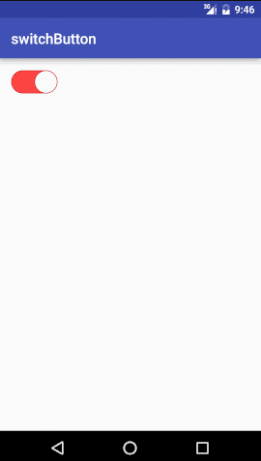
完整的代码如下所示,供大家参考
demo过程文件已经提交至github,地址:https://github.com/wsclwps123/switchButton
谢谢大家支持!
package com.switchbutton;
import android.content.Context;
import android.content.res.TypedArray;
import android.os.Build;
import android.util.AttributeSet;
import android.view.LayoutInflater;
import android.view.MotionEvent;
import android.view.View;
import android.widget.RelativeLayout;
/**
* Created by chenglei on 2016/5/2.
* 自定义开关按钮
*/
public class SwitchButton extends RelativeLayout {
public static final int OPEN = 1;
public static final int CLOSE = 0;
private int defaultStatus;
private int currentStatus;
private OnSwitchListener onSwitchListener;
private TypedArray typedArray;
private RelativeLayout relativeLayout;
private View view;
public SwitchButton(Context context) {
super(context);
}
public SwitchButton(Context context, AttributeSet attrs) {
super(context, attrs);
LayoutInflater.from(context).inflate(R.layout.layout_switch, this);
typedArray = context.obtainStyledAttributes(attrs, R.styleable.SwitchButton);
initView();
init();
}
/**
* 初始化控件
*/
private void initView() {
relativeLayout = (RelativeLayout) findViewById(R.id.relative_layout_bg);
view = findViewById(R.id.view_scroll);
}
/**
* 初始化操作
*/
private void init() {
defaultStatus = typedArray.getInt(R.styleable.SwitchButton_defaultStatus, 1);
if (defaultStatus == 0) {
relativeLayout.setBackgroundResource(R.drawable.bg_switch_bottom);
view.setBackgroundResource(R.drawable.bg_switch_top);
setViewLocation(view, RelativeLayout.ALIGN_PARENT_LEFT);
currentStatus = CLOSE;
} else if (defaultStatus == 1) {
relativeLayout.setBackgroundResource(R.drawable.bg_switch_bottom_open);
view.setBackgroundResource(R.drawable.bg_switch_top_open);
setViewLocation(view, RelativeLayout.ALIGN_PARENT_RIGHT);
currentStatus = OPEN;
}
}
private void setViewLocation(View view, int location) {
LayoutParams layoutParams = (LayoutParams) view.getLayoutParams();
if (location == RelativeLayout.ALIGN_PARENT_LEFT) {
if (Build.VERSION.SDK_INT >= Build.VERSION_CODES.JELLY_BEAN_MR1) {
layoutParams.removeRule(RelativeLayout.ALIGN_PARENT_RIGHT);
}
} else if (location == RelativeLayout.ALIGN_PARENT_RIGHT) {
if (Build.VERSION.SDK_INT >= Build.VERSION_CODES.JELLY_BEAN_MR1) {
layoutParams.removeRule(RelativeLayout.ALIGN_PARENT_LEFT);
}
}
layoutParams.addRule(location);
view.setLayoutParams(layoutParams);
}
/**
* 获取当前的状态
*/
public int getCurrentStatus() {
return currentStatus;
}
/**
* 设置状态变化监听
*/
public void setOnSwitchListener(OnSwitchListener onSwitchListener) { this.onSwitchListener = onSwitchListener; }
/** * 关闭按钮 */ private void closeButton() { relativeLayout.setBackgroundResource(R.drawable.bg_switch_bottom); view.setBackgroundResource(R.drawable.bg_switch_top); setViewLocation(view, RelativeLayout.ALIGN_PARENT_LEFT); currentStatus = CLOSE; } /** * 打开按钮 */ private void openButton() { relativeLayout.setBackgroundResource(R.drawable.bg_switch_bottom_open); view.setBackgroundResource(R.drawable.bg_switch_top_open); setViewLocation(view, RelativeLayout.ALIGN_PARENT_RIGHT); currentStatus = OPEN; }
/**
* 改变状态
*/
private void changeStatus() {
if (currentStatus == OPEN) { closeButton(); } else if (currentStatus == CLOSE) { openButton(); } if (onSwitchListener != null) { onSwitchListener.onSwitchChange(); //调用监听改变时候处理逻辑的函数 }
}
/**
* 触摸事件
* 触摸一下,改变按钮的状态
*/
@Override
public boolean onTouchEvent(MotionEvent event) {
switch (event.getAction()) {
case MotionEvent.ACTION_DOWN: /** * 改变状态 */ changeStatus(); break;
default:
break;
}
return super.onTouchEvent(event);
}
}
相关文章推荐
- 使用C++实现JNI接口需要注意的事项
- Android IPC进程间通讯机制
- Android Manifest 用法
- [转载]Activity中ConfigChanges属性的用法
- Android之获取手机上的图片和视频缩略图thumbnails
- Android之使用Http协议实现文件上传功能
- Android学习笔记(二九):嵌入浏览器
- android string.xml文件中的整型和string型代替
- i-jetty环境搭配与编译
- android之定时器AlarmManager
- android wifi 无线调试
- Android Native 绘图方法
- Android java 与 javascript互访(相互调用)的方法例子
- android 代码实现控件之间的间距
- android FragmentPagerAdapter的“标准”配置
- Android"解决"onTouch和onClick的冲突问题
- android:installLocation简析
- android searchView的关闭事件
- SourceProvider.getJniDirectories
