开源框架android-times-square实现日历选择日期
2016-04-10 19:39
876 查看
一.概述
今天给大家介绍一个开源框架android-times-square,这是干嘛的呢?当我们在项目中需要使用日历选择时间的时候,就可以用到了,下面开始介绍。二.使用
1.使用一地址如下
https://github.com/square/android-times-square
我们先看下效果图,再讲解如何实现
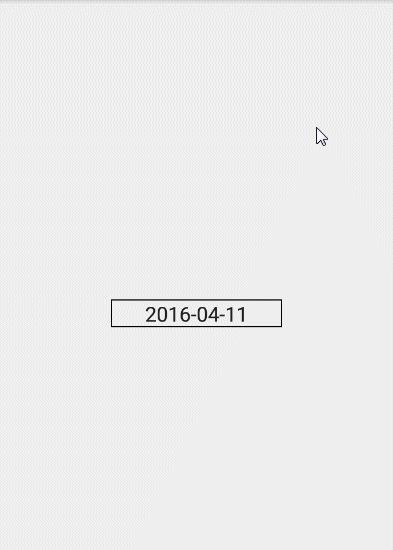
1.CustomerDialog
public class CustomerDialog {
private Activity context;
private int res;
private CustomerViewInterface listener;
private AlertDialog dlg;
public CustomerDialog(Activity context, int res) {
this.context = context;
this.res = res;
}
/**
* 调用这个构造方法之后必须调用init方法
*/
public CustomerDialog() {
}
public void init(Activity context, int res) {
this.context = context;
this.res = res;
}
/**
* 在调用这个方法之前最好先调用setOnCustomerViewCreated来控制dialog自定义界面上的内容
*/
public void showDlg() {
dlg = new AlertDialog.Builder(context).create();
dlg.setCanceledOnTouchOutside(true);
dlg.setCancelable(true);
dlg.show();
Window window = dlg.getWindow();
// 下面的清除flag主要是为了在dialog中有editText时弹出软件盘所用。
window.clearFlags(WindowManager.LayoutParams.FLAG_NOT_FOCUSABLE | WindowManager.LayoutParams.FLAG_ALT_FOCUSABLE_IM);
window.setSoftInputMode(WindowManager.LayoutParams.SOFT_INPUT_STATE_VISIBLE);
window.setContentView(res);
if (listener != null) {
listener.getCustomerView(window, dlg);
}
}
public void setDlgIfClick(boolean ifClick) {
if (dlg != null) {
dlg.setCancelable(ifClick);
dlg.setCanceledOnTouchOutside(ifClick);
}
}
public void dismissDlg() {
if (dlg != null) {
dlg.dismiss();
context = null;
listener = null;
dlg = null;
}
}
public AlertDialog getDlg() {
return dlg;
}
public interface CustomerViewInterface {
void getCustomerView(final Window window, final AlertDialog dlg);
}
public interface ClickCallBack {
void onOk(CustomerDialog dlg);
void onCancel(CustomerDialog dlg);
}
public void setOnCustomerViewCreated(CustomerViewInterface listener) {
this.listener = listener;
}
}2.Util
public class Util {
public static CustomerDialog showChooseDateDialog(final Activity context, final String title, final String okText, final String cancelText, final CustomerDialog.ClickCallBack clickCallBack, final TextView view) {
final CustomerDialog customerDialog = new CustomerDialog(context, R.layout.dialog_choosedate_layout);
customerDialog.setOnCustomerViewCreated(new CustomerDialog.CustomerViewInterface() {
@Override
public void getCustomerView(Window window, AlertDialog dlg) {
TextView tv_title = (TextView) window.findViewById(R.id.title);
Button left_button = (Button) window.findViewById(R.id.left_button);
Button right_button = (Button) window.findViewById(R.id.right_button);
final CalendarPickerView pickerView = (CalendarPickerView) window.findViewById(R.id.calendar_picker);
Calendar lastYear = Calendar.getInstance();
lastYear.add(Calendar.DAY_OF_WEEK, -1);
Calendar currentYear = Calendar.getInstance();
currentYear.add(Calendar.DAY_OF_WEEK, 0);
Calendar nextYear = Calendar.getInstance();
nextYear.add(Calendar.DAY_OF_WEEK, 1);
pickerView.init(lastYear.getTime(), nextYear.getTime()).withSelectedDate(new Date());
//点击范围之外时的提示
pickerView.setOnInvalidDateSelectedListener(new CalendarPickerView.OnInvalidDateSelectedListener() {
@Override
public void onInvalidDateSelected(Date date) {
Toast.makeText(context, "非法的日期", Toast.LENGTH_SHORT).show();
}
});
if (!TextUtils.isEmpty(title)) {
tv_title.setText(title);
} else {
tv_title.setVisibility(View.GONE);
}
if (!TextUtils.isEmpty(cancelText)) {
left_button.setText(cancelText);
}
left_button.setOnClickListener(new View.OnClickListener() {
@Override
public void onClick(View v) {
clickCallBack.onCancel(customerDialog);
}
});
if (!TextUtils.isEmpty(okText)) {
right_button.setText(okText);
}
right_button.setOnClickListener(new View.OnClickListener() {
@Override
public void onClick(View v) {
clickCallBack.onOk(customerDialog);
long time = pickerView.getSelectedDate().getTime();
SimpleDateFormat format = new SimpleDateFormat("yyyy-MM-dd");
String result = format.format(time);
view.setText(result);
}
});
}
});
customerDialog.showDlg();
return customerDialog;
}
}3.MainActivity
Utils.showChooseDateDialog(MainActivity.this, "请选择日期", "确定", "取消", new CustomerDialog.ClickCallBack() {
@Override
public void onOk(CustomerDialog dlg) {
dlg.dismissDlg();
}
@Override
public void onCancel(CustomerDialog dlg) {
dlg.dismissDlg();
}
},et_date);最后我们看布局文件:
<RelativeLayout xmlns:android="http://schemas.android.com/apk/res/android" android:layout_width="match_parent" android:layout_height="wrap_content" android:background="@android:color/transparent" > <FrameLayout android:layout_width="match_parent" android:layout_height="wrap_content" android:layout_centerInParent="true" android:background="@drawable/bg_title_custom_dialog" > <TextView android:id="@+id/title" android:layout_width="wrap_content" android:layout_height="wrap_content" android:layout_gravity="center_horizontal" android:layout_marginBottom="8dp" android:layout_marginTop="12dp" android:text="选择日期" android:textColor="#000000" android:textSize="18sp" /> <ScrollView android:id="@+id/sv_message" android:layout_width="match_parent" android:layout_height="match_parent" android:layout_marginBottom="50dp" android:layout_marginTop="50dp" android:lineSpacingExtra="5dp" android:lineSpacingMultiplier="1.5" android:fadingEdge="none" android:overScrollMode="never" android:scrollbars="none" > <com.squareup.timessquare.CalendarPickerView android:id="@+id/calendar_picker" android:layout_width="wrap_content" android:overScrollMode="never" android:fadingEdge="none" android:scrollbars="none" android:layout_height="wrap_content"> </com.squareup.timessquare.CalendarPickerView> </ScrollView> <LinearLayout android:id="@+id/bottom_layout" android:layout_width="match_parent" android:layout_height="wrap_content" android:layout_gravity="bottom" android:layout_marginBottom="12dp" android:layout_marginLeft="12dp" android:layout_marginRight="12dp" android:gravity="center" android:orientation="horizontal" android:weightSum="2.5" > <Button android:id="@+id/left_button" android:layout_width="90dp" android:layout_height="37dp" android:layout_weight="1" android:gravity="center" android:text="取消" android:textColor="#ffffff" android:textSize="16sp" /> <Button android:id="@+id/right_button" android:layout_width="90dp" android:layout_height="37dp" android:layout_marginLeft="12dp" android:layout_weight="1" android:gravity="center" android:text="确定" android:textColor="#ffffff" android:textSize="16sp" /> </LinearLayout> </FrameLayout> </RelativeLayout>
2.使用二
上面是使用默认的样式,下面我们看看如何改变样式
我们把布局文件改成如下样子,
<com.squareup.timessquare.CalendarPickerView android:id="@+id/calendar_picker" android:layout_width="wrap_content" android:overScrollMode="never" android:fadingEdge="none" android:scrollbars="none" android:layout_height="wrap_content" android:background="@color/custom_background" android:scrollbarStyle="outsideOverlay" android:clipToPadding="false" app:tsquare_dayBackground="@drawable/custom_calendar_bg_selector" app:tsquare_dayTextColor="@color/custom_calendar_text_selector" app:tsquare_dividerColor="@color/transparent" app:tsquare_titleTextColor="@color/custom_calendar_text_selector" app:tsquare_headerTextColor="@color/custom_header_text" > </com.squareup.timessquare.CalendarPickerView>
这样就改变了样式,我们看看效果图
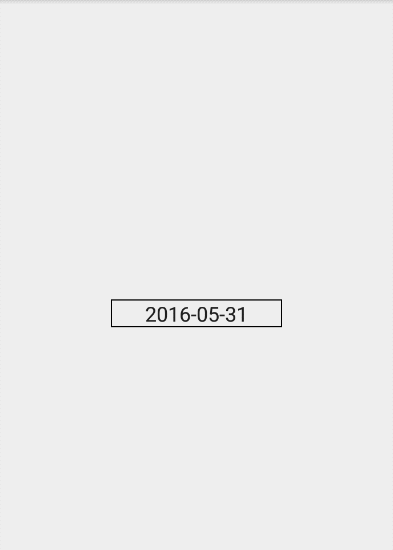
这次是不是变得好看多了呢,最后给出项目代码下载地址
项目源码
官方项目源码及demo如下
android-times-square
相关文章推荐
- 【Android基础】学生管理系统
- Android Studio之基本设置与运行
- Android中内存优化
- Android Studio调试功能使用总结
- Android ServiceConnection详解
- Android设置Dialog是否可隐藏
- android中自定义组合组件(一)
- android 常见的一些异常和错误
- android新浪客户端学习心得(一)
- Rxjava RxAndroid 使用
- Android应用程序包解析过程浅析
- MVC的一些个人看法
- Android中日历控件的使用
- Android Studio开发Android问题集【持续更新】
- android 读取Bitmap的几种方式
- 在android中使用单元测试框架
- 从源代码解释Android事件分发机制
- Android中IntentService与Service的区别
- Android电子书阅读器的设计与实现
- Android实训案例(六)——四大组件之一BroadcastReceiver的基本使用,拨号,短信,SD卡,开机,应用安装卸载监听
