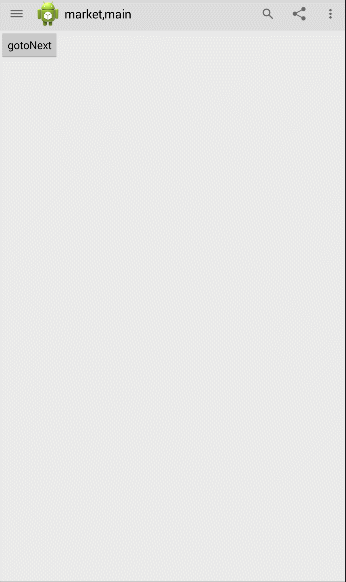toolbar和SwipeBackLayout使用
2016-03-15 16:00
375 查看
效果图
一、SwipeBackLayout,就是侧滑返回上一页 的那个效果
如果要在自己的项目中使用的话,可以参考以下步骤:1、添加SwipeBackLayout作为你项目的依赖包
2、让你的Activity继承SwipeBackActivity
3、在你的Activity的Theme中添加<item name="android:windowIsTranslucent">true</item>
可能会遇到的问题:
1、首页需要禁止返回上一页
setSwipeBackEnable(false);
//禁止滑动删除
2、在使用的主题中添加下面的属性,否则滑动时activity的下层是黑色的
<
item
name
=
"android:windowIsTranslucent"
>true</
item
>
3、 设置滑动方向,可设置EDGE_LEFT, EDGE_RIGHT, EDGE_ALL, EDGE_BOTTOM 就是左右和底部都可以侧滑返回上一页 mSwipeBackLayout.setEdgeTrackingEnabled(SwipeBackLayout.EDGE_LEFT);
4、滑动删除的效果只能从边界滑动才有效果,这样很不爽,贴吧里面都是任意位置侧滑就可以返回上一页
mSwipeBackLayout.setEdgeSize(intsize);//不过这个不管用,推荐改源码,修改<span style="font-family: 'Microsoft YaHei', Verdana, sans-serif, SimSun; font-size: 14px; line-height: 21px;">ViewDragHelper.java这个类源码中的getEdgeTouched(int x, int y)方法</span>修改下面源码
private int getEdgeTouched(int x, int y) {
int result = 0;
result = EDGE_LEFT;//这样每次都是全屏左滑删除
//解决只有点击屏幕左边才有响应的问题
if (x < mParentView.getLeft() + mEdgeSize)
result = EDGE_LEFT;
if (y < mParentView.getTop() + mEdgeSize)
result = EDGE_TOP;
if (x > mParentView.getRight() - mEdgeSize)
result = EDGE_RIGHT;
if (y > mParentView.getBottom() - mEdgeSize)
result = EDGE_BOTTOM;
return result;
}二、Toolbar
Toolbar是Actionbar的升级版 Actionbar使用的时候需要考虑到低版本兼容问题,而Toolbar可以兼容低版本
布局文件
<LinearLayout xmlns:android="http://schemas.android.com/apk/res/android" xmlns:tools="http://schemas.android.com/tools" android:layout_width="match_parent" android:layout_height="match_parent" android:orientation="vertical" tools:context=".MainActivity" > <android.support.v7.widget.Toolbar android:id="@+id/toolbar" android:layout_width="match_parent" android:layout_height="wrap_content" android:background="@color/colorPrimary" > </android.support.v7.widget.Toolbar> <android.support.v4.widget.DrawerLayout android:id="@+id/dl" android:layout_width="match_parent" android:layout_height="match_parent" > <FrameLayout android:layout_width="match_parent" android:layout_height="match_parent" android:layout_gravity="left" android:background="#f9f9f9" > </FrameLayout> <LinearLayout android:layout_width="match_parent" android:layout_height="match_parent" > <Button android:layout_width="wrap_content" android:layout_height="wrap_content" android:onCl b2ec ick="gotoNext" android:text="gotoNext" /> </LinearLayout> </android.support.v4.widget.DrawerLayout> <!-- kaishi android.support.v4.widget.DrawerLayout --> </LinearLayout>
toolbar配置
protected void initActionBar() {
toolbar = (Toolbar) findViewById(R.id.toolbar);
toolbar.setTitle("market");// 设置标题,要在setSupportActionBar前调用
toolbar.setTitleTextColor(Color.parseColor("#000000"));// 设置标题字体颜色
if (toolbar != null) {
setSupportActionBar(toolbar);
}
// getSupportActionBar().setDisplayHomeAsUpEnabled(true);
// getSupportActionBar().setHomeButtonEnabled(true);
// toolbar.setSubtitle("This is subtitle");// 设置子标题
// toolbar.setSubtitleTextColor(Color.parseColor("#000000"));// 副标题字体颜色
toolbar.setLogo(R.drawable.ic_launcher);// 设置标题左边的logo图片
// toolbar.setNavigationIcon(getResources().getDrawable(
// R.drawable.ic_navigation));// 设置导航按钮图标
// 用下面的ActionBarDrawerToggle就不用配置了
mDrawerToggle = new ActionBarDrawerToggle(this, mDrawerLayout,
R.string.drawer_open, R.string.drawer_close);
mDrawerLayout.setDrawerListener(mDrawerToggle);
mDrawerToggle.syncState();
// toolbar.setNavigationOnClickListener(new OnClickListener() {
//
// @Override
// public void onClick(View v) {
// mDrawerLayout.openDrawer(Gravity.LEFT);
// // mDrawerLayout.closeDrawer(Gravity.LEFT);
// Toast.makeText(getApplicationContext(),
// "ActionBarDrawerToggle点击事件", 0).show();
// }
// });
toolbar.setOnMenuItemClickListener(new Toolbar.OnMenuItemClickListener() {
@Override
public boolean onMenuItemClick(MenuItem item) {
switch (item.getItemId()) {
case R.id.action_settings:
Toast.makeText(getApplicationContext(), "base_settings",
0).show();
break;
case R.id.action_share:
Toast.makeText(getApplicationContext(), "action_share", 0)
.show();
break;
default:
break;
}
return true;
}
});
}右侧菜单按钮的设置
private ShareActionProvider mShareActionProvider;
@Override
public boolean onCreateOptionsMenu(Menu menu) {
// Inflate the menu; this adds items to the action bar if it is present.
getMenuInflater().inflate(R.menu.main, menu);
//分享的设置
mShareActionProvider = (ShareActionProvider) MenuItemCompat
.getActionProvider(menu.findItem(R.id.action_share));
Intent intent = new Intent(Intent.ACTION_SEND);
intent.setType("text/*");
mShareActionProvider.setShareIntent(intent);
// 搜索的监听
if (android.os.Build.VERSION.SDK_INT > 11) {
SearchView searchView = (SearchView) menu.findItem(
R.id.action_search).getActionView();
searchView.setOnQueryTextListener(this);
}
return super.onCreateOptionsMenu(menu);
}
@Override
public boolean onOptionsItemSelected(MenuItem item) {
return mDrawerToggle.onOptionsItemSelected(item)|super.onOptionsItemSelected(item);//加上<span style="font-family: Arial, Helvetica, sans-serif;">DrawerToggle才能显示菜单</span>
}关于按钮
首页按钮和返回按钮
首页按钮就是DrawerToggle,设置好DrawerToggle和DrawerLayout的关联
返回按钮需要在清单文件中配置一下需要返回的页面parentActivity
<activity android:name=".NextActivity" android:parentActivityName="com.zzx.zzxtoolbar.MainActivity" > <meta-data android:name="android.support.PARENT_ACTIVITY" android:value="com.zzx.zzxtoolbar.MainActivity" /> </activity>
最后注意点
SwipeBackLayout源码中 me.imid.swipebacklayout.lib.app.SwipeBackActivity继承FragmentActivity的,而ActionBarActivity又是继承FragmentActivity,所以修改库源码SwipeBackActivity extends ActionBarActivity,这么写自己都看晕了,
SwipeBackActivity extends FragmentActivity
ActionBarActivity extends FragmentActivity
SwipeBackActivity extends ActionBarActivity(其实也带了FragmentActivity),这样就能解决页面中FragmentActivity继承问题了
可以写一个BaseActivity (继承SwipeBackActivity,在里面写Toolbar)
子类可以重写Toolbar的按钮
代码下载
相关文章推荐
- Android 5.0新特性ToolBar
- 创建提示风格的工具条jQuery插件_Toolbar.Js
- CoordinatorLayout与滚动的处理
- MFC Toolbar图标尺寸调整出错解决方法
- android toolbar
- 怎样在键盘上添加工具栏
- Ext动态修改girdPanel上的ToolBar的Text
- jquery 实现toolbar与网页浮动工具条jQuery实现方法
- 仿Google相册的侧滑栏效果(DrawerLayout Toolbar)
- Android添加新版本支持包V7后自定义ActionBar左侧有空白,不能完全填充问题解决
- MaterialDesign 之 ToolBar学习
- Toolbar的高级使用
- 欢迎使用CSDN-markdown编辑器
- Toolbar的各种使用方法
- Toolbar + drawerlayout 实现侧滑菜单
- CoordinatorLayout 之 AppBarLayout
- Toolbar使用方法
- Android中toolbar的简单使用
- 工具条
- Ext panel中增加多个tbar