Fragment+ViewPager使用示例
2016-03-10 08:54
471 查看
很多app都采用了底部(或者顶部)Tab,中间ViewPager,点击底部Tab可以切换到对应页,左右滑动页面也会自动改变Tab点亮的设计。不用说,用ViewPager实现。
ViewPager可以看成一个容器,里面放了View或者Fragment,支持左右切换容器里的内容。使用Fragment+ViewPager的优势就是,可以在每个Fragment里独立的编写逻辑,而不用全部挤在MainActivity中。
先来看一个简单的效果图。
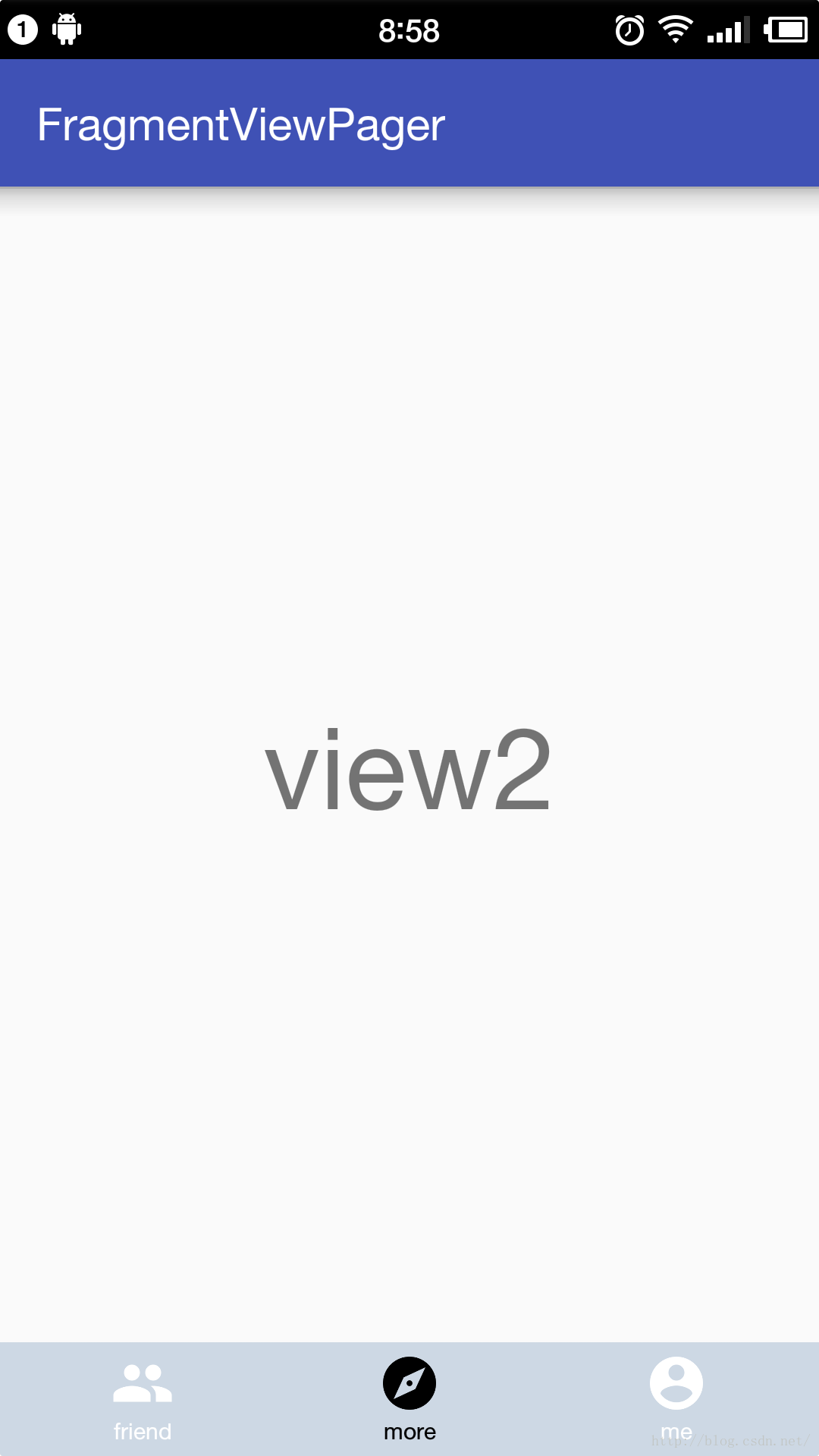
首先,底部的Tag是由三个ImageView+TextView的LinearLa构成的,默认颜色都为白色
主布局文件中间整块ViewPager(这里用了v4下的包),底部把刚才的Tab给include进来。
这里如果直接把ViewPager高度设置为match_parent会把底部Tab挤出屏幕外,所以巧妙地用了weight属性,使它占满剩余的所有空间。
然后就是MainActivity了,逻辑很清楚,用适配器将要显示的Fragment数组加载到ViewPager里,set两个监听器实现滑动和点击都能改变Tab点亮的效果。
完成。
ViewPager可以看成一个容器,里面放了View或者Fragment,支持左右切换容器里的内容。使用Fragment+ViewPager的优势就是,可以在每个Fragment里独立的编写逻辑,而不用全部挤在MainActivity中。
先来看一个简单的效果图。
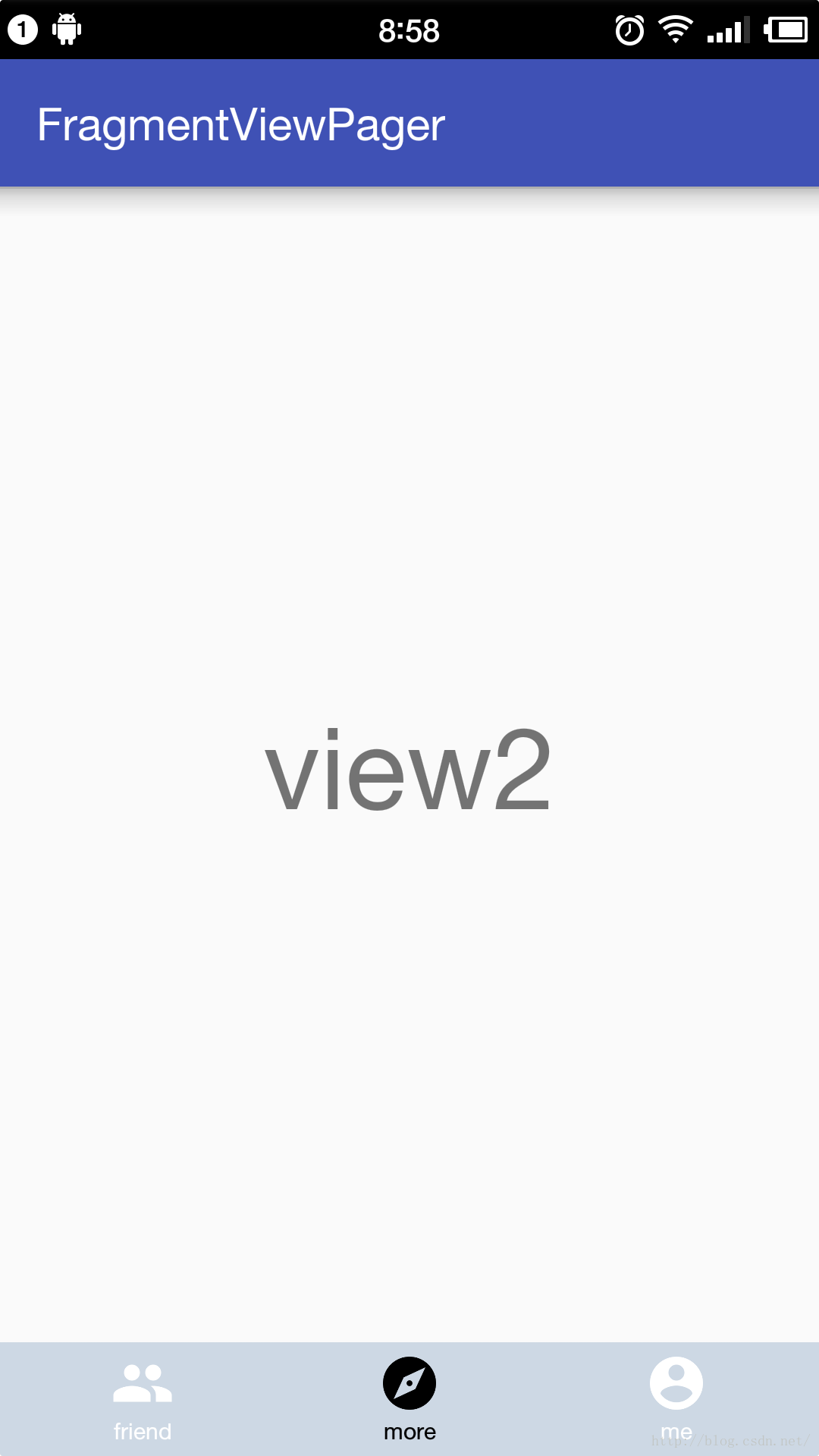
首先,底部的Tag是由三个ImageView+TextView的LinearLa构成的,默认颜色都为白色
<LinearLayout xmlns:android="http://schemas.android.com/apk/res/android" android:layout_width="match_parent" android:layout_height="50dp" android:background="#CDD8E4" android:padding="4dp"> <LinearLayout android:id="@+id/friend" android:layout_width="0dp" android:layout_height="match_parent" android:layout_weight="1" android:orientation="vertical"> <ImageView android:id="@+id/image_friend" android:layout_width="match_parent" android:layout_height="0dp" android:layout_weight="2" android:src="@drawable/friend_white" /> <TextView android:id="@+id/text_friend" android:layout_width="match_parent" android:layout_height="0dp" android:gravity="center" android:layout_gravity="center" android:layout_weight="1" android:text="friend" android:textSize="10sp" android:textColor="#ffffff" /> </LinearLayout> <LinearLayout android:id="@+id/more" android:layout_width="0dp" android:layout_height="match_parent" android:layout_weight="1" android:orientation="vertical"> <ImageView android:id="@+id/image_more" android:layout_width="match_parent" android:layout_height="0dp" android:layout_weight="2" android:src="@drawable/more_white" /> <TextView android:id="@+id/text_more" android:layout_width="match_parent" android:layout_height="0dp" android:gravity="center" android:layout_gravity="center" android:layout_weight="1" android:text="more" android:textSize="10sp" android:textColor="#ffffff" /> </LinearLayout> <LinearLayout android:id="@+id/me" android:layout_width="0dp" android:layout_height="match_parent" android:layout_weight="1" android:orientation="vertical"> <ImageView android:id="@+id/image_me" android:layout_width="match_parent" android:layout_height="0dp" android:layout_weight="2" android:src="@drawable/me_white" /> <TextView android:id="@+id/text_me" android:layout_width="match_parent" android:layout_height="0dp" android:gravity="center" android:layout_gravity="center" android:layout_weight="1" android:text="me" android:textSize="10sp" android:textColor="#ffffff" /> </LinearLayout> </LinearLayout>
主布局文件中间整块ViewPager(这里用了v4下的包),底部把刚才的Tab给include进来。
<LinearLayout xmlns:android="http://schemas.android.com/apk/res/android" android:layout_width="match_parent" android:layout_height="match_parent" android:orientation="vertical"> <android.support.v4.view.ViewPager android:id="@+id/id_viewPager" android:layout_width="match_parent" android:layout_height="0dp" android:layout_weight="1"> </android.support.v4.view.ViewPager> <include layout="@layout/bottom_tab" /> </LinearLayout>
这里如果直接把ViewPager高度设置为match_parent会把底部Tab挤出屏幕外,所以巧妙地用了weight属性,使它占满剩余的所有空间。
然后就是MainActivity了,逻辑很清楚,用适配器将要显示的Fragment数组加载到ViewPager里,set两个监听器实现滑动和点击都能改变Tab点亮的效果。
public class MainActivity extends AppCompatActivity implements View.OnClickListener,
ViewPager.OnPageChangeListener {
private List<Fragment> fragments = new ArrayList<>();
private ViewPager viewPager;
private ImageView imageFriend, imageMore, imageMe;
private TextView textFriend, textMore, textMe;
@Override
protected void onCreate(Bundle savedInstanceState) {
super.onCreate(savedInstanceState);
setContentView(R.layout.activity_main);
init();
}
private void init() {
viewPager = (ViewPager) findViewById(R.id.id_viewPager);
fragments.add(new Fragment1());
fragments.add(new Fragment2());
fragments.add(new Fragment3());
/*new一个自定义的继承自FragmentStatePagerAdapter的适配器*/
MyAdapter myAdapter = new MyAdapter(getSupportFragmentManager(), fragments);
viewPager.setAdapter(myAdapter);
viewPager.addOnPageChangeListener(this);
/*底下的Tab只用来监听点击事件,所以也不显示的创建了,直接用for循环添加监听器*/
int[] tabIds = new int[]{R.id.friend,R.id.more,R.id.me};
for (int tabId : tabIds) {
findViewById(tabId).setOnClickListener(this);
}
/*Tab里具体的图片和文字都需要动态改变,在这里创建出来*/
imageFriend = (ImageView) findViewById(R.id.image_friend);
imageMore = (ImageView) findViewById(R.id.image_more);
imageMe = (ImageView) findViewById(R.id.image_me);
textFriend = (TextView) findViewById(R.id.text_friend);
textMore = (TextView) findViewById(R.id.text_more);
textMe = (TextView) findViewById(R.id.text_me);
/*一开始的时候就会有一个当前显示页,将对应的Tab设置点亮*/
setTab(viewPager.getCurrentItem());
}
private void setTab(int currentItem) {
switch (currentItem) {
case 0:
imageFriend.setImageResource(R.drawable.friend_black);
textFriend.setTextColor(Color.BLACK);
break;
case 1:
imageMore.setImageResource(R.drawable.more_black);
textMore.setTextColor(Color.BLACK);
break;
case 2:
imageMe.setImageResource(R.drawable.me_black);
textMe.setTextColor(Color.BLACK);
break;
}
}
@Override
public void onClick(View v) {
/*无论点击谁,先将他们全部熄灭,再根据具体点击的Tab改变ViewPage页和点亮Tab*/
initTab();
switch (v.getId()) {
case R.id.friend:
viewPager.setCurrentItem(0);
imageFriend.setImageResource(R.drawable.friend_black);
textFriend.setTextColor(Color.BLACK);
break;
case R.id.more:
viewPager.setCurrentItem(1);
imageMore.setImageResource(R.drawable.more_black);
textMore.setTextColor(Color.BLACK);
break;
case R.id.me:
viewPager.setCurrentItem(3);
imageMe.setImageResource(R.drawable.me_black);
textMe.setTextColor(Color.BLACK);
break;
}
}
private void initTab() {
imageFriend.setImageResource(R.drawable.friend_white);
imageMore.setImageResource(R.drawable.more_white);
imageMe.setImageResource(R.drawable.me_white);
textFriend.setTextColor(Color.WHITE);
textMore.setTextColor(Color.WHITE);
textMe.setTextColor(Color.WHITE);
}
@Override
public void onPageScrolled(int position, float positionOffset, int positionOffsetPixels) {
}
@Override
public void onPageSelected(int position) {
/*滑动改变ViewPage页后也相应设置Tab变化*/
initTab();
setTab(position);
}
@Override
public void onPageScrollStateChanged(int state) {
}
}public class MyAdapter extends FragmentStatePagerAdapter{
List<Fragment>fragments;
public MyAdapter(FragmentManager fm,List<Fragment>fragments) {
super(fm);
this.fragments = fragments;
}
@Override
public Fragment getItem(int position) {
return fragments.get(position);
}
@Override
public int getCount() {
return fragments.size();
}
/*当包含的Fragment较多时可以用instantiateItem()和destroyItem进行管理*/
}完成。
相关文章推荐
- 使用ViewPager实现高仿launcher左右拖动效果
- 灵活使用Android中ActionBar和ViewPager切换页面
- Android中viewPager使用指南
- Android 使用 ViewPager循环广告位的实现
- Android viewpager中动态添加view并实现伪无限循环的方法
- 实现轮转广告带底部指示的自定义ViewPager控件
- 自定义RadioButton和ViewPager实现TabHost带滑动的页卡效果
- Android基于ViewPager Fragment实现选项卡
- 使用ViewPager实现android软件使用向导功能实现步骤
- Android自定义ViewPager实例
- Android编程ViewPager回弹效果实例分析
- Android 使用ViewPager自动滚动循环轮播效果
- Android ViewPager相册横向移动的实现方法
- Android 使用viewpager实现无限循环(定时+手动)
- Android ViewPager实现无限循环效果
- Android编程实现ListView头部ViewPager广告轮询图效果
- Android 利用ViewPager实现图片可以左右循环滑动效果附代码下载
- Android编程开发ScrollView中ViewPager无法正常滑动问题解决方法
- 使用ViewPager+Fragment实现顶部导航栏
- viewpager的layout_width="wrap_content"无效问题
