android bitmap,canvas,paint常用方法API,总结
2016-02-23 15:51
666 查看
Bitmap:
1、Drawable → Bitmap
public static Bitmap drawableToBitmap(Drawable drawable) {
Bitmap bitmap = Bitmap
.createBitmap(
drawable.getIntrinsicWidth(),
drawable.getIntrinsicHeight(),
drawable.getOpacity() != PixelFormat.OPAQUE ? Bitmap.Config.ARGB_8888
: Bitmap.Config.RGB_565);
Canvas canvas = new Canvas(bitmap);
// canvas.setBitmap(bitmap);
drawable.setBounds(0, 0, drawable.getIntrinsicWidth(),
drawable.getIntrinsicHeight());
drawable.draw(canvas);
return bitmap;
}
2、从资源中获取Bitmap
Resources res=getResources();
Bitmap bmp=BitmapFactory.decodeResource(res, R.drawable.pic);
3、Bitmap → byte[]
private byte[] Bitmap2Bytes(Bitmap bm){
ByteArrayOutputStream baos = new ByteArrayOutputStream();
bm.compress(Bitmap.CompressFormat.PNG, 100, baos);
return baos.toByteArray();
}
4、byte[] → Bitmap
private Bitmap Bytes2Bimap(byte[] b){
if(b.length!=0){
return BitmapFactory.decodeByteArray(b, 0, b.length);
}
else {
return null;
}
}
5、保存bitmap
static boolean saveBitmap2file(Bitmap bmp,String filename){
CompressFormat format= Bitmap.CompressFormat.JPEG;
int quality = 100;
OutputStream stream = null;
try {
stream = new FileOutputStream("/sdcard/" + filename);
} catch (FileNotFoundException e) {
// TODO Auto-generated catch block
Generated by Foxit PDF Creator © Foxit Software
http://www.foxitsoftware.com For evaluation only.
e.printStackTrace();
}
return bmp.compress(format, quality, stream);
}
6、将图片按自己的要求缩放
// 图片源
Bitmap bm = BitmapFactory.decodeStream(getResources()
.openRawResource(R.drawable.dog));
// 获得图片的宽高
int width = bm.getWidth();
int height = bm.getHeight();
// 设置想要的大小
int newWidth = 320;
int newHeight = 480;
// 计算缩放比例
float scaleWidth = ((float) newWidth) / width;
float scaleHeight = ((float) newHeight) / height;
// 取得想要缩放的matrix参数
Matrix matrix = new Matrix();
matrix.postScale(scaleWidth, scaleHeight);
// 得到新的图片
Bitmap newbm = Bitmap.createBitmap(bm, 0, 0, width, height, matrix,
true);
// 放在画布上
canvas.drawBitmap(newbm, 0, 0, paint);
File图片转Bitmap
Bitmap bt = BitmapFactory.decodeFile("/sdcard/myImage/" + "head.jpg");//图片地址
//图片转Bitmap
public Bitmap drawableToBitamp(int drawableResource) {<span style="white-space: pre;"> </span>//可以取raw里面的资源
BitmapFactory.Options opt = new BitmapFactory.Options();
opt.inPreferredConfig = Bitmap.Config.RGB_565;
opt.inPurgeable = true;
opt.inInputShareable = true;
InputStream is = this.getResources().openRawResource(drawableResource);
BitmapFactory.decodeStream(is, null, opt);
return BitmapFactory.decodeStream(is, null, opt);
}
Canvas:
Canvas():创建一个空的画布,可以使用setBitmap()方法来设置绘制的具体画布;
Canvas(Bitmap bitmap):以bitmap对象创建一个画布,则将内容都绘制在bitmap上,bitmap不得为null;
Canvas(GL gl):在绘制3D效果时使用,与OpenGL有关;
drawColor:设置画布的背景色;
setBitmap:设置具体的画布;
clipRect:设置显示区域,即设置裁剪区;
isOpaque:检测是否支持透明;
rotate:旋转画布;
canvas.drawRect(RectF,Paint)方法用于画矩形,第一个参数为图形显示区域,第二个参数为画笔,设置好图形显示区域Rect和画笔Paint后,即可画图;
canvas.drawRoundRect(RectF, float, float, Paint) 方法用于画圆角矩形,第一个参数为图形显示区域,第二个参数和第三个参数分别是水平圆角半径和垂直圆角半径。
canvas.drawArc(oval, startAngle, sweepAngle, useCenter, paint):第一个参数oval为RectF类型,即圆弧显示区域,startAngle和sweepAngle均为float类型,分别表示圆弧起始角度和圆弧度数,3点钟方向为0度,useCenter设置是否显示圆心,boolean类型,paint为画笔;
canvas.drawCircle(float,float, float, Paint)方法用于画圆,前两个参数代表圆心坐标,第三个参数为圆半径,第四个参数是画笔;
void drawPath(Path path, Paint paint) //绘制一个路径,参数一为Path路径对象
void drawBitmap(Bitmap bitmap, Rect src, Rect dst, Paint paint) //贴图,参数一就是我们常规的Bitmap对象,参数二是源区域(这里是bitmap),参数三是目标区域(应该在 canvas的位置和大小),参数四是Paint画刷对象,因为用到了缩放和拉伸的可能,当原始Rect不等于目标Rect时性能将会有大幅损失。
void drawLine(float startX, float startY, float stopX, float stopY, Paint paint) //画线,参数一起始点的x轴位置,参数二起始点的y轴位置,参数三终点的x轴水平位置,参数四y轴垂直位置,最后一个参数为Paint画刷对象。前四个参数的类型均为float,最后一个参数类型为Paint。表示用画笔paint从点(startX,startY)到点(stopX,stopY)画一条直线;
void drawPoint(float x, float y, Paint paint) //画点,参数一水平x轴,参数二垂直y轴,第三个参数为Paint对象。
void drawText(String text, float x, float y, Paint paint) //渲染文本,Canvas类除了上面的还可以描绘文字,参数一是String类型的文本,参数二x轴,参数三y轴,参数四是Paint对象。
void drawTextOnPath(String text, Path path, float hOffset, float vOffset, Paint paint) //在路径上绘制文本,相对于上面第二个参数是Path路径对象
Paint:
setARGB(int a,int r,int g,int b);
设置绘制的颜色,a代表透明度,r,g,b代表颜色值。
setAlpha(int a);
设置绘制图形的透明度。
setColor(int color);
设置绘制的颜色,使用颜色值来表示,该颜色值包括透明度和RGB颜色。
etAntiAlias(boolean aa);
设置是否使用抗锯齿功能,会消耗较大资源,绘制图形速度会变慢。
setDither(boolean dither);
设定是否使用图像抖动处理,会使绘制出来的图片颜色更加平滑和饱满,图像更加清晰
setFilterBitmap(boolean filter);
如果该项设置为true,则图像在动画进行中会滤掉对Bitmap图像的优化操作,加快显示
速度,本设置项依赖于dither和xfermode的设置
setMaskFilter(MaskFilter maskfilter);
设置MaskFilter,可以用不同的MaskFilter实现滤镜的效果,如滤化,立体等 *
setColorFilter(ColorFilter colorfilter);
设置颜色过滤器,可以在绘制颜色时实现不用颜色的变换效果
setPathEffect(PathEffect effect);
设置绘制路径的效果,如点画线等
setShader(Shader shader);
设置图像效果,使用Shader可以绘制出各种渐变效果
setShadowLayer(float radius ,float dx,float dy,int color);
在图形下面设置阴影层,产生阴影效果,radius为阴影的角度,dx和dy为阴影在x轴和y轴上的距离,color为阴影的颜色
setStyle(Paint.Style style);
设置画笔的样式,为FILL,FILL_OR_STROKE,或STROKE
setStrokeCap(Paint.Cap cap);
当画笔样式为STROKE或FILL_OR_STROKE时,设置笔刷的图形样式,如圆形样式
Cap.ROUND,或方形样式Cap.SQUARE
setSrokeJoin(Paint.Join join);
设置绘制时各图形的结合方式,如平滑效果等
setStrokeWidth(float width);
当画笔样式为STROKE或FILL_OR_STROKE时,设置笔刷的粗细度
setXfermode(Xfermode xfermode);
设置图形重叠时的处理方式,如合并,取交集或并集,经常用来制作橡皮的擦除效果
如:setXfermode (new PorterDuffXfermode(Mode.SRC_IN))
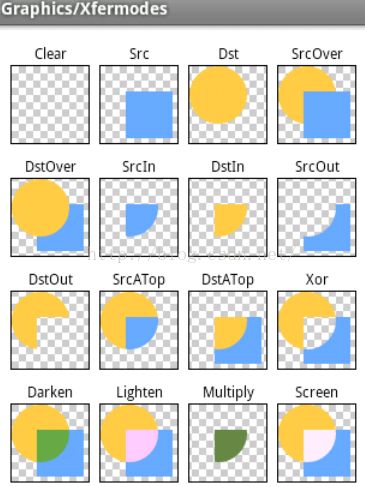
2.文本绘制
setFakeBoldText(boolean fakeBoldText);
模拟实现粗体文字,设置在小字体上效果会非常差
setSubpixelText(boolean subpixelText);
设置该项为true,将有助于文本在LCD屏幕上的显示效果
setTextAlign(Paint.Align align);
设置绘制文字的对齐方向
etTextScaleX(float scaleX);
设置绘制文字x轴的缩放比例,可以实现文字的拉伸的效果
setTextSize(float textSize);
设置绘制文字的字号大小
setTextSkewX(float skewX);
设置斜体文字,skewX为倾斜弧度
setTypeface(Typeface typeface);
设置Typeface对象,即字体风格,包括粗体,斜体以及衬线体,非衬线体等
setUnderlineText(boolean underlineText);
设置带有下划线的文字效果
setStrikeThruText(boolean strikeThruText);
设置带有删除线的效果
Bitmap:
1、Drawable → Bitmap
public static Bitmap drawableToBitmap(Drawable drawable) {
Bitmap bitmap = Bitmap
.createBitmap(
drawable.getIntrinsicWidth(),
drawable.getIntrinsicHeight(),
drawable.getOpacity() != PixelFormat.OPAQUE ? Bitmap.Config.ARGB_8888
: Bitmap.Config.RGB_565);
Canvas canvas = new Canvas(bitmap);
// canvas.setBitmap(bitmap);
drawable.setBounds(0, 0, drawable.getIntrinsicWidth(),
drawable.getIntrinsicHeight());
drawable.draw(canvas);
return bitmap;
}
2、从资源中获取Bitmap
Resources res=getResources();
Bitmap bmp=BitmapFactory.decodeResource(res, R.drawable.pic);
3、Bitmap → byte[]
private byte[] Bitmap2Bytes(Bitmap bm){
ByteArrayOutputStream baos = new ByteArrayOutputStream();
bm.compress(Bitmap.CompressFormat.PNG, 100, baos);
return baos.toByteArray();
}
4、byte[] → Bitmap
private Bitmap Bytes2Bimap(byte[] b){
if(b.length!=0){
return BitmapFactory.decodeByteArray(b, 0, b.length);
}
else {
return null;
}
}
5、保存bitmap
static boolean saveBitmap2file(Bitmap bmp,String filename){
CompressFormat format= Bitmap.CompressFormat.JPEG;
int quality = 100;
OutputStream stream = null;
try {
stream = new FileOutputStream("/sdcard/" + filename);
} catch (FileNotFoundException e) {
// TODO Auto-generated catch block
Generated by Foxit PDF Creator © Foxit Software
http://www.foxitsoftware.com For evaluation only.
e.printStackTrace();
}
return bmp.compress(format, quality, stream);
}
6、将图片按自己的要求缩放
// 图片源
Bitmap bm = BitmapFactory.decodeStream(getResources()
.openRawResource(R.drawable.dog));
// 获得图片的宽高
int width = bm.getWidth();
int height = bm.getHeight();
// 设置想要的大小
int newWidth = 320;
int newHeight = 480;
// 计算缩放比例
float scaleWidth = ((float) newWidth) / width;
float scaleHeight = ((float) newHeight) / height;
// 取得想要缩放的matrix参数
Matrix matrix = new Matrix();
matrix.postScale(scaleWidth, scaleHeight);
// 得到新的图片
Bitmap newbm = Bitmap.createBitmap(bm, 0, 0, width, height, matrix,
true);
// 放在画布上
canvas.drawBitmap(newbm, 0, 0, paint);
File图片转Bitmap
Bitmap bt = BitmapFactory.decodeFile("/sdcard/myImage/" + "head.jpg");//图片地址
//图片转Bitmap
public Bitmap drawableToBitamp(int drawableResource) {<span style="white-space: pre;"> </span>//可以取raw里面的资源
BitmapFactory.Options opt = new BitmapFactory.Options();
opt.inPreferredConfig = Bitmap.Config.RGB_565;
opt.inPurgeable = true;
opt.inInputShareable = true;
InputStream is = this.getResources().openRawResource(drawableResource);
BitmapFactory.decodeStream(is, null, opt);
return BitmapFactory.decodeStream(is, null, opt);
}
Canvas:
Canvas():创建一个空的画布,可以使用setBitmap()方法来设置绘制的具体画布;
Canvas(Bitmap bitmap):以bitmap对象创建一个画布,则将内容都绘制在bitmap上,bitmap不得为null;
Canvas(GL gl):在绘制3D效果时使用,与OpenGL有关;
drawColor:设置画布的背景色;
setBitmap:设置具体的画布;
clipRect:设置显示区域,即设置裁剪区;
isOpaque:检测是否支持透明;
rotate:旋转画布;
canvas.drawRect(RectF,Paint)方法用于画矩形,第一个参数为图形显示区域,第二个参数为画笔,设置好图形显示区域Rect和画笔Paint后,即可画图;
canvas.drawRoundRect(RectF, float, float, Paint) 方法用于画圆角矩形,第一个参数为图形显示区域,第二个参数和第三个参数分别是水平圆角半径和垂直圆角半径。
canvas.drawArc(oval, startAngle, sweepAngle, useCenter, paint):第一个参数oval为RectF类型,即圆弧显示区域,startAngle和sweepAngle均为float类型,分别表示圆弧起始角度和圆弧度数,3点钟方向为0度,useCenter设置是否显示圆心,boolean类型,paint为画笔;
canvas.drawCircle(float,float, float, Paint)方法用于画圆,前两个参数代表圆心坐标,第三个参数为圆半径,第四个参数是画笔;
void drawPath(Path path, Paint paint) //绘制一个路径,参数一为Path路径对象
void drawBitmap(Bitmap bitmap, Rect src, Rect dst, Paint paint) //贴图,参数一就是我们常规的Bitmap对象,参数二是源区域(这里是bitmap),参数三是目标区域(应该在 canvas的位置和大小),参数四是Paint画刷对象,因为用到了缩放和拉伸的可能,当原始Rect不等于目标Rect时性能将会有大幅损失。
void drawLine(float startX, float startY, float stopX, float stopY, Paint paint) //画线,参数一起始点的x轴位置,参数二起始点的y轴位置,参数三终点的x轴水平位置,参数四y轴垂直位置,最后一个参数为Paint画刷对象。前四个参数的类型均为float,最后一个参数类型为Paint。表示用画笔paint从点(startX,startY)到点(stopX,stopY)画一条直线;
void drawPoint(float x, float y, Paint paint) //画点,参数一水平x轴,参数二垂直y轴,第三个参数为Paint对象。
void drawText(String text, float x, float y, Paint paint) //渲染文本,Canvas类除了上面的还可以描绘文字,参数一是String类型的文本,参数二x轴,参数三y轴,参数四是Paint对象。
void drawTextOnPath(String text, Path path, float hOffset, float vOffset, Paint paint) //在路径上绘制文本,相对于上面第二个参数是Path路径对象
Paint:
setARGB(int a,int r,int g,int b);
设置绘制的颜色,a代表透明度,r,g,b代表颜色值。
setAlpha(int a);
设置绘制图形的透明度。
setColor(int color);
设置绘制的颜色,使用颜色值来表示,该颜色值包括透明度和RGB颜色。
etAntiAlias(boolean aa);
设置是否使用抗锯齿功能,会消耗较大资源,绘制图形速度会变慢。
setDither(boolean dither);
设定是否使用图像抖动处理,会使绘制出来的图片颜色更加平滑和饱满,图像更加清晰
setFilterBitmap(boolean filter);
如果该项设置为true,则图像在动画进行中会滤掉对Bitmap图像的优化操作,加快显示
速度,本设置项依赖于dither和xfermode的设置
setMaskFilter(MaskFilter maskfilter);
设置MaskFilter,可以用不同的MaskFilter实现滤镜的效果,如滤化,立体等 *
setColorFilter(ColorFilter colorfilter);
设置颜色过滤器,可以在绘制颜色时实现不用颜色的变换效果
setPathEffect(PathEffect effect);
设置绘制路径的效果,如点画线等
setShader(Shader shader);
设置图像效果,使用Shader可以绘制出各种渐变效果
setShadowLayer(float radius ,float dx,float dy,int color);
在图形下面设置阴影层,产生阴影效果,radius为阴影的角度,dx和dy为阴影在x轴和y轴上的距离,color为阴影的颜色
setStyle(Paint.Style style);
设置画笔的样式,为FILL,FILL_OR_STROKE,或STROKE
setStrokeCap(Paint.Cap cap);
当画笔样式为STROKE或FILL_OR_STROKE时,设置笔刷的图形样式,如圆形样式
Cap.ROUND,或方形样式Cap.SQUARE
setSrokeJoin(Paint.Join join);
设置绘制时各图形的结合方式,如平滑效果等
setStrokeWidth(float width);
当画笔样式为STROKE或FILL_OR_STROKE时,设置笔刷的粗细度
setXfermode(Xfermode xfermode);
设置图形重叠时的处理方式,如合并,取交集或并集,经常用来制作橡皮的擦除效果
如:setXfermode (new PorterDuffXfermode(Mode.SRC_IN))
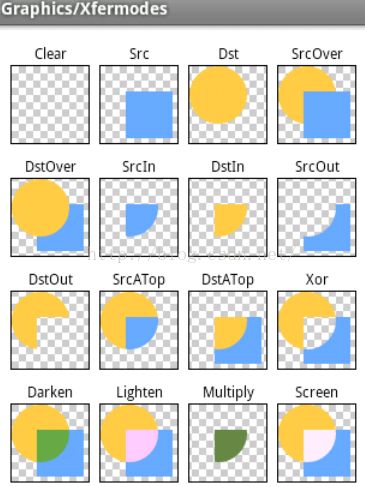
2.文本绘制
setFakeBoldText(boolean fakeBoldText);
模拟实现粗体文字,设置在小字体上效果会非常差
setSubpixelText(boolean subpixelText);
设置该项为true,将有助于文本在LCD屏幕上的显示效果
setTextAlign(Paint.Align align);
设置绘制文字的对齐方向
etTextScaleX(float scaleX);
设置绘制文字x轴的缩放比例,可以实现文字的拉伸的效果
setTextSize(float textSize);
设置绘制文字的字号大小
setTextSkewX(float skewX);
设置斜体文字,skewX为倾斜弧度
setTypeface(Typeface typeface);
设置Typeface对象,即字体风格,包括粗体,斜体以及衬线体,非衬线体等
setUnderlineText(boolean underlineText);
设置带有下划线的文字效果
setStrikeThruText(boolean strikeThruText);
设置带有删除线的效果
相关文章推荐
- 使用C++实现JNI接口需要注意的事项
- Android IPC进程间通讯机制
- Android Manifest 用法
- [转载]Activity中ConfigChanges属性的用法
- Android之获取手机上的图片和视频缩略图thumbnails
- Android之使用Http协议实现文件上传功能
- Android学习笔记(二九):嵌入浏览器
- android string.xml文件中的整型和string型代替
- i-jetty环境搭配与编译
- android之定时器AlarmManager
- android wifi 无线调试
- Android Native 绘图方法
- Android java 与 javascript互访(相互调用)的方法例子
- android 代码实现控件之间的间距
- android FragmentPagerAdapter的“标准”配置
- Android"解决"onTouch和onClick的冲突问题
- android:installLocation简析
- android searchView的关闭事件
- SourceProvider.getJniDirectories
