Part 10 AngularJS sort rows by table header
2016-01-31 23:47
706 查看
Here is what we want to do
1. The data should be sorted when the table column header is clicked
2.
The user should be able to sort in both the directions - ascending and
descending. Clicking on the column for the first time should sort the
data in ascending order. Clicking on the same column again should sort
in descending order.
3. An icon should be displayed next to the column showing the sort column and direction
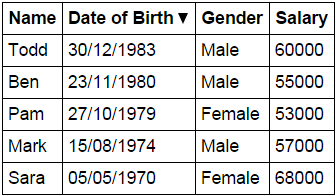
Script.js : The controller function in the script does the following
Sets up the model
sortColumn and reverseSort properties
are attached to the $scope object. These 2 properties are used to
control the column by which the data should be sorted and the sort
direction.
sortColumn is set to name and reverseSort is
set to false. This will ensure that when the form is initially loaded,
the table data will be sorted by name column in ascending order.
Depending on the column header the user has clicked, sortData() function sets the sortColumn and reverseSort property values.
Based on the sort column and the sort direction, getSortClass()
function returns the CSS class name to return. The CSS class controls
the sort icon that will be displayed next to the sort column.
HtmlPage1.html : sortData() function is called when any table header is clicked, passing the name of the column by which the data should be sorted. The div element's, ng-class directive calls getSortClass() function, which returns the CSS class to be applied. The CSS displays the UP or DOWN arrow depending on the sort direction. Finally, with the orderBy filter sortColumn and reverseSort properties of the $scope object are used to control the column by which the data should be sorted and the sort direction.
Styles.css : CSS styles to make the form look pretty.
1. The data should be sorted when the table column header is clicked
2.
The user should be able to sort in both the directions - ascending and
descending. Clicking on the column for the first time should sort the
data in ascending order. Clicking on the same column again should sort
in descending order.
3. An icon should be displayed next to the column showing the sort column and direction
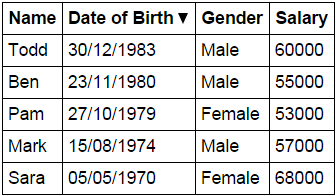
Script.js : The controller function in the script does the following
Sets up the model
sortColumn and reverseSort properties
are attached to the $scope object. These 2 properties are used to
control the column by which the data should be sorted and the sort
direction.
sortColumn is set to name and reverseSort is
set to false. This will ensure that when the form is initially loaded,
the table data will be sorted by name column in ascending order.
Depending on the column header the user has clicked, sortData() function sets the sortColumn and reverseSort property values.
Based on the sort column and the sort direction, getSortClass()
function returns the CSS class name to return. The CSS class controls
the sort icon that will be displayed next to the sort column.
var app = angular
.module("myModule", [])
.controller("myController", function ($scope) {
var employees = [
{
name: "Ben", dateOfBirth: new Date("November 23, 1980"),
gender: "Male", salary: 55000
},
{
name: "Sara", dateOfBirth: new Date("May 05, 1970"),
gender: "Female", salary: 68000
},
{
name: "Mark", dateOfBirth: new Date("August 15, 1974"),
gender: "Male", salary: 57000
},
{
name: "Pam", dateOfBirth: new Date("October 27, 1979"),
gender: "Female", salary: 53000
},
{
name: "Todd", dateOfBirth: new Date("December 30, 1983"),
gender: "Male", salary: 60000
}
];
$scope.employees = employees;
$scope.sortColumn = "name";
$scope.reverseSort = false;
$scope.sortData = function (column) {
$scope.reverseSort = ($scope.sortColumn == column) ?
!$scope.reverseSort : false;
$scope.sortColumn = column;
}
$scope.getSortClass = function (column) {
if ($scope.sortColumn == column) {
return $scope.reverseSort
? 'arrow-down'
: 'arrow-up';
}
return '';
}
});HtmlPage1.html : sortData() function is called when any table header is clicked, passing the name of the column by which the data should be sorted. The div element's, ng-class directive calls getSortClass() function, which returns the CSS class to be applied. The CSS displays the UP or DOWN arrow depending on the sort direction. Finally, with the orderBy filter sortColumn and reverseSort properties of the $scope object are used to control the column by which the data should be sorted and the sort direction.
<!DOCTYPE html>
<html xmlns="http://www.w3.org/1999/xhtml">
<head>
<title></title>
<script src="Scripts/angular.min.js"></script>
<script src="Scripts/Script.js"></script>
<link href="Styles.css" rel="stylesheet" />
</head>
<body ng-app="myModule">
<div ng-controller="myController">
<table>
<thead>
<tr>
<th ng-click="sortData('name')">
Name <div ng-class="getSortClass('name')"></div>
</th>
<th ng-click="sortData('dateOfBirth')">
Date of Birth <div ng-class="getSortClass('dateOfBirth')"></div>
</th>
<th ng-click="sortData('gender')">
Gender <div ng-class="getSortClass('gender')"></div>
</th>
<th ng-click="sortData('salary')">
Salary <div ng-class="getSortClass('salary')"></div>
</th>
</tr>
</thead>
<tbody>
<tr ng-repeat="employee in employees | orderBy:sortColumn:reverseSort">
<td> {{ employee.name }} </td>
<td> {{ employee.dateOfBirth | date:"dd/MM/yyyy" }} </td>
<td> {{ employee.gender }} </td>
<td> {{ employee.salary }} </td>
</tr>
</tbody>
</table>
</div>
</body>
</html>Styles.css : CSS styles to make the form look pretty.
body {
font-family: Arial;
}
table {
border-collapse: collapse;
}
td {
border: 1px solid black;
padding: 5px;
}
th {
border: 1px solid black;
padding: 5px;
text-align: left;
/*cursor property displays hand symbol
when hovered over the th element*/
cursor: pointer;
}
/*This class displays the UP arrow*/
.arrow-up {
width: 0;
height: 0;
border-left: 5px solid transparent;
border-right: 5px solid transparent;
border-bottom: 10px solid black;
display:inline-block;
}
/*This class displays the DOWN arrow*/
.arrow-down {
width: 0;
height: 0;
border-left: 5px solid transparent;
border-right: 5px solid transparent;
border-top: 10px solid black;
display:inline-block;
}
相关文章推荐
- Part 9 Sorting data in AngularJS
- angularjs项目下的gulp配置(一)
- AngularJs路由机制
- Angularjs指令参数
- 如何使用angularjs实现抓取页面内容
- AngularJS去掉的URL里的#号
- 如何使用angularjs操作cookie
- angularjs作用域
- angular指令例子
- angularjs之表达式
- (十六)JQuery Ready和angularJS controller的运行顺序问题
- 使用AngularJS创建应用的5个框架
- AngularJS 开发者最常犯的 10 个错误
- 如何使用angularjs实现ajax异步请求
- 如何使用angularjs实现按钮事件
- 初识 Angular 体会
- 如何使用angularjs实现表单验证
- 如何使用angularjs实现文本框设置值
- 如何使用angularjs实现文本框获取焦点
- Salesforce + AngularJS + Bootstrap
