LibGDX_6.3: 常用系统控件: 按钮(Button)
2015-12-07 00:17
351 查看
本文链接: http://blog.csdn.net/xietansheng/article/details/50187861
LibGDX 基础教程(总目录)
这里需要使用的下面两张按钮图片:


这两张图片分别代表按钮的弹起和按下状态,把这两张图片保存到本地,重命名为 button_1.png 和 button_2.png,然后复制到 assets 资源文件夹中。
运行代码,点击按钮,查看控制台日志的输出:
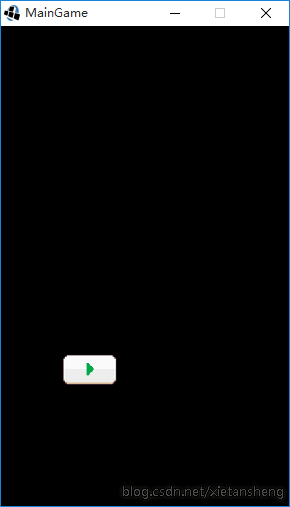
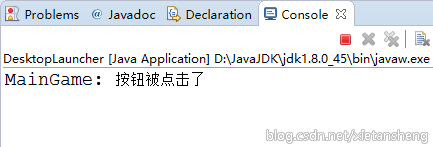

LibGDX 基础教程(总目录)
1. 按钮(Button)
按钮是游戏开发中常用的控件,一个按钮一般可分为两种状态,按下状态和弹起状态,可以使用两张图片分别来表示。按钮还通常与事件监听一起使用,用于触发某一事件(开始游戏,暂停游戏,发射子弹等)。这里需要使用的下面两张按钮图片:


这两张图片分别代表按钮的弹起和按下状态,把这两张图片保存到本地,重命名为 button_1.png 和 button_2.png,然后复制到 assets 资源文件夹中。
2. 代码示例: Button 的使用
package com.libgdx.test;
import com.badlogic.gdx.Application;
import com.badlogic.gdx.ApplicationAdapter;
import com.badlogic.gdx.Gdx;
import com.badlogic.gdx.graphics.GL20;
import com.badlogic.gdx.graphics.Texture;
import com.badlogic.gdx.graphics.g2d.TextureRegion;
import com.badlogic.gdx.scenes.scene2d.InputEvent;
import com.badlogic.gdx.scenes.scene2d.Stage;
import com.badlogic.gdx.scenes.scene2d.ui.Button;
import com.badlogic.gdx.scenes.scene2d.utils.ClickListener;
import com.badlogic.gdx.scenes.scene2d.utils.TextureRegionDrawable;
import com.badlogic.gdx.utils.viewport.StretchViewport;
/**
* 游戏主程序的启动入口类
*/
public class MainGame extends ApplicationAdapter {
private static final String TAG = MainGame.class.getSimpleName();
// 视口世界的宽高统使用 480 * 800, 并统一使用伸展视口(StretchViewport)
public static final float WORLD_WIDTH = 480;
public static final float WORLD_HEIGHT = 800;
// 舞台
private Stage stage;
// 按钮 弹起 状态的纹理
private Texture upTexture;
// 按钮 按下 状态的纹理
private Texture downTexture;
// 按钮
private Button button;
@Override
public void create() {
// 设置日志输出级别
Gdx.app.setLogLevel(Application.LOG_DEBUG);
// 使用伸展视口(StretchViewport)创建舞台
stage = new Stage(new StretchViewport(WORLD_WIDTH, WORLD_HEIGHT));
// 将输入处理设置到舞台(必须设置, 否则点击按钮没效果)
Gdx.input.setInputProcessor(stage);
/*
* 第 1 步: 创建 弹起 和 按下 两种状态的纹理
*/
upTexture = new Texture(Gdx.files.internal("button_1.png"));
downTexture = new Texture(Gdx.files.internal("button_2.png"));
/*
* 第 2 步: 创建 ButtonStyle
*/
Button.ButtonStyle style = new Button.ButtonStyle();
// 设置 style 的 弹起 和 按下 状态的纹理区域
style.up = new TextureRegionDrawable(new TextureRegion(upTexture));
style.down = new TextureRegionDrawable(new TextureRegion(downTexture));
/*
* 第 3 步: 创建 Button
*/
button = new Button(style);
// 设置按钮的位置
button.setPosition(100, 200);
// 给按钮添加点击监听器
button.addListener(new ClickListener() {
@Override
public void clicked(InputEvent event, float x, float y) {
Gdx.app.log(TAG, "按钮被点击了");
}
});
/*
* 第 4 步: 添加 button 到舞台
*/
stage.addActor(button);
}
@Override
public void render() {
// 黑色清屏
Gdx.gl.glClearColor(0, 0, 0, 1);
Gdx.gl.glClear(GL20.GL_COLOR_BUFFER_BIT);
// 更新舞台逻辑
stage.act();
// 绘制舞台
stage.draw();
}
@Override
public void dispose() {
// 应用退出时释放资源
if (upTexture != null) {
upTexture.dispose();
}
if (downTexture != null) {
downTexture.dispose();
}
if (stage != null) {
stage.dispose();
}
}
}运行代码,点击按钮,查看控制台日志的输出:
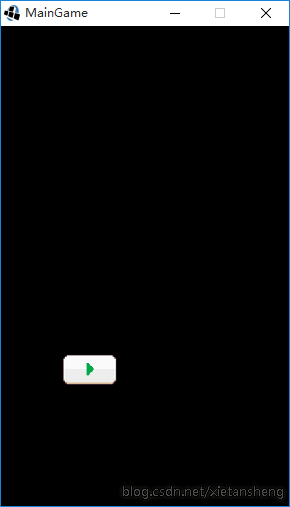
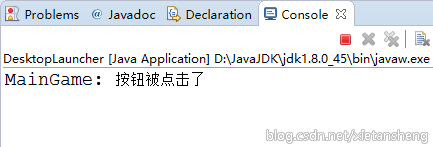

相关文章推荐
- javascript制作游戏开发碰撞检测的封装代码
- 跨平台移动WEB应用开发框架iMAG入门教程
- Android游戏开发实践之人物移动地图的平滑滚动处理
- PHP跨平台获取服务器IP地址自定义函数分享
- 跨平台python异步回调机制实现和使用方法
- Libgdx之封装简单的脚本机制
- Libgdx学习笔记:UI之技能冷却按钮
- 游戏服务器端开发要点
- 跨平台音频项目
- tvOS游戏开发系列(SpriteKit)之准备工作(一)
- tvOS游戏开发系列(SpriteKit)之新建tvOS游戏项目(二)
- 开源游戏 “打飞机”
- 开源游戏 “Elvish Bird”
- 开源游戏“2048”IOS移植版
- 游戏开发如何成功
- 【v2.x OGE教程 15】布局相关
- 【v2.x OGE-example 第二节】 实体参数
- HTML5简介
- [转]C++强大背后
- [游戏资讯][转]《反恐精英:全球攻势》要实现跨平台对战
