LNMP环境搭建
2015-12-06 09:51
573 查看
一、安装 MySQL 平时安装MySQL都是源码包安装,但是由于它的编译需要很长的时间,所以安装二进制免编译包。
MySQL官方网站下载: http://dev.mysql.com/downloads/ sohu镜像站下载:http://mirrors.sohu.com/
1、下载 mysql 包到 /usr/local/src/
二、安装 PHP PHP官方下载地址:http://www.php.net/downloads.php
sohu镜像站下载地址:http://mirrors.sohu.com/php/php-5.3.27.tar.gz1、下载 php 包到 /usr/local/src/
6、编译
7、安装
8、修改配置文件
9、启动php-fpm
如果重启的时候报错:Starting php-fpm [14-Aug-2015 11:29:31] ERROR: An another FPM instance seems to already listen on /tmp/php-fcgi.sock
[14-Aug-2015 11:29:31] ERROR: FPM initialization failed
failed检测是否启动:ps aux |grep php-fpm如果有进程,用命令killall php-fpm 杀掉,如果没有进程,就直接删除/tmp/php-fcgi.sock 然后再启动。
三、安装 Nginx Nginx官方网站:http://nginx.org1、下载nginx
首先把原来的配置文件清空:
或者我们创建文件:
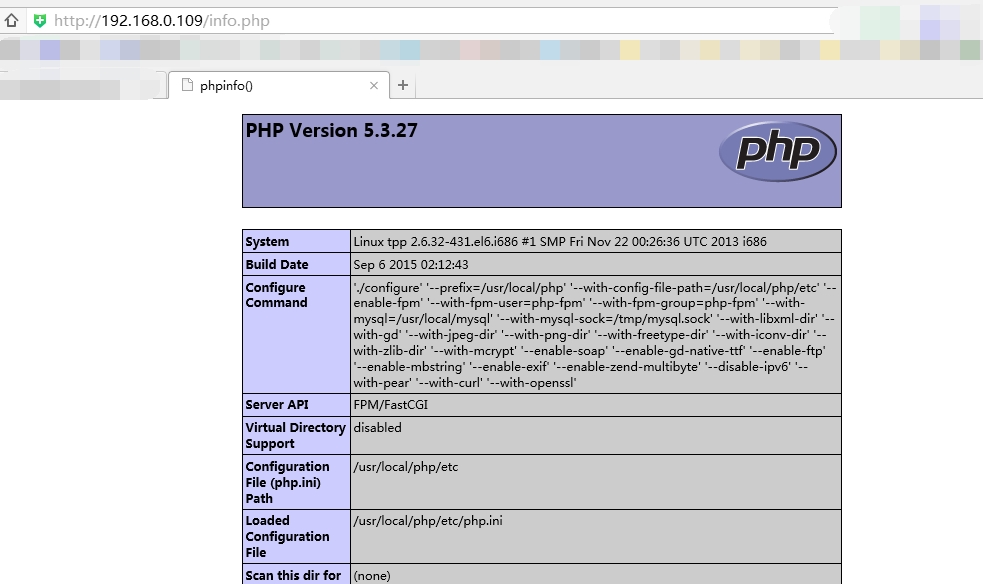
转自/article/4212945.html
MySQL官方网站下载: http://dev.mysql.com/downloads/ sohu镜像站下载:http://mirrors.sohu.com/
1、下载 mysql 包到 /usr/local/src/
[root@tpp ~]# cd /usr/local/src/ [root@tpp src]# wget http://mirrors.sohu.com/mysql/MySQL-5.1/mysql-5.1.73-linux-i686-glibc23.tar.gz2、解压
[root@tpp src]# tar -zxvf /usr/local/src/mysql-5.1.73-linux-i686-glibc23.tar.gz3、把解压后的数据移动到 /usr/local/mysql
[root@tpp src]# mv mysql-5.1.73-linux-i686-glibc23 /usr/local/mysql4、创建 MySQL 用户
[root@tpp src]# useradd -s /sbin/nologin mysql5、初始化数据库
[root@tpp src]# cd /usr/local/mysql [root@tpp mysql]# mkdir -p /data/mysql //创建datadir,数据库文件会放在这里 [root@tpp mysql]# chown -R mysql /data/mysql //更改权限 [root@tpp mysql]# ./scripts/mysql_install_db --user=mysql --datadir=/data/mysql //--user定义数据库所属主,--datadir定义数据库安装目录6、拷贝配置文件
[root@tpp mysql]# cp support-files/my-large.cnf /etc/my.cnf7、拷贝启动脚本并修改其属性
[root@tpp mysql]# cp support-files/mysql.server /etc/init.d/mysqld [root@tpp mysql]# chmod 755 /etc/init.d/mysqld8、修改启动脚本
[root@tpp mysql]# vim /etc/init.d/mysqld //进入后修改以下两个地方 basedir=/usr/local/mysql datadir=/data/mysql9、把启动脚本加入系统服务项,并设定开机启动,启动mysql
[root@tpp mysql]# chkconfig --add mysqld [root@tpp mysql]# chkconfig mysqld on [root@tpp mysql]# service mysqld start若不能启动,可以到 /data/mysql/ 目录下查看错误日志,日志通常是主机名.err。检查MySQL是否启动的命令为:ps aux |gerp mysqld 。
二、安装 PHP PHP官方下载地址:http://www.php.net/downloads.php
sohu镜像站下载地址:http://mirrors.sohu.com/php/php-5.3.27.tar.gz1、下载 php 包到 /usr/local/src/
[root@tpp httpd-2.2.31]# cd /usr/local/src/ [root@tpp src]# wget http://mirrors.sohu.com/php/php-5.3.27.tar.gz2、解压
[root@tpp src]# tar -zxvf php-5.3.27.tar.gz3、为了防止后面编译后不能正常解析PHP,故先安装需要的软件或者库文件(亲试99%都会成功)
[root@tpp src]# yum install -y gcc gcc-c++ make zlib zlib-devel pcre pcre-devel libjpeg libjpeg-devel libpng libpng-devel freetype freetype-devel libxml2 libxml2-devel glibc glibc-devel glib2 glib2-devel bzip2 bzip2-devel ncurses ncurses-devel curl curl-devel e2fsprogs e2fsprogs-devel krb5 krb5-devel openssl openssl-devel openldap openldap-devel nss_ldap openldap-clients openldap-servers libtool libtool-ltdl-devel [root@tpp src]# rpm -ivh "http://www.aminglinux.com/bbs/data/attachment/forum/month_1211/epel-release-6-7.noarch.rpm" [root@tpp src]# yum install -y libmcrypt-devel4、创建相关账户
[root@localhost src]# useradd -s /sbin/nologin php-fpm5、配置编译参数
[root@tpp src]# cd php-5.3.27 [root@tpp php-5.3.27]# ./configure \ --prefix=/usr/local/php \ --with-config-file-path=/usr/local/php/etc \ --enable-fpm \ --with-fpm-user=php-fpm \ --with-fpm-group=php-fpm \ --with-mysql=/usr/local/mysql \ --with-mysql-sock=/tmp/mysql.sock \ --with-libxml-dir \ --with-gd \ --with-jpeg-dir \ --with-png-dir \ --with-freetype-dir \ --with-iconv-dir \ --with-zlib-dir \ --with-mcrypt \ --enable-soap \ --enable-gd-native-ttf \ --enable-ftp \ --enable-mbstring \ --enable-exif \ --enable-zend-multibyte \ --disable-ipv6 \ --with-pear \ --with-curl \ --with-openssl
6、编译
[root@tpp php-5.3.27]# make
7、安装
[root@tpp php-5.3.27]# make install
8、修改配置文件
[root@tpp php-5.3.27]# cp php.ini-production /usr/local/php/etc/php.ini [root@tpp php-5.3.27]# vim /usr/local/php/etc/php-fpm.conf [global] pid = /usr/local/php/var/run/php-fpm.pid error_log = /usr/local/php/var/log/php-fpm.log [www] listen = /tmp/php-fcgi.sock user = php-fpm group = php-fpm pm = dynamic pm.max_children = 50 pm.start_servers = 20 pm.min_spare_servers = 5 pm.max_spare_servers = 35 pm.max_requests = 500 rlimit_files = 1024保存配置文件后,检验配置是否正确:
[root@tpp php-5.3.27]# /usr/local/php/sbin/php-fpm -t如果出现诸如 “test is successful” 字样,说明配置没有问题。
9、启动php-fpm
[root@tpp php-5.3.27]# cp /usr/local/src/php-5.3.27/sapi/fpm/init.d.php-fpm /etc/init.d/php-fpm [root@tpp php-5.3.27]# chmod 755 /etc/init.d/php-fpm [root@tpp php-5.3.27]# service php-fpm start如果想让它开机启动,执行:
chkconfig php-fpm on检测是否启动:
ps aux |grep php-fpm看看是不是有很多个进程(大概20多个)
如果重启的时候报错:Starting php-fpm [14-Aug-2015 11:29:31] ERROR: An another FPM instance seems to already listen on /tmp/php-fcgi.sock
[14-Aug-2015 11:29:31] ERROR: FPM initialization failed
failed检测是否启动:ps aux |grep php-fpm如果有进程,用命令killall php-fpm 杀掉,如果没有进程,就直接删除/tmp/php-fcgi.sock 然后再启动。
三、安装 Nginx Nginx官方网站:http://nginx.org1、下载nginx
[root@tpp php-5.3.27]# cd /usr/local/src/ [root@tpp src]# wget http://nginx.org/download/nginx-1.4.4.tar.gz2、解压nginx
[root@tpp src]# tar -zxvf nginx-1.4.4.tar.gz3、配置编译参数
[root@tpp src]# cd nginx-1.4.4 [root@tpp nginx-1.4.4]# ./configure \ --prefix=/usr/local/nginx \ --with-http_realip_module \ --with-http_sub_module \ --with-http_gzip_static_module \ --with-http_stub_status_module \ --with-pcre4、编译nginx
[root@tpp nginx-1.4.4]# make5、安装nginx
[root@tpp nginx-1.4.4]# make install6、编写nginx启动脚本,并加入系统服务
[root@tpp nginx-1.4.4]# vim /etc/init.d/nginx //写入如下内容
#!/bin/bash
# chkconfig: - 30 21
# description: http service.
# Source Function Library
. /etc/init.d/functions
# Nginx Settings
NGINX_SBIN="/usr/local/nginx/sbin/nginx"
NGINX_CONF="/usr/local/nginx/conf/nginx.conf"
NGINX_PID="/usr/local/nginx/logs/nginx.pid"
RETVAL=0
prog="Nginx"
start() {
echo -n $"Starting $prog: "
mkdir -p /dev/shm/nginx_temp
daemon $NGINX_SBIN -c $NGINX_CONF
RETVAL=$?
echo
return $RETVAL
}
stop() {
echo -n $"Stopping $prog: "
killproc -p $NGINX_PID $NGINX_SBIN -TERM
rm -rf /dev/shm/nginx_temp
RETVAL=$?
echo
return $RETVAL
}
reload(){
echo -n $"Reloading $prog: "
killproc -p $NGINX_PID $NGINX_SBIN -HUP
RETVAL=$?
echo
return $RETVAL
}
restart(){
stop
start
}
configtest(){
$NGINX_SBIN -c $NGINX_CONF -t
return 0
}
case "$1" in
start)
start
;;
stop)
stop
;;
reload)
reload
;;
restart)
restart
;;
configtest)
configtest
;;
*)
echo $"Usage: $0 {start|stop|reload|restart|configtest}"
RETVAL=1
esac
exit $RETVAL保存后,更改权限:[root@tpp nginx-1.4.4]# chmod 755 /etc/init.d/nginx [root@tpp nginx-1.4.4]# chkconfig --add nginx如果想开机启动,请执行:
[root@tpp nginx-1.4.4]# chkconfig nginx on更改nginx配置
首先把原来的配置文件清空:
> /usr/local/nginx/conf/nginx.conf“>” 这个符号为重定向的意思,单独用它,可以把一个文本文档快速清空。
vim /usr/local/nginx/conf/nginx.conf写入如下内容:
user nobody nobody;
worker_processes 2;
error_log /usr/local/nginx/logs/nginx_error.log crit;
pid /usr/local/nginx/logs/nginx.pid;
worker_rlimit_nofile 51200;
events
{
use epoll;
worker_connections 6000;
}
http
{
include mime.types;
default_type application/octet-stream;
server_names_hash_bucket_size 3526;
server_names_hash_max_size 4096;
log_format combined_realip '$remote_addr $http_x_forwarded_for [$time_local]'
'$host "$request_uri" $status'
'"$http_referer" "$http_user_agent"';
sendfile on;
tcp_nopush on;
keepalive_timeout 30;
client_header_timeout 3m;
client_body_timeout 3m;
send_timeout 3m;
connection_pool_size 256;
client_header_buffer_size 1k;
large_client_header_buffers 8 4k;
request_pool_size 4k;
output_buffers 4 32k;
postpone_output 1460;
client_max_body_size 10m;
client_body_buffer_size 256k;
client_body_temp_path /usr/local/nginx/client_body_temp;
proxy_temp_path /usr/local/nginx/proxy_temp;
fastcgi_temp_path /usr/local/nginx/fastcgi_temp;
fastcgi_intercept_errors on;
tcp_nodelay on;
gzip on;
gzip_min_length 1k;
gzip_buffers 4 8k;
gzip_comp_level 5;
gzip_http_version 1.1;
gzip_types text/plain application/x-javascript text/css text/htm application/xml;
server
{
listen 80;
server_name localhost;
index index.html index.htm index.php;
root /usr/local/nginx/html;
location ~ \.php$ {
include fastcgi_params;
fastcgi_pass unix:/tmp/php-fcgi.sock;
fastcgi_index index.php;
fastcgi_param SCRIPT_FILENAME /usr/local/nginx/html$fastcgi_script_name;
}
}
}保存配置后,先检验一下配置文件是否有错误存在:/usr/local/nginx/sbin/nginx -t如果显示内容如下,则配置正确,否则需要根据错误提示修改配置文件:
nginx: the configuration file /usr/local/nginx/conf/nginx.conf syntax is ok nginx: configuration file /usr/local/nginx/conf/nginx.conf test is successful启动nginx:
service nginx start如果不能启动,请查看 “/usr/local/nginx/logs/error.log” 文件,检查nginx是否启动:
ps aux |grep nginx看是否有进程。
测试是否解析php文件
创建测试文件:vim /usr/local/nginx/html/2.php内容如下:
<?php echo "测试php是否解析"; ?>测试:
[root@localhost nginx]# curl localhost/2.php 测试php是否解析说明php解析正确。
或者我们创建文件:
vim /usr/local/nginx/html/info.php内容如下:
<?php phpinfo(); ?>我们在网页上输入192.168.0.109/info.php会显示下图所示的网页(要关机防火墙:iptables -F):
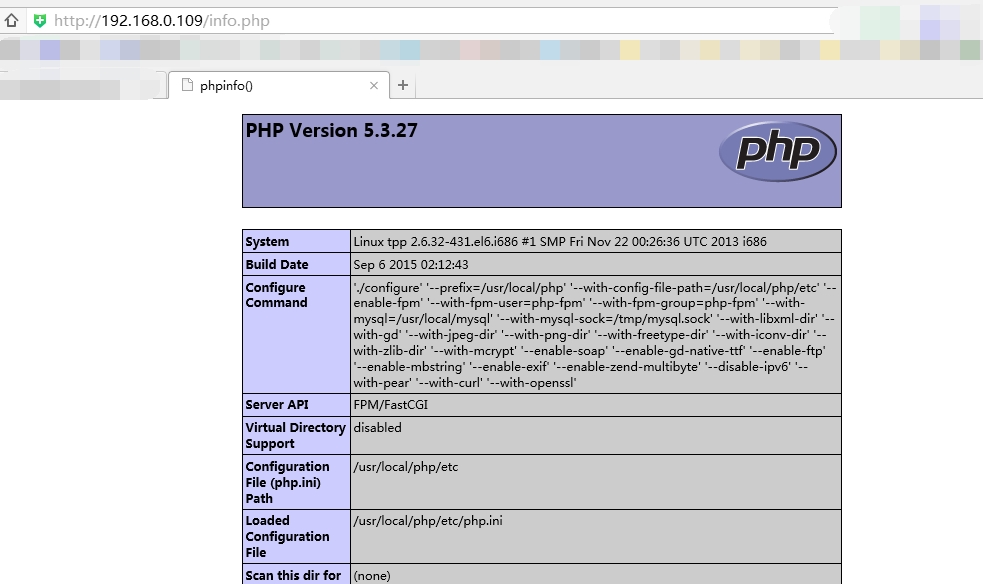
转自/article/4212945.html
相关文章推荐
- 【Leetcode】Remove Duplicates from Sorted Array II
- C#与Java泛型的比较
- jQuery创建ajax关键词数据搜索
- 获取浏览器ip地址
- php连接MySQL失败问题解决
- 1004. Counting Leaves (30)
- LeetCode 104:Maximum Depth of Binary Tree
- iOS/mac开发的一些知名个人博客
- EasyUI中文帮助文档
- 【Leetcode】Plus One
- 1003. Emergency (25)
- 大数乘法——POJ2389
- 一个我纠结很久的background和background-image关系区别问题
- 1002. A+B for Polynomials (25)
- [LeetCode]Longest Palindromic Substring
- 信息安全系统设计基础第十三周总结
- MFC技术积累——基于MFC对话框类的那些事儿4
- 1001. A+B Format
- java面试宝典
- 初探GCD
