iOS学习之UINavigationController详解与使用(二)页面切换和segmentedController
2015-10-29 00:24
591 查看
1、RootView 跳到SecondView
首先我们需要新一个View。新建SecondView,按住Command键然后按N,弹出新建页面,我们新建SecondView
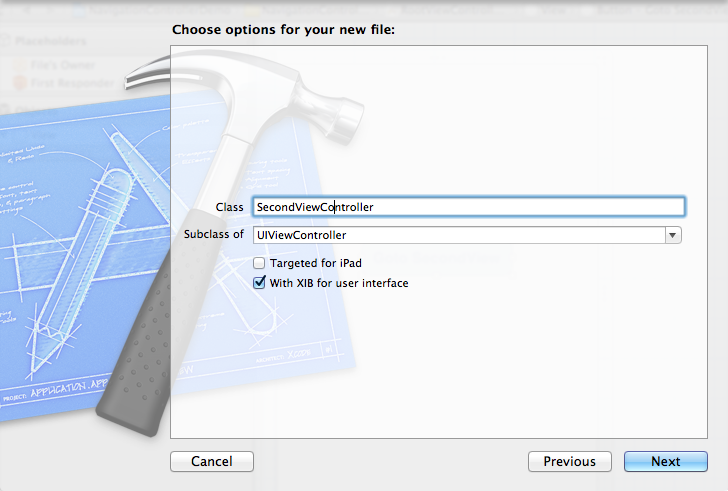
2、为Button 添加点击事件,实现跳转
在RootViewController.xib中和RootViewController.h文件建立连接

在RootViewController.m中实现代码,alloc一个SecondViewController,用pushViewController到navigationController中去,并为
SecondViewController这是title为 secondView.title =@"Second View"; 默认情况下,titie为下个页面返回按钮的名字。
[cpp] view
plaincopy
- (IBAction)gotoSecondView:(id)sender {
SecondViewController *secondView = [[SecondViewController alloc] init];
[self.navigationController pushViewController:secondView animated:YES];
secondView.title = @"Second View";
}
这是点击GotoSecondView 按钮,出现
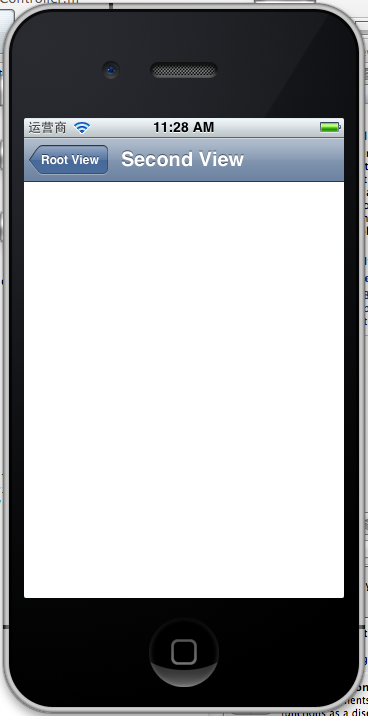
这就是SecondView了。
3、添加segmentedController
在nav bar这样的效果是如何实现的呢?
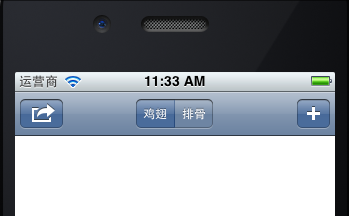
这就是segmentedController。
3.1在RootViewController.m的viewDidLoad添加如下代码:
[cpp] view
plaincopy
NSArray *array = [NSArray arrayWithObjects:@"鸡翅",@"排骨", nil];
UISegmentedControl *segmentedController = [[UISegmentedControl alloc] initWithItems:array];
segmentedController.segmentedControlStyle = UISegmentedControlSegmentCenter;
[segmentedController addTarget:self action:@selector(segmentAction:) forControlEvents:UIControlEventValueChanged];
self.navigationItem.titleView = segmentedController;
3.2[segmentedController addTarget:selfaction:的实现
[cpp] view
plaincopy
-(void)segmentAction:(id)sender
{
switch ([sender selectedSegmentIndex]) {
case 0:
{
UIAlertView *alter = [[UIAlertView alloc] initWithTitle:@"提示" message:@"你点击了鸡翅" delegate:self cancelButtonTitle:@"确定" otherButtonTitles:nil, nil];
[alter show];
}
break;
case 1:
{
UIAlertView *alter = [[UIAlertView alloc] initWithTitle:@"提示" message:@"你点击了排骨" delegate:self cancelButtonTitle:@"确定" otherButtonTitles:nil, nil];
[alter show];
}
break;
default:
break;
}
}
这样就能响应鸡翅和排骨按钮了
4、自定义backBarButtonItem
左上角的返回上级View的barButtonitem的名字是上级目录的Title,如果title或者适合做button的名字,怎么办呢?我们可以自己定义
代码如下:
[cpp] view
plaincopy
UIBarButtonItem *backButton = [[UIBarButtonItem alloc] initWithTitle:@"根视图" style:UIBarButtonItemStyleDone target:nil action:nil];
self.navigationItem.backBarBu
效果:

6、自定义title
UINavigationController的title可以用别view替代,比如用UIButton UILable等,下面我用UIButton.
在SecondViewController.m中添加下面如下。
[cpp] view
plaincopy
- (void)viewDidLoad
{
[super viewDidLoad];
UIButton *button = [UIButton buttonWithType: UIButtonTypeRoundedRect];
[button setTitle: @"自定义title" forState: UIControlStateNormal];
[button sizeToFit];
self.navigationItem.titleView = button;}
运行程序,goto secondView,运行效果
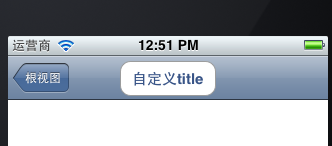
下篇文件讲下Navigation 的Toobar如何显示和如何自己定义。
首先我们需要新一个View。新建SecondView,按住Command键然后按N,弹出新建页面,我们新建SecondView
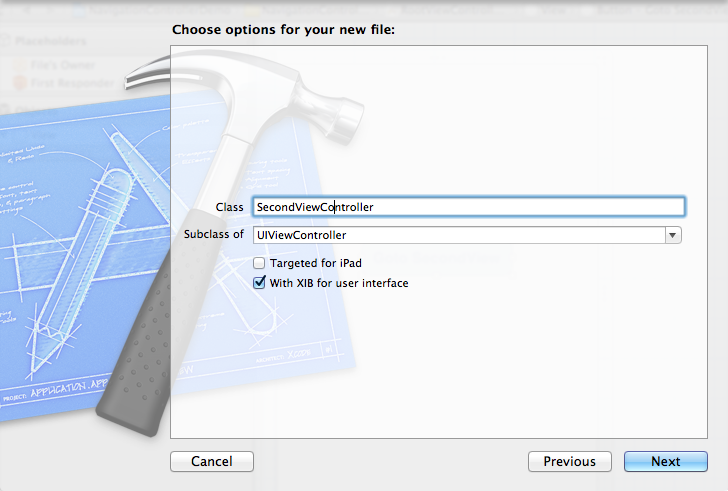
2、为Button 添加点击事件,实现跳转
在RootViewController.xib中和RootViewController.h文件建立连接

在RootViewController.m中实现代码,alloc一个SecondViewController,用pushViewController到navigationController中去,并为
SecondViewController这是title为 secondView.title =@"Second View"; 默认情况下,titie为下个页面返回按钮的名字。
[cpp] view
plaincopy
- (IBAction)gotoSecondView:(id)sender {
SecondViewController *secondView = [[SecondViewController alloc] init];
[self.navigationController pushViewController:secondView animated:YES];
secondView.title = @"Second View";
}
这是点击GotoSecondView 按钮,出现
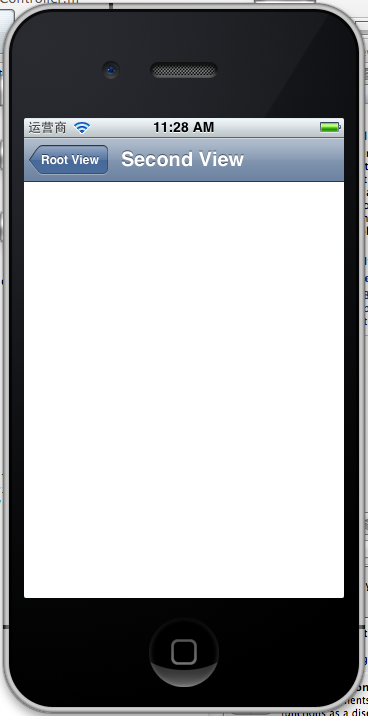
这就是SecondView了。
3、添加segmentedController
在nav bar这样的效果是如何实现的呢?
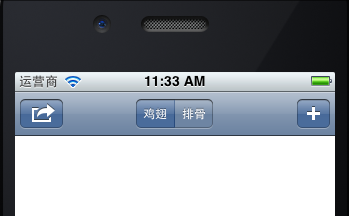
这就是segmentedController。
3.1在RootViewController.m的viewDidLoad添加如下代码:
[cpp] view
plaincopy
NSArray *array = [NSArray arrayWithObjects:@"鸡翅",@"排骨", nil];
UISegmentedControl *segmentedController = [[UISegmentedControl alloc] initWithItems:array];
segmentedController.segmentedControlStyle = UISegmentedControlSegmentCenter;
[segmentedController addTarget:self action:@selector(segmentAction:) forControlEvents:UIControlEventValueChanged];
self.navigationItem.titleView = segmentedController;
3.2[segmentedController addTarget:selfaction:的实现
[cpp] view
plaincopy
-(void)segmentAction:(id)sender
{
switch ([sender selectedSegmentIndex]) {
case 0:
{
UIAlertView *alter = [[UIAlertView alloc] initWithTitle:@"提示" message:@"你点击了鸡翅" delegate:self cancelButtonTitle:@"确定" otherButtonTitles:nil, nil];
[alter show];
}
break;
case 1:
{
UIAlertView *alter = [[UIAlertView alloc] initWithTitle:@"提示" message:@"你点击了排骨" delegate:self cancelButtonTitle:@"确定" otherButtonTitles:nil, nil];
[alter show];
}
break;
default:
break;
}
}
这样就能响应鸡翅和排骨按钮了
4、自定义backBarButtonItem
左上角的返回上级View的barButtonitem的名字是上级目录的Title,如果title或者适合做button的名字,怎么办呢?我们可以自己定义
代码如下:
[cpp] view
plaincopy
UIBarButtonItem *backButton = [[UIBarButtonItem alloc] initWithTitle:@"根视图" style:UIBarButtonItemStyleDone target:nil action:nil];
self.navigationItem.backBarBu
效果:

6、自定义title
UINavigationController的title可以用别view替代,比如用UIButton UILable等,下面我用UIButton.
在SecondViewController.m中添加下面如下。
[cpp] view
plaincopy
- (void)viewDidLoad
{
[super viewDidLoad];
UIButton *button = [UIButton buttonWithType: UIButtonTypeRoundedRect];
[button setTitle: @"自定义title" forState: UIControlStateNormal];
[button sizeToFit];
self.navigationItem.titleView = button;}
运行程序,goto secondView,运行效果
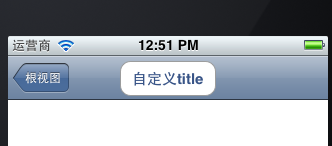
下篇文件讲下Navigation 的Toobar如何显示和如何自己定义。
相关文章推荐
- UINavigationController导航控制器一
- LeetCode——Unique Path
- easyui-combobox---ajax获取数据库JSON数据,实现搜索框实时显示模糊搜索结果
- UIColor的RGB定义颜色(灰色)
- 基于EasyUI的Web开发框架
- java集合框架 arrayblockingqueue应用分析
- 怎么设置UITableView Cell之间的距离
- iOS-DevicesKeyChain(设备号, UUID, UDID)
- 并查集--POJ - 2524 Ubiquitous Religions
- codeforces 591A. Wizards' Duel 解题报告
- UIDevice的 UiSelector的讲解
- UIPageControl简单使用
- js xuexi
- iOS开发中常用的分类方法---UIImage+Category
- IOS--之UIWindow(窗口)、UIView(视图)
- UIautomator中的UiDevice相关的方法知识点
- hdu1711Number Sequence(KMP)
- UIView中常见的方法总结
- lightoj Again Array Queries
- Android开发UI之给ImageView添加蒙版
