IOS UITableView多选删除功能
2015-10-10 10:04
411 查看
UITbableView作为列表展示信息,除了展示的功能,有时还会用到删除,比如购物车、收藏列表等。
单行删除功能可以直接使用系统自带的删除功能,当横向轻扫cell时,右侧出现红色的删除按钮,点击删除当前cell。或者让表格进入编辑状态后,点击左侧的红色按钮,右侧出现删除按钮,删除,如下图所示。单行自带删除已经在前面文章中进行过讲解,需要的可以去查阅。
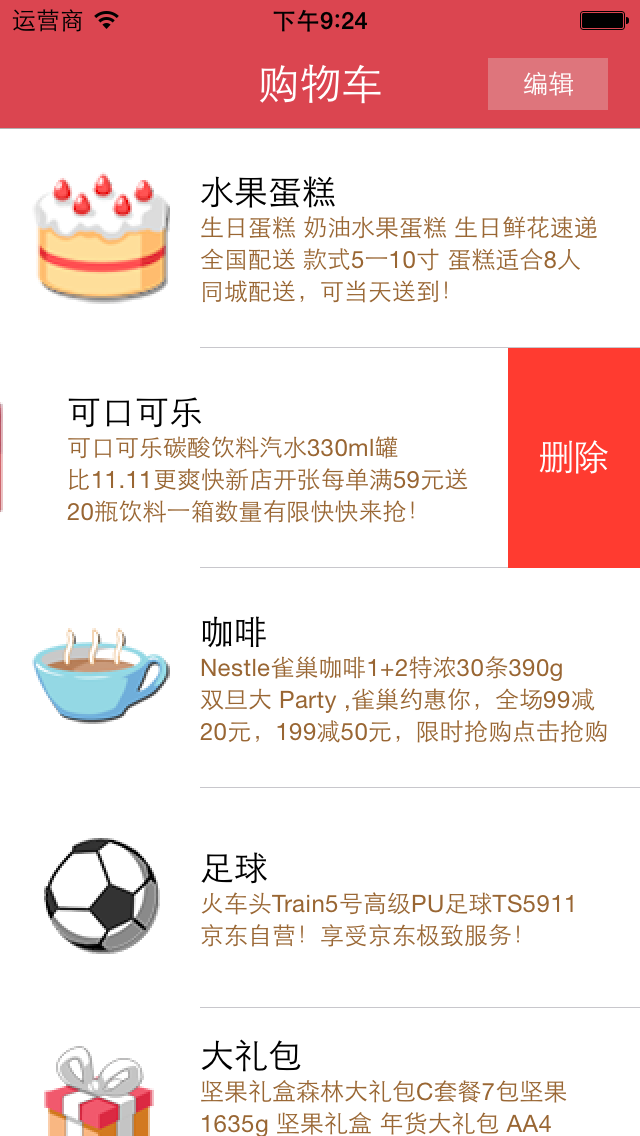

多选删除是点击编辑按钮,让表格进入编辑状态后,每行的左侧出现一个小圆圈,当点击行的时候,可以选中该行或者取消选中该行,当点击按钮确定删除的时候才会把选中的行全部删除掉,如图所示。
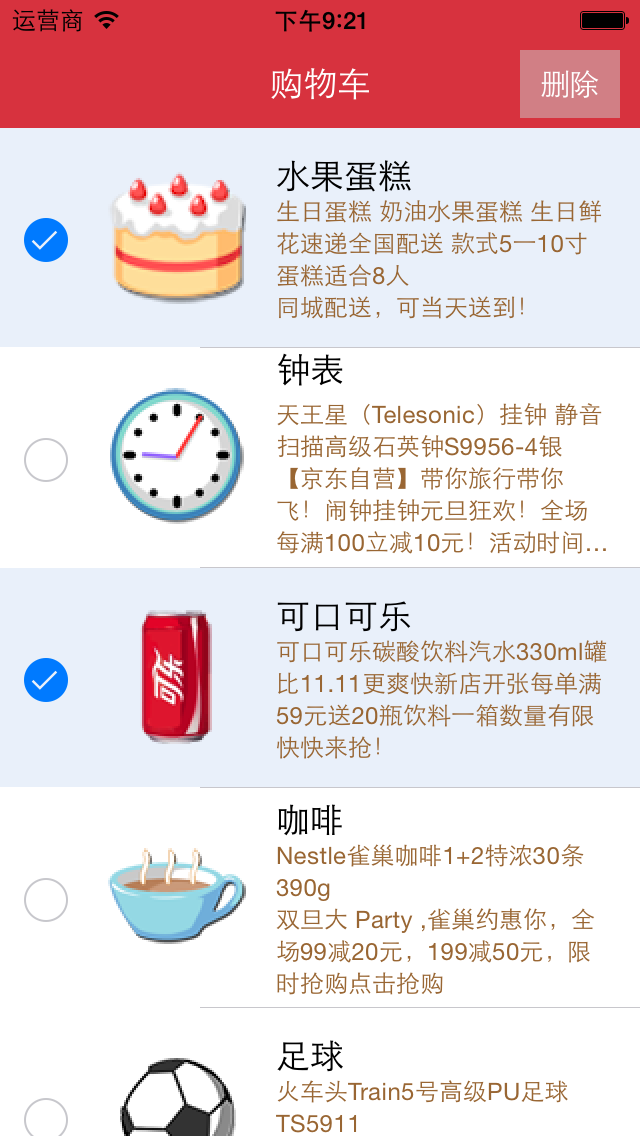
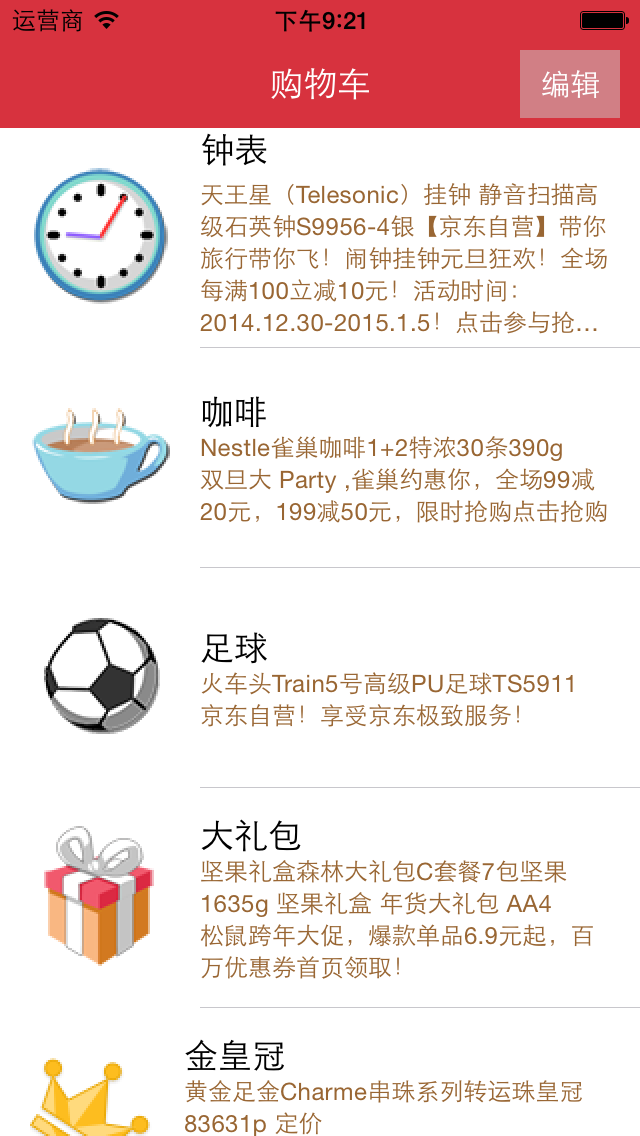
使用系统多选删除功能的步骤:
1、让tableView进入编辑状态,也就是设置它的editing为YES
2、返回编辑模式,也就是实现UITableViewDelegate中的tableview:editingStyleForRowAtIndexPath:方法,在里面返回UITableViewCellEditingStyleDelete | UITableViewCellEditingStyleInsert。如果不实现,默认返回的就是删除模式
3、实现UITableViewDelegate中的tableView: didSelectRowAtIndexPath: 和tableView: didDeselectRowAtIndexPath:方法。在里面对选中的商品集合中的数据进行修改
4、点击删除时,将选中商品数据从列表对应总商品集合中删除掉,并刷新界面。
代码:
作者:杰瑞教育
出处:http://www.cnblogs.com/jerehedu/
版权声明:本文版权归烟台杰瑞教育科技有限公司和博客园共有,欢迎转载,但未经作者同意必须保留此段声明,且在文章页面明显位置给出原文连接,否则保留追究法律责任的权利。
技术咨询:

单行删除功能可以直接使用系统自带的删除功能,当横向轻扫cell时,右侧出现红色的删除按钮,点击删除当前cell。或者让表格进入编辑状态后,点击左侧的红色按钮,右侧出现删除按钮,删除,如下图所示。单行自带删除已经在前面文章中进行过讲解,需要的可以去查阅。
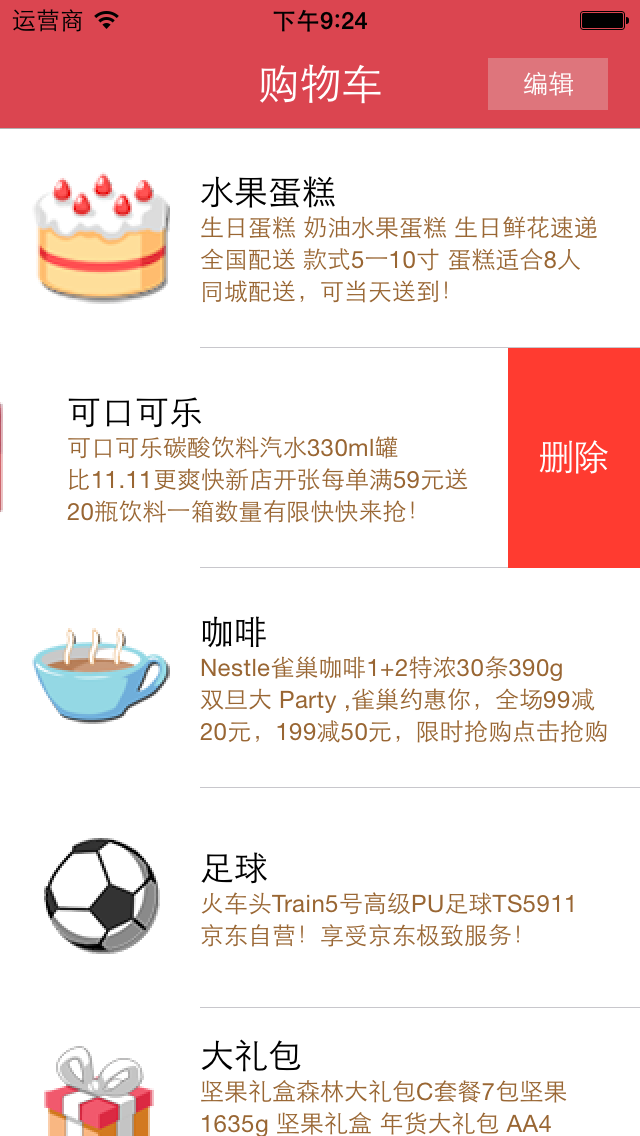

多选删除是点击编辑按钮,让表格进入编辑状态后,每行的左侧出现一个小圆圈,当点击行的时候,可以选中该行或者取消选中该行,当点击按钮确定删除的时候才会把选中的行全部删除掉,如图所示。
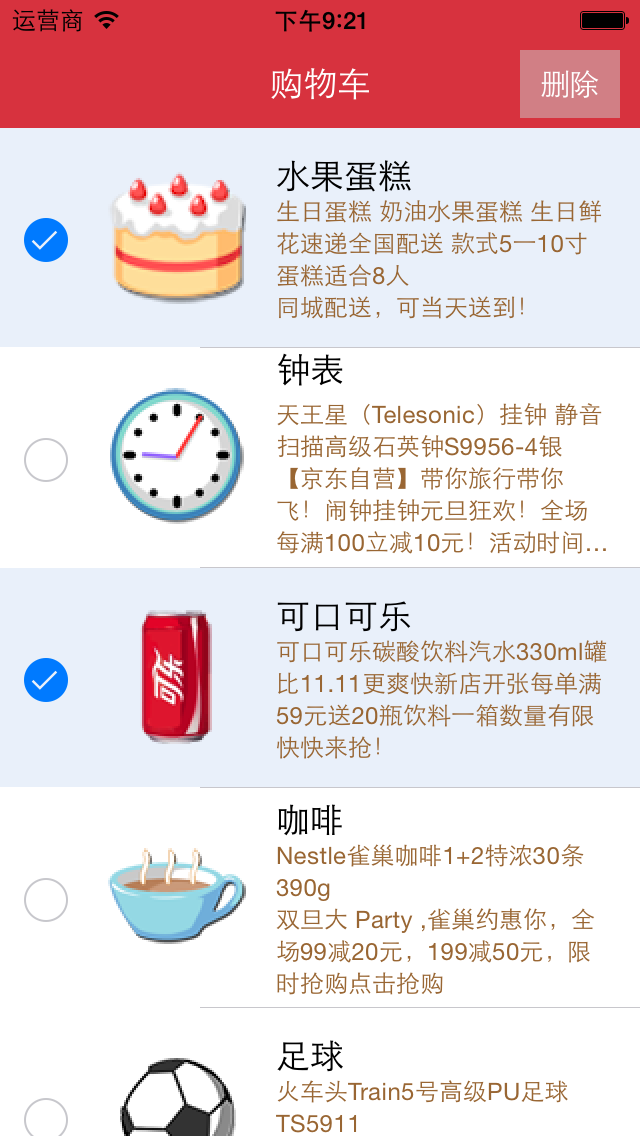
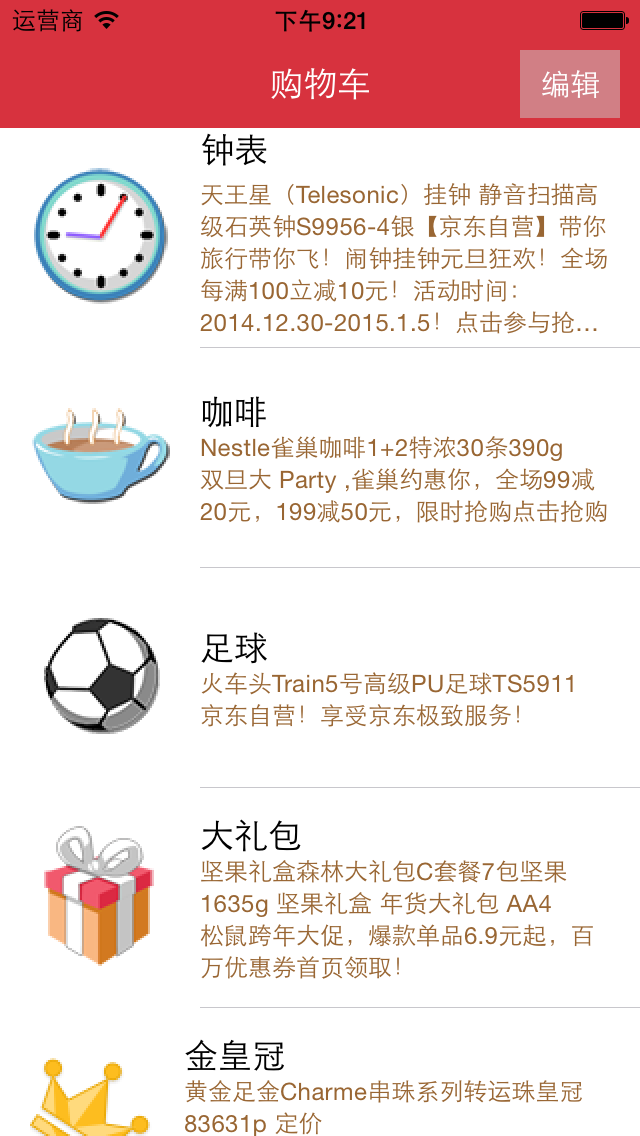
使用系统多选删除功能的步骤:
1、让tableView进入编辑状态,也就是设置它的editing为YES
2、返回编辑模式,也就是实现UITableViewDelegate中的tableview:editingStyleForRowAtIndexPath:方法,在里面返回UITableViewCellEditingStyleDelete | UITableViewCellEditingStyleInsert。如果不实现,默认返回的就是删除模式
3、实现UITableViewDelegate中的tableView: didSelectRowAtIndexPath: 和tableView: didDeselectRowAtIndexPath:方法。在里面对选中的商品集合中的数据进行修改
4、点击删除时,将选中商品数据从列表对应总商品集合中删除掉,并刷新界面。
代码:
// Goods.h
// 购物车表格删除
//
// Created by jerei on 15-1-7.
// Copyright (c) 2015年 jerei. All rights reserved.
//
#import <Foundation/Foundation.h>
@interface Goods : NSObject
@property (nonatomic, copy) NSString *icon;
@property (nonatomic, copy) NSString *name;
@property (nonatomic, copy) NSString *details;
-(id)initWithDic:(NSDictionary*)dic;
+(id)goodsWithDic:(NSDictionary*)dic;
@end
//
// Goods.m
// 购物车表格删除
//
// Created by jerei on 15-1-7.
// Copyright (c) 2015年 jerei. All rights reserved.
//
#import "Goods.h"
@implementation Goods
-(id)initWithDic:(NSDictionary *)dic
{
if (self = [super init]) {
self.icon = [dic objectForKey:@"icon"];
self.name = [dic objectForKey:@"name"];
self.details = [dic objectForKey:@"details"];
}
return self;
}
+(id)goodsWithDic:(NSDictionary *)dic
{
Goods *good = [[Goods alloc] initWithDic:dic];
return good;
}
@end
//
// ViewController.m
// JRTableView多选删除
//
// Created by jerehedu on 15/6/11.
// Copyright (c) 2015年 jerehedu. All rights reserved.
//
#import "ViewController.h"
#import "Goods.h"
@interface ViewController ()<UITableViewDataSource, UITableViewDelegate>
{
UITableView *_tableView; //列表
NSMutableArray *_goodsAry; //商品数组
NSMutableArray *_selectArray; //选中的数组
UIButton *_editBtn; //编辑按钮
}
@end
@implementation ViewController
- (void)viewDidLoad {
[super viewDidLoad];
//初始化选中数组
_selectArray = [NSMutableArray array];
//设置界面
[self setTheInterface];
//取数据
[self getGoodsInfoFromFile];
}
#pragma mark - 取数据
-(void)getGoodsInfoFromFile{
NSArray *ary = [NSArray arrayWithContentsOfFile:[[NSBundle mainBundle] pathForResource:@"ShoppingGoodsList" ofType:@"plist"]];
//把数据存到模型对象中,然后把对象存到数组中
_goodsAry = [NSMutableArray array];
for (int i=0; i<ary.count; i++) {
Goods *good = [Goods goodsWithDic:ary[i]];
[_goodsAry addObject:good];
}
}
#pragma mark - 初始化界面
-(void)setTheInterface{
//bg
UIImageView *imgView = [[UIImageView alloc] initWithFrame:CGRectMake(0, 0, self.view.frame.size.width, self.view.frame.size.height)];
imgView.image = [UIImage imageNamed:@"redup.png"];
[self.view addSubview:imgView];
//添加标题
UILabel *titleLabel = [[UILabel alloc] initWithFrame:CGRectMake(0, 20, self.view.frame.size.width, 44)];
titleLabel.text = @"购物车";
titleLabel.textAlignment = NSTextAlignmentCenter;
titleLabel.textColor = [UIColor whiteColor];
[self.view addSubview:titleLabel];
//添加编辑按钮
_editBtn = [UIButton buttonWithType:UIButtonTypeCustom];
_editBtn.frame = CGRectMake(self.view.frame.size.width-60, 25, 50, 34);
[_editBtn setTitle:@"编辑" forState:UIControlStateNormal];
[_editBtn setTitle:@"删除" forState:UIControlStateSelected];
_editBtn.titleLabel.font = [UIFont systemFontOfSize:15];
_editBtn.backgroundColor = [UIColor colorWithRed:0.8 green:0.8 blue:0.8 alpha:0.5];
[self.view addSubview:_editBtn];
[_editBtn addTarget:self action:@selector(clickEditBtn:) forControlEvents:UIControlEventTouchUpInside];
//添加tableview
_tableView = [[UITableView alloc] initWithFrame:CGRectMake(0, 64, self.view.frame.size.width, self.view.frame.size.height-64)];
_tableView.dataSource = self;
_tableView.delegate = self;
[self.view addSubview:_tableView];
_tableView.rowHeight = 110;
}
#pragma mark 数据源 返回有几行
-(NSInteger)tableView:(UITableView *)tableView numberOfRowsInSection:(NSInteger)section
{
return _goodsAry.count;
}
#pragma mark 每行显示内容
-(UITableViewCell*)tableView:(UITableView *)tableView cellForRowAtIndexPath:(NSIndexPath *)indexPath
{
static NSString *idGood = @"goods";
UITableViewCell *cell = [tableView dequeueReusableCellWithIdentifier:idGood];
if (cell==nil) {
cell = [[UITableViewCell alloc] initWithStyle:UITableViewCellStyleSubtitle reuseIdentifier:idGood];
cell.detailTextLabel.numberOfLines = 6;
cell.detailTextLabel.textColor = [UIColor brownColor];
}
Goods *good = _goodsAry[indexPath.row];
cell.imageView.image = [UIImage imageNamed:good.icon];
cell.textLabel.text = good.name;
cell.detailTextLabel.text = good.details;
return cell;
}
#pragma mark 选中行
-(void)tableView:(UITableView *)tableView didSelectRowAtIndexPath:(NSIndexPath *)indexPath
{
if (!_tableView.editing)
return;
Goods *good = [_goodsAry objectAtIndex:indexPath.row];
if (![_selectArray containsObject:good]) {
[_selectArray addObject:good];
}
}
#pragma mark 取消选中行
-(void)tableView:(UITableView *)tableView didDeselectRowAtIndexPath:(NSIndexPath *)indexPath
{
if (!_tableView.editing)
return;
Goods *good = [_goodsAry objectAtIndex:indexPath.row];
if ([_selectArray containsObject:good]) {
[_selectArray removeObject:good];
}
}
#pragma mark 点击编辑按钮
- (IBAction)clickEditBtn:(UIButton *)sender {
BOOL flag = _tableView.editing;
if (flag) {
//删除的操作
//得到删除的商品索引
NSMutableArray *indexArray = [NSMutableArray array];
for (Goods *good in _selectArray) {
NSInteger num = [_goodsAry indexOfObject:good];
NSIndexPath *path = [NSIndexPath indexPathForRow:num inSection:0];
[indexArray addObject:path];
}
//修改数据模型
[_goodsAry removeObjectsInArray:_selectArray];
[_selectArray removeAllObjects];
//刷新
[_tableView deleteRowsAtIndexPaths:indexArray withRowAnimation:UITableViewRowAnimationFade];
_tableView.editing = NO;
_editBtn.selected = NO;
}else
{
//开始选择行
[_selectArray removeAllObjects];
_tableView.editing = YES;
_editBtn.selected = YES;
}
}
#pragma mark 返回编辑模式,默认为删除模式
-(UITableViewCellEditingStyle)tableView:(UITableView *)tableView editingStyleForRowAtIndexPath:(NSIndexPath *)indexPath
{
return UITableViewCellEditingStyleDelete | UITableViewCellEditingStyleInsert;
}
@end作者:杰瑞教育
出处:http://www.cnblogs.com/jerehedu/
版权声明:本文版权归烟台杰瑞教育科技有限公司和博客园共有,欢迎转载,但未经作者同意必须保留此段声明,且在文章页面明显位置给出原文连接,否则保留追究法律责任的权利。
技术咨询:

相关文章推荐
- QT5设计VTK UI窗口
- uitableview beginupdates 和endupdates 的使用
- 深入了解iOS开发中UIWindow的相关使用
- iOS开发之键盘类型UIKeyboardType
- 【安卓】使用Handler完成子线程更新ui
- UI常用界面和矢量图标素材下载站点
- <iOS>UIViewController的edgesForExtendedLayout属性
- 解决RabbitMQ队列超长QueueingCons…
- 用GPUImage做难一点点的效果
- 【投稿】UIAppearance教程:入门
- UITabBarController
- soapui模拟桩mockservice---发布mockservice
- soapui模拟桩mockservice---控制返回报文
- soapui模拟桩mockservice---模拟后台服务器
- 源码推荐(10.10):自定义UITextFields的效果,BabyBluetooth 一个简单易用的蓝牙库
- Webx相框:RequestContext详细说明
- UI基本功
- iOS - UIButton(UIEdgeInsets)/设置button上的文字和图片 在定义位置
- UIButton大总结
- UIView大总结
