3.Swift 功能集锦(一)
2015-10-05 22:44
531 查看
3.Swift 功能集锦(一)
Swift 功能集锦一WebView打开网页
UIImageView设置图片
ViewController添加子视图
自定义ViewController
自定义TableViewController
自定义TableView
WebView打开网页
UIWebView.loadRequest(request: NSURLRequest)
@IBOutlet weak var wv: UIWebView!
override func viewDidLoad() {
super.viewDidLoad()
// Do any additional setup after loading the view, typically from a nib.
self.wv.loadRequest(NSURLRequest(URL:NSURL(string:"http://www.baidu.com")!))
}UIImageView设置图片
UIImageView.image
UIImage.init?(named name: String)
@IBOutlet weak var ivv: UIImageView!
override func viewDidLoad() {
super.viewDidLoad()
// Do any additional setup after loading the view, typically from a nib.
self.ivv.image = UIImage(named: "m9.jpg")
}ViewController添加子视图
ViewController.addSubview(view: UIView)
UIView.init(frame: CGRect)
如果不想直接在storyboard中给ViewController添加子View(UIButton、UILabel等),可以调用
ViewController.addSubview(view: UIView)方法动态添加子View。
override func viewDidLoad() {
super.viewDidLoad()
// Do any additional setup after loading the view.
var label = UILabel(frame: CGRect(x: 50, y: 50, width: 200, height: 100))
label.text="Save you"
self.view.addSubview(label)
}自定义ViewController
首先,New File -> Cocoa Touch Class然后,选择继承自UIViewController
UIViewController.init(coder aDecoder: NSCoder)
如果新建一个ViewController,它要在storyboard中呈现的话,那么必须覆写
init(coder aDecoder: NSCoder)方法。
class NewViewController: UIViewController {
required init(coder aDecoder: NSCoder) {
super.init(coder:aDecoder)!
}
override func viewDidLoad() {
super.viewDidLoad()
// Do any additional setup after loading the view.
var label = UILabel(frame: CGRect(x: 50, y: 50, width: 200, height: 100))
label.text="Save you"
self.view.addSubview(label)
}
override func didReceiveMemoryWarning() {
super.didReceiveMemoryWarning()
// Dispose of any resources that can be recreated.
}
/*
// MARK: - Navigation
// In a storyboard-based application, you will often want to do a little preparation before navigation
override func prepareForSegue(segue: UIStoryboardSegue, sender: AnyObject?) {
// Get the new view controller using segue.destinationViewController.
// Pass the selected object to the new view controller.
}
*/
}然后在storyboard中的的ViewController属性栏设置
Class的内容:
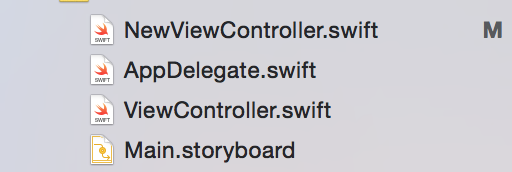
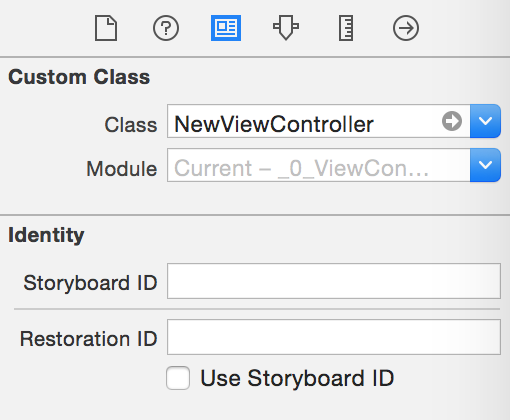
自定义TableViewController
首先,New File -> Cocoa Touch Class然后,选择继承自UITableViewController
1.在storyboard的TableViewController属性栏中设置
Class
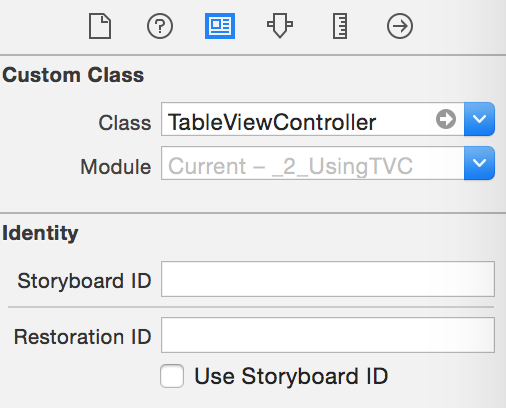
2.给cell的
identifier设置一个id,标识这个TableViewController中的每一个cell的id。
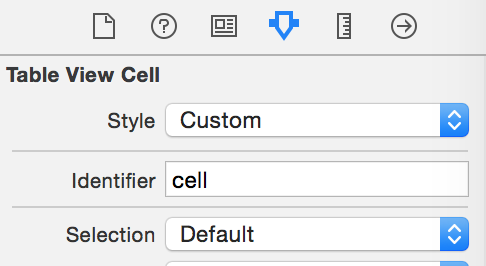
3.在cell中添加子View的时候,给每一个子View,设置一个tag,以供根据tag从cell中取得对应的子View(类似于Android中,BaseAdapter.getView中通过convertView.findViewById取得子View),这里就以给cell添加一个UILabel为例,给UILabel添加tag(这里设置为6)。
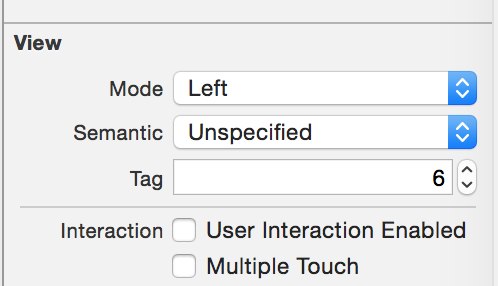
class TableViewController: UITableViewController {
// Label的tag值
let TAG_CELL = 6
override func viewDidLoad() {
super.viewDidLoad()
// Uncomment the following line to preserve selection between presentations
// self.clearsSelectionOnViewWillAppear = false
// Uncomment the following line to display an Edit button in the navigation bar for this view controller.
// self.navigationItem.rightBarButtonItem = self.editButtonItem()
}
override func didReceiveMemoryWarning() {
super.didReceiveMemoryWarning()
// Dispose of any resources that can be recreated.
}
// MARK: - Table view data source
// 设置有多少个Section
override func numberOfSectionsInTableView(tableView: UITableView) -> Int {
// #warning Potentially incomplete method implementation.
// Return the number of sections.
return 1
}
// 设置有多少个cell
override func tableView(tableView: UITableView, numberOfRowsInSection section: Int) -> Int {
// #warning Incomplete method implementation.
// Return the number of rows in the section.
return 3
}
override func tableView(tableView: UITableView, cellForRowAtIndexPath indexPath: NSIndexPath) -> UITableViewCell {
// 第一个参数对应了刚才填写的"identifier"
let cell = tableView.dequeueReusableCellWithIdentifier("cell", forIndexPath: indexPath)
// Configure the cell...
// 子View的tag值取得子View
let label = cell.viewWithTag(TAG_CELL) as! UILabel
label.text = "Save you fron anything"
return cell as UITableViewCell
}
/*
// Override to support conditional editing of the table view.
override func tableView(tableView: UITableView, canEditRowAtIndexPath indexPath: NSIndexPath) -> Bool {
// Return NO if you do not want the specified item to be editable.
return true
}
*/
/*
// Override to support editing the table view.
override func tableView(tableView: UITableView, commitEditingStyle editingStyle: UITableViewCellEditingStyle, forRowAtIndexPath indexPath: NSIndexPath) {
if editingStyle == .Delete {
// Delete the row from the data source
tableView.deleteRowsAtIndexPaths([indexPath], withRowAnimation: .Fade)
} else if editingStyle == .Insert {
// Create a new instance of the appropriate class, insert it into the array, and add a new row to the table view
}
}
*/
/*
// Override to support rearranging the table view.
override func tableView(tableView: UITableView, moveRowAtIndexPath fromIndexPath: NSIndexPath, toIndexPath: NSIndexPath) {
}
*/
/*
// Override to support conditional rearranging of the table view.
override func tableView(tableView: UITableView, canMoveRowAtIndexPath indexPath: NSIndexPath) -> Bool {
// Return NO if you do not want the item to be re-orderable.
return true
}
*/
/*
// MARK: - Navigation
// In a storyboard-based application, you will often want to do a little preparation before navigation
override func prepareForSegue(segue: UIStoryboardSegue, sender: AnyObject?) {
// Get the new view controller using [segue destinationViewController].
// Pass the selected object to the new view controller.
}
*/
}自定义TableView
首先,New File -> Cocoa Touch Class然后,选择继承自UITableView
1.在storyboard的TableView属性栏中设置
Class
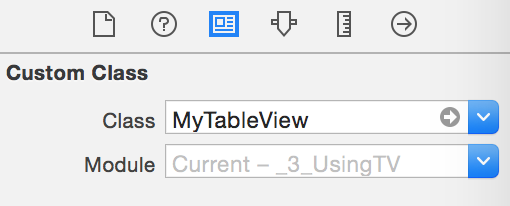
2.同上自定义TableViewController
3.同上自定义TableViewController
class MyTableView: UITableView,UITableViewDataSource,UITableViewDelegate {
// Label的tag值
let TAG_CELL = 6
// 用于读取plist
var dict:NSDictionary
required init(coder aDecoder: NSCoder) {
self.dict = NSDictionary(contentsOfURL: NSBundle.mainBundle().URLForResource("data", withExtension: "plist")!)!
super.init(coder: aDecoder)!
self.dataSource = self
self.delegate = self
}
// Section 个数
func numberOfSectionsInTableView(tableView: UITableView) -> Int {
return 2
}
// item
func tableView(tableView: UITableView, cellForRowAtIndexPath indexPath: NSIndexPath) -> UITableViewCell{
let cell: AnyObject? = tableView.dequeueReusableCellWithIdentifier("cell")
let label = cell!.viewWithTag(TAG_CELL) as! UILabel
label.text = (self.dict.allValues[indexPath.section] as! NSArray).objectAtIndex(indexPath.row) as? String
return cell as! UITableViewCell
}
//Header
func tableView(tableView: UITableView, titleForHeaderInSection section: Int) -> String? {
return self.dict.allKeys[section] as? String
}
// Section 名称
func tableView(tableView: UITableView, numberOfRowsInSection section: Int) -> Int {
return (self.dict.allValues[section] as? NSArray)!.count
}
// item被点击的时候
func tableView(tableView: UITableView, didSelectRowAtIndexPath indexPath: NSIndexPath) {
NSLog("\(self.dict.allValues[indexPath.section].objectAtIndex(indexPath.row)) clicked")
}
// Only override drawRect: if you perform custom drawing.
// An empty implementation adversely affects performance during animation.
override func drawRect(rect: CGRect) {
// Drawing code
}
}
相关文章推荐
- Apple Swift学习教程
- 按右键另存图片只能存BMP
- photoshop去除图片上的水印
- upload上传单张图片
- 图片引发的溢出危机(图)
- C#实现把彩色图片灰度化代码分享
- C#将图片和字节流互相转换并显示到页面上
- C#监控文件夹并自动给图片文件打水印的方法
- 纯CSS实现的当鼠标移上图片添加阴影效果代码
- C#实现打开画图的同时载入图片、最大化显示画图窗体的方法
- 随鼠标移动的图片或文字特效代码
- CSS 图片横向排列实现代码
- C#实现将Email地址转成图片显示的方法
- 超级经典一套鼠标控制左右滚动图片带自动翻滚
- 用css实现图片垂直居中的使用技巧
- C++实现读取图片长度和宽度
- PHP根据图片色界在不同位置加水印的方法
- php通过修改header强制图片下载的方法
- PHP安全上传图片的方法
