UITabBar 【标签条】自己的见解
2015-09-07 12:08
501 查看
【标签条】 UITabBar
UITabBar也可以单独使用,就像普通UI控件一样,可以在SB拖控件,也可以代码创建对象。
方法:
1 创建一个UITabBar对象
2 创建多个UITabBarItem对象,并将这些UITabBarItem设置给UITabBar对象。
3 为UITabBar对象设置一个UITabBarDelegate对象,用于监听用户的选中信息。
代码:
AppDelegate.h
#import "ViewController.h"
- (BOOL)application:(UIApplication *)application didFinishLaunchingWithOptions:(NSDictionary *)launchOptions {
self.window=[[UIWindow
alloc] initWithFrame:[[UIScreen
mainScreen] bounds]];
self.window.backgroundColor=[UIColor
whiteColor];
ViewController *viewController=[[ViewController
alloc] init];
self.window.rootViewController=viewController;
[self.window
makeKeyAndVisible];
return
YES;
}
ViewController.h
#import "ViewController.h"
@interface
ViewController ()
@end
@implementation ViewController
- (void)viewDidLoad
{
[super
viewDidLoad];
CGSize viewBounds=self.view.bounds.size;
//创建UITabBar对象
UITabBar *tabBar=[[UITabBar
alloc] initWithFrame:CGRectMake(0,
20, viewBounds.width, viewBounds.height)];
tabBar.delegate=self;
[self.view
addSubview:tabBar];
//使用系统图标创建标签项
UITabBarItem *tabItem1=[[UITabBarItem
alloc] initWithTabBarSystemItem:UITabBarSystemItemHistory
tag:0];
//自定义图标创建
UITabBarItem *tabItem2=[[UITabBarItem
alloc ]initWithTitle:@"首页"
image:[UIImage
imageNamed:@"icon.png"]
tag:1];
//就是图标右上方会有数字提示的效果
tabItem2.badgeValue=@"热";
//为UITabBar设置多个标签项
tabBar.items=@[tabItem1,tabItem2];
}
//由UITabBarDelegate定义的方法,当用户选中某个标签的时候激发该方法。
- (void)tabBar:(UITabBar *)tabBar didSelectItem:(UITabBarItem *)item
{
NSString* msg = [NSString
stringWithFormat:@"您选中第【%ld】项" , item.tag];
//
创建并显示一个UIAlertView控件
UIAlertView* alert = [[UIAlertView
alloc]
initWithTitle:@"提示"
message:msg
delegate:nil cancelButtonTitle:@"OK"
otherButtonTitles: nil];
[alert show];
}
@end
效果图:
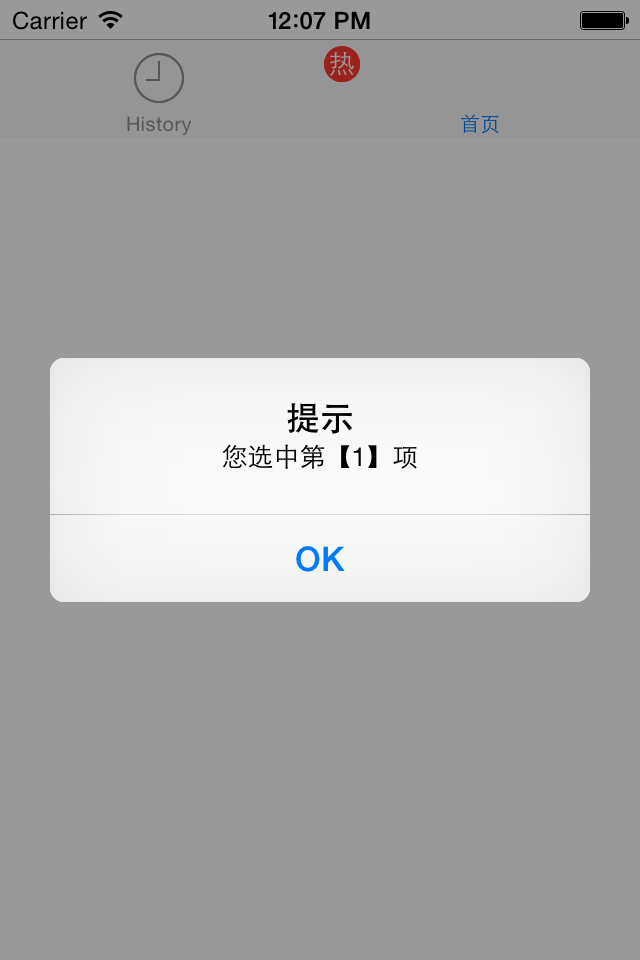
UITabBar也可以单独使用,就像普通UI控件一样,可以在SB拖控件,也可以代码创建对象。
方法:
1 创建一个UITabBar对象
2 创建多个UITabBarItem对象,并将这些UITabBarItem设置给UITabBar对象。
3 为UITabBar对象设置一个UITabBarDelegate对象,用于监听用户的选中信息。
代码:
AppDelegate.h
#import "ViewController.h"
- (BOOL)application:(UIApplication *)application didFinishLaunchingWithOptions:(NSDictionary *)launchOptions {
self.window=[[UIWindow
alloc] initWithFrame:[[UIScreen
mainScreen] bounds]];
self.window.backgroundColor=[UIColor
whiteColor];
ViewController *viewController=[[ViewController
alloc] init];
self.window.rootViewController=viewController;
[self.window
makeKeyAndVisible];
return
YES;
}
ViewController.h
#import "ViewController.h"
@interface
ViewController ()
@end
@implementation ViewController
- (void)viewDidLoad
{
[super
viewDidLoad];
CGSize viewBounds=self.view.bounds.size;
//创建UITabBar对象
UITabBar *tabBar=[[UITabBar
alloc] initWithFrame:CGRectMake(0,
20, viewBounds.width, viewBounds.height)];
tabBar.delegate=self;
[self.view
addSubview:tabBar];
//使用系统图标创建标签项
UITabBarItem *tabItem1=[[UITabBarItem
alloc] initWithTabBarSystemItem:UITabBarSystemItemHistory
tag:0];
//自定义图标创建
UITabBarItem *tabItem2=[[UITabBarItem
alloc ]initWithTitle:@"首页"
image:[UIImage
imageNamed:@"icon.png"]
tag:1];
//就是图标右上方会有数字提示的效果
tabItem2.badgeValue=@"热";
//为UITabBar设置多个标签项
tabBar.items=@[tabItem1,tabItem2];
}
//由UITabBarDelegate定义的方法,当用户选中某个标签的时候激发该方法。
- (void)tabBar:(UITabBar *)tabBar didSelectItem:(UITabBarItem *)item
{
NSString* msg = [NSString
stringWithFormat:@"您选中第【%ld】项" , item.tag];
//
创建并显示一个UIAlertView控件
UIAlertView* alert = [[UIAlertView
alloc]
initWithTitle:@"提示"
message:msg
delegate:nil cancelButtonTitle:@"OK"
otherButtonTitles: nil];
[alert show];
}
@end
效果图:
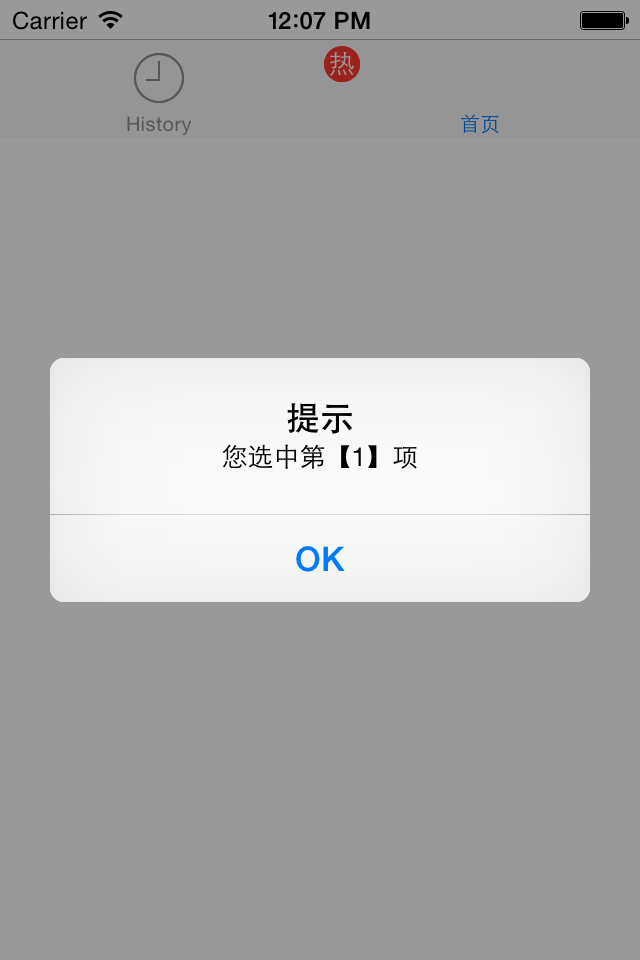
相关文章推荐
- (不连续)最大公共子序列POJ 1458Common Subsequence
- UItableView 使用心得
- 【游戏科普】使用心理学法则创建优秀的用户界面
- quick-3.5 无法正常显示有混合纹理的csb文件
- UNIGUI:How to redirect and close session?
- UICollectionView基础
- MUI - sortable在mui.js前端框架不兼容的解决方案
- BlockingQueue深入分析
- VS2010 MFC的小Bug-ASSERT(ContinueModal());
- SOAPUI测试步骤(四)---The Script TestStep
- SOAPUI测试步骤(三)---Run TestCase
- SOAPUI测试步骤(二)---流量控制(Conditional Goto)
- SOAPUI测试步骤(一)——断言测试(Assertion TestStep)
- SOAPUI----安全扫描(Security Testing)
- UITableView 重用cell方法edequeueReusableCellWithIdentifier,出现错误
- UINavigationBar 【导航条】自己的见解
- soapui中文操作手册(九)----REST Sample Project
- web_custom_request应用示例
- soapui中文操作手册(八)----Web服务的功能测试案例
- soapui中文操作手册(七)----Web Service Sample Project
