Media Playback
2014-01-20 15:08
323 查看
原文 http://developer.android.com/guide/topics/media/mediaplayer.html
Media Playback
IN THIS DOCUMENT
The BasicsManifest Declarations
Using MediaPlayer
Asynchronous
Preparation
Managing State
Releasing the
MediaPlayer
Using a Service
with MediaPlayer
Running asynchronously
Handling asynchronous
errors
Using wake locks
Running as
a foreground service
Handling audio
focus
Performing cleanup
Handling the
AUDIO_BECOMING_NOISY Intent
Retrieving
Media from a Content Resolver
KEY CLASSES
MediaPlayer
AudioManager
SoundPool
SEE ALSO
JetPlayerAudio Capture
Android Supported Media Formats
Data Storage
The Android multimedia framework includes support for playing variety of common media types, so that you can easily integrate audio, video and imagesinto your
applications. You can play audio or video from media files stored in your application's resources (raw resources), from standalone files in the filesystem, or from a data stream arriving over a network connection, all using
MediaPlayerAPIs.
This document shows you how to write a media-playing application that interacts with the user and the system in order to obtain good performance and a pleasant user experience.
Note: You can play back theaudio data
only to thestandard output device. Currently, that is themobile
device speaker or a Bluetooth headset. You cannot play sound files in the conversation audio during a call. 当前仅仅支持输出音频到标准输出(移动电话的扬声器和蓝牙的耳机,打电话的时候不可以播放声音)
The Basics
The following classes are used to play sound and videoin the Android framework:MediaPlayerThis class is the primary API for playing sound and video.
AudioManagerThis class manages audio sources and audio output on a device. 管理音频源和音频输出。
ManifestDeclarations
Before starting development on your application using MediaPlayer, make sure your manifest has the appropriate declarations to allow use of related features.Internet Permission - If you are using MediaPlayer to stream network-based content, your application must request network access.
<uses-permission android:name="android.permission.INTERNET" />
Wake Lock Permission - If your player application needs to keep the screen from dimming or the processor from sleeping, or uses the
MediaPlayer.setScreenOnWhilePlaying()or
MediaPlayer.setWakeMode()methods,
you must request this permission.
<uses-permission android:name="android.permission.WAKE_LOCK" />
Using MediaPlayer
One of the most important components of the media framework is the MediaPlayerclass.
An object of this class can fetch, decode, and play both audio and video with minimal setup. It supports several different media sources such as: 说的很好,获取、解码和播放
Local resources
Internal URIs, such as one you might obtain from a Content Resolver
External URLs (streaming) 流
For a list of media formats that Android supports, see the Android Supported Media Formats document.
android支持的媒体格式
Here is an example of how to play audio that's available as a local raw resource(saved in your application's
res/raw/directory):
MediaPlayer mediaPlayer = MediaPlayer.create(context, R.raw.sound_file_1); mediaPlayer.start(); // no need to call prepare(); create() does that for you
In this case, a "raw" resource is a file that the system does not try to parse in any particular way. However, the content of this resourceshould
not be raw audio.It should be a properly encoded and formatted media file in one of the supported formats.
And here is how you might play from a URI available locally in the system (that you obtained through a Content Resolver, for instance):
Uri myUri = ....; // initialize Uri here MediaPlayer mediaPlayer = new MediaPlayer(); mediaPlayer.setAudioStreamType(AudioManager.STREAM_MUSIC); mediaPlayer.setDataSource(getApplicationContext(), myUri); mediaPlayer.prepare(); mediaPlayer.start();
Playing from a remote URL via HTTP streaminglooks
like this:
String url = "http://........"; // your URL here MediaPlayer mediaPlayer = new MediaPlayer(); mediaPlayer.setAudioStreamType(AudioManager.STREAM_MUSIC); mediaPlayer.setDataSource(url); mediaPlayer.prepare(); // might take long! (for buffering, etc) 缓冲发生在这里。 mediaPlayer.start();
Note: If you're passing a URL to stream an online media file, the file must be capable of progressive download.网络上的每天文件,这个文件必须能够支持渐进下载。
Caution: You must either catch or pass
IllegalArgumentExceptionand
IOExceptionwhen
using
setDataSource(),
because the file you are referencing might not exist. 文件不存在的话,要获取或者传递
IllegalArgumentExceptionand
IOException
这俩异常。
Asynchronous Preparation 异步准备
Using MediaPlayercan
be straightforward in principle. However, it's important to keep in mind that a few more things are necessary to integrate it correctly with a typical Android application. For example, thecall to
prepare()can
take a long time to execute, because it might involve fetching and decoding media data. (prepare过程包含有对媒体数据的获取和和解码,可能需要较长时间)So, as is the case with any method that may take long to execute, you should never
call it from your application's UI thread. Doing that will cause the UI to hang until the method returns, which is a very bad user experience and can cause anANR (Application Not Responding) error.
Even if you expect your resource to load quickly, remember that anything that takes more thana tenth of a second几十秒 to respond in the UI will cause a noticeable pause and will give the user the impression that your application is slow.
To avoid hanging your UI thread,spawn another thread to prepare the
MediaPlayerand
notify the main thread when done(为了避免UI线程阻塞住,要开一个线程,在线程里头处理preprare MediaPlayer的功能,这个功能可能要用几十秒呢,当这个功能完成,会返回告知UI线程,这就是异步调用的过程). However, while you could write the threading logic yourself,
this pattern is so common when using
MediaPlayerthat
the framework supplies a convenient way to accomplish this task by using the
prepareAsync()method.
This method starts preparing the media in the backgroundandreturns
immediately (后台处理,本函数立即返回). When the media is done preparing, the
onPrepared()method
of the
MediaPlayer.OnPreparedListener,
configured through
setOnPreparedListener()is
called.
Managing State
Another aspect of a MediaPlayerthat
you should keep in mind is that it's state-based. That is, the
MediaPlayerhas
an internal state that you must always be aware of when writing your code, because certain operations are only valid when then player is in specific states 某些状态下的某些操作是不允许的. If you perform an operation while in the wrong state, the system may throw an exception
or cause other undesireable behaviors.
The documentation in the
MediaPlayerclass
shows a complete state diagram, that clarifies which methods move the
MediaPlayerfrom
one state to another. For example, when you create a new
MediaPlayer,
it is in the Idle state. At that point, you should initialize it by calling
setDataSource(),
bringing it to the Initialized state. After that, you have to prepare it using either the
prepare()or
prepareAsync()method.
When the
MediaPlayeris
done preparing, it will then enter the Prepared state, which means you can call
start()to
make it play the media start()是开始播放媒体. At that point, as the diagram illustrates, you can move between the Started, Paused andPlaybackCompleted states
by calling such methods as
start(),
pause(),
and
seekTo(),
amongst others. When you call
stop(),
however, notice that you cannot call
start()again
until you prepare the
MediaPlayeragain.
Always keep the state diagram in mind when writing code that interacts with a
MediaPlayerobject,
because calling its methods from the wrong state is a common cause of bugs.
Releasing the MediaPlayer
A MediaPlayercan
consume valuable system resources. Therefore, you should always take extra precautions to make sure you are not hanging on to a
MediaPlayerinstance
longer than necessary. When you are done with it, you should always call
release()to
make sure any system resources allocated to it are properly released. For example, if you are using a
MediaPlayerand
your activity receives a call to
onStop(),
you must release the
MediaPlayer,
because it makes little sense to hold on to it while your activity is not interacting with the user (unless you are playing media in the background, which is discussed in the next section). When your activity is resumed or restarted, of course, you need to
create a new
MediaPlayerand
prepare it again before resuming playback.
Here's how you should release and then nullify your
MediaPlayer:
mediaPlayer.release(); 释放掉资源后,要把MediaPlayer对象置为NULL。 mediaPlayer = null;
As an example, consider the problems that could happen if you forgot to release the
MediaPlayerwhen
your activity is stopped, but create a new one when the activity starts again. As you may know, when the user changes the screen orientation (or changes the device configuration in another way), the system handles that by restarting the activity (by default),
so you might quickly consume all of the system resources as the user rotates the device back and forth between portrait and landscape, because at each orientation change, you create a new
MediaPlayerthat
you never release. (For more information about runtime restarts, see Handling Runtime Changes.)
You may be wondering what happens if you want to continue playing "background media"even when the user leaves your activity, much in the same way that the built-in Music application behaves. In this case,what
you need is a
MediaPlayercontrolled by a
Service,
as discussed in Using a Service with MediaPlayer.
Using a Service with MediaPlayer 用于后台播放,当用户离开了activity的时候
If you want your media to play in the background even when your application is not onscreen—that is, you want it to continue playing while the user is interacting with other applications—then you must start a Serviceand
control the
MediaPlayerinstance
from there. You should be careful about this setup, because the user and the system have expectations about how an application running a background service should interact with the rest of the system. If your application does not fulfil those expectations,
the user may have a bad experience. This section describes the main issues that you should be aware of and offers suggestions about how to approach them.
Running asynchronously 异步运行
First of all, like an Activity,
all work in a
Serviceis
done in a single thread by default—in fact, if you're running an activity and a service
from the same application, they use
the same thread (the "main thread") by default 默认情况下,activity和一个service都在同一个application中运行,他们使用的是同一个线程叫做 主线程 . Therefore, services need to
process incoming intents quickly and
never perform lengthy computations when responding to them 因此,sevice必须快速处理到来的intents并且回应这些请求的时候,不能处理很长时间的计算. If any heavy work or blocking calls are expected, you must do
those tasks asynchronously: either from another thread you implement yourself, or using the framework's many facilities for asynchronous processing
如果有繁重的工作或者阻碍的调用,你必须异步的做这些处理,把这些计算繁重的任务放在你自己实现的一个线程中,或者使用framework的组件用于异步的处理.
For instance, when using a
MediaPlayerfrom
your main thread, you should call
prepareAsync()rather
than
prepare(),
and implement a
MediaPlayer.OnPreparedListenerin
order to be notified when the preparation is complete and you can start playing. For example:
在主线程中使用一个MediaPlayer,必须使用异步的prepare,实现一个mediaplayer的响应prepare的监听器,当preparation操作完毕通知播放器可以开始播放了,如下:
public class MyService extends Service implements MediaPlayer.OnPreparedListener {
private static final ACTION_PLAY = "com.example.action.PLAY";
MediaPlayer mMediaPlayer = null; //初始化
public int onStartCommand(Intent intent, int flags, int startId) {
...
if (intent.getAction().equals(ACTION_PLAY)) { //监听到play按钮按下来
mMediaPlayer = ... // initialize it here
mMediaPlayer.setOnPreparedListener(this);
mMediaPlayer.prepareAsync(); // prepare async to not block main thread 异步的prepare以不会阻塞主线程。
}
}
/** Called when MediaPlayer is ready */
public void onPrepared(MediaPlayer player) {
player.start();
}
}
Handling asynchronous errors 处理异步的错误
On synchronous operations, errors would normally be signaled with anexception or an error code, but whenever you use asynchronous resources, you should make sure your application is notified of errors appropriately. In the case of a
MediaPlayer,
you can accomplish this by implementing a
MediaPlayer.OnErrorListenerand
setting it in your
MediaPlayerinstance:
public class MyService extends Service implements MediaPlayer.OnErrorListener {
MediaPlayer mMediaPlayer;
public void initMediaPlayer() {
// ...initialize the MediaPlayer here...
mMediaPlayer.setOnErrorListener(this);
}
@Override
public boolean onError(MediaPlayer mp, int what, int extra) {
// ... react appropriately ...
// The MediaPlayer has moved to the Error state, must be reset!
}
}It's important to remember that when an error occurs, the
MediaPlayermoves
to the Error state (see the documentation for the
MediaPlayerclass
for the full state diagram) and you must reset it before you can use it again.
Using wake locks
When designing applications that play media in the background, the device may go to sleep while your service is running. Because the Android system tries to conserve battery while the device is sleeping, the system tries to shut off any ofthe phone's features that are not necessary, including the CPU and the WiFi hardware. However, if your service is playing or streaming music, you want to prevent the system from interfering with your playback.
In order to ensure that your service continues to run under those conditions, you have to use "wake locks." A wake lock is a way to signal to the system that your application is using some feature that should stay available even if the phone is idle.
Notice: You should always use wake locks sparingly and hold them only for as long as truly necessary, because they significantly reduce the battery life of the device.
To ensure that the CPU continues running while your
MediaPlayeris
playing, call the
setWakeMode()method
when initializing your
MediaPlayer.
Once you do, the
MediaPlayerholds
the specified lock while playing and releases the lock when paused or stopped:
mMediaPlayer = new MediaPlayer(); // ... other initialization here ... mMediaPlayer.setWakeMode(getApplicationContext(), PowerManager.PARTIAL_WAKE_LOCK);
However, the wake lock acquired in this example guarantees only that the CPU remains awake. If you are streaming media over the network and you are using Wi-Fi, you probably want to hold a
WifiLockas
well, which you must acquire and release manually. So, when you start preparing the
MediaPlayerwith
the remote URL, you should create and acquire the Wi-Fi lock. For example:
WifiLock wifiLock = ((WifiManager) getSystemService(Context.WIFI_SERVICE))
.createWifiLock(WifiManager.WIFI_MODE_FULL, "mylock");
wifiLock.acquire();When you pause or stop your media, or when you no longer need the network, you should release the lock:
wifiLock.release();
Running as a foreground
service
Services are often used for performing background tasks, such as fetching emails, synchronizing data, downloading content, amongst other possibilities. In these cases, the user is not actively aware of the service's execution, and probably wouldn't even noticeif some of these services were interrupted and later restarted.
But consider the case of a service that is playing music. Clearly this is a service that the user is actively aware of and the experience would be severely affected by any interruptions. Additionally, it's a service that the user will likely wish to interact
with during its execution. In this case, the service should run as a "foreground service." A foreground service holds a higher level of importance within the system—the system will almost never kill the service, because it is of immediate importance to the
user. When running in the foreground, the service also must provide a status bar notification to ensure that users are aware of the running service and allow them to open an activity that can interact with the service.
In order to turn your service into a foreground service, you must create a
Notificationfor
the status bar and call
startForeground()from
the
Service. For example:
String songName;
// assign the song name to songName
PendingIntent pi = PendingIntent.getActivity(getApplicationContext(), 0,
new Intent(getApplicationContext(), MainActivity.class),
PendingIntent.FLAG_UPDATE_CURRENT);
Notification notification = new Notification();
notification.tickerText = text;
notification.icon = R.drawable.play0;
notification.flags |= Notification.FLAG_ONGOING_EVENT;
notification.setLatestEventInfo(getApplicationContext(), "MusicPlayerSample",
"Playing: " + songName, pi);
startForeground(NOTIFICATION_ID, notification);While your service is running in the foreground, the notification you configured is visible in the notification area of the device. If the user selects the notification, the system invokes the
PendingIntentyou
supplied. In the example above, it opens an activity (
MainActivity).
Figure 1 shows how your notification appears to the user:
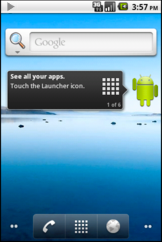
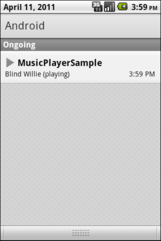
Figure 1. Screenshots of a foreground service's notification, showing the notification icon in the status bar (left) and the expanded view (right).
You should only hold on to the "foreground service" status while your service is actually performing something the user is actively aware of. Once that is no longer true, you should release it by calling
stopForeground():
stopForeground(true);
For more information, see the documentation about Services and Status
Bar Notifications.
Handling audio focus
Even though only one activity can run at any given time, Android is a multi-tasking environment. This poses a particular challenge to applications that use audio, because there is only one audio output and there may be several media services competing for itsuse. Before Android 2.2, there was no built-in mechanism to address this issue, which could in some cases lead to a bad user experience. For example, when a user is listening to music and another application needs to notify the user of something very important,
the user might not hear the notification tone due to the loud music. Starting with Android 2.2, the platform offers a way for applications to negotiate their use of the device's audio output. This mechanism is called Audio Focus.
When your application needs to output audio such as music or a notification, you should always request
audio focus. Once it has focus, it can use the sound output freely, but it should always listen for focus changes. If it is notified that it has lost the audio focus, it
should immediately either kill the audio or lower it to a quiet level (known as "ducking"—there is a flag that indicates which one is appropriate) and only resume loud playback after it receives focus again.
Audio Focus is cooperative in nature. That is, applications are expected (and highly encouraged) to comply with the audio focus guidelines, but the rules are not enforced by the system. If an application wants to play loud music even after losing audio focus,
nothing in the system will prevent that. However, the user is more likely to have a bad experience and will be more likely to uninstall the misbehaving application.
To request audio focus, you must call
requestAudioFocus()from
the
AudioManager,
as the example below demonstrates:
AudioManager audioManager = (AudioManager) getSystemService(Context.AUDIO_SERVICE);
int result = audioManager.requestAudioFocus(this, AudioManager.STREAM_MUSIC,
AudioManager.AUDIOFOCUS_GAIN);
if (result != AudioManager.AUDIOFOCUS_REQUEST_GRANTED) {
// could not get audio focus.
}The first parameter to
requestAudioFocus()is
an
AudioManager.OnAudioFocusChangeListener,
whose
onAudioFocusChange()method
is called whenever there is a change in audio focus. Therefore, you should also implement this interface on your service and activities. For example:
class MyService extends Service
implements AudioManager.OnAudioFocusChangeListener {
// ....
public void onAudioFocusChange(int focusChange) {
// Do something based on focus change...
}
}The
focusChangeparameter tells you how the audio focus has changed, and can be one of the following values (they are all constants defined in
AudioManager):
AUDIOFOCUS_GAIN:
You have gained the audio focus.
AUDIOFOCUS_LOSS:
You have lost the audio focus for a presumably long time. You must stop all audio playback. Because you should expect not to have focus back for a long time, this would be a good place to clean up your resources as much as possible. For example, you should
release the
MediaPlayer.
AUDIOFOCUS_LOSS_TRANSIENT:
You have temporarily lost audio focus, but should receive it back shortly. You must stop all audio playback, but you can keep your resources because you will probably get focus back shortly.
AUDIOFOCUS_LOSS_TRANSIENT_CAN_DUCK:
You have temporarily lost audio focus, but you are allowed to continue to play audio quietly (at a low volume) instead of killing audio completely.
Here is an example implementation:
public void onAudioFocusChange(int focusChange) {
switch (focusChange) {
case AudioManager.AUDIOFOCUS_GAIN:
// resume playback
if (mMediaPlayer == null) initMediaPlayer();
else if (!mMediaPlayer.isPlaying()) mMediaPlayer.start();
mMediaPlayer.setVolume(1.0f, 1.0f);
break;
case AudioManager.AUDIOFOCUS_LOSS:
// Lost focus for an unbounded amount of time: stop playback and release media player
if (mMediaPlayer.isPlaying()) mMediaPlayer.stop();
mMediaPlayer.release();
mMediaPlayer = null;
break;
case AudioManager.AUDIOFOCUS_LOSS_TRANSIENT:
// Lost focus for a short time, but we have to stop
// playback. We don't release the media player because playback
// is likely to resume
if (mMediaPlayer.isPlaying()) mMediaPlayer.pause();
break;
case AudioManager.AUDIOFOCUS_LOSS_TRANSIENT_CAN_DUCK:
// Lost focus for a short time, but it's ok to keep playing
// at an attenuated level
if (mMediaPlayer.isPlaying()) mMediaPlayer.setVolume(0.1f, 0.1f);
break;
}
}Keep in mind that the audio focus APIs are available only with API level 8 (Android 2.2) and above, so if you want to support previous versions of Android, you should adopt a backward compatibility strategy that allows you to use this feature if available,
and fall back seamlessly if not.
You can achieve backward compatibility either by calling the audio focus methods by reflection or by implementing all the audio focus features in a separate class (say,
AudioFocusHelper).
Here is an example of such a class:
public class AudioFocusHelper implements AudioManager.OnAudioFocusChangeListener {
AudioManager mAudioManager;
// other fields here, you'll probably hold a reference to an interface
// that you can use to communicate the focus changes to your Service
public AudioFocusHelper(Context ctx, /* other arguments here */) {
mAudioManager = (AudioManager) mContext.getSystemService(Context.AUDIO_SERVICE);
// ...
}
public boolean requestFocus() {
return AudioManager.AUDIOFOCUS_REQUEST_GRANTED ==
mAudioManager.requestAudioFocus(mContext, AudioManager.STREAM_MUSIC,
AudioManager.AUDIOFOCUS_GAIN);
}
public boolean abandonFocus() {
return AudioManager.AUDIOFOCUS_REQUEST_GRANTED ==
mAudioManager.abandonAudioFocus(this);
}
@Override
public void onAudioFocusChange(int focusChange) {
// let your service know about the focus change
}
}You can create an instance of
AudioFocusHelperclass only if you detect that the system is running API level 8 or above. For example:
if (android.os.Build.VERSION.SDK_INT >= 8) {
mAudioFocusHelper = new AudioFocusHelper(getApplicationContext(), this);
} else {
mAudioFocusHelper = null;
}
Performing cleanup
As mentioned earlier, a MediaPlayerobject
can consume a significant amount of system resources, so you should keep it only for as long as you need and call
release()when
you are done with it. It's important to call this cleanup method explicitly rather than rely on system garbage collection because it might take some time before the garbage collector reclaims the
MediaPlayer,
as it's only sensitive to memory needs and not to shortage of other media-related resources. So, in the case when you're using a service, you should always override the
onDestroy()method
to make sure you are releasing the
MediaPlayer:
public class MyService extends Service {
MediaPlayer mMediaPlayer;
// ...
@Override
public void onDestroy() {
if (mMediaPlayer != null) mMediaPlayer.release();
}
}You should always look for other opportunities to release your
MediaPlayeras
well, apart from releasing it when being shut down. For example, if you expect not to be able to play media for an extended period of time (after losing audio focus, for example), you should definitely release your existing
MediaPlayerand
create it again later. On the other hand, if you only expect to stop playback for a very short time, you should probably hold on to your
MediaPlayerto
avoid the overhead of creating and preparing it again.
Handling the AUDIO_BECOMING_NOISY Intent
Many well-written applications that play audio automatically stop playback when an event occurs that causes the audio to become noisy (ouput through external speakers). For instance, this might happen when a user is listening to music through headphones andaccidentally disconnects the headphones from the device. However, this behavior does not happen automatically. If you don't implement this feature, audio plays out of the device's external speakers, which might not be what the user wants.
You can ensure your app stops playing music in these situations by handling the
ACTION_AUDIO_BECOMING_NOISYintent,
for which you can register a receiver by adding the following to your manifest:
<receiver android:name=".MusicIntentReceiver">
<intent-filter>
<action android:name="android.media.AUDIO_BECOMING_NOISY" />
</intent-filter>
</receiver>This registers the
MusicIntentReceiverclass as a broadcast receiver for that intent. You should then implement this class:
public class MusicIntentReceiver implements android.content.BroadcastReceiver {
@Override
public void onReceive(Context ctx, Intent intent) {
if (intent.getAction().equals(
android.media.AudioManager.ACTION_AUDIO_BECOMING_NOISY)) {
// signal your service to stop playback
// (via an Intent, for instance)
}
}
}
Retrieving Media from a Content Resolver
Another feature that may be useful in a media player application is the ability to retrieve music that the user has on the device. You can do that by querying the ContentResolverfor
external media:
ContentResolver contentResolver = getContentResolver();
Uri uri = android.provider.MediaStore.Audio.Media.EXTERNAL_CONTENT_URI;
Cursor cursor = contentResolver.query(uri, null, null, null, null);
if (cursor == null) {
// query failed, handle error.
} else if (!cursor.moveToFirst()) {
// no media on the device
} else {
int titleColumn = cursor.getColumnIndex(android.provider.MediaStore.Audio.Media.TITLE);
int idColumn = cursor.getColumnIndex(android.provider.MediaStore.Audio.Media._ID);
do {
long thisId = cursor.getLong(idColumn);
String thisTitle = cursor.getString(titleColumn);
// ...process entry...
} while (cursor.moveToNext());
}To use this with the
MediaPlayer,
you can do this:
long id = /* retrieve it from somewhere */;
Uri contentUri = ContentUris.withAppendedId(
android.provider.MediaStore.Audio.Media.EXTERNAL_CONTENT_URI, id);
mMediaPlayer = new MediaPlayer();
mMediaPlayer.setAudioStreamType(AudioManager.STREAM_MUSIC);
mMediaPlayer.setDataSource(getApplicationContext(), contentUri);
// ...prepare and start...
相关文章推荐
- Oracle中用户解锁
- JDBC中PreparedStatement较Statement的优势
- Expression Blend实例中文教程(9) - 行为快速入门Behaviors
- Troubleshooting: "WAITED TOO LONG FOR A ROW CACHE ENQUEUE LOCK! " (文档 ID 278316.1)
- 如何在WPF应用程序中使用Invoke
- ruby中的join,split,send,map,each,collect,inject方法总结
- Oracle 连接 Visual Studio 的工具
- JS创建table表格方法比较
- OpenStack Hacker养成指南
- Android中的“再按一次返回键退出程序”实现
- Expression Blend实例中文教程(8) - 动画设计快速入门StoryBoard
- android 基于HttpClient的https请求
- BaiDuMap
- Expression Blend实例中文教程(7) - 动画基础快速入门Animation
- oracle体系结构
- C++的基础知识
- Delphi- 调用存储过程的方法
- Expression Blend实例中文教程(6) - 项目控件和用户交互控件快速入门
- 润乾——全局控制及权限说明
- Expression Blend实例中文教程(5) - 布局控件快速入门StackPanel,ScrollViewer和Border
