How To Convert DMG To ISO on Mac OSX, Windows and Linux
2013-11-29 10:55
861 查看
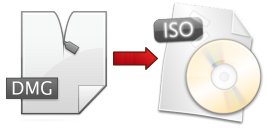
Here
are ways that you can convert dmg files to iso files on Mac OSX, Windows and Linux.
Before we start, let’s download a dmg file from the public domain. I found one on Apple’s article about The
XMLHttpRequest Object website while I was learning Ajax and that can be downloaded from this
link. This is just a 150KB dmg file and will be handy if you want to have something to test with while you’re following this tutorial.
How To Convert DMG Files To ISO Files On Mac
METHOD 1: USING THE MAC TERMINAL
1. Open a terminal window from Finder > Applications > Utilities > Terminal.2. Assuming that you have a disk image called apple.dmg in the current directory, type
hdiutil convert apple.dmg -format UDTO -o apple.iso
3. This will actually create a file called image.iso.cdr in the current directory (even though we asked for the output to be image.iso). This file can be safely renamed to image.iso, copied to a Windows server or machine, and burned with your CD/DVD burner
of choice.
Generally, the command hdiutil can be used this way:
hdiutil convert /path/to/filename.dmg -format UDTO -o /path/to/savefile.iso
METHOD 2: USING DMGCONVERTER (FREEWARE)
1. DMGConverter isa disk image (.dmg, .cdr, .iso) creation and conversion tool
which is simple and easy
to use. It is a very useful tool for the collective processing of more
than one file and every folder, and it can deal with all the fundamental processing with the drag & drop of the file/folder. For
Mac Only.
How To Convert DMG Files To ISO Files On Windows
This is for Windows users who might have downloaded a dmg file and wondering how to extract the content, or not even knowing how and what to do with the dmg file. I’ve been there at a certain stage. the sharewares mentioned are fully functional and allows youto use the “convert dmg to iso” function even when it’s not registered yet.
METHOD 1: USING MAGICISO (SHAREWARE)
1. DownloadMagicISO, install and run program.
2. Click

to
open dmg file.
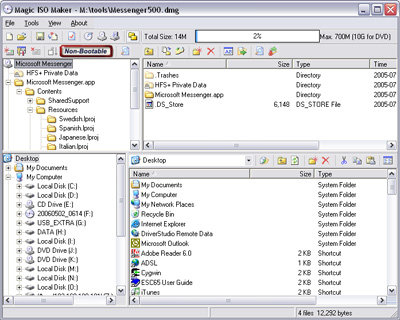
3. Click

to open “Properties” dialogs.
4. Uncheck Apple HFS and Apple HFS+
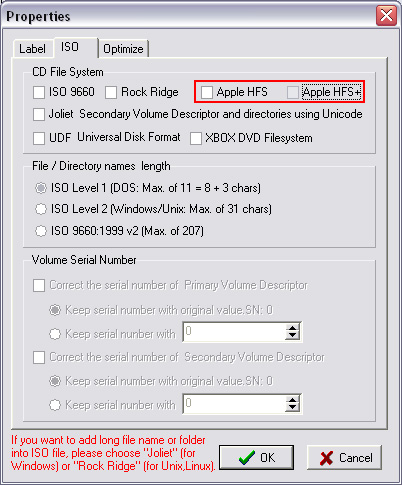
5. Check “ISO 9660″ “Joliet” “UDF”
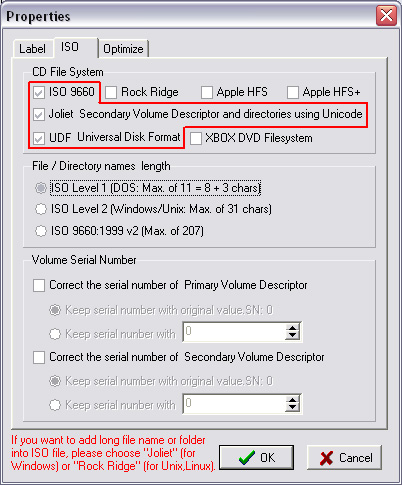
6. Click OK
7. Click

to save as to iso image, or click

to
burn to CD/DVD without saving.
METHOD 2: USING ULTRAISO (SHAREWARE)
UltraISO basicallydoes the same thing, but it can save you time from doing step 3 to 6 compared to method 1.
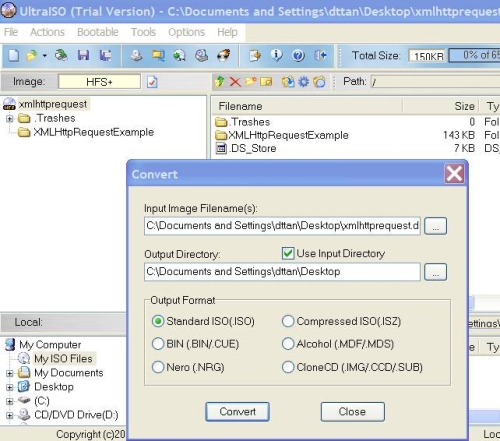
ALTERNATIVE SOLUTIONS: DMG2ISO (FREEWARE) AND ISOBUSTER (SHAREWARE)
I’ve heard and read that some people had been able to convert dmg files into iso files usingdmg2iso (freeware).I’ve tried dmg2iso, converted my dmg file to iso without problem, but the converted iso file is corrupted and can’t be open by any tools (Daemon Tools, Alcohol, MagicISO, UltraISO and ISOBuster) that I’ve tested. It might work for you, but no guarantees.
ISOBuster is
pretty similar to MagicISO and UltraISO. But too bad that the function to “convert dmg to iso” is restricted and won’t be functional until you buy the software.
How To Convert DMG Files To ISO Files On Linux
Free open-source app AcetoneISO providesa great deal of disc image manipulation tools not found in the Gnome desktop. It can mount/unmount a variety of image formats (ISO, DMG, MDF, NRG, BIN, NRG), convert images, create, encrypt, and decrypt ISOs, play DVDs (with the required codecs installed),
and much more. It is particularly useful for mounting proprietary formats found in Windows and Mac boot discs. AcetoneISO is a one-stop-shop for all of your CD/DVD image manipulation needs, and is a free download for Linux only. This works on all famous linux
distro such as Ubuntu, SUSE, Fedora, Mandrake, and Redhat.
So there you have it, and this should get you covered no matter what operating system you’re using.
Mac的好处不用多说,其相比Windows系列系统具有更多适合使用的因素,本文只讨论如何将Mac系统的dmg镜像转换为Windows常用的iso镜像格式。
1:首先打开UltraISO,选项“文件”,打开已经下载的dmg格式的镜像文件。

2:在“工具”下找到“格式转换”。

3:选择转换为iso文件并开始转换。

完成上述几步后就大功告成了哦,不论是虚拟机使用iso镜像或者是刻盘安装都会方便很多
By any chance if you need to convert Mac dmg to iso in windows environment, then below method will be helpful. DMG is an image format used in Mac OS X. Windows OS and its most of the software do not support dmg. Once it is converted to iso then you can write
it on CD or DVD in Windows.
We will use a small program called ‘dmg2iso’ for this conversion. There are several methods available on internet but unfortunately non of them worked for me. dmg2iso did the job quickly and correctly. So I decided to share it here.
How to Convert Mac DMG to ISO in Windows? Follow the steps
1) Download dmg2iso from official site here2) Installation not required, just run the below command after extraction. ( Make sure to configure path in Windows OS)
dmg2img < Source file.dmg> <destination file.iso>
3) The original conversion with correct file names starts as below.
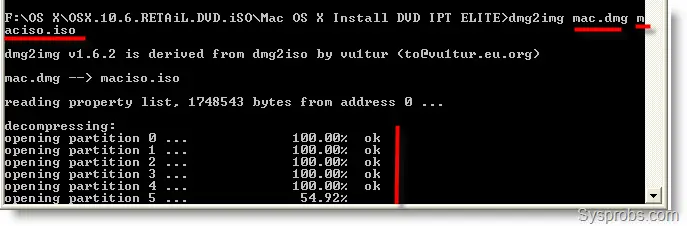
At the end, you will
get a successfully converted ISO from DMG in Windows. This ISO can be easily mounted using any mounting software or attached to VMware or VirtualBox as CD ROM drive.
相关文章推荐
- How to install Windows on your Mac for free
- How To Install Maven On Mac OSX
- How to convert all video to iPhone on Mac
- How to Fix a Hosed /etc/sudoers File on Mac OSX
- How to setup multiple sites hosted on your Mac with OSX 10.8 + (MAMP Part 5)
- Android testing - How to install adb on Windows / Mac
- How to Install VirtualBox and Windows on your Mac
- How to Run Mac OS X in VirtualBox on Windows
- How to Install mcrypt for php on Mac OSX Lion 10.8 & 10.7 Development Server
- How to convert Windows 7 on MBR/BIOS to GPT/UEFI
- How to install Maven on Mac OSX
- How to run cpp-tests on Mac OSX
- How to install YAWS on Mac OSX
- How to Install Apache Tomcat 8 (on Windows, Mac OS X, Ubuntu) and Get Started with Java Servlet Prog
- How to Convert a 32-bit Database to 64-bit Database on Linux (remove olap)
- How to Install Zabbix Agent on Windows System
- How to configure FTP Adapter based on IIS7.5 on a WINDOWS 2008 R2 OS
- Mac:How to mount a Windows shared folder
- How to install DHCP server on Windows Server 2008R2
- How to Install the Latest GCC on Windows
