linux:TeamViewer安装使用详解
2013-05-25 09:32
459 查看
How do I install TeamViewer on my Linux distribution?
Graphical installation
For installing TeamViewer, we recommend using the graphical installer. The graphical installer can be invoked by (double) clicking the downloaded package.If this is not the case and, e.g. the Archive Manager opens up, open the context menu instead (right-click on the downloaded package). Depending on your distribution you will get different possibilities to install the package, e.g. “Open with software installation”,
“Open with GDebi package installer”, “Open with Ubuntu Software Center”, or “Open with> QApt package installer”.
RedHat, CentOS, Fedora, SUSE
You need the teamviewer_linux.rpm package.For installing TeamViewer, we recommend using the graphical
installer.
If you prefer to use the command line or if there is no graphical installer available you can use either one of these commands:
yum install teamviewer_linux.rpm(recommended, as it will install missing dependencies)
rpm -i teamviewer_linux.rpm
In case “yum” is asking for a missing public key, you can download it here and import the key by using following command:
rpm --import TeamViewer_Linux_PubKey.asc
After importing the public key, please execute the “yum”-command again to install the TeamViewer rpm.
Notes to Red Hat 4.x:
We do not offer packages for RedHat/CentOS 4.x. If you have a need to run TeamViewer on RedHat/CentOS 4.x, please contact our technicalsupport.
Debian, Mint, Ubuntu, Kubuntu, Xubuntu…
For 32-bit DEB-systems you need the teamviewer_linux.deb package.For 64-bit DEB-systems without Multiarch you need the teamviewer_linux_x64.deb package. Please
see note onMultiarch below.
For installing TeamViewer, we recommend using the graphical
installer.
If you prefer to use the command line or if there is no graphical installer available you can use either one of these commands:
For the 32-bit package:
sudo dpkg -i teamviewer_linux.deb
For the 64-bit package:
sudo dpkg -i teamviewer_linux_x64.deb
In case “dpkg” indicates missing dependencies, complete the installation by executing the following command:
sudo apt-get install -f
Notes to Multiarch:
On newer 64-bit DEB-systems with Multiarch-support (Debian 7) teamviewer_linux_x64.deb cannot be installed because the package ia32-libs is not available anymore on these systems.In this case you can use teamviewer_linux.deb instead.
In case you get the error “wrong architecture i386” you have to execute the following command lines:
dpkg --add-architecture i386
apt-get update
For further information: http://wiki.debian.org/Multiarch/HOWTO
Other platforms
TeamViewer does also run on a lot of other distributions, although not officially supported.You can use our tar.gz package which will only create files in the directory where you extract it to. The tar.gz package works, if the libraries that TeamViewer depends on are installed which is often the case.
On Mandriva/Mageia TeamViewer can be installed using the following command:
urpmi --force --allow-nodeps teamviewer_linux.rpm
On PCLinuxOS TeamViewer can be installed from the repository. The package is provided by the PCLinuxOS team.
注释:
1,按照链接http://www.teamviewer.com/下载对应的版本
2,按照上面提到的命令进行安装即可
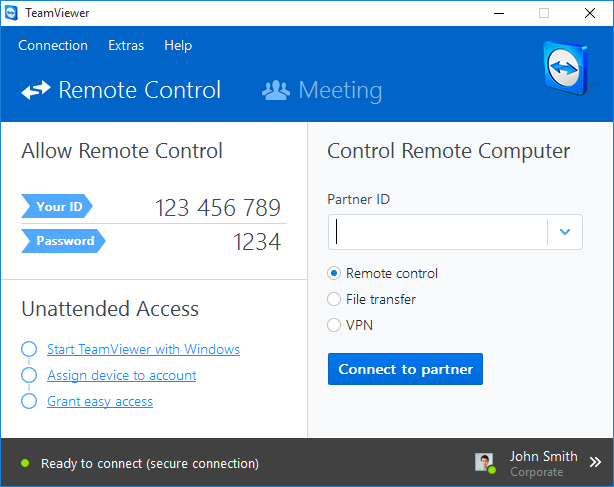
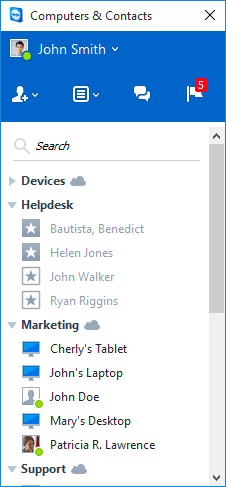

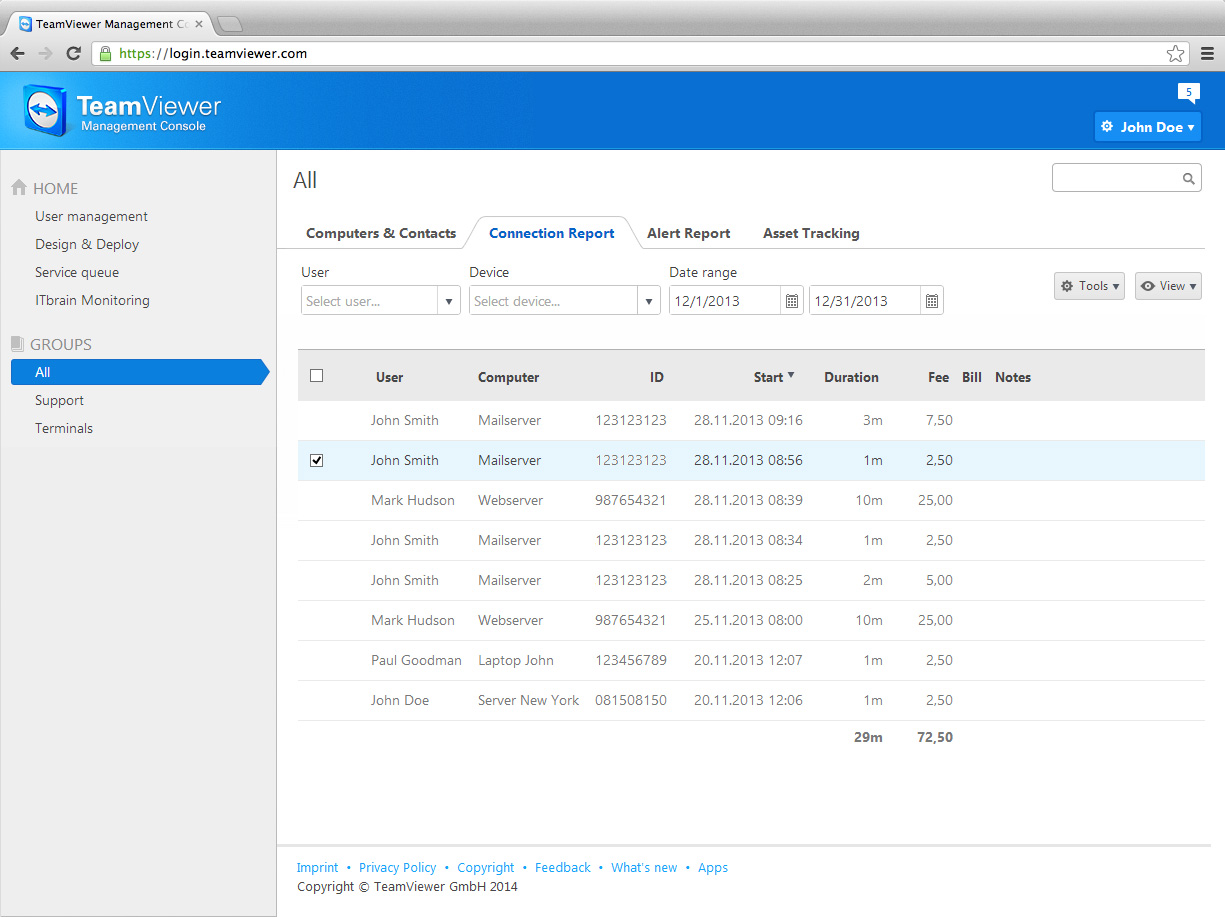
(可能发生的错误:
)
yum install teamviewer_linux.rpm
。。。。即可
http://www.teamviewer.com/zhcn/help/index.aspx
有问题欢迎联系我。。
相关文章推荐
- linux:TeamViewer安装使用详解
- linux:TeamViewer安装使用详解
- linux中pip安装步骤与使用详解
- Linux VPS中rar、unrar命令安装和使用详解
- Linux下rsync 安装使用详解
- linux下shell脚本的使用——安装madplay播放器,sed函数详解
- linux中pip安装步骤与使用详解
- 在Linux上安装使用 VMware Workstation 7 详解
- Linux下rsync 安装使用详解
- linux中pip安装步骤与使用详解
- 使用YUM在Linux(CentOS 7)下安装mysql 5.7.18的教程详解
- linux中运维自动化之Cobbler 系统安装使用详解
- linux下压力测试软件siege的安装与使用详解
- Linux系统中rar、unrar命令安装和使用详解
- [转]linux下iftop工具的安装与使用详解(图文)——实时的网络流量,监控TCP/IP连接(单机)
- linux下使用yum安装mysql详解
- Linux 运维自动化之Cobbler全自动安装Centos管理与使用详解 推荐
- 使用Linux安装JDK1.7教程详解
- Linux下SSH安装配置使用详解
- Linux 安装以及基本使用Hadoop 详解
