修改资料档案库 Pointing OBIEE 11G to new BIPLATFORM and MDS Schemas
2013-04-28 16:06
465 查看
Pointing OBIEE 11G to new BIPLATFORM and MDS Schemas
Many of the Oracle Fusion Middleware components require the existence of schemas in a database prior to installation. These schemas are created and loaded in your database using the Repository
Creation Utility (RCU).
I created BIPLATFORM and MDS Schemas by executing Repository Creation Utility(RCU) prior to OBIEE 11G installation and configure those while installing OBIEE 11G .
For Example I created BIPLATFORM and MDS Schemas in one server and Installed OBIEE in another server , Everything is fine .
Unfortunately the server that I used to create Schemas(BIPLATFORM and MDS ) got crashed
and my OBIEE services got down .
We can do it without reinstalling OBIEE11G again .
To solve this problem follow the below steps :
We need to make changes in both Enterprise Manager(http://localhost:7001/em) for Scheduler Configuration
and Console http://localhost:7001/console ) for pointing BIPLATFORM and MDS to new schemas .
Step1: Download Repository Creation Utility (RCU) from the below link.
http://www.oracle.com/technetwork/middleware/bi-enterprise-edition/downloads/biee-111150-393613.html
Extract and navigate to rcuHome\BIN and double click on rcu.bat and create Schemas .
In my case created schemas are DEV1_BIPLATFORM and DEV1_MDS .
Step2: Login to em (http://localhost:7001/em). Navigate to Business
Intelligence –> coreapplication and click on Schedular tab here you can find the TNS entry and User and password of the old schemas .
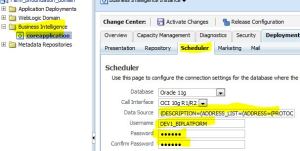
Click on Lock&Edit and change the TNS Entries as per ur database and enter User and Password of BIPLATFORM .
Click on Apply and Activate changes .
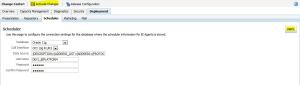
After activated the changes it should ask you to restart some services DONT DO THAT, because we still
need changes in console .
Step3: Login to http://localhost:7001/console and click
on Services –> Data Sources .

We have to change the connection pool for the following schemas shown in screenshot.
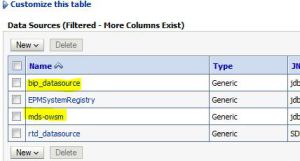
Click on bip_datasource

Click on Connection Pool
Here we have to give the following parameters .
URL: jdbc:oracle:thin:@<hostname>:<port number>/<Service Name>
(For Eg:jdbc:oracle:thin:@server1:1522/orcl)
Properties:user
=DEV1_BIPLATFORM
oracle.net.CONNECT_TIMEOUT=10000
Password: <Enter the DEV1_BIPLATFORM’s password)
Confirm Password:<Enter the DEV1_BIPLATFORM’s password again)
and
it .
Similarly do the same for the schema “mds-owsm” that I highlighted in the
previous screenshot .
Now, Stop all the OBIEE services and start it again .
In windows : Start –>All Programs –> Oracle Business Intelligence –> Stop BI Services/Start BI Services .
In Linux : Click Here for
the steps .
Note : If you have a problem in starting any OPMN services first start bi_server1 that i mentioned in my blog entry that
I have given above then try to start OPMN services again . you will get all the services up and running .
Hope this will help you .
-Prasad Madhasi .
源文档 <http://prasadmadhasi.com/2011/11/29/pointing-obiee-11g-to-new-biplatform-and-mds-schemas/>
4000
Many of the Oracle Fusion Middleware components require the existence of schemas in a database prior to installation. These schemas are created and loaded in your database using the Repository
Creation Utility (RCU).
I created BIPLATFORM and MDS Schemas by executing Repository Creation Utility(RCU) prior to OBIEE 11G installation and configure those while installing OBIEE 11G .
For Example I created BIPLATFORM and MDS Schemas in one server and Installed OBIEE in another server , Everything is fine .
Unfortunately the server that I used to create Schemas(BIPLATFORM and MDS ) got crashed
and my OBIEE services got down .
We can do it without reinstalling OBIEE11G again .
To solve this problem follow the below steps :
We need to make changes in both Enterprise Manager(http://localhost:7001/em) for Scheduler Configuration
and Console http://localhost:7001/console ) for pointing BIPLATFORM and MDS to new schemas .
Step1: Download Repository Creation Utility (RCU) from the below link.
http://www.oracle.com/technetwork/middleware/bi-enterprise-edition/downloads/biee-111150-393613.html
Extract and navigate to rcuHome\BIN and double click on rcu.bat and create Schemas .
In my case created schemas are DEV1_BIPLATFORM and DEV1_MDS .
Step2: Login to em (http://localhost:7001/em). Navigate to Business
Intelligence –> coreapplication and click on Schedular tab here you can find the TNS entry and User and password of the old schemas .
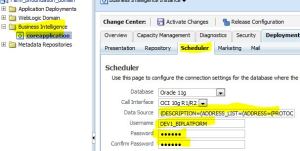
Click on Lock&Edit and change the TNS Entries as per ur database and enter User and Password of BIPLATFORM .
Click on Apply and Activate changes .
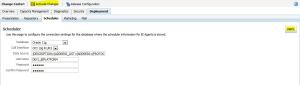
After activated the changes it should ask you to restart some services DONT DO THAT, because we still
need changes in console .
Step3: Login to http://localhost:7001/console and click
on Services –> Data Sources .

We have to change the connection pool for the following schemas shown in screenshot.
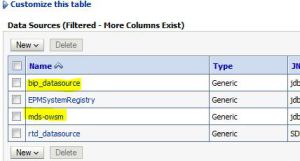
Click on bip_datasource

Click on Connection Pool
Here we have to give the following parameters .
URL: jdbc:oracle:thin:@<hostname>:<port number>/<Service Name>
(For Eg:jdbc:oracle:thin:@server1:1522/orcl)
Properties:user
=DEV1_BIPLATFORM
oracle.net.CONNECT_TIMEOUT=10000
Password: <Enter the DEV1_BIPLATFORM’s password)
Confirm Password:<Enter the DEV1_BIPLATFORM’s password again)
and
it .
Similarly do the same for the schema “mds-owsm” that I highlighted in the
previous screenshot .
Now, Stop all the OBIEE services and start it again .
In windows : Start –>All Programs –> Oracle Business Intelligence –> Stop BI Services/Start BI Services .
In Linux : Click Here for
the steps .
Note : If you have a problem in starting any OPMN services first start bi_server1 that i mentioned in my blog entry that
I have given above then try to start OPMN services again . you will get all the services up and running .
Hope this will help you .
-Prasad Madhasi .
源文档 <http://prasadmadhasi.com/2011/11/29/pointing-obiee-11g-to-new-biplatform-and-mds-schemas/>
4000
相关文章推荐
- How to create a new user and grant permissions on MySql
- createDataSource, and add new rows on the datagrid to be filled out.
- Item 51: Adhere to convention when writing new and delete(Effective C++)
- Android错误之--Platform MNC is a preview and requires application manifest to set minSdkVersion to 'MNC
- 【翻译】Data Access with LINQ to SQL (1) -- New C# and VB.NET Language Features
- New to SOA and Web services
- 提交时提示错误This Bundle is invalid.New apps and app updates submitted to the App Store must be built wit
- Oracle 11g 新特性 -- 自动诊断资料档案库(ADR) 说明
- Create a New SharePoint Permission Level and Bind it to an Existing SharePoint Group
- Function not available to this responsibility After Creating and Registering a New Form
- OBIEE 11g相关资料
- How to add a new user in linux and add it to a new group
- [jQuery]30+ Brand New jQuery Plugins To Change the Look and Feel of Your Website
- Oracle 11g 新特性 -- 自动诊断资料档案库(ADR) 说明
- An instance of “(null)” is already running. Choose “Stop” to terminate and launch a new instance.
- ShmooCon IX: Moloch: A New And Free Way To Index Your Packet Capture Repository
- AppBuyer: New iOS Malware Steals Apple ID and Password to Buy Apps
- Please make sure the -vm option in eclipse.ini is pointing to a JDK and verify that Installed JRE’s are also using JDK installs
- Peoplecode to Create BI publisher XML and XSD Data source file.
- Creating Mobile Games: Using Java ME Platform to Put the Fun into Your Mobile Device and Cell Phone
