Android手势识别ViewFlipper触摸动画
2012-03-13 00:00
477 查看
最近项目中用到了ViewFlipper这个类,感觉效果真的很炫,今天自己也试着做了下,确实还不错。
首先在layout下定义viewflipper.xml
这样就OK了 看下效果
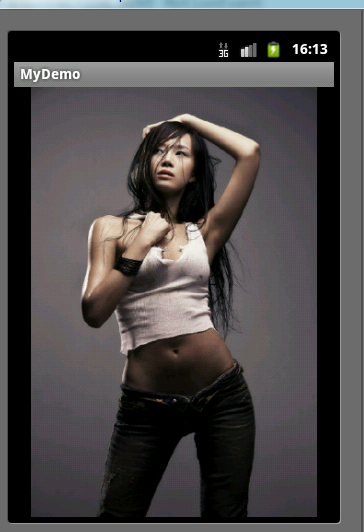
因为是手势识别效果不太好演示,所以大家自己实现了以后就可以看到效果啦!
$(document).ready(function(){dp.SyntaxHighlighter.HighlightAll('code');});
原文链接:
http://blog.csdn.net/wangkuifeng0118/article/details/7098529
首先在layout下定义viewflipper.xml
<?xml version="1.0" encoding="utf-8"?> <LinearLayout xmlns:android="http://schemas.android.com/apk/res/android" android:layout_width="fill_parent" android:layout_height="fill_parent" android:orientation="vertical" > <ViewFlipper android:id="@+id/viewFlipper1" android:layout_width="fill_parent" android:layout_height="fill_parent" > <ImageView android:id="@+id/imageView1" android:layout_width="fill_parent" android:layout_height="fill_parent" android:src="@drawable/b" /> <ImageView android:id="@+id/imageView2" android:layout_width="fill_parent" android:layout_height="fill_parent" android:src="@drawable/c" /> <ImageView android:id="@+id/imageView3" android:layout_width="fill_parent" android:layout_height="fill_parent" android:src="@drawable/d" /> <ImageView android:id="@+id/imageView4" android:layout_width="fill_parent" android:layout_height="fill_parent" android:src="@drawable/f" /> <ImageView android:id="@+id/imageView5" android:layout_width="fill_parent" android:layout_height="fill_parent" android:src="@drawable/g" /> </ViewFlipper> </LinearLayout>ViewFlipper中包含了5张图片 用来手势切换。
public class ViewFlipperActivity extends Activity implements OnTouchListener, android.view.GestureDetector.OnGestureListener {
private ViewFlipper flipper;
GestureDetector mGestureDetector;
private int mCurrentLayoutState;
private static final int FLING_MIN_DISTANCE = 80;
private static final int FLING_MIN_VELOCITY = 150;
@Override
protected void onCreate(Bundle savedInstanceState) {
// TODO Auto-generated method stub
super.onCreate(savedInstanceState);
setContentView(R.layout.viewflipper);
flipper=(ViewFlipper) this.findViewById(R.id.viewFlipper1);
//注册一个用于手势识别的类
mGestureDetector = new GestureDetector(this);
//给mFlipper设置一个listener
flipper.setOnTouchListener(this);
mCurrentLayoutState = 0;
//允许长按住ViewFlipper,这样才能识别拖动等手势
flipper.setLongClickable(true);
}
/**
* 此方法在本例中未用到,可以指定跳转到某个页面
* @param switchTo
*/
public void switchLayoutStateTo(int switchTo) {
while (mCurrentLayoutState != switchTo) {
if (mCurrentLayoutState > switchTo) {
mCurrentLayoutState--;
flipper.setInAnimation(inFromLeftAnimation());
flipper.setOutAnimation(outToRightAnimation());
flipper.showPrevious();
} else {
mCurrentLayoutState++;
flipper.setInAnimation(inFromRightAnimation());
flipper.setOutAnimation(outToLeftAnimation());
flipper.showNext();
}
}
}
/**
* 定义从右侧进入的动画效果
* @return
*/
protected Animation inFromRightAnimation() {
Animation inFromRight = new TranslateAnimation(
Animation.RELATIVE_TO_PARENT, +1.0f,
Animation.RELATIVE_TO_PARENT, 0.0f,
Animation.RELATIVE_TO_PARENT, 0.0f,
Animation.RELATIVE_TO_PARENT, 0.0f);
inFromRight.setDuration(200);
inFromRight.setInterpolator(new AccelerateInterpolator());
return inFromRight;
}
/**
* 定义从左侧退出的动画效果
* @return
*/
protected Animation outToLeftAnimation() {
Animation outtoLeft = new TranslateAnimation(
Animation.RELATIVE_TO_PARENT, 0.0f,
Animation.RELATIVE_TO_PARENT, -1.0f,
Animation.RELATIVE_TO_PARENT, 0.0f,
Animation.RELATIVE_TO_PARENT, 0.0f);
outtoLeft.setDuration(200);
outtoLeft.setInterpolator(new AccelerateInterpolator());
return outtoLeft;
}
/**
* 定义从左侧进入的动画效果
* @return
*/
protected Animation inFromLeftAnimation() {
Animation inFromLeft = new TranslateAnimation(
Animation.RELATIVE_TO_PARENT, -1.0f,
Animation.RELATIVE_TO_PARENT, 0.0f,
Animation.RELATIVE_TO_PARENT, 0.0f,
Animation.RELATIVE_TO_PARENT, 0.0f);
inFromLeft.setDuration(200);
inFromLeft.setInterpolator(new AccelerateInterpolator());
return inFromLeft;
}
/**
* 定义从右侧退出时的动画效果
* @return
*/
protected Animation outToRightAnimation() {
Animation outtoRight = new TranslateAnimation(
Animation.RELATIVE_TO_PARENT, 0.0f,
Animation.RELATIVE_TO_PARENT, +1.0f,
Animation.RELATIVE_TO_PARENT, 0.0f,
Animation.RELATIVE_TO_PARENT, 0.0f);
outtoRight.setDuration(200);
outtoRight.setInterpolator(new AccelerateInterpolator());
return outtoRight;
}
public boolean onDown(MotionEvent e) {
// TODO Auto-generated method stub
return false;
}
/*
* 用户按下触摸屏、快速移动后松开即触发这个事件
* e1:第1个ACTION_DOWN MotionEvent
* e2:最后一个ACTION_MOVE MotionEvent
* velocityX:X轴上的移动速度,像素/秒
* velocityY:Y轴上的移动速度,像素/秒
* 触发条件 :
* X轴的坐标位移大于FLING_MIN_DISTANCE,且移动速度大于FLING_MIN_VELOCITY个像素/秒
*/
public boolean onFling(MotionEvent e1, MotionEvent e2, float velocityX,
float velocityY) {
if (e1.getX() - e2.getX() > FLING_MIN_DISTANCE
&& Math.abs(velocityX) > FLING_MIN_VELOCITY) {
// 当像左侧滑动的时候
//设置View进入屏幕时候使用的动画
flipper.setInAnimation(inFromRightAnimation());
//设置View退出屏幕时候使用的动画
flipper.setOutAnimation(outToLeftAnimation());
flipper.showNext();
} else if (e2.getX() - e1.getX() > FLING_MIN_DISTANCE
&& Math.abs(velocityX) > FLING_MIN_VELOCITY) {
// 当像右侧滑动的时候
flipper.setInAnimation(inFromLeftAnimation());
flipper.setOutAnimation(outToRightAnimation());
flipper.showPrevious();
}
return false;
}
public void onLongPress(MotionEvent e) {
// TODO Auto-generated method stub
}
public boolean onScroll(MotionEvent e1, MotionEvent e2, float distanceX,
float distanceY) {
// TODO Auto-generated method stub
return false;
}
public void onShowPress(MotionEvent e) {
// TODO Auto-generated method stub
}
public boolean onSingleTapUp(MotionEvent e) {
// TODO Auto-generated method stub
return false;
}
public boolean onTouch(View v, MotionEvent event) {
// TODO Auto-generated method stub
// 一定要将触屏事件交给手势识别类去处理(自己处理会很麻烦的)
return mGestureDetector.onTouchEvent(event);
}
}这样就OK了 看下效果
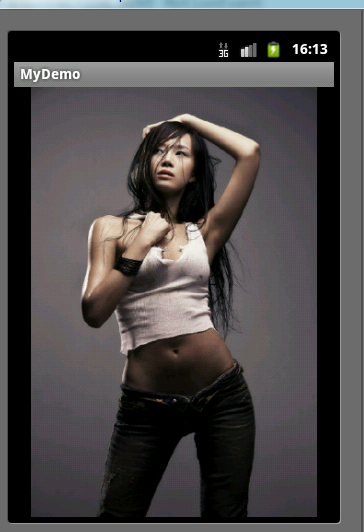
因为是手势识别效果不太好演示,所以大家自己实现了以后就可以看到效果啦!
$(document).ready(function(){dp.SyntaxHighlighter.HighlightAll('code');});
原文链接:
http://blog.csdn.net/wangkuifeng0118/article/details/7098529
相关文章推荐
- Android手势识别ViewFlipper触摸动画
- Android手势识别ViewFlipper触摸动画
- android手势识别ViewFlipper触摸动画
- Android手势识别ViewFlipper触摸动画
- android手势识别ViewFlipper触摸动画
- Android手势识别ViewFlipper触摸动画
- Android手势识别ViewFlipper触摸动画
- Android手势识别ViewFlipper触摸动画
- 【转】Android手势识别ViewFlipper触摸动画
- Android手势识别ViewFlipper触摸动画
- Android手势识别ViewFlipper触摸动画
- android手势识别ViewFlipper触摸动画
- 手势识别ViewFlipper触摸动画
- Android ViewFlipper触摸动画
- Android ViewFlipper触摸动画
- Android ViewFlipper 手势触摸案例
- ViewFlipper(多图层控件)及手势识别,代码创建动画效果
- Android ViewFlipper触摸动画
- Android ViewFlipper 手势触摸案例
- Android ViewFlipper触摸动画
