Android Launcher桌面应用快捷方式的开发
2011-10-17 22:26
706 查看
大家好,今天我给大家分享的是Launcher桌面快捷图标的开发,我们都知道快捷图标有两部分组成,一部分是应用的图标,另一部分就是应用的名称。其实Launcher中的快捷图标只是继承了TextView控件,重绘了一下,将背景弄成浅灰色(具体是什么颜色我也不知道)的椭圆背景,显示的文字颜色则是白色。TextView有android:drawableTop;drawableBottom(上下左右我这里就不全写出来了)属性,用来显示应用的图标。
废话不多说了,直接上例子,大家一步一步来,多敲敲代码,成长快一点。
第一步:新建一个Android工程,命名为ApplicationDemo.如下图:
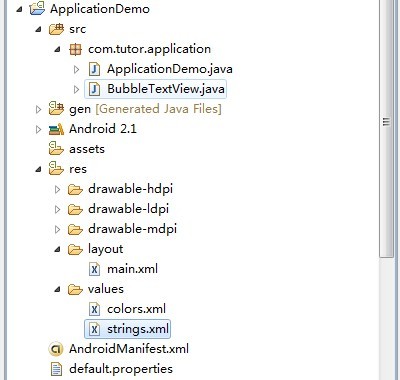
第二步:在values目录下新建colors.xml文件,定义一些要用的颜色,代码如下:
第三步:也就是重点了,新建一个BubbleTextView类,继承TextView,代码如下:
第五步:修改AndroidManifest.xml文件,注意这里我们在Activity里增加了一个透明的样式,Launcher其实就是透明的Activity。
代码如下(第8行代码):
第六步:运行上述工程,查看效果如下:
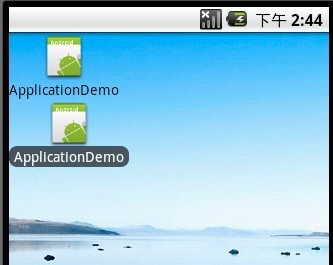
将android:drawableLeft修改为android:drawableTop,效果如下:
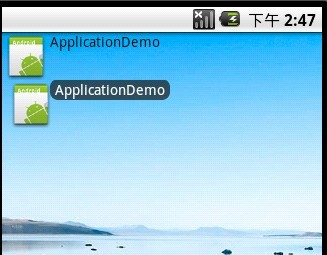
Ok~大功告成,收工睡觉!!!
废话不多说了,直接上例子,大家一步一步来,多敲敲代码,成长快一点。
第一步:新建一个Android工程,命名为ApplicationDemo.如下图:
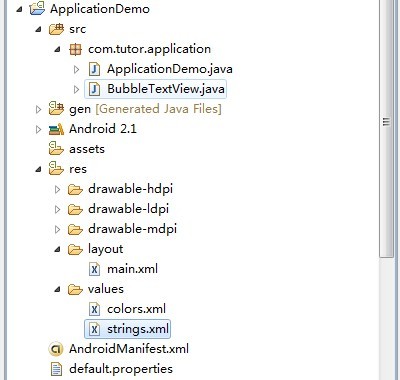
第二步:在values目录下新建colors.xml文件,定义一些要用的颜色,代码如下:
<?xml version="1.0" encoding="utf-8"?> <resources> <color name="white">#FFFFFF</color> <color name="black">#000000</color> <color name="bubble_dark_background">#B2191919</color> </resources>
第三步:也就是重点了,新建一个BubbleTextView类,继承TextView,代码如下:
package com.tutor.application;
import android.content.Context;
import android.graphics.Canvas;
import android.graphics.Paint;
import android.graphics.RectF;
import android.text.Layout;
import android.util.AttributeSet;
import android.widget.TextView;
public class BubbleTextView extends TextView {
private static final int CORNER_RADIUS = 8;
private static final int PADDING_H = 5;
private static final int PADDING_V = 1;
private final RectF mRect = new RectF();
private Paint mPaint;
public BubbleTextView(Context context) {
super(context);
init();
}
public BubbleTextView(Context context, AttributeSet attrs) {
super(context, attrs);
init();
}
public BubbleTextView(Context context, AttributeSet attrs, int defStyle) {
super(context, attrs, defStyle);
init();
}
private void init() {
setFocusable(true);
// We need extra padding below to prevent the bubble being cut.
setPadding(PADDING_H, 0, PADDING_H, PADDING_V);
mPaint = new Paint(Paint.ANTI_ALIAS_FLAG);
mPaint.setColor(getContext().getResources()
.getColor(R.color.bubble_dark_background));
}
@Override
protected void drawableStateChanged() {
invalidate();
super.drawableStateChanged();
}
@Override
public void draw(Canvas canvas) {
final Layout layout = getLayout();
final RectF rect = mRect;
final int left = getCompoundPaddingLeft();
final int top = getExtendedPaddingTop();
rect.set(left + layout.getLineLeft(0) - PADDING_H,
top + layout.getLineTop(0) - PADDING_V,
Math.min(left + layout.getLineRight(0) + PADDING_H,
getScrollX() + getRight() - getLeft()),
top + layout.getLineBottom(0) + PADDING_V);
canvas.drawRoundRect(rect, CORNER_RADIUS, CORNER_RADIUS, mPaint);
super.draw(canvas);
}
}第四步:修改main.xml布局文件,代码如下:<?xml version="1.0" encoding="utf-8"?> <LinearLayout xmlns:android="http://schemas.android.com/apk/res/android" android:orientation="vertical" android:layout_width="fill_parent" android:layout_height="fill_parent" > <TextView android:layout_width="wrap_content" android:layout_height="wrap_content" android:drawableTop="@drawable/icon" android:text="ApplicationDemo" android:textColor="@color/black" /> <com.tutor.application.BubbleTextView android:layout_width="wrap_content" android:layout_height="wrap_content" android:drawableTop="@drawable/icon" android:textColor="@color/white" android:text="ApplicationDemo" /> </LinearLayout>
第五步:修改AndroidManifest.xml文件,注意这里我们在Activity里增加了一个透明的样式,Launcher其实就是透明的Activity。
代码如下(第8行代码):
<?xml version="1.0" encoding="utf-8"?> <manifest xmlns:android="http://schemas.android.com/apk/res/android" package="com.tutor.application" android:versionCode="1" android:versionName="1.0"> <application android:icon="@drawable/icon" android:label="@string/app_name"> <activity android:name=".ApplicationDemo" android:theme="@android:style/Theme.Wallpaper.NoTitleBar" android:label="@string/app_name"> <intent-filter> <action android:name="android.intent.action.MAIN" /> <category android:name="android.intent.category.LAUNCHER" /> </intent-filter> </activity> </application> <uses-sdk android:minSdkVersion="7" /> </manifest>
第六步:运行上述工程,查看效果如下:
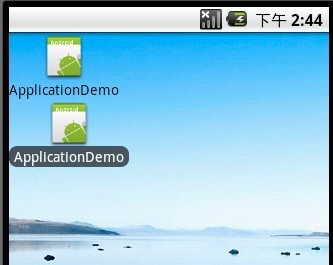
将android:drawableLeft修改为android:drawableTop,效果如下:
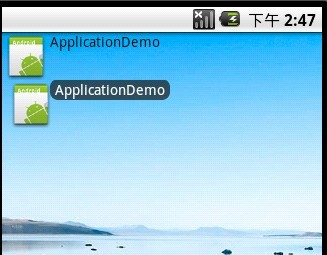
Ok~大功告成,收工睡觉!!!
相关文章推荐
- Android Launcher桌面应用快捷方式的开发
- Android Launcher研究(四)-----------桌面应用快捷方式的开发!
- Android Launcher研究(四)-----------桌面应用快捷方式的开发!
- Android Launcher研究(四)-----------桌面应用快捷方式的开发!
- Android Launcher研究(四)-----------桌面应用快捷方式的开发!
- Android Launcher桌面应用快捷方式的开发
- [高级]Android Launcher研究(一)-----------图文详解手把手教你在Windows环境下下载Android源码(Launcher为例)Android Launcher研究(四)-----------桌面应用快捷方式的开发!
- Android Launcher-----桌面应用快捷方式的开发!
- Android Launcher研究(四)-----------桌面应用快捷方式的开发!
- Android Launcher桌面应用快捷方式的开发
- Android应用开发之(如何自动在桌面创建快捷方式)
- android应用开发之桌面快捷方式
- Android 开发之系统应用Launcher详解,简单添加和删除快捷方式及常见问题
- Android开发:应用启动后自动创建桌面快捷方式(三星机常见)
- Android应用开发之(如何自动在桌面创建快捷方式)
- Android桌面快捷方式图标生成与删除,使用Intent与launcher交互
- Android应用创建手机桌面快捷方式
- android应用如何自动创建快捷方式到Launcher
- Android应用添加(创建)和删除及判断是否存在桌面快捷方式
- android 接管launcher3桌面快捷方式
