MyEclipse 8.5下安装tomcat插件
2011-03-22 18:17
405 查看
1,将com.sysdeo.eclipse.tomcat_3.2.1放到D:\program files\Genuitec\Common\plugins
2,打开D:\program files\Genuitec\MyEclipse 8.5\configuration\org.eclipse.equinox.simpleconfigurator\bundles.info文件,在最后加上
com.sysdeo.eclipse.tomcat,3.2.1,file:/D:/program files/Genuitec/Common/plugins/com.sysdeo.eclipse.tomcat_3.2.1/,4,false
3,重启MyEclipse 8.5.
4,window --> preferences --> Tomcat 配置一些参数 ,OK!
在myeclipse中使用tomcat插件导出web工程war包
1、首先下载eclipse的Tomcat插件,文件名为:tomcatPluginV321.zip
下载:地址
2、安装Tomcat插件,即将zip档解压,放入eclipse目录下的 plugins 文件夹中。
3、在项目上点右键,设置properties,在'Tomcat'下面设置'export to war settings'输入要导出的war文件路径和文件名,确定,返回项目。

4、在项目上点右键,选择tomcat project->Export to the war file sets in project properties
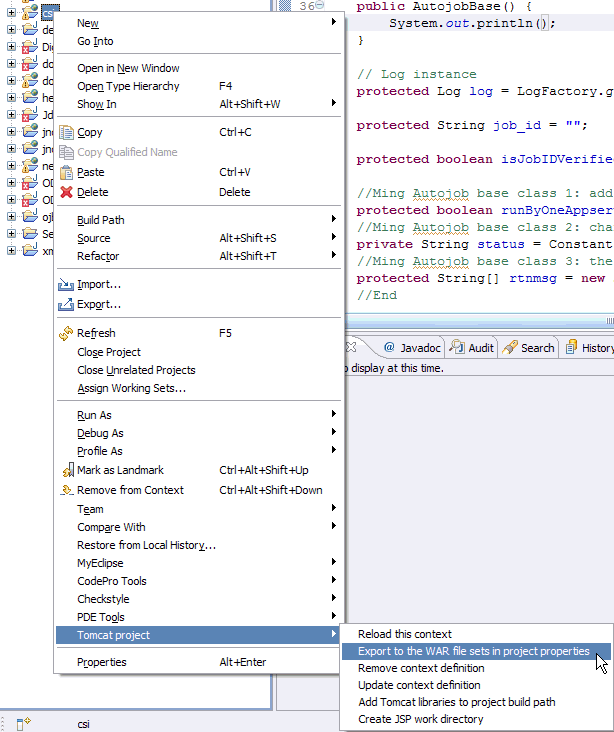
5、 进入C盘,可以看到csi.war文件正在生成,成功后会有提示框。这样就可以通过Tomcat插件导出WAR档了。
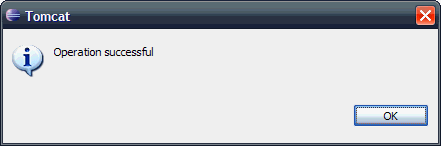
2,打开D:\program files\Genuitec\MyEclipse 8.5\configuration\org.eclipse.equinox.simpleconfigurator\bundles.info文件,在最后加上
com.sysdeo.eclipse.tomcat,3.2.1,file:/D:/program files/Genuitec/Common/plugins/com.sysdeo.eclipse.tomcat_3.2.1/,4,false
3,重启MyEclipse 8.5.
4,window --> preferences --> Tomcat 配置一些参数 ,OK!
在myeclipse中使用tomcat插件导出web工程war包
1、首先下载eclipse的Tomcat插件,文件名为:tomcatPluginV321.zip
下载:地址
2、安装Tomcat插件,即将zip档解压,放入eclipse目录下的 plugins 文件夹中。
3、在项目上点右键,设置properties,在'Tomcat'下面设置'export to war settings'输入要导出的war文件路径和文件名,确定,返回项目。

4、在项目上点右键,选择tomcat project->Export to the war file sets in project properties
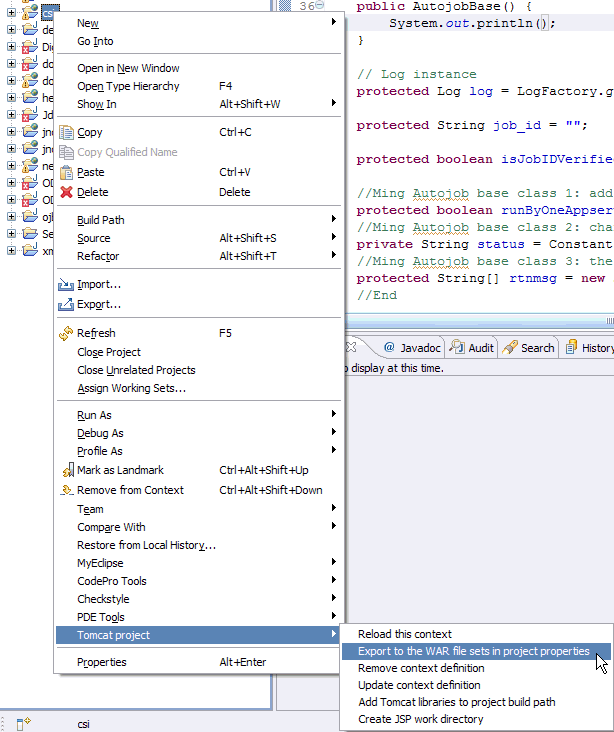
5、 进入C盘,可以看到csi.war文件正在生成,成功后会有提示框。这样就可以通过Tomcat插件导出WAR档了。
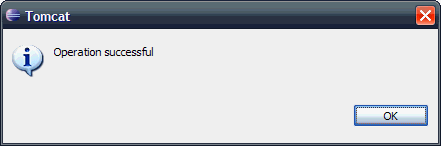
相关文章推荐
- 无语,昨晚在Myeclipse8.5下安装了Flex4.6插件,界面变成了中文,还得费劲改回英文
- Myeclipse8.5下安装 JBPM4.3 插件
- JDK、Eclipse、Myeclipse、Tomcat及插件下载、安装及配置方法
- 如何安装Eclipse的MyEclipse和Tomcat插件?
- MyEclipse 中tomcat插件的安装
- 在Myeclipse下安装tomcat插件
- Eclipse+多国语言包插件+Tomcat插件+Lomboz插件+Myeclipse插件的安装与配置
- MyEclipse8.5下安装maven插件
- 如何安装Eclipse的MyEclipse和Tomcat插件?
- 怎样在MyEclipse 6.5 上安装tomcat7.0的插件?
- MyEclipse8.5下安装maven插件
- MyEclipse8.5下安装jetty插件的步骤
- Eclipse\MyEclipse 安装tomcat插件后,还需要配置Tomcat Home
- MyEclipse中安装tomcat插件
- Eclipse & MyEclipse 下Tomcat插件安装
- [转]JDK、Eclipse、Myeclipse、Tomcat及插件下载、安装及配置方法
- Myeclipse 8.5 下 iBATIS 的代码生成插件 ibator安装
- 如何在MyEclipse或Eclipse下配置Tomcat(说明:这里Tomcat是安装版本,不是插件)
- Myeclipse2015 Jrebel插件的安装、配置、使用(新建.java文件、给类添加新方法、新属性、修改代码等,不用重启tomcat即可更新)
- MyEclipse8.5下安装VSS插件
