Hyper-V: Share files to your VM from physical hard disk
2010-07-06 10:09
519 查看
You are using Hyper-V VM and you want to access files in your physical hard disk, first you can burn the files to image, then attach the image to the DVD Drive in the VM, or you can do the following steps to realize this.
1. First you should have two hard disk, fist disk with OS, and another with files you want to share.
2. Make the second disk Offline throw the disk management.
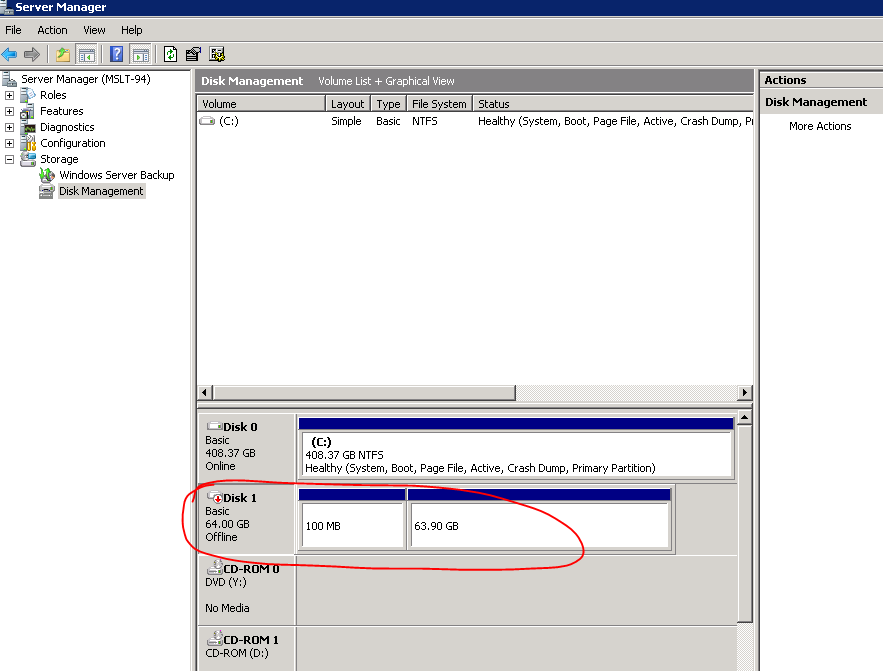
3. In the Hyper-V manager, select the VM in the Virtual Machines pane, click Settings...in the Actions.
4. In the Settings from VM dialog, click IDE Controller 0 node, select Hard Drive in IDE Controller and click Add.
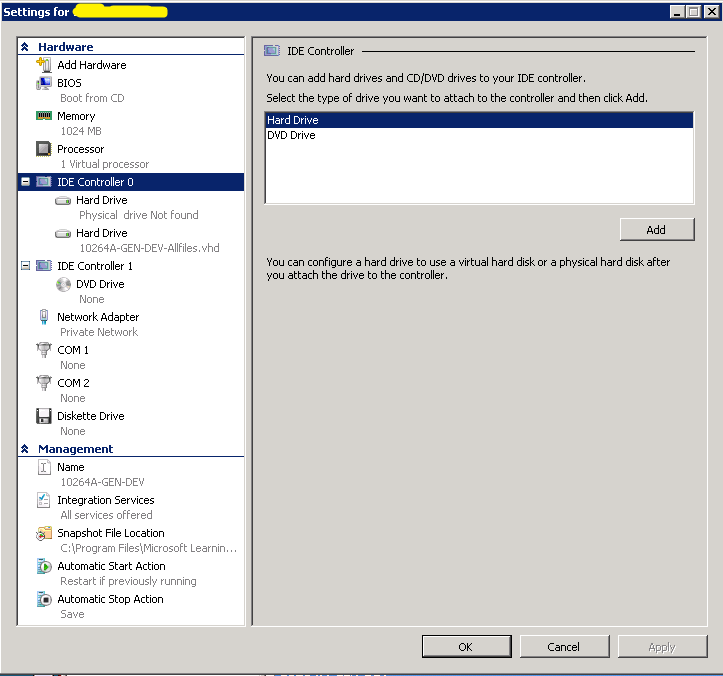
5. In the Media groupbox, select Physical hard disk radio button, in the drop-down list select Disk 1.
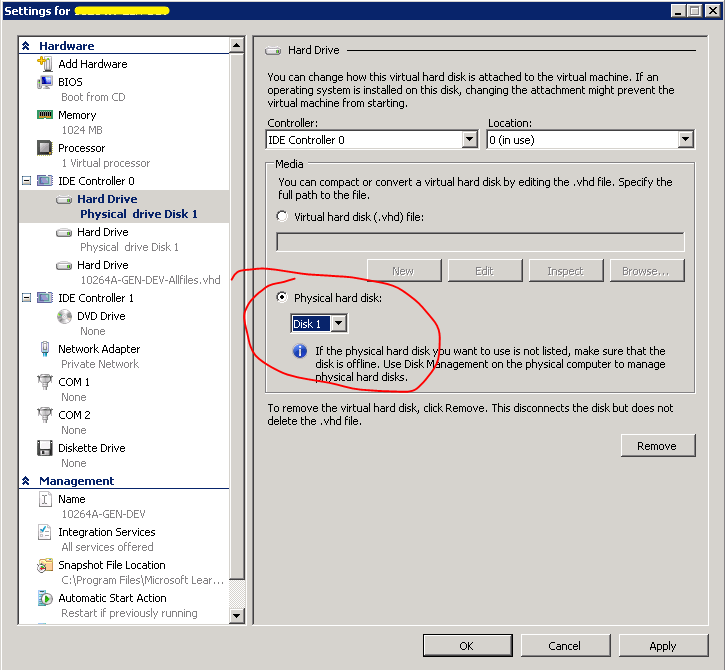
6. Click Ok
7. Then start the VM and you should be able to access the Disk 1 in the VM.
1. First you should have two hard disk, fist disk with OS, and another with files you want to share.
2. Make the second disk Offline throw the disk management.
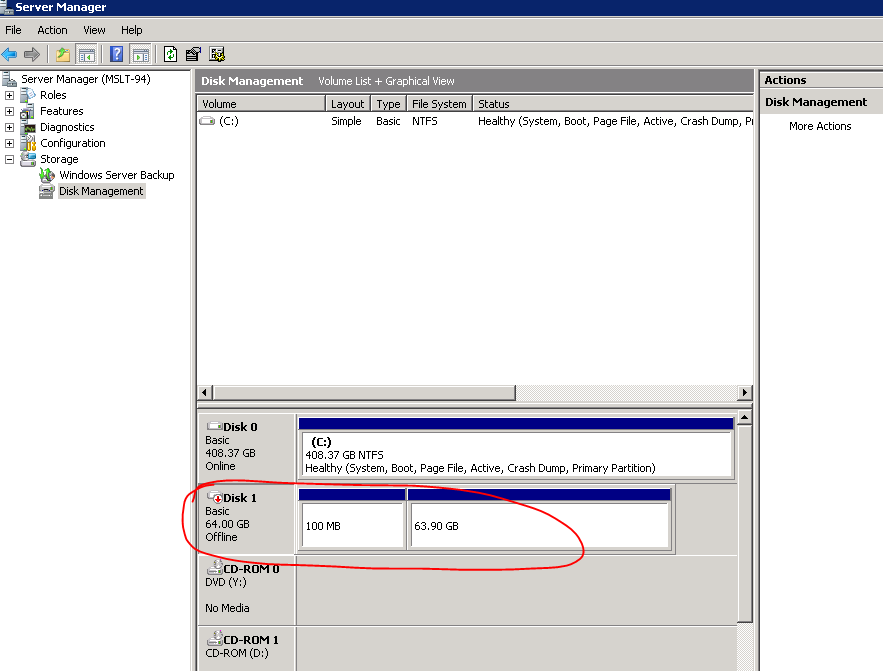
3. In the Hyper-V manager, select the VM in the Virtual Machines pane, click Settings...in the Actions.
4. In the Settings from VM dialog, click IDE Controller 0 node, select Hard Drive in IDE Controller and click Add.
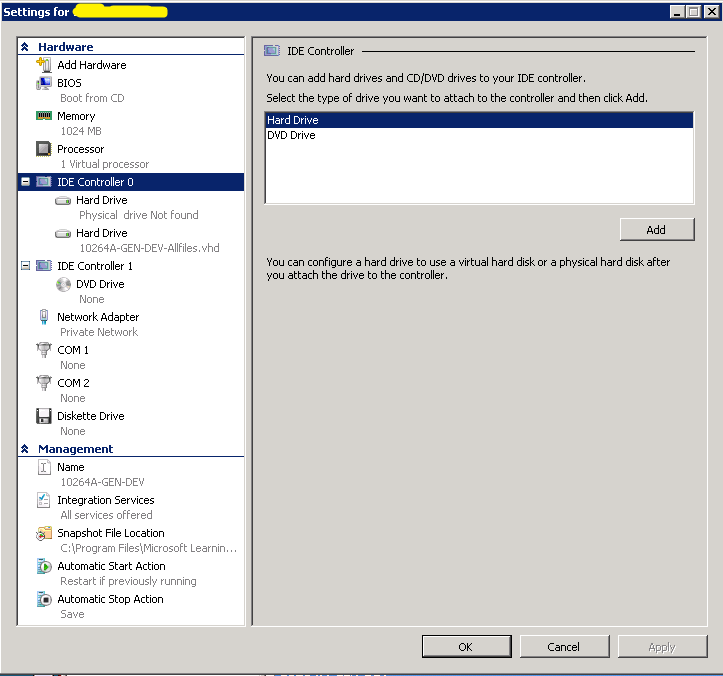
5. In the Media groupbox, select Physical hard disk radio button, in the drop-down list select Disk 1.
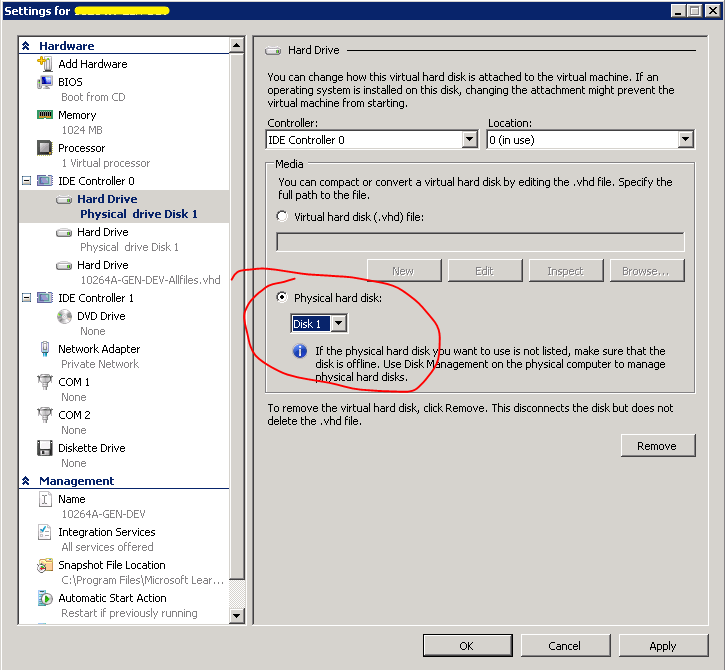
6. Click Ok
7. Then start the VM and you should be able to access the Disk 1 in the VM.
相关文章推荐
- Virtual PC: Share folder to VM from Physical hard disk
- How to move ASM database files from one diskgroup to another
- Git: How to remove ignored files from your repository's directory
- How to Distinguish a Physical Disk Device from an Event Message
- Linux恢复被删除的文件 How To Recover Deleted Files From Your Linux System
- How to enable download EXE files from the Sharepoint website
- Allow your Delphi Forms to Accept Dropped Files from Window Explorer
- How to download Bing maps to your hard disk
- How to use TFTP to transfer files from develop board to your host server?
- The installer encountered an error copying files to the hard disk: [Errno 5] Input/output error
- How to extract datafiles from asm diskgroup?
- How to extract datafiles from asm diskgroup?
- cURL.io - Share your files right from your terminal
- Strange patent filed in China: Method to boot Linux OS from mobile harddisk
- How to move ASM database files from one diskgroup to another
- How to Recover from "Disk Full" on an Exchange Log Drive
- How to play XM Music From your own code
- git pull error: your local changes to the following files would be overwritten......
- Importing a VM from VM Workstation to ESX / ESXi
- [Note]How to Compact VitualBox's HardDisk File(.vdi)
