WPF 4 Ribbon 开发 之 应用程序菜单(Application Menu)
2010-05-11 09:18
691 查看
在上一篇中我们完成了快捷工具栏的开发,本篇将讲解应用程序菜单开发的相关内容。如下图所示,点击程序窗口左上角的记事本图标(Application Button)会显示出应用程序菜单(Application Menu)列表,列表中的按键即为软件的一些基本功能。
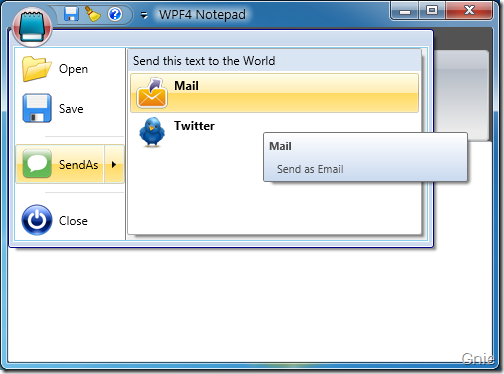
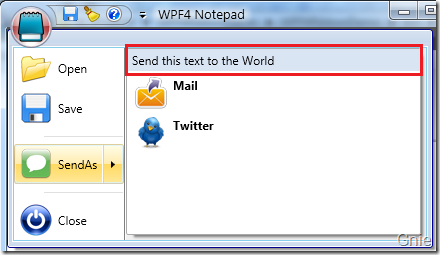
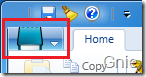
如果想要圆形效果其实也很简单,Ribbon 控件库为我们提供了三种样式模板:Office2007Black、Office2007Blue、Office2007Silver,只需在MainWindow() 中加入一行代码即可实现圆形效果和不同的Ribbon 样式。
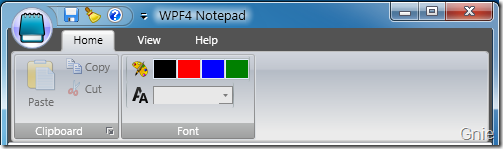
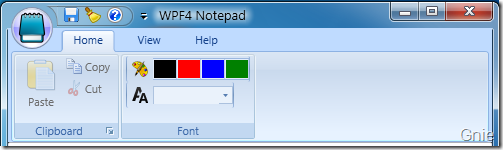

本篇关于应用程序菜单的开发就介绍到这里,下篇将正式进行标签工具栏(Tab Toolbar)的开发内容。同时本示例源代码也将一同公布。敬请关注… …
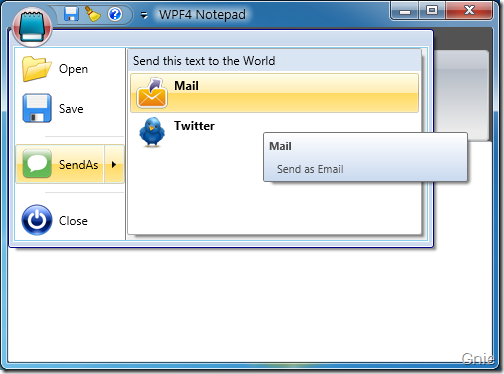
RibbonCommand
以“Open”按键为例,首先仍然需要在<RibbonWindow.Resources>中定义其<RibbonCommand>内容。<r:RibbonCommand x:Key="OpenCommand" LabelTitle="Open" CanExecute="OpenCommand_CanExecute" Executed="OpenCommand_Executed" SmallImageSource="Images/Open.png" LargeImageSource="Images/Open.png" ToolTipTitle="Open" ToolTipDescription="Open document" />为<RibbonCommand>添加Command 事件实现打开文档功能:
private void OpenCommand_CanExecute(object sender, CanExecuteRoutedEventArgs e) { e.CanExecute = true; } private void OpenCommand_Executed(object sender, ExecutedRoutedEventArgs e) { ShellContainer sc = KnownFolders.DocumentsLibrary as ShellContainer; CommonOpenFileDialog cofd = new CommonOpenFileDialog(); cofd.InitialDirectoryShellContainer = sc; cofd.DefaultExtension = ".txt"; cofd.Filters.Add(new CommonFileDialogFilter("Text Files", "*.txt")); if (cofd.ShowDialog() == CommonFileDialogResult.OK) { txtBox.Text = File.ReadAllText(cofd.FileName, Encoding.Default); } } ApplicationMenu
<RibbonCommand>完成后继续在<Ribbon>中添加<RibbonApplicationMenu>用于设置菜单列表中的内容。其中<RibbonApplicationMenuItem>即为菜单按键,将相应的<RibbonCommand>添加到Command 属性中。另,按键之间可用<Separator>作为分隔。<r:Ribbon DockPanel.Dock="Top" FocusManager.IsFocusScope="True" Title="WPF4 Notepad"> <r:Ribbon.ApplicationMenu> <r:RibbonApplicationMenu Command="{StaticResource AppMenuCommand}"> <r:RibbonApplicationMenuItem Command="{StaticResource OpenCommand}" /> <r:RibbonApplicationMenuItem Command="{StaticResource SaveCommand}" /> <Separator/> <r:RibbonApplicationSplitMenuItem Command="{StaticResource SendAsCommand}"> <r:RibbonApplicationMenuItem Command="{StaticResource MailCommand}" /> <r:RibbonApplicationMenuItem Command="{StaticResource TwitterCommand}" /> </r:RibbonApplicationSplitMenuItem> <Separator/> <r:RibbonApplicationMenuItem Command="{StaticResource CloseCommand}" /> </r:RibbonApplicationMenu> </r:Ribbon.ApplicationMenu> </r:Ribbon> 上面代码中对于存在子菜单的按键(例如,SendAs 按键)可用<RibbonApplicationSplitMenuItem>对其进行扩展。子菜单标题内容可通过<RibbonCommand>的LabelDescription 属性进行设置(如下代码)。<r:RibbonCommand x:Key="SendAsCommand" LabelTitle="SendAs" LabelDescription="Send this text to the World" CanExecute="SendAsCommand_CanExecute" SmallImageSource="Images/SendAs.png" LargeImageSource="Images/SendAs.png" ToolTipTitle="SendAs" ToolTipDescription="Send this text to the World" />
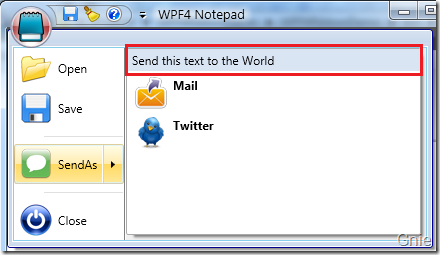
ApplicationButton
最后来完成应用程序菜单图标(记事本图标)的开发。当然也需要通过<RibbonCommand>进行设置,与之前不同之处在于不用添加CanExecute 和Executed 内容。<r:RibbonCommand x:Key="AppMenuCommand" LabelTitle="Application Button" SmallImageSource="Images/Notepad.png" LargeImageSource="Images/Notepad.png" ToolTipTitle="WPF4 Notepad" ToolTipDescription="Notepad Application with Ribbon Sample" />将<RibbonCommand>加入<RibbonApplicationMenu> Command 属性后默认情况呈现下图样式,图标的形状并不与Office 2007 一样为圆形。
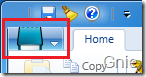
如果想要圆形效果其实也很简单,Ribbon 控件库为我们提供了三种样式模板:Office2007Black、Office2007Blue、Office2007Silver,只需在MainWindow() 中加入一行代码即可实现圆形效果和不同的Ribbon 样式。
public MainWindow() { InitializeComponent(); this.Resources.MergedDictionaries.Add(PopularApplicationSkins.Office2007Black); } 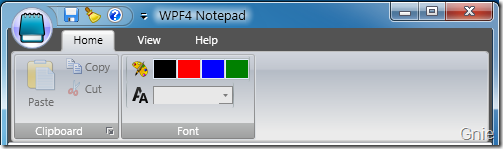
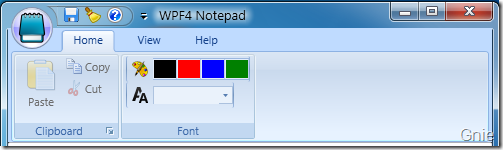

本篇关于应用程序菜单的开发就介绍到这里,下篇将正式进行标签工具栏(Tab Toolbar)的开发内容。同时本示例源代码也将一同公布。敬请关注… …
相关文章推荐
- WPF 4 Ribbon 开发 之 应用程序菜单(Application Menu)
- WPF 4 Ribbon 开发 之 应用程序菜单(Application Menu)
- WPF 4 Ribbon 开发 之 应用程序菜单(Application Menu)
- 【翻译】WPF应用程序模块化开发快速入门(使用Prism+MEF)【下】
- VS2010/MFC编程入门之五十二(Ribbon界面开发:创建Ribbon样式的应用程序框架)
- WPF Ribbon UI插件式开发框架(2)-主框架
- 使用VS2010开发的MFC Ribbon应用程序运行后关闭了属性界面、输出界面、类视图、通知栏等再次恢复方法
- 使用JS开发桌面端应用程序NW.js-1-Menu菜单的使用小记
- WPF Ribbon 开发资料分享
- c# Winform/WPF 开发分屏显示应用程序
- ArcGIS Runtime for .Net Quartz开发探秘(二):构建第一个ArcGIS Runtime WPF应用程序
- WPF Ribbon 开发资料分享
- Visual Studio 2005 开发WPF应用程序系列文章——什么是WPF
- 鸡啄米vc++2010系列44(Ribbon界面开发:创建Ribbon样式的应用程序框架)
- Winform/WPF 开发分屏显示应用程序
- 基于 SailingEase WinForm Framework 开发优秀的客户端应用程序(3:实现菜单/工具栏按钮的解耦及状态控制)
- WPF 4 Ribbon 开发 之 快捷工具栏(Quick Access Toolbar)
- c# Winform/WPF 开发分屏显示应用程序
- 应用程序开发总结(2)---菜单
- Windows 7中,用Visual Studio开发WPF应用程序,实现从Windows Explorer中拖拽文件到应用程序,始终显示“无法拖放”符号问题解决方案
