Windows Live Writer and Drupal 6: Site Configuration | Tribute Media
2010-02-22 21:00
465 查看
If you would like to use Windows Live Writer to managed your various content types, the Windows Live Writer BlogAPI is the only way to go. To configure Windows Live Writer on your Drupal 6 site, follow these simple instructions.
Note that if you have built a site with us, these steps are already complete. If you would like to see how to install and configure Windows Live Writer on your Windows Operating System, please see our client configuration tutorial.
Here are the step by step instructions.
Go to the Windows Live Writer Blog API project at Drupal.org and download the WLW BlogAPI module.
Install the module in your /sites/all/modules folder as you would any other module.
Activate the module via your modules page (www.example.com/admin/build/modules).

Provide the roles that need access via Windows Live Writer with the appropriate permissions from your permissions page (www.example.com/admin/user/permissions).

Set the WLW Blog API Settings from the site configuration settings on your site (www.example.com/admin/settings/wlw_blogapi) Choose which contents types you’d like to manage:
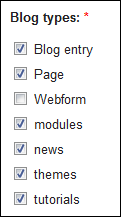
Choose if you’d like any of the content items to automatically appear in a menu.
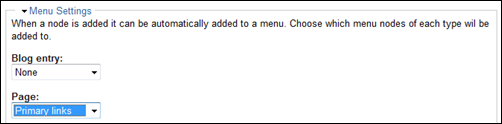
Choose if you would like the except field to be used as the teaser.
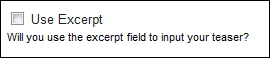
Set your file settings. The default values may not be enough if you plan on using Windows Live Writer to upload larger files. If you would like to limit the site of images and files, you can make this smaller. For sites where we load large attachments (like case studies and whitepapers in .PDF format) we might raise this to 5MB per upload and 1000MB per user.
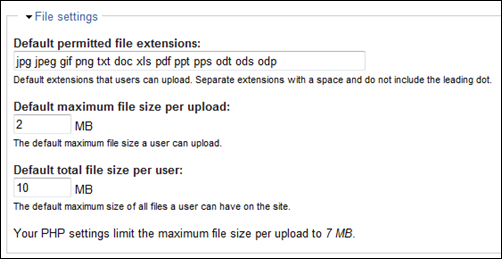
After you save your configuration, your site is ready to accept input from Windows Live Writer
Note that if you have built a site with us, these steps are already complete. If you would like to see how to install and configure Windows Live Writer on your Windows Operating System, please see our client configuration tutorial.
Here are the step by step instructions.
Go to the Windows Live Writer Blog API project at Drupal.org and download the WLW BlogAPI module.
Install the module in your /sites/all/modules folder as you would any other module.
Activate the module via your modules page (www.example.com/admin/build/modules).

Provide the roles that need access via Windows Live Writer with the appropriate permissions from your permissions page (www.example.com/admin/user/permissions).

Set the WLW Blog API Settings from the site configuration settings on your site (www.example.com/admin/settings/wlw_blogapi) Choose which contents types you’d like to manage:
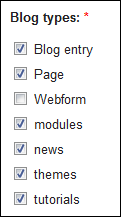
Choose if you’d like any of the content items to automatically appear in a menu.
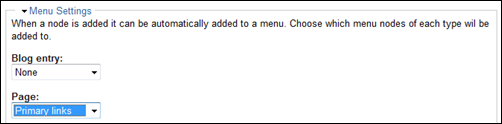
Choose if you would like the except field to be used as the teaser.
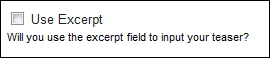
Set your file settings. The default values may not be enough if you plan on using Windows Live Writer to upload larger files. If you would like to limit the site of images and files, you can make this smaller. For sites where we load large attachments (like case studies and whitepapers in .PDF format) we might raise this to 5MB per upload and 1000MB per user.
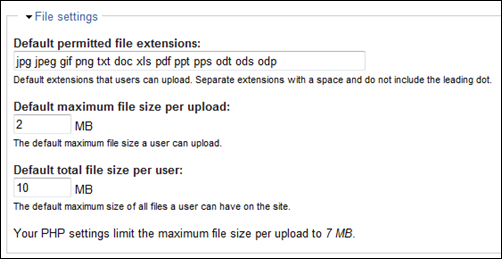
After you save your configuration, your site is ready to accept input from Windows Live Writer
相关文章推荐
- Windows Live Writer and Drupal 6: Site Configuration | Tribute Media
- Windows Live Writer for Windows Server 2003 and Windows Server 2008
- 现在申请:Windows Live Messenger, Mail and Writer 全套Beta
- Windows Live Writer for Windows Server 2003 and Windows Server 2008
- Test windows live writer and cnblog
- Windows Live Writer Test and Some of My First Thoughts
- Windows Live Writer for Windows Server 2003 and Windows Server 2008
- 使用Windows Live Writer 常见的几个Blog接口
- Windows Live Writer快捷方式(打开服务器文档等)
- win7系统安装Windows Live Writer失败提示错误代码0x80190194的解决方法
- Windows Live Writer
- Windows Live Writer离线博客工具使用教程,支持XP及以上版本
- 写带有清晰图片的博客:如何将word中的图片复制到windows live writer保持大小不变--清晰度不变
- test windows live writer
- windows live writer写csdn博客,very good~
- Windows Live Writer
- windows live writer 和飞信不能启动的问题
- 了解如何通过Windows Live Writer发布博客园博文
- 哈哈,使用windows live Writer写cnblogs啦
- windows live writer 测试
