Use the Field in Word 2003.
2007-04-28 17:46
309 查看
Today, the customer give me a document, he need the special content shown in header. To avoid change my code, I find a method to fix the problem without code, only used the Work's functional.
The following picture has shown the requirement.
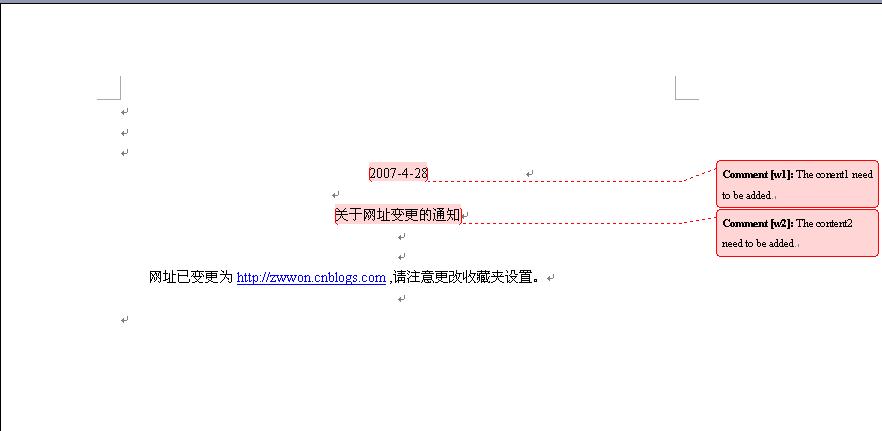
The steps of solve the problem.
Step1: Open the "Style and Formatting", Create two new styles named HeaderStyle1 and HeaderStyle2
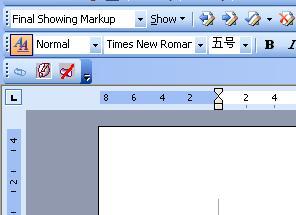
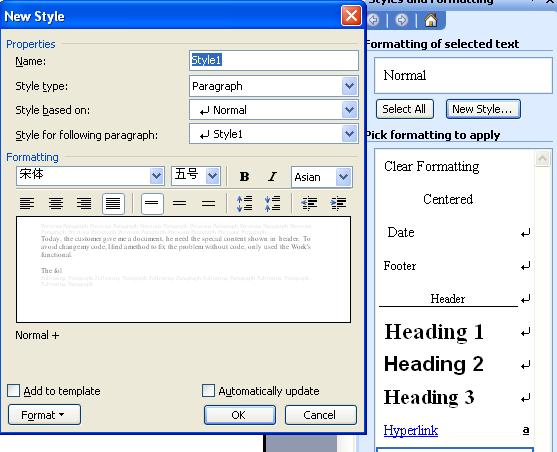
Setp2: select the two texts you want to add into the header, and apply the or HeaderStyle2 for your selected text.
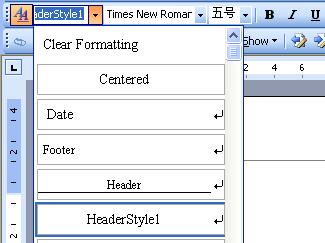
Step3: Double-click the header, select Insert-Field, and select the Links and references item in Categories, then click the StyleRef and select the HeaderStyle1 or HeaderStyle2 the click OK.
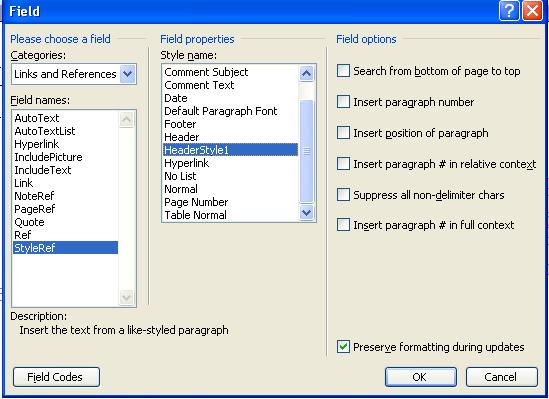
Finished!
We will see that when we change the content which you had apply the HeaderStyle1 or HeaderStyle2 style will automatic update.
Other: The ref and bookmark can also do the same things, but that can not update automatic. We must update manual.
Notice: You can apply the HeaderStyle1 to other contents, but Word will get the first one (up to down)
Another: When we set the Header and Footer and a line will shown in the Header include the first page, but we need not to shown in the first page. You can do following
1. Insert the “Page Numbers”; unselect the “show number on the first page” (if been selected)
2. Select the “First Page Header”, if has a line, you can apply any style to it that without a line except to modify the Header style without line.
Some shortcut:
CTR+F9: insert a field (the notation you can’t input by keyboard)
ALT+F9: Update fields.
Some Field:[copy no valuated]
{PAGE}
{NUMPAGES}
{= {PAGE}-1}
{= {NUMPAGES}}
{[REF] Bookmark} // the bookmark name you had insert into your document
{STYLEREF Style1} //the style you had defined and apply to content
The following picture has shown the requirement.
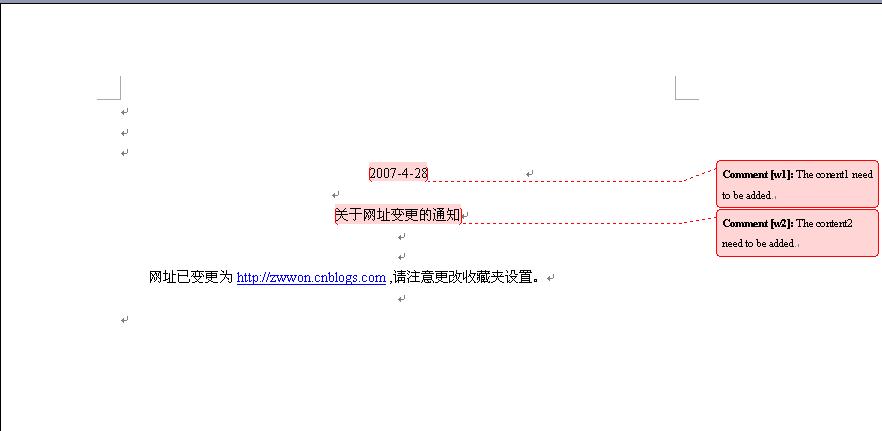
The steps of solve the problem.
Step1: Open the "Style and Formatting", Create two new styles named HeaderStyle1 and HeaderStyle2
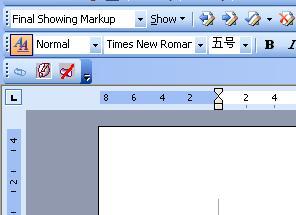
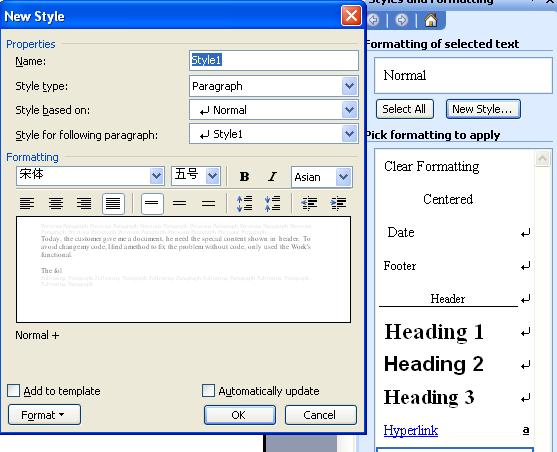
Setp2: select the two texts you want to add into the header, and apply the or HeaderStyle2 for your selected text.
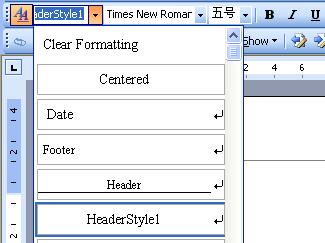
Step3: Double-click the header, select Insert-Field, and select the Links and references item in Categories, then click the StyleRef and select the HeaderStyle1 or HeaderStyle2 the click OK.
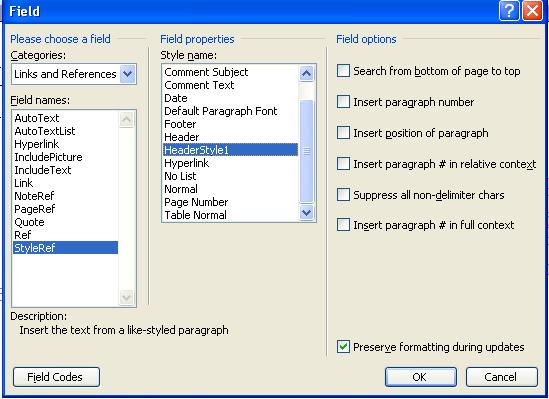
Finished!
We will see that when we change the content which you had apply the HeaderStyle1 or HeaderStyle2 style will automatic update.
Other: The ref and bookmark can also do the same things, but that can not update automatic. We must update manual.
Notice: You can apply the HeaderStyle1 to other contents, but Word will get the first one (up to down)
Another: When we set the Header and Footer and a line will shown in the Header include the first page, but we need not to shown in the first page. You can do following
1. Insert the “Page Numbers”; unselect the “show number on the first page” (if been selected)
2. Select the “First Page Header”, if has a line, you can apply any style to it that without a line except to modify the Header style without line.
Some shortcut:
CTR+F9: insert a field (the notation you can’t input by keyboard)
ALT+F9: Update fields.
Some Field:[copy no valuated]
{PAGE}
{NUMPAGES}
{= {PAGE}-1}
{= {NUMPAGES}}
{[REF] Bookmark} // the bookmark name you had insert into your document
{STYLEREF Style1} //the style you had defined and apply to content
相关文章推荐
- How To Use The New Multivalue Field In Access 2007/2010 Sunday, June 19th, 2011
- How to use outline levels to create a table of contents (TOC) in Word 2003 and in Word 2002
- John Paul Mueller, «Windows Administration at the Command Line for Windows 2003, Windows XP, and Windows 2000: In the Field Resu
- How To Use WordBasic Functions in an MFC Automation Client for Word 97, Word 2000, Word 2002, or Word 2003
- QTP的那些事 -– Visual Relation Identifier Feature: How to use in the real world
- how to use javascript to control the usercotrol in the asp.net
- To see what is in the MAT-file prior to loading it, use whos -file
- How to load a raster dataset to the raster field in a feature class
- [React] Use the URL as the source of truth in React
- 当使用phpize的时候出现Can't find PHP headers in /usr/include/php The php-devel package is required for use o
- use stack to initial a treeview with the data in a database
- How to use the Install from Media feature to promote Windows Server 2003-based domain controllers
- Why I can't use non-string key in the myMap[myKey] expression? And what to do now?
- The requested resource is in use的解决方法
- Ontology ---------- the definition of philosophy and in IT field
- How Do use the ImageButton in DataGrid...
- How can I force Python's file.write() to use the same newline format in Windows as in Linux (“\r\n”
- How To Use Address Lists to Organize Recipients in Exchange 2003
- 'init(start:end:)' is deprecated: it will be removed in Swift 3. Use the '..<' operator
- ntpdate[31915]: the NTP socket is in use, exiting
